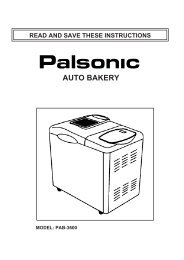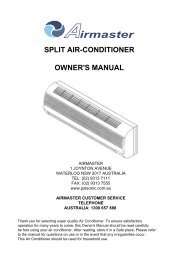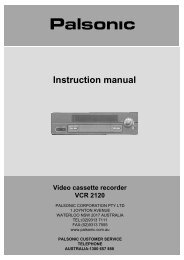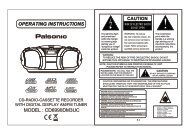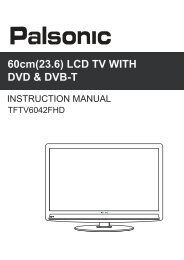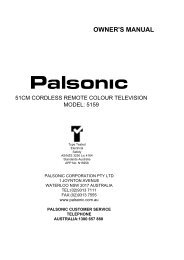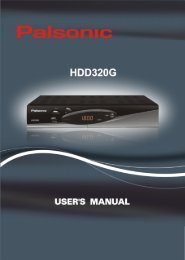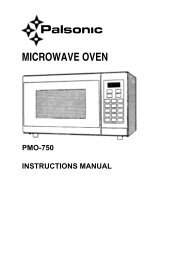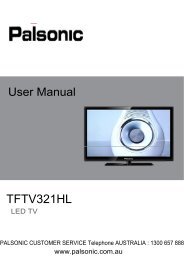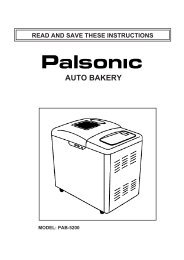Instruction Manual (PDF) - Palsonic
Instruction Manual (PDF) - Palsonic
Instruction Manual (PDF) - Palsonic
You also want an ePaper? Increase the reach of your titles
YUMPU automatically turns print PDFs into web optimized ePapers that Google loves.
APPENDIX B: Troubleshooting<br />
If you have a problem setting up or using your LCD monitor, you may be able to solve it yourself.<br />
Before contacting customer service, try the suggested actions that are appropriate to your problem.<br />
What you see...<br />
Screen is blank and<br />
power indicator is off<br />
"CHECK CABLE OR<br />
SIGNAL" message<br />
“INVALID MODE" message<br />
The image is too light<br />
or too dark<br />
.<br />
.<br />
.<br />
.<br />
.<br />
.<br />
Suggested Actions<br />
Ensure that the power cord is firmly<br />
connected and the LCD monitor is on.<br />
Ensure that the signal cable is firmly<br />
connected to the PC or video sources.<br />
Ensure that the PC or video sources<br />
are turned on.<br />
Check the maximum resolution and the<br />
frequency of the video adaptor.<br />
Compare these values with the data in<br />
the Display Modes Timing Chart.<br />
Adjust the Brightness and Contrast.<br />
Reference<br />
Connecting a PC,<br />
page 13.<br />
Connecting a PC, TV or VCR,<br />
Page 12, 18.<br />
PC Stable Adjustment,<br />
page 19.<br />
APPENDIX D: Display Modes<br />
page 33.<br />
BRIGHTNESS, page 15, 20.<br />
CONTRAST, page 15, 20.<br />
Horizontal bars appear to<br />
flicker, jitter or shimmer on<br />
the image<br />
Vertical bars appear to<br />
flicker, jitter or shimmer on<br />
the image.<br />
. .<br />
.<br />
Adjust the Clock function.<br />
Auto Tracking will clear it automatically.<br />
Adjust the Phase function and then<br />
adjust the Clock function.<br />
Auto Tracking will clear it automatically.<br />
PC Stale Adjustment.<br />
page 18.<br />
Screen is blank and power<br />
indicator light is steady<br />
amber or blinks every 0.5 or<br />
1 seconds<br />
Image is not stable and<br />
may appear to vibrate<br />
Image is not centred on the<br />
screen.<br />
.<br />
..<br />
.<br />
.<br />
.<br />
.<br />
The monitor is using its power<br />
management system.<br />
Move the computer’s mouse or press a<br />
key on the keyboard.<br />
Auto tracking will clear it automatically<br />
Check that the display resolution and<br />
frequency from your PC or video board<br />
is an available mode for your monitor.<br />
On your computer check :<br />
Control Panel, Display, Settings<br />
Horizontal frequency<br />
Vertical frequency<br />
Maximum refresh rate<br />
Auto Position will set the best position<br />
automatically<br />
Adjust the horizontal and vertical<br />
position.<br />
APPENDIX A : Power Saver,<br />
page 33.<br />
PC Stable Adjustment,<br />
page 18.<br />
31KHz - 69KHz<br />
56Hz - 85Hz<br />
1024 x 768 @85Hz<br />
AUTO POSITION, page 17.<br />
H-POSITION, page 17.<br />
V-POSITION, page 17.<br />
29