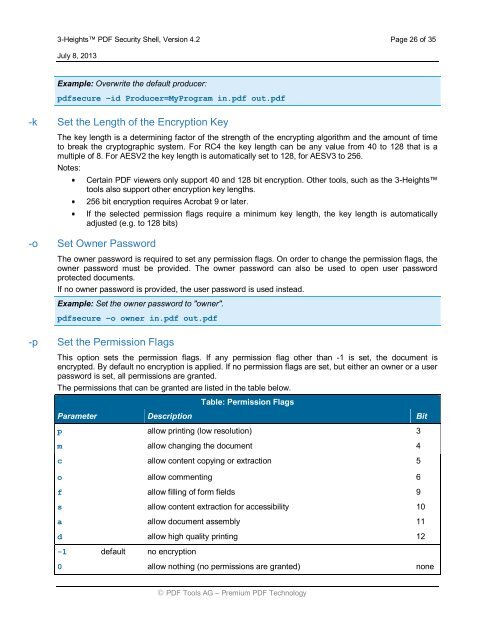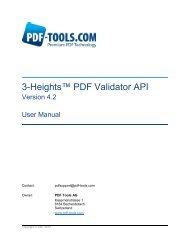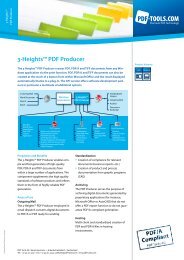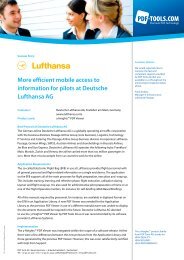3-Heights⢠PDF Security Shell - PDF Tools AG
3-Heights⢠PDF Security Shell - PDF Tools AG
3-Heights⢠PDF Security Shell - PDF Tools AG
Create successful ePaper yourself
Turn your PDF publications into a flip-book with our unique Google optimized e-Paper software.
3-Heights <strong>PDF</strong> <strong>Security</strong> <strong>Shell</strong>, Version 4.2 Page 26 of 35<br />
July 8, 2013<br />
Example: Overwrite the default producer:<br />
pdfsecure –id Producer=MyProgram in.pdf out.pdf<br />
-k Set the Length of the Encryption Key<br />
The key length is a determining factor of the strength of the encrypting algorithm and the amount of time<br />
to break the cryptographic system. For RC4 the key length can be any value from 40 to 128 that is a<br />
multiple of 8. For AESV2 the key length is automatically set to 128, for AESV3 to 256.<br />
Notes:<br />
Certain <strong>PDF</strong> viewers only support 40 and 128 bit encryption. Other tools, such as the 3-Heights<br />
tools also support other encryption key lengths.<br />
256 bit encryption requires Acrobat 9 or later.<br />
If the selected permission flags require a minimum key length, the key length is automatically<br />
adjusted (e.g. to 128 bits)<br />
-o Set Owner Password<br />
The owner password is required to set any permission flags. On order to change the permission flags, the<br />
owner password must be provided. The owner password can also be used to open user password<br />
protected documents.<br />
If no owner password is provided, the user password is used instead.<br />
Example: Set the owner password to "owner".<br />
pdfsecure –o owner in.pdf out.pdf<br />
-p Set the Permission Flags<br />
This option sets the permission flags. If any permission flag other than -1 is set, the document is<br />
encrypted. By default no encryption is applied. If no permission flags are set, but either an owner or a user<br />
password is set, all permissions are granted.<br />
The permissions that can be granted are listed in the table below.<br />
Table: Permission Flags<br />
Parameter Description Bit<br />
p allow printing (low resolution) 3<br />
m allow changing the document 4<br />
c allow content copying or extraction 5<br />
o allow commenting 6<br />
f allow filling of form fields 9<br />
s allow content extraction for accessibility 10<br />
a allow document assembly 11<br />
d allow high quality printing 12<br />
-1 default no encryption<br />
0 allow nothing (no permissions are granted) none<br />
<strong>PDF</strong> <strong>Tools</strong> <strong>AG</strong> – Premium <strong>PDF</strong> Technology