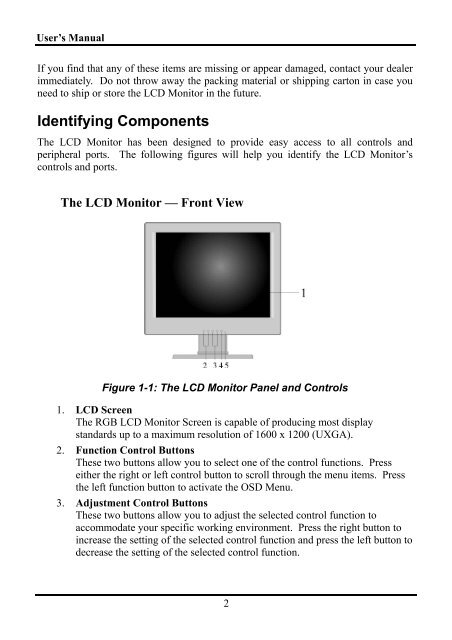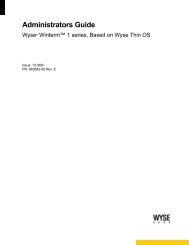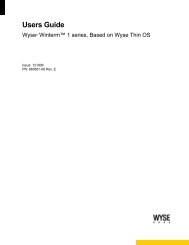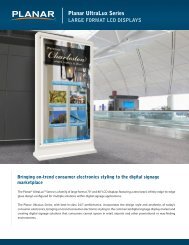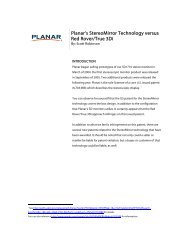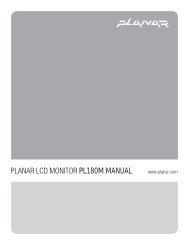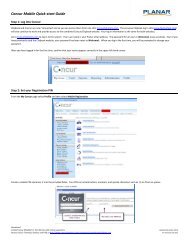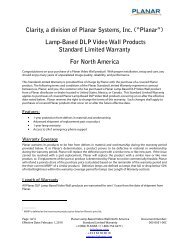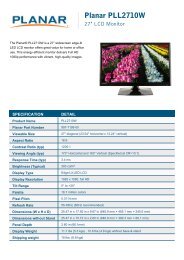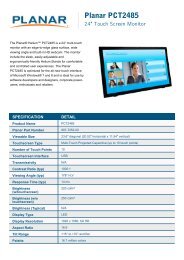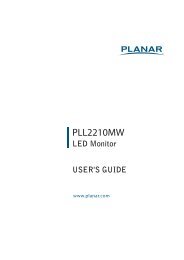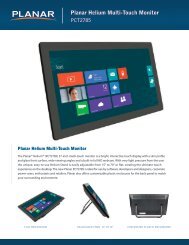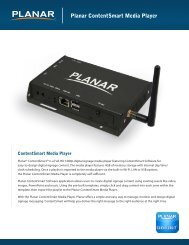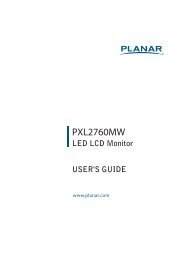Product Manual (pdf) - Planar
Product Manual (pdf) - Planar
Product Manual (pdf) - Planar
Create successful ePaper yourself
Turn your PDF publications into a flip-book with our unique Google optimized e-Paper software.
User’s <strong>Manual</strong><br />
If you find that any of these items are missing or appear damaged, contact your dealer<br />
immediately. Do not throw away the packing material or shipping carton in case you<br />
need to ship or store the LCD Monitor in the future.<br />
Identifying Components<br />
The LCD Monitor has been designed to provide easy access to all controls and<br />
peripheral ports. The following figures will help you identify the LCD Monitor’s<br />
controls and ports.<br />
The LCD Monitor — Front View<br />
Figure 1-1: The LCD Monitor Panel and Controls<br />
1. LCD Screen<br />
The RGB LCD Monitor Screen is capable of producing most display<br />
standards up to a maximum resolution of 1600 x 1200 (UXGA).<br />
2. Function Control Buttons<br />
These two buttons allow you to select one of the control functions. Press<br />
either the right or left control button to scroll through the menu items. Press<br />
the left function button to activate the OSD Menu.<br />
3. Adjustment Control Buttons<br />
These two buttons allow you to adjust the selected control function to<br />
accommodate your specific working environment. Press the right button to<br />
increase the setting of the selected control function and press the left button to<br />
decrease the setting of the selected control function.<br />
2