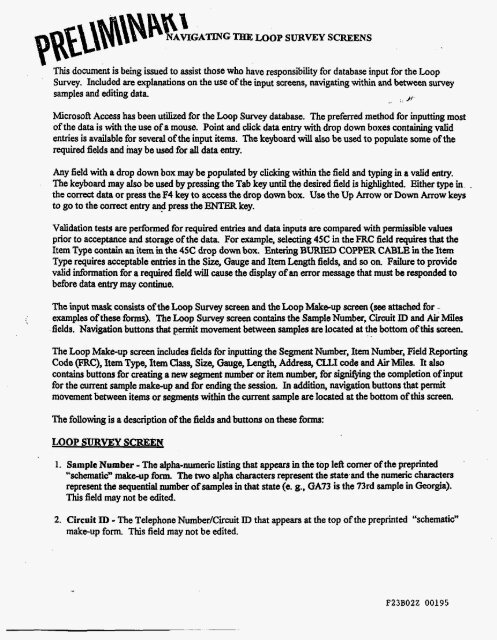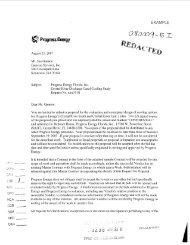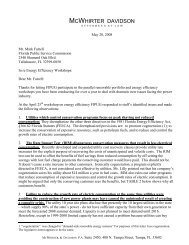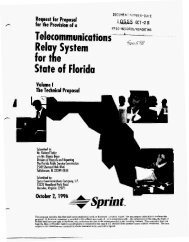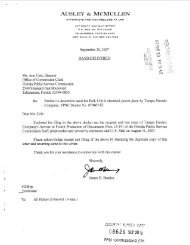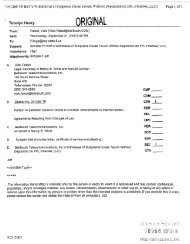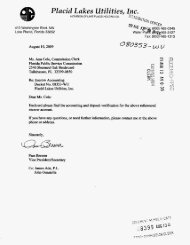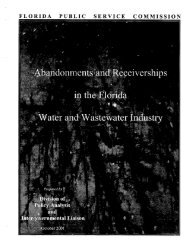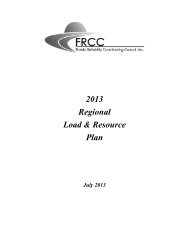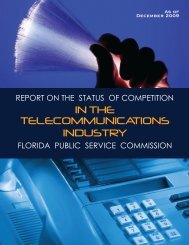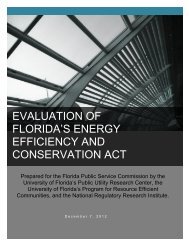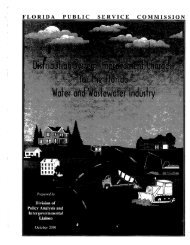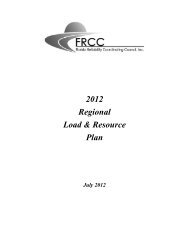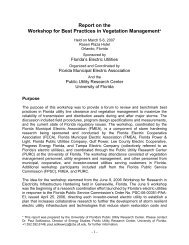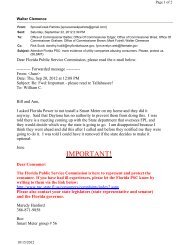- Page 1 and 2:
ATTACHMENT B DOCKETS 960833/846/91
- Page 3 and 4:
F23B02Z 00002
- Page 5 and 6:
F23B02Z 00004
- Page 7 and 8:
M E mop, AlL e4 CIBEFBcfTAlL12 CABL
- Page 9 and 10:
F23B022 00008
- Page 11 and 12:
CAsLE FE-OPT SR-341216012 CABLE FBO
- Page 13 and 14:
c 511wwOl CABLE F0oPT LXE AT-38T20T
- Page 15:
i SP F23B02Z 00013
- Page 18 and 19:
CABLE,FIBER OPTIC 351 002 01 CABLE
- Page 20 and 21:
I I PID DESCRlPTKlN PA I W931343 CA
- Page 22 and 23:
CABLE,FIBER OPTIC PI0 DESCRIPTION P
- Page 24 and 25:
. CABLE,FIBER OPTIC 942893454 CABLE
- Page 26 and 27:
CABLE,FIBER OPTIC PID DESCRIPTEU PA
- Page 28 and 29:
AT&T ACtURIBBON UE-RL SINGLE MODE .
- Page 30 and 31:
CABLE,FIBER OPTIC --... pm E-lpnoN
- Page 32 and 33:
CABLE,FIBER OPTIC CABLE,FIBER 0 875
- Page 34 and 35:
CABLE,FIBER OPTIC I PID D-P'IWN PA
- Page 36 and 37:
CABLE,FIBER OPTIC 398830893 CABLE F
- Page 38 and 39:
CABLE,FIBER OPTIC pID OESCRlPllON P
- Page 40 and 41:
~ CABLE,FIBER OPTIC PID DESCRlPTlON
- Page 42 and 43:
326 wi w CABLE COPPER MFMW 0418 STO
- Page 45 and 46:
F23B02Z 00044
- Page 47 and 48:
e F23B02Z 00046
- Page 49 and 50:
Line 2 3 4 5 6 7 8 9 10 11 12 13 14
- Page 51 and 52:
118 119 120 121 122 123 1 24 125 12
- Page 53 and 54:
246 247 248 249 250 251 252 253 254
- Page 55 and 56:
F23B022 00054 R-96% 404 524 6907 08
- Page 58 and 59:
F23B02Z 00057
- Page 60:
I Tabb 3-7. Obsolete SOCC Character
- Page 63 and 64:
4' . N0.781 PE11/018 L $D F23B02Z 0
- Page 65 and 66:
68/29/95 08:21 BELLSOUTH TELECOMMUN
- Page 67 and 68:
N0.781 PQ15/0ie
- Page 69 and 70:
.T6T 626-108-101 CONTENTS PAGE PRAC
- Page 71 and 72:
AT&T 626-108-101 -~ PARAMETERS 50/1
- Page 73 and 74:
ISS 4, AT&T 626-108-101 B. LIGHTPAC
- Page 75 and 76:
ISS 4, ATAT 626-108-101 HIGH-OENSIT
- Page 77 and 78:
ISS 4, ATBT 626-108-101 TABLE D RIB
- Page 79 and 80:
ISS 4, ATBT 626-108-101 2.20 Nonmet
- Page 81 and 82:
ISS 4, AT&T 626-108-101 2.23 Water
- Page 83 and 84:
ISS 4. AT&T 626-108-101 CODE IALX 1
- Page 85 and 86:
km) ~~ ISS 4, AT&T 626-108-101 \ J
- Page 87 and 88:
~~ ~ ISS 4, ATBT 626-108-101 TABLE
- Page 89 and 90:
ISS 4, ATBT 626-108-101 TABLE H CAB
- Page 91 and 92:
~~~ .~ .. BellSbuth Practices BellS
- Page 93 and 94:
Iss A. Section 626-108-009SV WIRE S
- Page 95 and 96:
~ ~~ Iss A, Section 626-108-009SV R
- Page 97:
I > Y > a a 3 3 3 0 n Fr., , August
- Page 101 and 102:
d ?J j, ;d 0 N N 0 0 w 0 0
- Page 104:
! 1 L c I. C nl N V a 0 N N 0 0 !-
- Page 107 and 108:
705 WEIGHTINGS BY TYPE AND GUAGE: 7
- Page 109 and 110:
. .. G 4x 4 x IX .X 4x 4x 4X 4x A P
- Page 111 and 112:
. .- . ... . . . A A A A A A F zx 1
- Page 113 and 114:
F23B022 00112
- Page 115 and 116:
a n B P o n A P 8 IO B P B 24 o m B
- Page 117 and 118:
B P a n L I P L I P (I 24 L I N BWW
- Page 119:
A E FGlJ 4% ac X W 4 X X X X W c.2
- Page 122 and 123:
A Prm 0u.g. 0 22 0 22 0 22 0 22 0 2
- Page 124 and 125:
116 119 120 121 122 123 1 24 125 12
- Page 126 and 127:
A 1Q U U U U U U U U - R R R R 26 2
- Page 128 and 129:
I e P \
- Page 130 and 131:
~ ! I s s s s s s I s 5 I s 5 I I 5
- Page 132 and 133:
~~ ~ ~~ ~~ ~. W 0.78W CABLE MAlERlA
- Page 134 and 135:
. * 16W -3w ~ ~ ~ . ~~ . MATERIAL P
- Page 136 and 137:
~ . ( . , , MAERIAL PRICE LIST A 8
- Page 139 and 140:
d 1aM7278 CABLE CONN A lOOD 200' DE
- Page 141 and 142:
.. . . , OF im ASP W FOR JF SB mw E
- Page 144 and 145:
I I I i i j I i i I :i i I. >
- Page 146 and 147: .. I SDUD WLYETHYLENE'INSULATE. COP
- Page 149: SOUD PDL&E INSyl#ED. $A %a&lbg .',:
- Page 154 and 155: .: . . h: .... .i.iAgMAn'bEicljcriM
- Page 161 and 162: CABLE$OI?PER .. . . . . . . . . . .
- Page 163 and 164: ~,.-- .. ... soub P ~ L ~ YI~SUWTED
- Page 165 and 166: 244 920 690 245820699 248820698
- Page 167 and 168: SECTION 62602001 1 LETTER CODING Se
- Page 169 and 170: 207 The four-letter exchange cable
- Page 171 and 172: ~~ SECTION 626020-01 1 - CODE AT (
- Page 173 and 174: 7/11/95 LOOP SURVEY SAMPLES FOR THE
- Page 175 and 176: LOOP SAMPLE EXTRACTION STEPS -- 199
- Page 177 and 178: Sfep 3: Export the data from the ne
- Page 179 and 180: BULRX BULSX 1 N++ IMBZX lop++ 1 E6
- Page 181 and 182: CPG LIYIU OMH CPGCL LIY2U PBC ;: P
- Page 183 and 184: SMI SM3 STOOS SWMlX _. SM3lX SM9 p
- Page 185 and 186: 2MR 2MRCL 2PR 4FR 4PR 52G A6P A6PCL
- Page 187 and 188: a> N .I .- cn cn 0 n F238022 00186
- Page 189 and 190: PRIVAlWPROPlUETARY: Not for disclaa
- Page 191 and 192: 1995 UxlP SURVEY ExAMpL%s 8/4/95 PR
- Page 193 and 194: E lpLE 1 -ATTACHMENT B 1995 LOOP SU
- Page 195: EXAMPLE2-ATTAcHuEHTB lB96 LOOP SURV
- Page 199 and 200: F23B02Z 00198
- Page 201 and 202: '"lJ t-0 W O:l o t-0 N o t-0 o
- Page 203 and 204: F23B02Z 00202
- Page 205 and 206: J:\ACCESSVPSURVEnGALOOP.MDB Monday,
- Page 207 and 208: J:\ACCESSVPSURVEnGALOOP.MDB Table:
- Page 209 and 210: ~ . ~ J:\ACCESSVPSURVEY\GALOOP.MDB
- Page 211: File: 94CA F23B02Z 00210
- Page 214 and 215: -Y N W m 0 N N 0 N w W wl,i. 01/12/
- Page 216 and 217: A 276 277 278 219 280 281 282 293 2
- Page 218 and 219: L'3 A 438 439 440 441 442 443 444 4
- Page 220 and 221: ile: L GAS 219EAF EXTCs IDENTIFIED
- Page 222 and 223: Fb: RTApFL.wk4 O Z 1 W
- Page 224 and 225: Fle: RTAPFL.wk4 OZ1- R 5 F23B02Z 00
- Page 226 and 227: - Ho, VO. PER Ex - F23B02Z 00225
- Page 228 and 229: ~ Filename: N:WTW.wk4 i L Page 2 0.
- Page 230 and 231: Fdename: N\RTAP.u*4 F23B022 00229 ~
- Page 232 and 233: Filename N IRTAP ut4 Psae 13 F23B02
- Page 234 and 235: Filename: N \RTI\p.w*4 F23B02Z 0023
- Page 236 and 237: -.... F23B022 00235
- Page 238: Filename N WTAP -4 F23B02Z 00237
- Page 241 and 242: f File" ame: *L N:\RTAP wkd A Page
- Page 243 and 244: I Filename: N:\RTAP,wk4 F23B022 002
- Page 245 and 246: ltL Filename: N\RTAP.wk4 02/23/96 /
- Page 247 and 248:
j i 02/20/96 F23802Z 00246
- Page 249 and 250:
I Title: Not Specified Actual Dolla
- Page 251 and 252:
/' /:.AD52 Actual Dollars . litle:
- Page 253 and 254:
RTAF' Report:AD93FL Actual Dollars
- Page 255 and 256:
~ ~~~~ ~ ~~ ~ RTAP Report:M Actual
- Page 257 and 258:
RTAP Report:M Actual Dollars Date:D
- Page 259 and 260:
Actual Dollars Report Title: Not Sp
- Page 261 and 262:
~ . ”RTAP Report:AD Actual Dollar
- Page 263 and 264:
’ RTW Report:ADFS2 Actual Dollars
- Page 265 and 266:
tL RlAP Report:MC6 Actual Dollars D
- Page 267 and 268:
RTAP Report:MF6 Actual Dollars Oate
- Page 269 and 270:
~~ .... .* . ., TAP Report:M Actual
- Page 271 and 272:
,. ACTUAL DOLLARS Ipt Yam?: AO- Tit
- Page 273 and 274:
; ., RTAP Reparf:ADC822 Actual Doll
- Page 275 and 276:
RTAP ~eport:mca22 Actual Oollarr oa
- Page 277 and 278:
ZTAP Report:MClZ Actual Dollars Dat
- Page 279 and 280:
RTAP Report:ADC12 Actual Dollars Da
- Page 281 and 282:
c RTAP Report:MC5Z Actual Dollars D
- Page 283 and 284:
RTW Report:ADCB22FL Actus1 Dollars
- Page 285 and 286:
RTAP ~eport:AOC822FL Actual Dollars
- Page 287 and 288:
904 7969706 FLORIDA INTEGRATE 407 7
- Page 289:
305 2519704 407 9988803 407 9989994
- Page 292 and 293:
J J
- Page 294 and 295:
c F23BOfZ 00294
- Page 296 and 297:
h LRlC CHANGES TO MATERIAL INVESTME
- Page 298 and 299:
~ Filename: FDISTFR 08/08/96 L 3 4
- Page 300 and 301:
. . 'TXT *' Subject: Message text C
- Page 302 and 303:
~ $ ~ . $ .:. .. *.. .I 'I . 4 WIRE
- Page 304 and 305:
DEVELOPMENT OF 1995 TIRKS FACTOR **
- Page 306 and 307:
1995 30-June-95 CURRENT MISCELLANEO
- Page 308 and 309:
‘“ZV Land Building Gen Purpose
- Page 310 and 311:
. , .. t I t45c I 174.00 I 648 . 72
- Page 312 and 313:
~~ F23B02Z 00312
- Page 314 and 315:
-Y N w 0 N N - STITEJIYPLE. MlAMFLA
- Page 316 and 317:
F23B02Z 00316
- Page 318 and 319:
a + w 1 "E i 0 e O? i 0 e F23B022 0
- Page 320 and 321:
\ ‘. 0 = e n ! : 5 d Y n OlL i 0
- Page 322 and 323:
./ 8 i 1 7 4 F23B02Z 00322
- Page 324 and 325:
- FL450 1995 LOOP SURVEY P PAGE I -
- Page 326 and 327:
~~~ a 1 - d 3 U 5p 6- d 4 > m I- "1
- Page 328 and 329:
\3 7 6 3 -3 ?$ 50 0 c 0 0 L 8 0 Y 8
- Page 330 and 331:
FL.855 STI\TESI\MPLEX 1995 LOOP SUR
- Page 332 and 333:
- FL-232 1995 LOOP SURVEY ORLDFLMA
- Page 335 and 336:
- FL-190 1995 LOOP SURVEY MLBRFLMA
- Page 337 and 338:
FL-201 v 1995 LOOP SURVEY WOE I- *
- Page 339 and 340:
-. __ _.-.... . . , .... . ,. . ..
- Page 341 and 342:
- FL.210 P I. 1995 LOOP SURVEY ORLD
- Page 343 and 344:
I I v
- Page 345 and 346:
F23802Z 00345
- Page 347 and 348:
F23B02Z 00347
- Page 349 and 350:
- FL.135 1995 LOOP SURVEY "MBHFLCS
- Page 351 and 352:
FL-718 1995 LOOP SURVEY PAGE 1- IDA
- Page 353 and 354:
F23B02Z 00353
- Page 355 and 356:
1 Y C a LL F238022 00355
- Page 357 and 358:
I ~- - FL.731 1995 LOOP SURVEY NDAD
- Page 359 and 360:
F23B02Z 00359
- Page 361 and 362:
- FL-708 1995 LOOP SURVEY PAGE I- N
- Page 363 and 364:
f - FL-111 1995 LOOP SURVEY STITEJI
- Page 365 and 366:
.-... --... ... . "e d 2 "9 d 2 N t
- Page 367 and 368:
ul 7 4 ZC Y F23B022 00367
- Page 369 and 370:
% h, w m 0 hl N 0 0 w m \D RT CLLl
- Page 371 and 372:
F23B02Z 00371
- Page 373 and 374:
F23B02Z 00373
- Page 375 and 376:
- FL-186 1995 LOOP SURVEY MLERFLMA
- Page 377 and 378:
a 5 P 0 1 a d d I_, F23B02Z 00377
- Page 379 and 380:
- L- ORLDFLMA 4074234333 47 2454 I
- Page 381 and 382:
- FL-287 1995 LOOP SURVEY PAGE#- OR
- Page 383 and 384:
Q 6 -7- t
- Page 385 and 386:
F23B02Z 00385
- Page 387 and 388:
SAMPLE #: 0359 it .:.. 3586.15432 S
- Page 389 and 390:
-.e 1--
- Page 391 and 392:
0 E i 0 0 n u. 4 i u 0 u. F23B022 0
- Page 393 and 394:
0 $ d 0 Y I 0 0 z d L 0 F23B02Z 003
- Page 395 and 396:
F23B02Z 00395
- Page 397 and 398:
L F238022 00397
- Page 399 and 400:
- FL-280 1995 LOOP SURVEY PAGE#- 1
- Page 401 and 402:
F23B02Z 00401
- Page 403 and 404:
F23B022 00403
- Page 405 and 406:
c F23B02Z 00405
- Page 407 and 408:
-7 0 ii IL h n 3 0 0 *: a 2 s Y n H
- Page 409 and 410:
, "'\ ..- 4 .I Y Oa F23B02Z 00409
- Page 411 and 412:
F23B02Z 00411
- Page 413 and 414:
SAMPLE #: 13536 Circuit : 904829914
- Page 415 and 416:
- FL-543 1995 - . LOOP SURVEY DELDF
- Page 417 and 418:
nc 4 I 9 ru a 0 3 ! __L_ G G
- Page 419 and 420:
District: Jacksonville - Jacksunvil
- Page 421 and 422:
~ - FL451 PAGE#- 1995 LOOP SURVEY w
- Page 423 and 424:
- FL-455 PAGE - . 1995 LOOP SURVEY
- Page 425 and 426:
- GCSPFLCN 9045299268 9 753 110 BAY
- Page 427 and 428:
d : U c a F23B022 00427
- Page 429 and 430:
'\ i F23B02Z 00429
- Page 431 and 432:
.,... . . .. F23B022 00431
- Page 433 and 434:
FL-0 STITESIMPLEI 1995 LOOP SURVEY
- Page 435 and 436:
-._ .- .,. . -- ..L I F23B02Z 00435
- Page 437 and 438:
43 0 . 0 f 0 0 Y
- Page 439 and 440:
I \ i . i F23B02Z 00439
- Page 441 and 442:
F23B02Z 00441
- Page 443 and 444:
- . PNSCFLBL 9044349092 29 1324 R 5
- Page 445 and 446:
s- a 3 F23B022 00445
- Page 447 and 448:
- PAGE#- d G 1 - FL405 1995 LOOP SU
- Page 449 and 450:
- J SAtiFLE ti 0881 Circuit . 30574
- Page 451 and 452:
- FL-870 1995 LOOP SURVEY PAGE #- M
- Page 453 and 454:
, '1 F238022 00453
- Page 455:
7 d UJ i- - d - J "@ I F23B02Z 0045
- Page 458 and 459:
FL-845 P 1995 LOOP SURVEY PAGE #- K
- Page 461 and 462:
FL-839 STITE-JI.PLE. 1995 LOOP SURV
- Page 463 and 464:
- FLd44 PACES- 1995 LOOP SURVEY KYL
- Page 465 and 466:
F23B022 00465 \
- Page 467 and 468:
0 d 4 ';r L- 4 1 6 J F23B02Z 00467
- Page 469 and 470:
FL-761 STITESIYPLE. BCRTFLMA 407750
- Page 471 and 472:
00471
- Page 473 and 474:
. d SAMFLE #: 0 28 Circuit 90447400
- Page 476 and 477:
F23B02Z 00476
- Page 478 and 479:
........................... c . I F
- Page 480:
._ ............ 1 i ..............
- Page 483 and 484:
: aourn caae - rerrlne F23B02Z 0048
- Page 486 and 487:
! I. ...i- J 9N?LE #: 0892 nisrrlcr
- Page 489 and 490:
I 1 . . I I ....I. . . . . . . . .
- Page 491 and 492:
J District: Palm - West Palm Beach
- Page 493 and 494:
BLANK. TXT .- District : SA~PLE #:
- Page 495 and 496:
~ SAMPLE -. ~~ - __~ r--T-- i - Dls
- Page 497:
... p'c .& +-*.-, .I j . . / :.Ph ,
- Page 500 and 501:
4 -2 ,/' / y \ ' ti -1 h Y) N N 01
- Page 502 and 503:
I __- I FRC I Facillry I sec. I S i
- Page 504:
. ! r "407243820581,2,1,'t45C","Bur
- Page 507 and 508:
F23B022 00507
- Page 509:
F23B02Z 00509
- Page 513 and 514:
I ~45c:.~~.~~~~--~~-F-..1-50(301.z-
- Page 515 and 516:
MPLE -6: I lo : J OUC~ naae - rerri
- Page 517 and 518:
a . District: North DaJe - Miami SA
- Page 519 and 520:
i ! . , $ ,- SAMPLE #: 0653 Circuit
- Page 521 and 522:
TZSOO ZZOECZd
- Page 523 and 524:
F23B022 00523
- Page 525 and 526:
F23B02Z 00525
- Page 527 and 528:
District: North Central Florid4 - G
- Page 529 and 530:
1 -___ 0624 9043251040 "9043251040,
- Page 531 and 532:
F23B02Z 00531
- Page 533 and 534:
;., .' . .. / District: North Centr
- Page 535 and 536:
-- . ~ .- r- ~ .~ ' . - ~ .. ... .
- Page 537 and 538:
5- F23B02Z 00537
- Page 539 and 540:
SAMPLE I.: 0573 Circuit : 904760048
- Page 542:
I SAMFLE #: Circuit : svc cat.: 9 J
- Page 545 and 546:
-- v
- Page 547 and 548:
0578 9044270246 "9044270246.1.1."45
- Page 550 and 551:
,~ --- ’ \ ‘ I ~isrricr: JacKso
- Page 553 and 554:
: Sourn Faoe - rerrlne : Sec. ; Siz
- Page 555 and 556:
nrsrricr: JacKsonviIie - aacnaonvzz
- Page 557 and 558:
J ti i 5 t p i c t : S~HPLE +: 04 4
- Page 560 and 561:
: sourn Daae - rerrlne -- F238022 0
- Page 562 and 563:
F1 Inforrnat ion IF2 Infcx-mat ion
- Page 564 and 565:
LE t: 0477 uit : 9047662029 Cat.: K
- Page 566 and 567:
a YI 0 N cu 0 m 0 N h I I I I I I I
- Page 568 and 569:
. . . .. . .~-... ~.. . . ~ .. . .
- Page 570 and 571:
-. I FRC I F ~ C L L ~ C Y I sec. I
- Page 572 and 573:
SAMPLE fl: L%s Circuit : svc cat :
- Page 574 and 575:
1 I I I I ..... , ..... .. ........
- Page 576 and 577:
... ~RHPLE I Q&Y Circuit - 5vc cat
- Page 579 and 580:
I I I I i I I I I I I I ! I I I I I
- Page 581 and 582:
J F23B02.Z 00581
- Page 583 and 584:
F23BO2Z 00583
- Page 585:
--t-- . ..
- Page 588 and 589:
: ~ourn naae - rerrine F238022 0058
- Page 590 and 591:
1 . . . . . . . . . . . . . . , . .
- Page 592 and 593:
h$ N w m 0 N N 0 0 VI (0 N ---- _I-
- Page 594 and 595:
_- District: SAMPLE N: d m c i rc u
- Page 596 and 597:
J District: Central - Orlando SAMPL
- Page 598:
SAMPLE #: 0266 Circuit : 4075215451
- Page 601:
Z . ' SAMPLE #: 0242 Circuit : 4072
- Page 604 and 605:
. - I FRC I Facility I Sec. I Sire
- Page 606 and 607:
! F23B02Z 00606
- Page 608 and 609:
\ - 0180 407752117a "4077521178".1,
- Page 610 and 611:
g : ________.___________I__________
- Page 612:
w. c. : F'MHHFLMA USOC: IFR . F23B0
- Page 616 and 617:
J SAMPLE t: 0138 Circuit : 30578137
- Page 618 and 619:
F23802Z 00618
- Page 620:
BLANK. TXT SAMPLE #: 0133 Circuit :
- Page 623 and 624:
F1 Informat. i..o.n... ...........
- Page 625 and 626:
: sourn DaOe - rerrine F23802Z 0062
- Page 627 and 628:
; . .. % - 0084 9545841724 "9545841
- Page 629 and 630:
~ ........ . . . . . ..,: . ,. .~ _
- Page 631 and 632:
c_ ~. i '1 District: Broward - Fort
- Page 633 and 634:
F23B02Z 00633
- Page 635 and 636:
F23B02Z 00635
- Page 637:
.- I FRC I Facilicy I sec. 1 Sire I
- Page 641 and 642:
'' ! -.- i, ~ I 7G.C I F..LL1CY ! !
- Page 643 and 644:
_- FKC : Facllity : Sec. : Size : E
- Page 645 and 646:
...-.. 4!=Jt' .. i.. . - I . F23802
- Page 647 and 648:
F23B02Z 00647
- Page 649 and 650:
n SWPLE Circuit svc cat I FRC 1 Fac
- Page 651 and 652:
District: JaCksOnVille - Jscksonvil
- Page 653 and 654:
F238022 00653
- Page 655 and 656:
-I-- - 0437 9042230731 "9042230731"
- Page 657 and 658:
Y F23B02Z 00657
- Page 659 and 660:
F23802Z 00659
- Page 661 and 662:
Page 1 F23B022 00661
- Page 663 and 664:
J District: North Central Florida -
- Page 665 and 666:
-I N w m 0 N N 0 m m ____--l___-_l-
- Page 668 and 669:
. I .......... I I ........... I I
- Page 670 and 671:
:F2 ~istrlct: ~ ~. ~ ~ ~ ~ L30,lC ~
- Page 672 and 673:
'1 ,- .I I -Y N w m 0 N N
- Page 675:
-- hqI6105: /usr/rei/data jrep 9042
- Page 678 and 679:
m h.' CJ h) N . .
- Page 680 and 681:
SAMPLE %I 03P3 Circuit , 4074655652
- Page 682:
olstrlct: cencrai oaae - niami SAMP
- Page 685 and 686:
~ ~ BLANK. TXT SAMPLE H Circuit Err
- Page 687:
District: Central - Orlando SAHPLE
- Page 691 and 692:
Uxstrlct: Xroward - Fort LauJcrdalu
- Page 693:
. ,, ._? , -.* k: 0005 : sourn aaae
- Page 696 and 697:
"9543609149.2.1."45C."Buned Copper
- Page 698 and 699:
. .,.. "3054700173' 4 ,2,2, "45C",
- Page 700 and 701:
BLANK. TXT .- ...... ..... ..... ..
- Page 702:
..I ~ .. I I I . . . . . I I i FIW
- Page 705 and 706:
F23B02Z 00705
- Page 708 and 709:
. ;AMPLE #: P879 : aourn aaoe - rer
- Page 710 and 711:
J SAHFLE 0856 Circuit . 3052250417
- Page 712 and 713:
. i / J J District: South Dade - F'
- Page 714 and 715:
. , District: Palm - West Palm Beac
- Page 716:
- ...... ' .*+*'a 6 ' ..*.;$.1 ,::;
- Page 719 and 720:
.- 4 1 District: North Dade - SAUPL
- Page 722 and 723:
._ 1 FRC I._. ; 4% /.D...; 8 - - 45
- Page 724 and 725:
i F23B02Z 00724 . ---%
- Page 727 and 728:
. __ . . . . . . . . , ,. ... . .-
- Page 729 and 730:
OI N P 0 0 N N 0 m 0 N cu
- Page 731 and 732:
mY h) W pl 0 N N 0 4 W w
- Page 733 and 734:
hq~i05: /usr/re /data grep 904372.
- Page 735 and 736:
d SERVICE PROVIDER NUMBER PORTABILI
- Page 737 and 738:
~ . SECTION A COST STUDY -ATION PRO
- Page 739 and 740:
~ .I, SECTION 1 COST S m Y DOCUMENT
- Page 741 and 742:
SECTION 2 COST STUDY DOCUMENTATION
- Page 743 and 744:
-~ . , , . SECTION 3
- Page 745 and 746:
I SECTION 3 COST STUDY DOCUMENTATIO
- Page 747 and 748:
SBCTZON 4 COST STUDY -ATION COST DE
- Page 749 and 750:
' 15 r e- -- 0- F23B02Z . 00007Lr9
- Page 751 and 752:
Number Poft8blllv Calculetlon of SE
- Page 753 and 754:
I'zAows13s
- Page 755 and 756:
Number Porbbillty CaiculeIbn 01 Won
- Page 757 and 758:
28 RTUFnWlGAT 29 30 31 32 33 34 35
- Page 759 and 760:
Sua: I\ c U C n C C a 0 \I u1 LB Nu
- Page 761 and 762:
I ' Number Porl.blllly Trunklng Cod
- Page 763 and 764:
- F23BOZZ 0 000-7 6 3
- Page 765 and 766:
Senico Numbsr Poftmblllly - DID Cdc
- Page 767 and 768:
- I II 1 I I I 1 i ! i Sonic. Numbe
- Page 769 and 770:
;. I, SECTION 5 F23802Z 0000769 ...
- Page 771 and 772:
SECTION 5A c ., l i ,. i. 1- ~~ I ~
- Page 773 and 774:
Number Portability Development of I
- Page 775 and 776:
7 I _, ;: #J' Q F23802Z -- 0000775
- Page 777 and 778:
Service Number Ponablllty - DID Non
- Page 779 and 780:
.'.I ,:.: .:.. :; .. .. i 7 N 0 W 0
- Page 781 and 782:
, -rl Fo c3 m 0 Fo N 0 0 0 0 U W -
- Page 783 and 784:
SECTION 6 COST STUDY -ATION SPICIFI
- Page 785 and 786:
~ .~~ SECTION 7 COST STUDY DOCWEUTA
- Page 787 and 788:
SECTION 7.4 LABOR RATES, LABOR INFL
- Page 789 and 790:
t USE IW&LAE%T DETAIL9 study Number
- Page 791 and 792:
USOC CVST DETAILS I , . Study Nwber
- Page 793 and 794:
ACE REWRT 10 Page 1 7/15/96 Teshnol