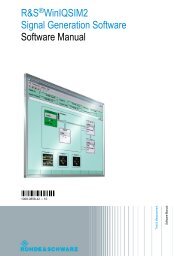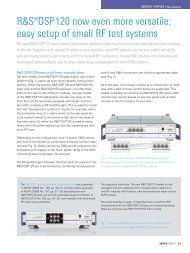Application Note SCPI Recorder - Rohde & Schwarz Singapore
Application Note SCPI Recorder - Rohde & Schwarz Singapore
Application Note SCPI Recorder - Rohde & Schwarz Singapore
You also want an ePaper? Increase the reach of your titles
YUMPU automatically turns print PDFs into web optimized ePapers that Google loves.
<strong>SCPI</strong> Script Export and Code Generation<br />
Export of Plain <strong>SCPI</strong> Scripts<br />
5 <strong>SCPI</strong> Script Export and Code Generation<br />
The generated <strong>SCPI</strong> lists and sequences can either be exported directly as a ‘Plain’<br />
(ASCII based) <strong>SCPI</strong> script or can be converted into a source code script file by using<br />
the integrated code generator.<br />
5.1 Export of Plain <strong>SCPI</strong> Scripts<br />
In case only the <strong>SCPI</strong> command strings are needed for the following test automation<br />
tasks the recorded <strong>SCPI</strong> lists and sequences can easily be exported as ‘Plain’ <strong>SCPI</strong><br />
script files.<br />
As shown in chapter 4 there is a difference between exporting <strong>SCPI</strong> lists and <strong>SCPI</strong><br />
sequences. <strong>SCPI</strong> lists are exported via the ‘Save/Recall‘ dialog whereas the ‘<strong>SCPI</strong><br />
Sequence‘ dialog has to be used for the export of <strong>SCPI</strong> sequences.<br />
The steps required to create a ‘Plain’ <strong>SCPI</strong> script file based on a <strong>SCPI</strong> list or sequence<br />
are described in the following examples.<br />
Export based on a <strong>SCPI</strong> list:<br />
When a certain SMW configuration is considered to be adequate for a specific<br />
measurement task the export of the automatically generated <strong>SCPI</strong> list is started via the<br />
‘Save/Recall’ hard key and the related dialog:<br />
1<br />
2<br />
3<br />
4<br />
5<br />
Figure 11: Export of ‘Plain’ <strong>SCPI</strong> Scripts (based on <strong>SCPI</strong> List)<br />
Since the ‘Save/Recall’ dialog is not only used to control the <strong>SCPI</strong> list export but<br />
also the internal storage of SMW settings the operation mode ‘<strong>SCPI</strong> Export’ has to be<br />
selected first.<br />
When the ‘<strong>SCPI</strong> Export’ mode is activated the ‘Show <strong>SCPI</strong> List’ key is displayed.<br />
This key may be used to request the current content of the SMW internal <strong>SCPI</strong> list.<br />
Choose the output format ‘Plain <strong>SCPI</strong>’.<br />
Provide a name for the <strong>SCPI</strong> script. The script file extension is automatically set to<br />
‘.txt’.<br />
Press the ‘Export’ key to start the preparation of the <strong>SCPI</strong> script file.<br />
1GP98_0E <strong>Rohde</strong> & <strong>Schwarz</strong> <strong>SCPI</strong>-<strong>Recorder</strong> 19