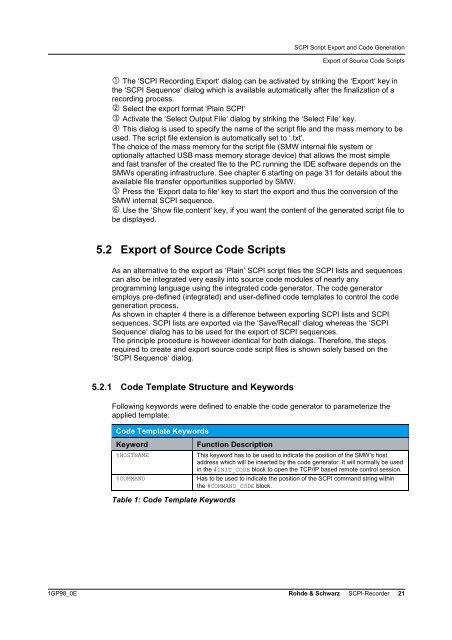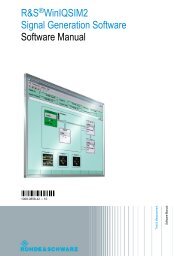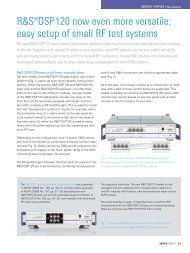Application Note SCPI Recorder - Rohde & Schwarz Singapore
Application Note SCPI Recorder - Rohde & Schwarz Singapore
Application Note SCPI Recorder - Rohde & Schwarz Singapore
Create successful ePaper yourself
Turn your PDF publications into a flip-book with our unique Google optimized e-Paper software.
<strong>SCPI</strong> Script Export and Code Generation<br />
Export of Source Code Scripts<br />
The ‘<strong>SCPI</strong> Recording Export‘ dialog can be activated by striking the ‘Export‘ key in<br />
the ‘<strong>SCPI</strong> Sequence‘ dialog which is available automatically after the finalization of a<br />
recording process.<br />
Select the export format ‘Plain <strong>SCPI</strong>‘<br />
Activate the ‘Select Output File‘ dialog by striking the ‘Select File‘ key.<br />
This dialog is used to specify the name of the script file and the mass memory to be<br />
used. The script file extension is automatically set to ‘.txt’.<br />
The choice of the mass memory for the script file (SMW internal file system or<br />
optionally attached USB mass memory storage device) that allows the most simple<br />
and fast transfer of the created file to the PC running the IDE software depends on the<br />
SMWs operating infrastructure. See chapter 6 starting on page 31 for details about the<br />
available file transfer opportunities supported by SMW.<br />
Press the ‘Export data to file‘ key to start the export and thus the conversion of the<br />
SMW internal <strong>SCPI</strong> sequence.<br />
Use the ‘Show file content‘ key, if you want the content of the generated script file to<br />
be displayed.<br />
5.2 Export of Source Code Scripts<br />
As an alternative to the export as ‘Plain’ <strong>SCPI</strong> script files the <strong>SCPI</strong> lists and sequences<br />
can also be integrated very easily into source code modules of nearly any<br />
programming language using the integrated code generator. The code generator<br />
employs pre-defined (integrated) and user-defined code templates to control the code<br />
generation process.<br />
As shown in chapter 4 there is a difference between exporting <strong>SCPI</strong> lists and <strong>SCPI</strong><br />
sequences. <strong>SCPI</strong> lists are exported via the ‘Save/Recall‘ dialog whereas the ‘<strong>SCPI</strong><br />
Sequence‘ dialog has to be used for the export of <strong>SCPI</strong> sequences.<br />
The principle procedure is however identical for both dialogs. Therefore, the steps<br />
required to create and export source code script files is shown solely based on the<br />
‘<strong>SCPI</strong> Sequence‘ dialog.<br />
5.2.1 Code Template Structure and Keywords<br />
Following keywords were defined to enable the code generator to parameterize the<br />
applied template:<br />
Code Template Keywords<br />
Keyword<br />
%HOSTNAME<br />
%COMMAND<br />
Function Description<br />
This keyword has to be used to indicate the position of the SMW’s host<br />
address which will be inserted by the code generator. It will normally be used<br />
in the #INIT_CODE block to open the TCP/IP based remote control session.<br />
Has to be used to indicate the position of the <strong>SCPI</strong> command string within<br />
the #COMMAND_CODE block.<br />
Table 1: Code Template Keywords<br />
1GP98_0E <strong>Rohde</strong> & <strong>Schwarz</strong> <strong>SCPI</strong>-<strong>Recorder</strong> 21