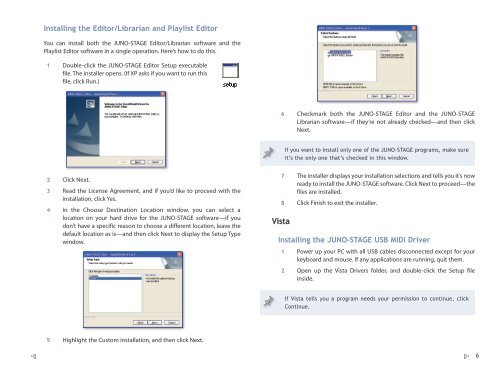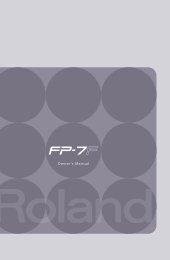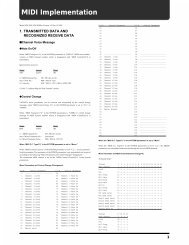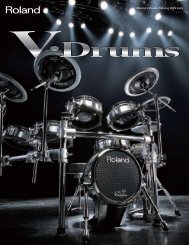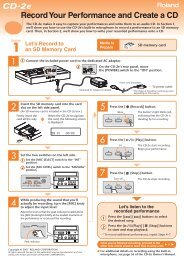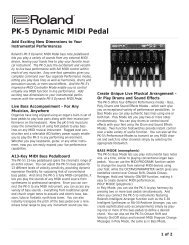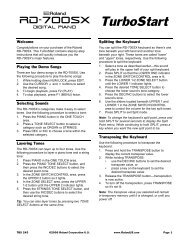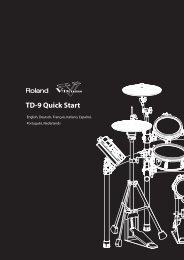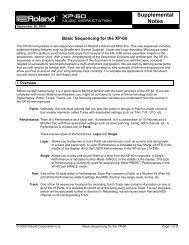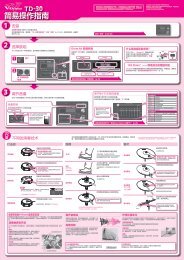Using the JUNO-STAGE with a Computer - Roland New Zealand
Using the JUNO-STAGE with a Computer - Roland New Zealand
Using the JUNO-STAGE with a Computer - Roland New Zealand
Create successful ePaper yourself
Turn your PDF publications into a flip-book with our unique Google optimized e-Paper software.
Installing <strong>the</strong> Editor/Librarian and Playlist Editor<br />
You can install both <strong>the</strong> <strong>JUNO</strong>-<strong>STAGE</strong> Editor/Librarian software and <strong>the</strong><br />
Playlist Editor software in a single operation. Here’s how to do this.<br />
1<br />
Double-click <strong>the</strong> <strong>JUNO</strong>-<strong>STAGE</strong> Editor Setup executable<br />
file. The installer opens. (If XP asks if you want to run this<br />
file, click Run.)<br />
6<br />
Checkmark both <strong>the</strong> <strong>JUNO</strong>-<strong>STAGE</strong> Editor and <strong>the</strong> <strong>JUNO</strong>-<strong>STAGE</strong><br />
Librarian software—if <strong>the</strong>y’re not already checked—and <strong>the</strong>n click<br />
Next.<br />
If you want to install only one of <strong>the</strong> <strong>JUNO</strong>-<strong>STAGE</strong> programs, make sure<br />
it’s <strong>the</strong> only one that’s checked in this window.<br />
2<br />
3<br />
4<br />
Click Next.<br />
Read <strong>the</strong> License Agreement, and if you’d like to proceed <strong>with</strong> <strong>the</strong><br />
installation, click Yes.<br />
In <strong>the</strong> Choose Destination Location window, you can select a<br />
location on your hard drive for <strong>the</strong> <strong>JUNO</strong>-<strong>STAGE</strong> software—if you<br />
don’t have a specific reason to choose a different location, leave <strong>the</strong><br />
default location as is—and <strong>the</strong>n click Next to display <strong>the</strong> Setup Type<br />
window.<br />
7<br />
8<br />
Vista<br />
The installer displays your installation selections and tells you it’s now<br />
ready to install <strong>the</strong> <strong>JUNO</strong>-<strong>STAGE</strong> software. Click Next to proceed—<strong>the</strong><br />
files are installed.<br />
Click Finish to exit <strong>the</strong> installer.<br />
Installing <strong>the</strong> <strong>JUNO</strong>-<strong>STAGE</strong> USB MIDI Driver<br />
1 Power up your PC <strong>with</strong> all USB cables disconnected except for your<br />
keyboard and mouse. If any applications are running, quit <strong>the</strong>m.<br />
2 Open up <strong>the</strong> Vista Drivers folder, and double-click <strong>the</strong> Setup file<br />
inside.<br />
If Vista tells you a program needs your permission to continue, click<br />
Continue.<br />
5<br />
Highlight <strong>the</strong> Custom installation, and <strong>the</strong>n click Next.<br />
6