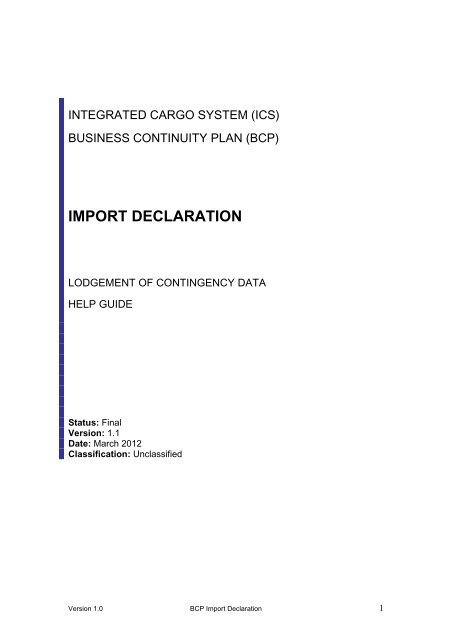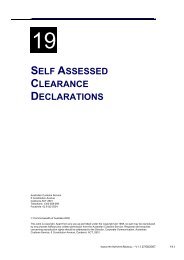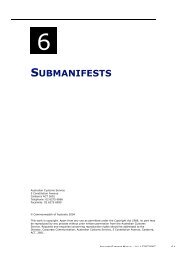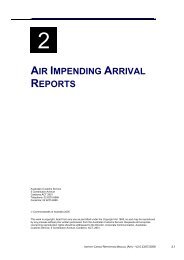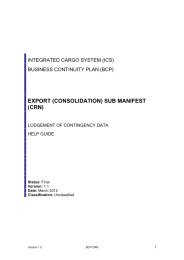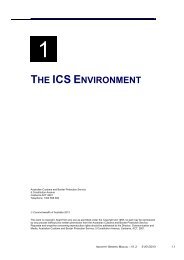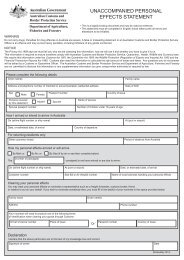Import Declaration Help Guide - Cargo Support
Import Declaration Help Guide - Cargo Support
Import Declaration Help Guide - Cargo Support
You also want an ePaper? Increase the reach of your titles
YUMPU automatically turns print PDFs into web optimized ePapers that Google loves.
INTEGRATED CARGO SYSTEM (ICS)<br />
BUSINESS CONTINUITY PLAN (BCP)<br />
IMPORT DECLARATION<br />
LODGEMENT OF CONTINGENCY DATA<br />
HELP GUIDE<br />
Status: Final<br />
Version: 1.1<br />
Date: March 2012<br />
Classification: Unclassified<br />
Version 1.0 BCP <strong>Import</strong> <strong>Declaration</strong> 1
Contents<br />
1. Introduction 3<br />
2. Terminology 3<br />
Electronic Processing of <strong>Import</strong> <strong>Declaration</strong> Flowchart 4<br />
3. <strong>Import</strong> <strong>Declaration</strong> Quick <strong>Guide</strong> 5<br />
Assistance with Contingency Files 7<br />
4. <strong>Import</strong> <strong>Declaration</strong> Detailed <strong>Guide</strong> 8<br />
4.1 Contingency Folder 8<br />
4.2. Downloading the Contingency File 10<br />
4.3. Completing the Contingency File 13<br />
4.3.1 Critical points for completing a .csv file 13<br />
4.3.2 Filling in the Contingency File 13<br />
Multiple Line <strong>Import</strong> <strong>Declaration</strong> File 23<br />
4.4. Naming the Contingency File (File Naming Convention IMD) 24<br />
4.5. Lodging the Contingency File 24<br />
5. Hardcopy (paper) Contingency Forms 25<br />
Version 1.0 BCP <strong>Import</strong> <strong>Declaration</strong> 2
1. Introduction<br />
Contingency <strong>Import</strong> <strong>Declaration</strong>s can be lodged in an ICS outage once BCP has<br />
been invoked. Contingency import declarations will be processed within one hour of<br />
lodging the declaration. Requests received under the Urgent Clearance criteria in an<br />
outage, will generally be responded to within 30 minutes.<br />
This document contains two components. The first is a Quick <strong>Guide</strong> which clients<br />
should refer to in the first instance and outlines the process required to complete a<br />
contingency transaction in electronic form.<br />
The second component is a Detailed <strong>Guide</strong> which provides guidance on how to:<br />
• download and save contingency files from the Customs and Border Protection<br />
website;<br />
• complete mandatory and optional fields for the transaction type;<br />
• correctly name the contingency file; and<br />
• submit completed contingency transactions to Customs and Border Protection<br />
for processing.<br />
Electronic communication is the preferred option by Industry and Customs and<br />
Border Protection for communicating contingency data. This method is effective, user<br />
friendly, and provides a quick turnaround of cargo status. Section 5 of this document<br />
explains the option of Hard Copy Contingency form lodgement.<br />
Please note: In accordance with Section 126E of the Customs Act 1901,<br />
recovery reports must be submitted to the Integrated <strong>Cargo</strong> System<br />
(ICS) within 24 hours of the CEO of Customs and Border Protection<br />
causing notice to be given that the system has become operative.<br />
2. Terminology<br />
Originating Establishment – refers to the establishment that holds the cargo<br />
pending contingency transactions being approved (<strong>Cargo</strong> Report, <strong>Import</strong><br />
<strong>Declaration</strong>). Originating Establishment can also refer to the place that the<br />
cargo is being moved from (Underbond/Transhipment).<br />
Version 1.0 BCP <strong>Import</strong> <strong>Declaration</strong> 3
Version 1.0 BCP <strong>Import</strong> <strong>Declaration</strong> 4
3. <strong>Import</strong> <strong>Declaration</strong> Quick <strong>Guide</strong><br />
‣ Download the “Contingency <strong>Import</strong> <strong>Declaration</strong>” file contained within the<br />
<strong>Import</strong> <strong>Declaration</strong> folder (refer to Section 4.2 for further information on<br />
locating the folder and downloading a contingency file).<br />
‣ Enter the data in the required fields (refer to Section 4.3 for further<br />
detail).<br />
Ensure that each <strong>Import</strong> <strong>Declaration</strong> included in the file has a unique<br />
sender’s reference.<br />
‣ Save the file with a Naming Convention (refer to Section 4.4 for further<br />
information)<br />
‣ Attach the file to an email.<br />
‣ The subject line for the email should be ‘Contingency <strong>Import</strong><br />
<strong>Declaration</strong>’<br />
‣ Revenue<br />
A revenue undertaking must be provided as part of the original email<br />
that is submitted to Customs and Border Protection before clearance is<br />
issued. Duty and GST liability are mandatory fields within the file and the<br />
following wording must be included in the body of the email:<br />
If clearance is granted to take the goods identified in the attached<br />
contingency import declaration file into home consumption or for<br />
warehousing I undertake to give Customs and Border Protection a<br />
declaration, in any case not later than 24 hours after the CEO declares<br />
that the Integrated <strong>Cargo</strong> System is operative, providing all particulars in<br />
accordance with section 71L in respect of the goods, and pay any duty,<br />
pay or defer GST/WET/LCT or any other charge owing at the rate<br />
applicable at the time the clearance is granted and to comply with any<br />
condition to which this clearance is subject. Failure to comply with any of<br />
the conditions may result in penalty action being undertaken.<br />
<strong>Import</strong> <strong>Declaration</strong>s lodged without the revenue undertaking cannot be<br />
processed and will be returned to the client with a request to complete<br />
that requirement.<br />
‣ Address the email to ICSBCP@customs.gov.au and send to Customs<br />
and Border Protection (refer to Section 4.5 for further information on<br />
how to submit a contingency file)<br />
‣ Community Protection questions<br />
If community protection questions are to be satisfied before clearance is<br />
issued, Customs and Border Protection will send a return email with the<br />
relevant questions attached. Clients need to complete the questions,<br />
quote the same senders reference as the original lodgement, attach the<br />
.xls file and email to Customs and Border Protection<br />
ICSBCP@customs.gov.au as a new lodgement.<br />
This email will be cross-referenced to the original <strong>Import</strong> <strong>Declaration</strong> file<br />
using the relevant sender’s reference. (EDI software with BCP<br />
functionality will skip this “extra step” and submit the CP Questions<br />
along with the original lodgement).<br />
Version 1.0 BCP <strong>Import</strong> <strong>Declaration</strong> 5
Customs and Border Protection will process the file and provide a status. There are<br />
two status columns in the returned file – the first relating to Customs status and the<br />
second related to AQIS status. The status will be sent to the reporting party and the<br />
originating establishment holding the cargo by returning a file for each <strong>Import</strong><br />
<strong>Declaration</strong> submitted with either a contingency number documented against each<br />
line or a held status.<br />
One of the following status options will apply:<br />
Customs and Border Protection Status:<br />
Contingency Where a contingency number has been allocated the goods can be<br />
Number released by the originating establishment (pending the AQIS status<br />
is not held). The contingency number will be in the following<br />
format: 1M7123CDN3560<br />
‘1M’ - is state and port code;<br />
‘7’ – is the year;<br />
‘123’ - is Julian date;<br />
‘CDN’ – is the contingency declaration number; and<br />
‘3560’ – a consecutive serial number, generated by the BCP.<br />
CRA - Held <strong>Cargo</strong> with a “CRA - Held” status must be held pending secondary<br />
actions by Customs and Border Protection.<br />
‣ Customs and Border Protection will contact the reporting<br />
party, where necessary, to process the Held status.<br />
‣ When secondary actions have been completed and the cargo<br />
is cleared Customs and Border Protection will alter the held<br />
status in the Customs status column by allocating a<br />
contingency number on the contingency file and will re-send<br />
to all parties.<br />
Note that both Customs and AQIS “Held” status must be resolved<br />
before the cargo can be released.<br />
CP – Held Customs and Border Protection will contact the reporting party,<br />
where necessary, to process the Held status.<br />
‣ When secondary actions have been completed and the cargo<br />
is cleared Customs and Border Protection will alter the held<br />
status in the Customs status column by allocating a<br />
contingency number on the contingency file and will re-send<br />
to all parties.<br />
Note that both Customs and AQIS “Held” status must be resolved<br />
CP & CRA -<br />
Held<br />
before the cargo can be released.<br />
<strong>Cargo</strong> with a “CP & CRA Held” status must be held for community<br />
protection and secondary actions by Customs and Border Protection.<br />
‣ Customs and Border Protection will contact the reporting<br />
party, where necessary, to process the Held status.<br />
‣ When secondary actions have been completed and the cargo<br />
is cleared Customs and Border Protection will alter the held<br />
status in the Customs status column by allocating a<br />
contingency number on the contingency file and will re-send<br />
to all parties.<br />
‣ Note that both Customs and AQIS “Held” status must be<br />
resolved before the cargo can be released.<br />
Version 1.0 BCP <strong>Import</strong> <strong>Declaration</strong> 6
AQIS Status:<br />
Clear<br />
Held<br />
Where a clear status has been allocated the goods can be release by<br />
the originating establishment (pending the Customs status is not<br />
held).<br />
For AQIS “Held” status, the reporting party will need to present at<br />
a AQIS regional counter with relevant supporting documentation to<br />
allow secondary actions to be initiated.<br />
‣ When secondary actions have been completed and the cargo<br />
is cleared. AQIS will provide a manual clearance to the<br />
documentation presented.<br />
Assistance with Contingency Files<br />
Note: All contingency files are to be forwarded to the BCP mailbox at<br />
ICSBCP@customs.gov.au<br />
All BCP queries or issues should be directed to the Customs Information and <strong>Support</strong><br />
Centre (CI & SC).<br />
Email:cargosupport@customs.gov.au<br />
Phone: 1300 558 099<br />
Urgent Customs Clearance: 02 6275 6100<br />
Urgent Customs Clearance:<br />
The Urgent Customs Clearance support number is maintained by the CI&SC to meet<br />
requests by clients where:<br />
‣ <strong>Cargo</strong> may miss it’s carrier (export flights/vessels, truck booking system)<br />
‣ Perishable goods will be damaged if subject to delay, or<br />
‣ <strong>Cargo</strong> requires immediate delivery. For example, urgent medical supplies,<br />
hazardous material and livestock<br />
Note: In the unlikely event of a situation arising where this mailbox is disabled<br />
alternative email arrangements will be posted on the <strong>Cargo</strong> <strong>Support</strong> website.<br />
Version 1.0 BCP <strong>Import</strong> <strong>Declaration</strong> 7
4. <strong>Import</strong> <strong>Declaration</strong> Detailed <strong>Guide</strong><br />
4.1 Contingency Folders<br />
1/. Go to http://www.cargosupport.gov.au, and then click on the menu item<br />
titled ICS Business Continuity. The ICS Business Continuity screen<br />
will display as per the following screenshot.<br />
Home>Integrated <strong>Cargo</strong> System>ICS Business Continuity (BCP)<br />
ics business continuity<br />
ICS Business Continuity Plan<br />
In the event of an ICS outage, ICS slow response times, ICS specific issues, and/or client system problems it is<br />
critical that industry be able to continue normal daily business with minimal disruption through alternate cargo<br />
reporting procedures. A contingency period can be either when an ICS outage occurs or a client’s cargo system<br />
outage occurs.<br />
Customs and Border Protection, in partnership with Industry and AQIS has developed an Integrated <strong>Cargo</strong> System<br />
(ICS) Business Continuity Plan (BCP).<br />
ICS Business Continuity Plan<br />
For general information on the ICS BCP, including who to contact to find out more, refer to<br />
Australian Customs <strong>Cargo</strong> Advice 2006, Number 27.<br />
What do I do in an outage?<br />
Depending on the urgency of the cargo clearance you can decide whether to lodge a contingency file or wait for the<br />
ICS problem to be resolved.<br />
Note: All contingency files submitted to Customs and Border Protection MUST be submitted in the ICS within 24hrs of<br />
it becoming operational.<br />
Refer to the following folders for detailed procedures to follow when submitting transactions for clearing cargo during<br />
a contingency period. These folders also contain the electronic contingency file<br />
IMPORT - ICS <strong>Import</strong> Business Continuity Folders<br />
EXPORT - ICS Export Business Continuity Folders<br />
Contacts<br />
All contingency files should be emailed to the BCP Mailbox.<br />
Email: ICSBCP@customs.gov.au<br />
All other BCP queries or issues should be directed to the Customs Information and <strong>Support</strong> Centre (CI & SC).<br />
Email: cargosupport@customs.gov.au<br />
Phone: 1300 558 099<br />
Version 1.0 BCP <strong>Import</strong> <strong>Declaration</strong> 8
2/. Click on IMPORT - ICS <strong>Import</strong> Business Continuity Folders. Under<br />
the heading <strong>Import</strong> <strong>Declaration</strong> there is a help guide and a link to the<br />
contingency file.<br />
Version 1.0 BCP <strong>Import</strong> <strong>Declaration</strong> 9
4.2 Downloading the Contingency File<br />
The following steps outline how a client should download and save a contingency file.<br />
Note: This document provides a guide for users utilising Microsoft Internet Explorer<br />
as their web browser. The process may differ slightly for users utilising other<br />
applications.<br />
1/. Click on the Contingency <strong>Import</strong> <strong>Declaration</strong> file. The File Download<br />
dialogue box displays.<br />
2/. Select Save<br />
3/. The Save As screen will appear.<br />
Select a folder location where you want to save the contingency file on<br />
your computer by using the drop down arrow next to the “Save in” field.<br />
Before you Save ensure that the file is saved in Comma Separated<br />
Value format (.csv). (The field should automatically populate as a .csv<br />
file).<br />
The saved file will negate the need to download from the web source for<br />
any subsequent contingency reports.<br />
Version 1.0 BCP <strong>Import</strong> <strong>Declaration</strong> 10
If you create and save multiple reports in the same minute (i.e. at 12:35 pm for<br />
example) you will be able to give the files separately referenced names according to<br />
the naming convention e.g. IMDposss853DRE246098.csv (refer to Section 4.4 for<br />
further information) and save them in the same folder, or shared folder. Quoting the<br />
time is not a set requirement as indicated in earlier help guides.<br />
4/. Click on Save.<br />
5/. Locate the contingency file and open it. The following screen will<br />
display. (Note: example is using MSExcel).<br />
6/. Select the box in the corner of the spreadsheet as shown below and highlight the<br />
cells in the spreadsheet<br />
Version 1.0 BCP <strong>Import</strong> <strong>Declaration</strong> 11
7/. Right-click your mouse and select format cells. Select Text and click OK<br />
8/. Now the cells are formatted as text, enter the data into each of the fields as required<br />
(refer to Section 4.3).<br />
9/. After the data has been entered, Save the changes according to the file naming<br />
conventions (refer to Section 4.4).<br />
Note. The following prompt will appear when saving a spreadsheet in .csv format<br />
using Microsoft Excel:<br />
Select Yes<br />
After the spreadsheet has been saved in .csv format, closing the file will result in<br />
another prompt to save the file again as follows:<br />
This does not mean the first “save” was unsuccessful. This is a design feature of<br />
Excel allowing the user to save the file in a different format if required.<br />
Select No.<br />
Version 1.0 BCP <strong>Import</strong> <strong>Declaration</strong> 12
4.3 Completing the Contingency File<br />
4.3.1. Critical Points for completing Microsoft excel spreadsheets saved<br />
in comma separated value format (.csv).<br />
All contingency files used for the Customs BCP are Microsoft excel spreadsheets<br />
saved in comma separated value format (.csv). Please ensure you do not add<br />
any formatting to the spreadsheets prior to forwarding them to Customs and<br />
Border Protection. This will ultimately result in the data being corrupted and the file<br />
will not be processed.<br />
• File completion;<br />
o Fill in each mandatory field.<br />
o Repeat information across each line if a multiple line file, ie each<br />
mandatory field is fully completed down the column and across the row,<br />
“no dittos”.<br />
o Save as an excel .csv file, in text format.<br />
4.3.2 Filling in the contingency <strong>Import</strong> <strong>Declaration</strong> file<br />
The following procedure outlines how a client should complete a contingency <strong>Import</strong><br />
<strong>Declaration</strong> file.<br />
Note. An <strong>Import</strong> <strong>Declaration</strong> file should not contain any more than 1000 lines.<br />
1/. Locate the Contingency <strong>Import</strong> <strong>Declaration</strong> file from the <strong>Import</strong> - ICS<br />
<strong>Import</strong> Business Continuity Folders on the ICS Business Continuity<br />
page or open the file from the location it is saved as per steps in Section<br />
4.2. The file will open as an excel spreadsheet.<br />
2/. Select the cell underneath each field to complete, using the tab button or<br />
arrow to navigate between fields. Do not leave blank rows or empty<br />
mandatory cells.<br />
3/. Complete all fields according to the table below. Note: To assist in the<br />
compilation of the spreadsheet the MANDATORY fields are indicated by<br />
the column headers in CAPITALS and conditional or optional fields are<br />
in lower case.<br />
Version 1.0 BCP <strong>Import</strong> <strong>Declaration</strong> 13
IMPORT DECLARATION<br />
FIELD NAME BCP BUSINESS REQUIREMENT BUSINESS RULE FIELD DEFINITIONS DATA EXAMPLES DATA TYPE<br />
FIELD<br />
SIZE<br />
1 Vessel ID Conditional<br />
Mandatory if for<br />
The identifier, either a<br />
Sea <strong>Cargo</strong><br />
Lloyds Number or a<br />
consignments.<br />
Customs Ship Number, of<br />
Leave blank if not<br />
a vessel.<br />
applicable.<br />
8511184 text 8<br />
2<br />
Voyage No/Flight<br />
No<br />
Conditional<br />
3 MAWB / OBOL Conditional<br />
Mandatory if the<br />
Mode of<br />
Transport is<br />
"SEA" or "AIR".<br />
Leave blank for<br />
any other modes<br />
of Transport<br />
Mandatory if the<br />
Mode of<br />
Transport is<br />
"SEA" or "AIR".<br />
Leave blank if not<br />
applicable<br />
The Voyage Number is<br />
the Principal Agent's<br />
Voyage Number. Flight<br />
Number is the unique<br />
reference identifying a<br />
specific journey of an<br />
aircraft including the<br />
Airline Code.<br />
The Master Air Waybill is<br />
the reference assigned<br />
by the carrier or their<br />
agent to the transport<br />
document. This refers to<br />
the total consignment.<br />
Ocean Bill of Lading is a<br />
document signed and<br />
delivered by the Master<br />
of a Ship to the<br />
consignor. A document<br />
of title and a receipt for<br />
goods.<br />
Required for sea cargo<br />
consignments.<br />
"CC001" (AIR), "22S"<br />
(SEA)<br />
"99912345678"<br />
(MAWB), "Ocean001"<br />
(Ocean Bill)<br />
text 8<br />
text 35<br />
Version 1.0 BCP <strong>Import</strong> <strong>Declaration</strong> 14
4 HAWB / HBOL Optional<br />
5<br />
<strong>Import</strong> cargo<br />
Type<br />
Conditional<br />
6 Container No Conditional<br />
Mandatory if the<br />
mode of<br />
transport is sea.<br />
Leave blank if not<br />
applicable.<br />
Mandatory if the<br />
Mode of<br />
Transport is<br />
"SEA" and the<br />
cargo type is<br />
"LCL", "FCL" or<br />
"FCX". Leave<br />
blank if not<br />
applicable. Note:<br />
Break Bulk Bill<br />
No should be<br />
input in the<br />
Container No<br />
field if cargo type<br />
is B/B.<br />
House Air Waybill<br />
(HAWB) is the reference<br />
assigned by the carrier or<br />
their agent to the<br />
transport document (Air<br />
<strong>Cargo</strong>). This refers to a<br />
part of a total<br />
consignment. House Bill<br />
of Lading (HBOL) Is the<br />
Bill of Lading equivalent<br />
issued by the forwarding<br />
Freight Forwarder (Sea<br />
<strong>Cargo</strong>).<br />
An identifier to identify<br />
whether the cargo is<br />
containerised, noncontainerised,<br />
bulk.<br />
Container number is a<br />
unique identifier assigned<br />
by the Marine Industry to<br />
a receptacle used in the<br />
sea cargo industry to<br />
group individual items or<br />
packages into a single<br />
larger unit load. It is<br />
usually rectangular and<br />
primarily made of metal<br />
or fibreglass materials.<br />
House01 text 35<br />
"FCL", "FCX", "LCL",<br />
"B/B", "BLK"<br />
text 3<br />
CONT01 text 17<br />
Version 1.0 BCP <strong>Import</strong> <strong>Declaration</strong> 15
7 Goods Description Mandatory<br />
10<br />
8 consignor Name Mandatory<br />
9 Consignee Name Mandatory<br />
Consignee<br />
Address<br />
Mandatory<br />
11 Port of Discharge Conditional<br />
Mandatory if the<br />
Mode of<br />
Transport is<br />
"SEA". Leave<br />
blank if not<br />
applicable<br />
Plain language<br />
description of the nature<br />
of the goods sufficient to<br />
identify the goods at the<br />
level required for<br />
transport, banking,<br />
Customs classification or<br />
statistical purposes.<br />
Entity defined in a cargo<br />
report that sends a<br />
consignment to another<br />
party.<br />
Entity defined in a cargo<br />
report to whom a<br />
consignment will be<br />
delivered<br />
Name and address<br />
details of the party who<br />
will receive goods from<br />
another party<br />
The UNlocode for the first<br />
port where the goods<br />
(cargo) will be or have<br />
been unloaded from the<br />
means of transport used<br />
for their carriage.<br />
Timber Posts text 128<br />
Mr John Doe text 70<br />
Mr John Doe text 70<br />
Mr John Doe text 105<br />
22 Unknown Street<br />
Sydney NSW 2000<br />
text 5<br />
Version 1.0 BCP <strong>Import</strong> <strong>Declaration</strong> 16
12<br />
Hazardous Goods<br />
Indicator<br />
Optional<br />
Valid responses are<br />
"YES" or "Y" (There<br />
are Hazardous<br />
goods to report),<br />
"NO" or "N" (There<br />
are no hazardous<br />
goods to report).<br />
Leave blank if not<br />
available<br />
Goods which are defined<br />
within both Australian and<br />
International standards as<br />
being hazardous. The cargo<br />
reporter is obligated to use<br />
this indicator when a<br />
consignment contains any<br />
goods covered by these<br />
classifications.<br />
"YES", "NO", "Y", "N" text 3<br />
13 SAC Indicator Mandatory<br />
14 <strong>Import</strong>er ABN Conditional<br />
Required if the<br />
goods are under<br />
the threshold for<br />
SAC goods. Valid<br />
responses are<br />
"YES" or "Y" (The<br />
goods are SAC<br />
goods), "NO" or<br />
"N" (The goods<br />
are not SAC<br />
goods)<br />
Mandatory if the<br />
SAC Indicator is<br />
"N" or "NO".<br />
Indicates that a Self<br />
Assessed Clearance is<br />
being lodged. The cargo<br />
which, because of its low<br />
value, duty and tax<br />
applicable, is delivered<br />
without collecting duty or<br />
tax.<br />
A number issued by the<br />
Australian Business<br />
Register that identifies an<br />
organisation/individual<br />
that operates a business<br />
like enterprise within<br />
Australia. Also issued for<br />
individuals who are able<br />
to claim GST Input Tax<br />
Credits.<br />
"YES", "NO", "Y", "N" text 3<br />
12345678901 text 11<br />
Version 1.0 BCP <strong>Import</strong> <strong>Declaration</strong> 17
15 <strong>Import</strong>er Name Mandatory<br />
16 <strong>Import</strong>er Ref Optional<br />
17 Senders Ref Mandatory<br />
18 Mode of Transport Mandatory<br />
19<br />
Originating<br />
Establishment ID<br />
Mandatory<br />
Leave blank if not<br />
available<br />
The owner of the goods<br />
on an <strong>Import</strong> <strong>Declaration</strong><br />
The owner's reference<br />
data, e.g. a reference<br />
number, owner's file<br />
number. The reference<br />
allocated by the importer<br />
and used by them to<br />
identify the declaration<br />
e.g. <strong>Import</strong>er's file<br />
number.<br />
The Senders Reference is<br />
a unique business-level<br />
reference number<br />
assigned by the<br />
document owner.<br />
The code for the type of<br />
transport used for cargo<br />
i.e. sea, air or postal.<br />
The identifier issued by<br />
Customs to an<br />
approved/licensed<br />
premise for<br />
loading/unloading of<br />
goods under Customs<br />
control until clearance is<br />
issued.<br />
Mr John Doe text 70<br />
123456 text 20<br />
BCP001 text 35<br />
"AIR", "SEA" or "PST"<br />
(post), or "OTH"<br />
(other)<br />
text 3<br />
FV41K text 5<br />
Version 1.0 BCP <strong>Import</strong> <strong>Declaration</strong> 18
20 Tariff Code Mandatory<br />
21 Statistical Code Optional<br />
22 Origin Mandatory<br />
23 Supplier ID Optional<br />
Leave blank if not<br />
available<br />
The eight-digit tariff<br />
classification applicable to<br />
the goods being entered, as<br />
specified in Schedule 3 of<br />
the Australian Customs<br />
Tariff. This field is always<br />
tied to a Statistical Code<br />
field.<br />
Number used to identify<br />
goods against the<br />
classification or at a more<br />
detailed level. These<br />
codes are introduced and<br />
maintained to meet the<br />
statistical requirements<br />
of users of imports data.<br />
The code for the country<br />
of origin of goods in a<br />
Customs transaction.<br />
The number recorded in<br />
the Client Register that<br />
uniquely identifies the<br />
supplier of the goods<br />
involved in the Customs<br />
transaction. May be an<br />
ABN where the supplier is<br />
registered in Australia,<br />
may be a CCID for a<br />
supplier from another<br />
country.<br />
6031100 text 8<br />
20 text 2<br />
US text 2<br />
12345678901 text 11<br />
Version 1.0 BCP <strong>Import</strong> <strong>Declaration</strong> 19
24 Customs Value Mandatory<br />
25<br />
26<br />
Estimated Duty<br />
Amount<br />
Estimated GST<br />
Amount<br />
Conditional<br />
Conditional<br />
27 Email Mandatory<br />
28<br />
Reporting Party<br />
ID<br />
Mandatory<br />
Mandatory if the<br />
SAC indicator is<br />
"N" or "NO"<br />
Mandatory if the<br />
SAC indicator is<br />
"N" or "NO"<br />
Email address<br />
must be<br />
provided. Status<br />
messages will be<br />
sent to this email<br />
address<br />
The total of all the line-level<br />
monetary amounts relating<br />
to the purchase of the<br />
goods. The total Customs<br />
Value should be reflected in<br />
Australian Currency.<br />
The total estimated<br />
amount of duty to be<br />
paid on the goods<br />
according to the duty<br />
rate applied to each line<br />
of the goods when they<br />
were imported. Amount<br />
should be reflected in<br />
Australian Currency.<br />
The total estimated<br />
amount of Goods and<br />
Services Tax (GST) to be<br />
paid on the goods<br />
according to the customs<br />
value. Amount should be<br />
reflected in Australian<br />
Currency.<br />
Valid Email address of<br />
the reporting party.<br />
A valid Australian<br />
Business Number (ABN)<br />
or Customs Client<br />
Identifier (CCID).<br />
6000 text 18<br />
600 text 18<br />
660 text 18<br />
BCP@customs.gov.au text 70<br />
12345678901 text 11<br />
Version 1.0 BCP <strong>Import</strong> <strong>Declaration</strong> 20
29<br />
Reporting Party<br />
Name<br />
Mandatory<br />
30 No of Packages Conditional<br />
31 BAS Indicator Conditional<br />
Mandatory if<br />
Mode of<br />
Transport is<br />
"SEA", "AIR", or<br />
"POST". Optional<br />
if Mode of<br />
Transport is<br />
"OTH".<br />
Mandatory if the<br />
Mode of<br />
Transport is<br />
"SEA" and the<br />
<strong>Cargo</strong> Type is<br />
"FCL", FCX, or<br />
"LCL"<br />
The business name or<br />
owner name of the<br />
Customs Client who is<br />
responsible for the<br />
document being lodged.<br />
The count of the number<br />
of packages in a<br />
consignment packed in<br />
such a way that they can<br />
not be divided without<br />
first undoing the packing.<br />
Where goods are<br />
unpacked, enter the<br />
number of such goods<br />
covered by the<br />
consignment.<br />
By answering ‘Y’ to the<br />
BAS question, you are<br />
declaring that you are<br />
accredited under the<br />
applicable AQIS Broker<br />
Accreditation Scheme(s)<br />
for this consignment and<br />
that the containers<br />
covered by this<br />
declaration conform with<br />
the conditions specified<br />
in the applicable<br />
scheme(s).<br />
Australian Customs text 70<br />
10 text 7<br />
"YES", "NO", "Y", "N" text 3<br />
Version 1.0 BCP <strong>Import</strong> <strong>Declaration</strong> 21
32<br />
Brokers Licence<br />
Number<br />
Optional<br />
The number of a licence<br />
Issued to an individual who<br />
is licensed by Customs to<br />
act on behalf of importers in<br />
Customs and other<br />
transactions.<br />
17800 text 5<br />
Version 1.0 BCP <strong>Import</strong> <strong>Declaration</strong> 22
Multiple Line <strong>Import</strong> <strong>Declaration</strong> File<br />
A single contingency <strong>Import</strong> <strong>Declaration</strong> file can be used to report multiple <strong>Import</strong><br />
<strong>Declaration</strong>s. Each row in the spreadsheet can be used to report a separate <strong>Import</strong><br />
<strong>Declaration</strong> where those import declarations are located at the same establishment.<br />
When completing a multiple line contingency <strong>Import</strong> <strong>Declaration</strong> it is critical that the<br />
senders reference is the same for each line otherwise each line will be treated as a<br />
separate document (separate FID).<br />
Status will be applied to each separate line in the multiple line report. When one line<br />
of an <strong>Import</strong> <strong>Declaration</strong> is applied a “Held” status then ALL lines in the declaration<br />
will be held and the goods will not be permitted to be released.<br />
Where all lines are applied a “Clear” status then the same contingency number will<br />
be applied to all lines.<br />
Version 1.0 BCP <strong>Import</strong> <strong>Declaration</strong> 23
4.4 Naming the Contingency File (File Naming Convention –<br />
<strong>Import</strong> <strong>Declaration</strong>)<br />
The BCP database will accept various alpha/numeric characters in the name as long<br />
as:<br />
1. The prefix for <strong>Import</strong> <strong>Declaration</strong> is IMD<br />
2. The spreadsheet file is saved as a comma separated value (.csv) file in TEXT<br />
format.<br />
3. The number of alpha/numeric characters in the reference can vary between 0<br />
and 70<br />
4. There are no spaces or wildcard characters in the name, e.g.<br />
• IMDposss853DRE246098.csv<br />
Reporting Party ID and Time are only suggested references. You can include any<br />
reference or number between the prefix and file extension.<br />
File naming structure with mandatory sections in bold.<br />
Transaction<br />
Naming convention<br />
<strong>Import</strong> <strong>Declaration</strong> IMD + (Your Reporting Party ID OR chosen reference) +<br />
File extension<br />
e.g. IMDposss853DRE246098.csv<br />
4.5 Lodging the Contingency File<br />
Once you have completed filling out the contingency file you need to send the<br />
completed file to Customs and Border Protection by completing the following steps.<br />
Step 1<br />
Step 2<br />
Step 3<br />
Step 4<br />
Step 5<br />
Create a new email.<br />
In the “To” field enter ICSBCP@customs.gov.au<br />
In the “Subject” field enter the name of the contingency transaction as<br />
per the following:<br />
• Contingency <strong>Import</strong> <strong>Declaration</strong><br />
In the “Body” insert the completed contingency file or add as an<br />
attachment.<br />
Click on the “Send” option.<br />
Version 1.0 BCP <strong>Import</strong> <strong>Declaration</strong> 24
5. Hardcopy (paper) Contingency Forms<br />
Hardcopy (paper) contingency data will continue to be accepted but it is noted that<br />
the success of the BCP is reliant on electronic communication of contingency data.<br />
Hardcopy forms can only be lodged in person at Customs counters – refer<br />
Attachment A of the ICS Business Continuity Plan for locations of Customs counters<br />
in the regions. Faxed and mailed contingency data will not be accepted.<br />
Contingency hardcopy (paper) transactions can generally be lodged at Customs<br />
counters between the hours of 0900 to 1700 (local port time) – Monday to Friday<br />
Prior to using Hardcopy (paper) forms clients must seek permission from Customs<br />
and Border Protection (via the Customs Information and <strong>Support</strong> Centre – 1300 558<br />
099) who will then make arrangements for clients to present these contingency<br />
transactions at a Customs and Border Protection counter. For more information<br />
please refer to Section 42 the ICS BCP.<br />
Request for contingency declaration clearance (Form B641) (28KB)<br />
To be completed and lodged by importers or licensed customs brokers in replacement of ICS electronic<br />
import declarations. It may also be used for the clearance of Self Assessed Clearance goods.<br />
Hardcopy contingency data processing only applies to the following reports<br />
• Export <strong>Declaration</strong><br />
• Certificate of Clearance<br />
• Export Sub Manifest.<br />
• Impending Arrival<br />
• Actual Arrival<br />
• Underbond movement/transhipment<br />
• <strong>Import</strong> <strong>Declaration</strong><br />
Please Note: Contingency <strong>Cargo</strong> Reports are not permitted as a hard copy process.<br />
Version 1.0 BCP <strong>Import</strong> <strong>Declaration</strong> 25