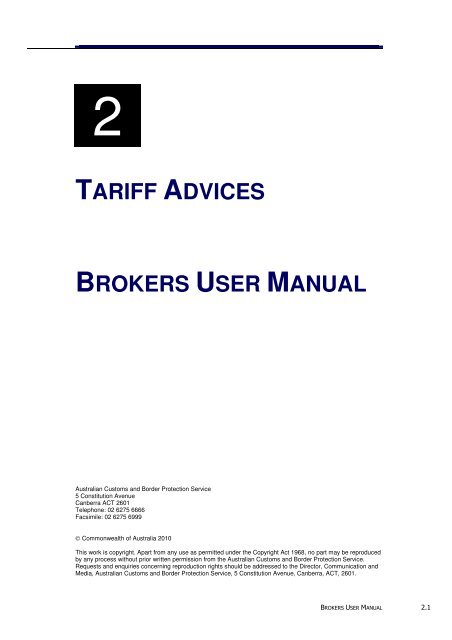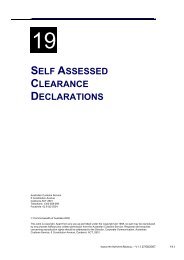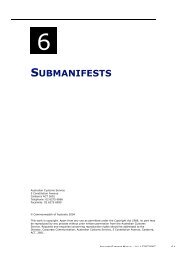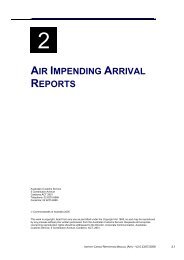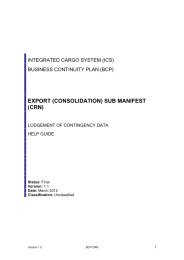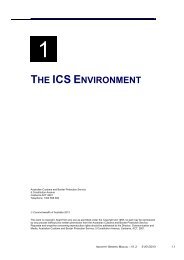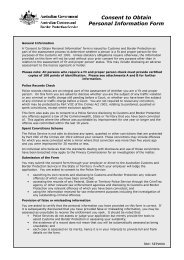TAPIN Tariff Advice Manual - Cargo Support
TAPIN Tariff Advice Manual - Cargo Support
TAPIN Tariff Advice Manual - Cargo Support
You also want an ePaper? Increase the reach of your titles
YUMPU automatically turns print PDFs into web optimized ePapers that Google loves.
2<br />
TARIFF ADVICES<br />
BROKERS USER MANUAL<br />
Australian Customs and Border Protection Service<br />
5 Constitution Avenue<br />
Canberra ACT 2601<br />
Telephone: 02 6275 6666<br />
Facsimile: 02 6275 6999<br />
© Commonwealth of Australia 2010<br />
This work is copyright. Apart from any use as permitted under the Copyright Act 1968, no part may be reproduced<br />
by any process without prior written permission from the Australian Customs and Border Protection Service.<br />
Requests and enquiries concerning reproduction rights should be addressed to the Director, Communication and<br />
Media, Australian Customs and Border Protection Service, 5 Constitution Avenue, Canberra, ACT, 2601.<br />
BROKERS USER MANUAL 2.1
BROKERS USER MANUAL V1.0 23/06/2010<br />
Contents<br />
<strong>Tariff</strong> <strong>Advice</strong> Overview........................................................................................3<br />
Inputting a tariff advice........................................................................................6<br />
Searching for a tariff advice ..............................................................................13<br />
Viewing all of the importer, supplier or applicant details ................................18<br />
Viewing the full goods description, claimed reasons or given reasons...........20<br />
Printing a TA report .......................................................................................22<br />
Editing a tariff advice ........................................................................................24<br />
Editing a goods description ...........................................................................26<br />
Editing claimed reasons ................................................................................27<br />
Related topics...................................................................................................29<br />
Further information ...........................................................................................29<br />
2.2 BROKERS USER MANUAL
BROKERS USER MANUAL V1.0 23/06/2010<br />
TARIFF ADVICE OVERVIEW<br />
What is a tariff advice and who enters them?<br />
A tariff advice is an application to Customs to provide a tariff classification on a<br />
good or goods being imported into Australia. An importer, a broker acting on behalf<br />
of an importer or Customs officer entering a tariff advice on behalf of an importer<br />
may apply for a tariff advice to learn or confirm the correct classification for goods<br />
they intend to import into Australia.<br />
How is a tariff advice entered?<br />
A tariff advice application is entered using the <strong>Tariff</strong> and Precedents Information<br />
Network (<strong>TAPIN</strong>). <strong>TAPIN</strong> is accessed by industry and Customs officers via the<br />
Customs Connect Facility (CCF).<br />
Why are tariff classifications important?<br />
Different classifications attract different rates of duty and different concessional<br />
treatments. Establishing the classification of import goods is an important part of<br />
assessing the business ramifications of importing a particular product.<br />
<strong>Tariff</strong> advices are also referred to by Customs officers in their daily duties,<br />
however, specific advices are only externally available through the tariff advice<br />
component of the <strong>TAPIN</strong> system to the applicant who requested them.<br />
<strong>Tariff</strong> advice process<br />
When submitted, the tariff advice application will be issued with a tariff advice<br />
number by <strong>TAPIN</strong> and will have a status of Input. The tariff advice application must<br />
be printed and sent to Customs (within seven calendar days) with any relevant<br />
supporting material (eg, samples or illustrative descriptive material). This can be<br />
done at by FAX, post or at a Customs counter.<br />
When Customs receives a paper copy of the tariff advice application and all the<br />
required fields are correct, the tariff advice application is lodged by Customs.<br />
Alternatively, if the form is not complete, Customs may request further information.<br />
Customs will now make one of the following decisions on the application:<br />
• additional information required – Customs requires more information to make a<br />
decision<br />
• withdraw – the applicant has decided to withdraw the application<br />
• reject – the application is rejected by Customs<br />
• finalise (single or multiple) – tariff advice notice(s) is/are issued to the client. A<br />
tariff advice notice is a commercial-in-confidence response to the applicant,<br />
based on the information the client provides to Customs in the application.<br />
Any change in status to the tariff advice after it has been finalised is recorded.<br />
BROKERS USER MANUAL 2.3
BROKERS USER MANUAL V1.0 23/06/2010<br />
There are cases where tariff advices need to be voided. Possible reasons include<br />
the expiry of a tariff classification or where a specific tariff advice is being voided<br />
due to a review of that tariff advice.<br />
Common flow of a tariff advice<br />
Start of process<br />
<strong>Tariff</strong> advice application<br />
submitted into <strong>TAPIN</strong><br />
Status = Input<br />
<strong>Tariff</strong> advice can be entered<br />
by importer, broker acting on<br />
behalf of the importer or<br />
Customs officer acting on<br />
behalf of the importer.<br />
Printed copy of submitted<br />
tariff advice application<br />
sent to Customs with<br />
samples/iIlustrative<br />
descriptive material<br />
Illustrative Descriptive<br />
Material can include<br />
brochures, product<br />
specifications etc.<br />
Application<br />
received within 7<br />
calendar days of<br />
<strong>TAPIN</strong><br />
application?<br />
No<br />
<strong>Tariff</strong> advice auto rejected<br />
by <strong>TAPIN</strong>. Status =<br />
Rejected<br />
Auto rejected valuation<br />
advices can be reversed by<br />
Customs officers.<br />
Yes<br />
Customs lodge tariff<br />
advice. Status = Open<br />
After investigation,<br />
Customs requires<br />
further information?<br />
Yes<br />
Customs send Request<br />
Additional Information<br />
letter to importer.<br />
No<br />
Customs make<br />
decision<br />
Yes<br />
Additional<br />
information sent<br />
within 28 calendar<br />
days?<br />
Withdraw<br />
Finalise<br />
Reject<br />
No<br />
Customs send Withdrawal<br />
Notice letter to importer.<br />
Status = Withdrawn<br />
Customs send <strong>Tariff</strong><br />
<strong>Advice</strong> Notice to importer.<br />
Status = Finalised<br />
Customs send Rejection<br />
Notice letter to importer.<br />
Status = Rejected<br />
End of process<br />
Performed by Customs officer<br />
2.4 BROKERS USER MANUAL
BROKERS USER MANUAL V1.0 23/06/2010<br />
Options when tariff advice is finalised<br />
Start of process<br />
Finalised<br />
Appealed, queried,<br />
disputed, payment under<br />
protest<br />
Affirm decision?<br />
Yes<br />
No<br />
Void<br />
Voiding a tariff advice makes<br />
the advice invalid.<br />
End of process<br />
BROKERS USER MANUAL 2.5
BROKERS USER MANUAL V1.0 23/06/2010<br />
INPUTTING A TARIFF ADVICE<br />
The <strong>Tariff</strong> <strong>Advice</strong> Input screen enables users with the appropriate access to input a<br />
tariff advice into the <strong>Tariff</strong> and Precedents Information Network (<strong>TAPIN</strong>). A tariff<br />
advice is a request to learn or confirm the correct classification for goods the<br />
importer intends to import into Australia.<br />
User access<br />
The following users have access to this screen:<br />
• Customs Officers<br />
• external users with the role of Broker.<br />
Prerequisite<br />
The supplier, importer and applicant must be registered as a client in the<br />
Integrated <strong>Cargo</strong> System (ICS).<br />
To input a tariff advice:<br />
Step 1. From the main menu, click on <strong>TAPIN</strong>, click on <strong>Tariff</strong> <strong>Advice</strong> and then<br />
click on Input.<br />
The <strong>Tariff</strong> <strong>Advice</strong> Input screen displays.<br />
2.6 BROKERS USER MANUAL
BROKERS USER MANUAL V1.0 23/06/2010<br />
The <strong>Tariff</strong> <strong>Advice</strong> Input screen allows users to enter a tariff advice application. A<br />
tariff advice application is used to learn or confirm the correct classification for<br />
goods that an importer intends to import.<br />
Input Date, Lodge Date, Acquit Date and Void Date fields are read only.<br />
The <strong>Tariff</strong> <strong>Advice</strong> Input screen is divided into three sections:<br />
• <strong>Tariff</strong> <strong>Advice</strong> Details – contains details of the tariff advice including previous<br />
tariff advice number, type, state for lodgement, relevant dates and confidential<br />
indicator<br />
• Company and Contact Details – contains the details of the importer, supplier<br />
and applicant, including contact details, the applicant’s own reference and<br />
broker box number<br />
• Goods Details – contains the applicant’s own goods description, claimed<br />
classification details and reasons.<br />
Step 2. (Optional) In the Previous <strong>Tariff</strong> <strong>Advice</strong> Number field, if a tariff advice<br />
has been issued for these goods since 1996, enter tariff advice number previously<br />
used. If there have been multiple <strong>Tariff</strong> <strong>Advice</strong>s for these goods, the most recent<br />
should be input.<br />
Step 3.<br />
The Type field, defaults to TARIFF ADVICE.<br />
Note: once the advice has been submitted, the system will automatically generate<br />
the Type according to the information entered in the Claimed <strong>Tariff</strong> Classification,<br />
Claimed Instrument Number and Claimed Schedule 4 Item Number fields.<br />
Step 4. In the State for Lodgement field, click on the drop down button and<br />
select one of the following states to lodge the tariff advice in:<br />
• ACT<br />
• NSW<br />
• NT<br />
• QLD<br />
• SA<br />
• TAS<br />
• VIC<br />
BROKERS USER MANUAL 2.7
BROKERS USER MANUAL V1.0 23/06/2010<br />
• WA.<br />
Step 5. In Confidential field, click on the drop down button and select NO<br />
(default) or YES.<br />
This is used to indicate if the goods description and/or reasons for the decision are<br />
of a confidential nature. An applicant may choose this so that a goods description<br />
and/or claimed reasons are not used in a tariff precedent.<br />
Note: any Australian Business Numbers (ABNs) or Client Activity Centres (CACs)<br />
entered in Steps 6-8 must be registered in the ICS.<br />
Step 6.<br />
In the Importer fields, perform one of the following:<br />
• in the ABN field, enter the ABN of the party importing the goods<br />
• in the ABN and CAC fields, ABN and CAC of the party importing the goods<br />
• in the Customs Client Id field, enter the Customs Client Identifier of the party<br />
importing the goods.<br />
Note that the importer is not the broker.<br />
Step 7. In the Supplier fields, enter the Customs Client Identifier of the party<br />
supplying the goods.<br />
Step 8.<br />
In the Applicant fields, perform one of the following:<br />
• in the ABN field, enter the ABN of the party completing this application<br />
• in the ABN and CAC fields, enter the ABN and CAC of the party completing<br />
this application<br />
• in the Customs Client Id field, enter the Customs Client Identifier of the party<br />
completing this application.<br />
Step 9. In the Applicant Contact Name field, enter the name of the contact for<br />
the party completing this application.<br />
Step 10. In the Ph field, enter the phone number of the contact for the party<br />
completing this application.<br />
2.8 BROKERS USER MANUAL
BROKERS USER MANUAL V1.0 23/06/2010<br />
Step 11. (Optional) In the Applicant Reference field, enter the unique reference<br />
number as issued by the applicant. This can be used by applicants to track an<br />
application. Please note that this may also be used to give a contact email<br />
address if desired.<br />
Step 12. (Optional) In the Fax field, enter the fax number for the party completing<br />
this application.<br />
Step 13. (Optional) In the Broker Box No field, enter the box number of the<br />
broker making the application on behalf of the importer.<br />
Step 14. Click on the Input hyperlink under Goods Description.<br />
The Input Goods Description screen displays.<br />
The Input Goods Description screen allows users to enter a full description of the<br />
goods being submitted for classification.<br />
Step 15. In the Goods Description field, enter a full and accurate description of<br />
the goods being submitted for classification. The description should include, where<br />
relevant, composition, quality, packaging, manufacturing process, end use etc. A<br />
description that consists of only part numbers, patent and registered names, for<br />
example, is not satisfactory and may result in the application being rejected.<br />
Step 16. Click on the OK button.<br />
BROKERS USER MANUAL 2.9
BROKERS USER MANUAL V1.0 23/06/2010<br />
A confirmation box displays.<br />
Step 17. Click on the OK button.<br />
The <strong>Tariff</strong> <strong>Advice</strong> Input screen redisplays with the first 200 character of the<br />
Goods Description.<br />
Step 18. In the Claimed <strong>Tariff</strong> Classification fields, enter the tariff classification<br />
that the applicant considers applies to the goods description entered (in Step 15).<br />
The claimed tariff classification must be four, six or eight characters in length.<br />
Step 19. (Optional) In the Claimed Instrument Number field, if this application is<br />
in relation to the applicability of a tariff concession order or by-law, enter the<br />
number of the instrument that the applicant considers relevant.<br />
The claimed instrument number entered must exist and be active. If a tariff<br />
concession order is entered, it must relate to the claimed tariff classification as<br />
entered (in Step 18).<br />
Step 20. (Optional) In the Claimed Schedule 4 Item Number field, if the<br />
application is in relation to a schedule 4 item number, enter the Item Number that<br />
the applicant considers relevant.<br />
The claimed schedule 4 item number must exist and be active. If a claimed<br />
instrument number is entered, the claimed schedule 4 item number field will be<br />
automatically generated when the advice is saved.<br />
Step 21. Click on the Input hyperlink under Claimed Reasons.<br />
2.10 BROKERS USER MANUAL
BROKERS USER MANUAL V1.0 23/06/2010<br />
The Input Claimed Reasons screen displays.<br />
The Input Claimed Reasons screen allows users to enter reasoning in relation to a<br />
claimed tariff classification, claimed instrument number or claimed schedule 4 item<br />
number entered on the <strong>Tariff</strong> <strong>Advice</strong> Input screen.<br />
Step 22. In the Claimed Reasons field, enter a clear, concise statement giving<br />
complete details, with reasons, for either acceptance or rejection of the tariff<br />
classification, instrument or schedule 4 item entered in Steps 17 – 19. This<br />
statement should also indicate references consulted, for example, explanatory<br />
notes, dictionary, encyclopaedia, etc.<br />
Step 23. Click on the OK button.<br />
A confirmation box displays.<br />
Step 24. Click on the OK button.<br />
The Input <strong>Tariff</strong> <strong>Advice</strong> screen redisplays.<br />
Note: to exit this screen without saving, click the Cancel button.<br />
BROKERS USER MANUAL 2.11
BROKERS USER MANUAL V1.0 23/06/2010<br />
Step 25. Click on the Submit button.<br />
A confirmation box displays.<br />
Step 26. Click on the OK button.<br />
The Information screen displays.<br />
The Information screen displays information messages relevant to the action that<br />
has just been performed. Information messages are not error messages.<br />
Note: the <strong>Advice</strong> Application Number for tariff advice entered is displayed in the<br />
first message, make a record of this number for future reference.<br />
Step 27. Click on the Close button.<br />
The <strong>Tariff</strong> <strong>Advice</strong> View screen displays. Refer to page 2.17.<br />
2.12 BROKERS USER MANUAL
BROKERS USER MANUAL V1.0 23/06/2010<br />
SEARCHING FOR A TARIFF ADVICE<br />
The <strong>Tariff</strong> <strong>Advice</strong> Search screen allows users with the appropriate access to<br />
search for tariff advices.<br />
Note: only <strong>Tariff</strong> <strong>Advice</strong> applications that are registered against the users ABN will<br />
be retrieved.<br />
User access<br />
The following users have access to this screen:<br />
• Customs officers<br />
• external users with the role of BROKER.<br />
To search for a tariff advice:<br />
Step 1. From the main menu, click on <strong>TAPIN</strong>, click on <strong>Tariff</strong> <strong>Advice</strong> and then<br />
click on Search.<br />
The <strong>Tariff</strong> <strong>Advice</strong> Search screen displays.<br />
The <strong>Tariff</strong> <strong>Advice</strong> Search screen enables users to search for a number of tariff<br />
advices or a single tariff advice. The default search criteria in the Select<br />
Combination field will be <strong>Tariff</strong> <strong>Advice</strong> Number. Depending on the search<br />
combination selected, mandatory fields for that select combination will be<br />
highlighted. All other fields are disabled.<br />
BROKERS USER MANUAL 2.13
BROKERS USER MANUAL V1.0 23/06/2010<br />
Step 2. In the Select Combination field, click on the drop down button and<br />
select one of the following options:<br />
• <strong>Tariff</strong> <strong>Advice</strong> Number<br />
• ABN & Client Type<br />
• CCID & Client Type<br />
• Claimed <strong>Tariff</strong> Classification & Status<br />
• Lodge Date (from) & Lodge Date (to) & Status<br />
• Given <strong>Tariff</strong> Classification & Status<br />
• Acquit Date (from) & Acquit Date (to) & Status<br />
• Status & State.<br />
•<br />
Awaiting Additional Info Check Box<br />
If the Awaiting Additional Info Check Box is checked, it selects those records for<br />
which additional information has been requested, but not yet received The<br />
Awaiting Additional Info Check Box is only enabled when Open status is selected<br />
from the status field.<br />
Step 3.<br />
Enter the relevant values in the mandatory fields.<br />
Note: to clear the search criteria entered, click on the Clear button.<br />
Step 4.<br />
Click on the Search button.<br />
2.14 BROKERS USER MANUAL
BROKERS USER MANUAL V1.0 23/06/2010<br />
If one record is found, the <strong>Tariff</strong> <strong>Advice</strong> View screen displays. Refer to page 2.17.<br />
If more than one record is found, the <strong>Tariff</strong> <strong>Advice</strong> List screen displays.<br />
The <strong>Tariff</strong> <strong>Advice</strong> List screen enables users to view a list of tariff advices found by<br />
a search.<br />
The list is sorted by <strong>Tariff</strong> <strong>Advice</strong> Number in descending order.<br />
The following table lists the options available on the <strong>Tariff</strong> <strong>Advice</strong> List screen.<br />
Option Action Result<br />
To refresh the screen.<br />
To perform another<br />
search (with existing<br />
search criteria retained).<br />
To perform another<br />
search (with default<br />
search criteria).<br />
Click on the Refresh<br />
hyperlink.<br />
Click on the Back<br />
hyperlink.<br />
Click on the New Search<br />
hyperlink.<br />
The content of the<br />
current screen is<br />
refreshed with updated<br />
values.<br />
The <strong>Tariff</strong> <strong>Advice</strong> Search<br />
screen displays with the<br />
previously entered<br />
search criteria retained.<br />
The <strong>Tariff</strong> <strong>Advice</strong> Search<br />
screen displays with the<br />
default search criteria.<br />
To view the previous or Click on the Page Prev The previous or next<br />
BROKERS USER MANUAL 2.15
BROKERS USER MANUAL V1.0 23/06/2010<br />
next page.<br />
Option Action Result<br />
Note: only available if<br />
more than one page<br />
exists.<br />
or Next button.<br />
page displays.<br />
Step 5.<br />
Click on a hyperlink in the <strong>Tariff</strong> <strong>Advice</strong> Number column.<br />
2.16 BROKERS USER MANUAL
BROKERS USER MANUAL V1.0 23/06/2010<br />
The <strong>Tariff</strong> <strong>Advice</strong> View screen displays.<br />
The <strong>Tariff</strong> <strong>Advice</strong> View screen enables users to view the details of a tariff advice.<br />
The <strong>Tariff</strong> <strong>Advice</strong> View screen is divided into six sections:<br />
• <strong>Tariff</strong> <strong>Advice</strong> Details – contains details of the tariff advice including tariff advice<br />
number, status, relevant dates and confidential indicator<br />
• Company and Contact Details – contains details of the importer, supplier and<br />
applicant, including contact details, the applicant’s own reference and broker<br />
box number<br />
• Goods Details – contains details of the applicant’s own description and claimed<br />
classification details and reasons<br />
• Lodgement Details – contains details of whether sample or illustrative<br />
descriptive materials have been provided, whether additional information has<br />
BROKERS USER MANUAL 2.17
BROKERS USER MANUAL V1.0 23/06/2010<br />
been requested and the requested date, and whether additional information<br />
has been received and the received date<br />
• Acquittal Details – contains details of the Customs decision and who made the<br />
decision<br />
Note: access to various elements of this screen will vary depending on the role(s)<br />
your username is linked to.<br />
The following table lists the options available on the <strong>Tariff</strong> <strong>Advice</strong> View screen.<br />
Option Action Result<br />
To refresh the screen.<br />
To view the previous or<br />
next record.<br />
Note: only available if<br />
more than one record<br />
exists.<br />
To copy the current tariff<br />
advice and use it as a<br />
basis for inputting a new<br />
tariff advice.<br />
To edit the tariff advice.<br />
Note: only available if<br />
the current status is<br />
Input.<br />
To print a report of the<br />
tariff advice.<br />
Click on the Refresh<br />
hyperlink.<br />
Click on the Record Prev<br />
or Next button.<br />
Click on the Copy<br />
button.<br />
Click on the Edit button.<br />
Refer to page 2.22.<br />
The content of the<br />
current screen is<br />
refreshed with updated<br />
values.<br />
The previous or next<br />
record displays.<br />
The <strong>Tariff</strong> <strong>Advice</strong> Input<br />
screen displays.<br />
Relevant fields will be<br />
prepopulated with the<br />
current tariff advice<br />
details. Refer to page<br />
2.6.<br />
The <strong>Tariff</strong> <strong>Advice</strong> Edit<br />
screen displays. Refer to<br />
page 2.24.<br />
VIEWING ALL OF THE IMPORTER, SUPPLIER OR APPLICANT DETAILS<br />
All of the importer, supplier or applicant details can be viewed if required.<br />
To view all of the importer, supplier or applicant details:<br />
Step 1.<br />
Ensure the <strong>Tariff</strong> <strong>Advice</strong> View screen is displayed.<br />
2.18 BROKERS USER MANUAL
BROKERS USER MANUAL V1.0 23/06/2010<br />
Step 2. Click on the relevant hyperlink to the right of Importer, Supplier or<br />
Applicant.<br />
The <strong>Tariff</strong> <strong>Advice</strong> View Importer screen displays.<br />
Or the <strong>Tariff</strong> <strong>Advice</strong> View Supplier screen displays.<br />
BROKERS USER MANUAL 2.19
BROKERS USER MANUAL V1.0 23/06/2010<br />
Or the <strong>Tariff</strong> <strong>Advice</strong> View Applicant screen displays.<br />
The <strong>Tariff</strong> <strong>Advice</strong> View Supplier/Importer/Applicant screen allows users to view all<br />
details of a supplier/importer/applicant.<br />
Step 3.<br />
Click on the Close button.<br />
The <strong>Tariff</strong> <strong>Advice</strong> View screen displays.<br />
VIEWING THE FULL GOODS DESCRIPTION, CLAIMED REASONS OR GIVEN<br />
REASONS<br />
The full goods description, claimed reasons or given reasons can be viewed if<br />
required.<br />
To view the full goods description, claimed reasons or given reasons:<br />
Step 1.<br />
Ensure the <strong>Tariff</strong> <strong>Advice</strong> View screen is displayed.<br />
Step 2. Click on the relevant Show Full hyperlink under Goods Description,<br />
Claimed Reasons or Given Reasons.<br />
2.20 BROKERS USER MANUAL
BROKERS USER MANUAL V1.0 23/06/2010<br />
The View Goods Description screen displays.<br />
Or the View Claimed Reasons screen displays.<br />
BROKERS USER MANUAL 2.21
BROKERS USER MANUAL V1.0 23/06/2010<br />
Or the View Given Reason screen displays.<br />
The View Goods Description/Claimed Reasons/Given Reasons screens allow<br />
users to view the full goods description/claimed reasons/given reasons.<br />
Step 3.<br />
Click on the Close button.<br />
The <strong>Tariff</strong> <strong>Advice</strong> View screen redisplays.<br />
PRINTING A TA REPORT<br />
The Email TA Report button is available for all TA statuses. This function allows<br />
you to receive an e-mail with a pdf report of the TA being displayed.<br />
To print a TA report:<br />
Step 1.<br />
Ensure the <strong>Tariff</strong> <strong>Advice</strong> View screen is displayed.<br />
Step 2.<br />
Click on the Email TA Report button.<br />
2.22 BROKERS USER MANUAL
BROKERS USER MANUAL V1.0 23/06/2010<br />
The Information screen displays.<br />
The Information screen displays information messages relevant to the action that<br />
has just been performed. Information messages are not error messages.<br />
BROKERS USER MANUAL 2.23
BROKERS USER MANUAL V1.0 23/06/2010<br />
EDITING A TARIFF ADVICE<br />
The <strong>Tariff</strong> <strong>Advice</strong> Edit screen enables users with the appropriate access to make<br />
changes to a tariff advice application.<br />
User access<br />
External users with the role of Licensed Brokerage, Accredited Importer, Importer,<br />
Nominee Broker and Accredited Broker.<br />
Prerequisites<br />
<strong>Tariff</strong> advice must have status of Input.<br />
To edit a tariff advice:<br />
Step 1.<br />
From the <strong>Tariff</strong> <strong>Advice</strong> View screen, click on the Edit button.<br />
The <strong>Tariff</strong> <strong>Advice</strong> Edit screen displays.<br />
The <strong>Tariff</strong> <strong>Advice</strong> Edit screen allows users to make changes to a tariff advice<br />
application whose status is Input.<br />
The following fields are read only:<br />
2.24 BROKERS USER MANUAL
BROKERS USER MANUAL V1.0 23/06/2010<br />
• <strong>Tariff</strong> <strong>Advice</strong> Number<br />
• Status<br />
• Changed Status<br />
• Input Date<br />
• Lodge Date<br />
• Acquit Date<br />
• Void Date.<br />
All other fields can be amended if required.<br />
Step 2.<br />
Make the required changes to the available fields.<br />
Note: to exit this screen without saving, click the Cancel button.<br />
Step 3.<br />
Click on the Submit button.<br />
A confirmation box displays.<br />
Step 4.<br />
Click on the OK button.<br />
The Information screen displays.<br />
BROKERS USER MANUAL 2.25
BROKERS USER MANUAL V1.0 23/06/2010<br />
Step 5.<br />
Click on the Close button.<br />
The <strong>Tariff</strong> <strong>Advice</strong> View screen displays with the updated details.<br />
EDITING A GOODS DESCRIPTION<br />
The goods description can be amended if required.<br />
To edit a goods description:<br />
Step 1.<br />
Ensure the <strong>Tariff</strong> <strong>Advice</strong> Edit screen is displayed.<br />
Step 2.<br />
Click on the Edit hyperlink under Goods Description.<br />
The Edit Goods Description screen displays.<br />
The Edit Goods Description screen allows users to make changes to the goods<br />
description already entered.<br />
Step 3.<br />
Make the required changes.<br />
Note: to exit this screen without saving, click on the Cancel button.<br />
Step 4.<br />
Click on the OK button.<br />
2.26 BROKERS USER MANUAL
BROKERS USER MANUAL V1.0 23/06/2010<br />
A confirmation box displays.<br />
Step 5.<br />
Click on the OK button.<br />
The Edit <strong>Tariff</strong> <strong>Advice</strong> screen displays with the updated details.<br />
EDITING CLAIMED REASONS<br />
The claimed reasons can be amended if required.<br />
To edit claimed reasons:<br />
Step 1.<br />
Ensure the <strong>Tariff</strong> <strong>Advice</strong> Edit screen is displayed.<br />
Step 2.<br />
Click on the Edit hyperlink under Claimed Reasons.<br />
The Edit Claimed Reasons screen displays.<br />
The Edit Claimed Reasons screen allows users to make changes to the claimed<br />
reasons already entered.<br />
BROKERS USER MANUAL 2.27
BROKERS USER MANUAL V1.0 23/06/2010<br />
Step 3.<br />
Make the required changes.<br />
Note: to exit this screen without saving, click on the Cancel button.<br />
Step 4.<br />
Click on the OK button.<br />
A confirmation box displays.<br />
Step 5.<br />
Click on the OK button.<br />
2.28 BROKERS USER MANUAL
BROKERS USER MANUAL V1.0 23/06/2010<br />
RELATED TOPICS<br />
• Valuation advices module 3<br />
FURTHER INFORMATION<br />
Further information regarding the <strong>TAPIN</strong> system is available from<br />
tapinadmin@customs.gov.au or phone 02 6275 6534.<br />
BROKERS USER MANUAL 2.29
BROKERS USER MANUAL V1.0 23/06/2010<br />
NOTES…<br />
2.30 BROKERS USER MANUAL