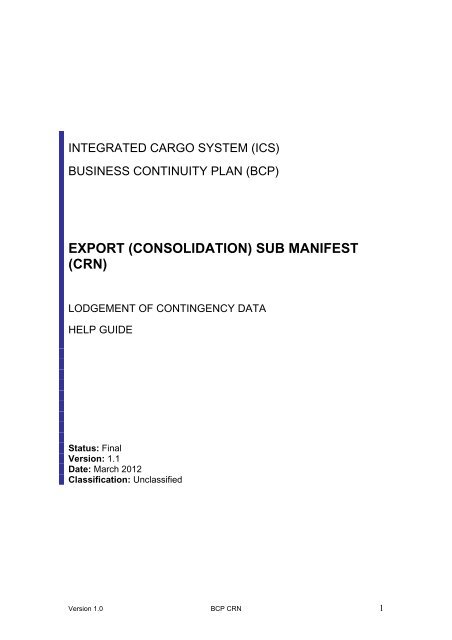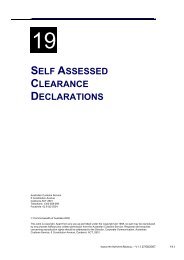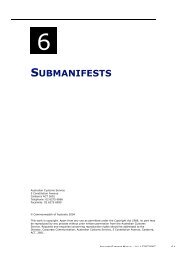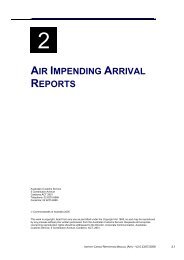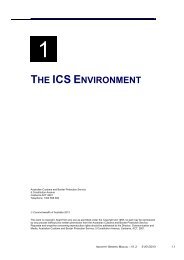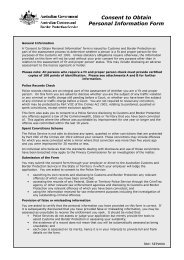Export Sub Manifest - Cargo Support
Export Sub Manifest - Cargo Support
Export Sub Manifest - Cargo Support
Create successful ePaper yourself
Turn your PDF publications into a flip-book with our unique Google optimized e-Paper software.
INTEGRATED CARGO SYSTEM (ICS)<br />
BUSINESS CONTINUITY PLAN (BCP)<br />
EXPORT (CONSOLIDATION) SUB MANIFEST<br />
(CRN)<br />
LODGEMENT OF CONTINGENCY DATA<br />
HELP GUIDE<br />
Status: Final<br />
Version: 1.1<br />
Date: March 2012<br />
Classification: Unclassified<br />
Version 1.0 BCP CRN 1
Contents<br />
1. Introduction 3<br />
Electronic Processing of BCP <strong>Export</strong> <strong>Sub</strong> <strong>Manifest</strong> (CRN) Flowchart 4<br />
2. Electronic <strong>Export</strong> <strong>Sub</strong> <strong>Manifest</strong> (CRN) Quick Guide 5<br />
Assistance with Contingency Files 6<br />
3. Electronic <strong>Export</strong> <strong>Sub</strong> <strong>Manifest</strong> (CRN) Detailed Guide 7<br />
3.1 Contingency Folders 7<br />
3.2. Downloading the Contingency File 9<br />
3.3. Completing the Contingency File 12<br />
3.3.1 Critical points for completing a .csv file 12<br />
3.3.2 Filling in the Contingency File 12<br />
Multiple Line <strong>Export</strong> <strong>Sub</strong> <strong>Manifest</strong> (CRN) File 16<br />
3.4. Naming the Contingency File (File Naming Convention-CRN) 17<br />
3.5. Lodging the Contingency File 17<br />
4. Hardcopy (paper) Contingency Forms -<strong>Export</strong> <strong>Sub</strong> <strong>Manifest</strong> 18<br />
Version 1.0 BCP CRN 2
1. Introduction<br />
Contingency <strong>Export</strong> <strong>Sub</strong> <strong>Manifest</strong>s will only be accepted for consolidation of export<br />
cargo for which an ICS or contingency authority has been obtained and must include<br />
the report of exempt cargo included in the consolidation.<br />
During a declared outage contingency <strong>Export</strong> <strong>Sub</strong> <strong>Manifest</strong>s will only be accepted<br />
and processed by Customs and Border Protection for cargo due to be delivered to<br />
cargo or container terminals during the next 24 hours. Industry Clients are<br />
responsible for prioritising the submission of these documents. This process is not<br />
required for sea freight <strong>Export</strong> Slot <strong>Sub</strong> <strong>Manifest</strong>s.<br />
This document contains two components. The first is a Quick Guide which clients<br />
should refer to in the first instance and outlines the process required to complete a<br />
contingency transaction in electronic form.<br />
The second component is a Detailed Guide which provides guidance on how to:<br />
• download and save contingency files from the Customs and Border Protection<br />
website;<br />
• complete mandatory and optional fields for the transaction type;<br />
• correctly name the contingency file: and<br />
• submit completed contingency transactions to Customs and Border Protection<br />
for processing.<br />
Electronic communication is the preferred option by Industry and Customs and<br />
Border Protection for communicating contingency data. This method is effective, user<br />
friendly, and provides a quick turnaround of cargo status.<br />
Where contingency transactions cannot be submitted via electronic means, clients<br />
may use Hardcopy (paper) forms.<br />
Please note: In accordance with Section 126E of the Customs Act 1901,<br />
recovery reports must be submitted to the Integrated <strong>Cargo</strong> System<br />
(ICS) within 24 hours of the CEO of Customs causing notice to be given<br />
that the system has become operative.<br />
Version 1.0 BCP CRN 3
Version 1.0 BCP CRN 4
2. Electronic <strong>Export</strong> <strong>Sub</strong> <strong>Manifest</strong> (CRN) Quick Guide<br />
‣ Download the “Contingency <strong>Export</strong> <strong>Sub</strong> <strong>Manifest</strong>” file (refer to Section<br />
3.2 for further information on downloading a contingency file).<br />
‣ Enter the data in the required fields (refer to Section 3.3 for further<br />
detail).<br />
Note that multiple entries can be made on the same CSV export sub<br />
manifest file where those exports are being delivered to the same<br />
establishment – that is, the same “Port of Loading”.<br />
When completing a multiple line contingency <strong>Export</strong> <strong>Sub</strong> <strong>Manifest</strong><br />
it is critical that the senders reference is the same for each line<br />
otherwise each line will be treated as a separate<br />
document (separate CRN).<br />
‣ Save the file with a Naming Convention (refer to Section 3.4 for further<br />
information)<br />
‣ Attach the file to an email.<br />
‣ The subject line for the email should be ‘Contingency <strong>Export</strong> <strong>Sub</strong><br />
<strong>Manifest</strong>’<br />
‣ Address the email to ICSBCP@customs.gov.au and send to Customs<br />
and Border Protection (refer to Section 3.5 for further information on<br />
how to submit a contingency file)<br />
Customs and Border Protection will process the file and provide one of the following<br />
status results:<br />
Contingency<br />
Number<br />
Held<br />
All cargo with a contingency number allocated can be presented for<br />
export. For multi-line declarations a contingency number will be<br />
documented against each line. The contingency number will be in a<br />
similar format to the following: 1M07CCRN3560.<br />
‘1M’ – is the state and port code;<br />
‘07’ - is the year;<br />
‘CCRN’ - is for contingency CRN;<br />
‘3560’ - a consecutive serial number, generated by the BCP.<br />
<strong>Cargo</strong> with “Held” status may not be exported and is to be held<br />
pending secondary actions by Customs and Border Protection or<br />
AQIS. The reporting party will be contacted by Customs and Border<br />
Protection, where necessary, to process the “Held” status. When<br />
secondary actions have been completed by Customs and Border<br />
Protection and the cargo is cleared for export, Customs and Border<br />
Protection will alter the “Held” status by allocating a contingency<br />
number on the contingency file and will re-send to the reporting party.<br />
Lines that have a “Held” status are to be removed from the consolidation.<br />
Once “Held” lines have been removed, the consolidation may then be<br />
presented for export.<br />
Version 1.0 BCP CRN 5
Assistance with Contingency Files<br />
Note: All contingency files are to be forwarded to the BCP mailbox at<br />
ICSBCP@customs.gov.au<br />
All BCP queries or issues should be directed to the Customs Information and <strong>Support</strong><br />
Centre (CI & SC).<br />
Email:cargosupport@customs.gov.au<br />
Phone: 1300 558 099<br />
Note: In the unlikely event of a situation arising where this mailbox is disabled<br />
alternative email arrangements will be posted on the <strong>Cargo</strong> <strong>Support</strong> website.<br />
.<br />
Version 1.0 BCP CRN 6
3. Electronic <strong>Export</strong> <strong>Sub</strong> <strong>Manifest</strong> (CRN) Detailed Guide<br />
3.1 Contingency Folders<br />
1/. Go to http://www.cargosupport.gov.au, and then click on the menu item<br />
titled ICS Business Continuity. The ICS business continuity plan<br />
screen will display as per the following screenshot.<br />
Home>Integrated <strong>Cargo</strong> System>ICS Business Continuity (BCP)<br />
ics business continuity<br />
ICS Business Continuity Plan<br />
In the event of an ICS outage, ICS slow response times, ICS specific issues, and/or client system problems it is<br />
critical that industry be able to continue normal daily business with minimal disruption through alternate cargo<br />
reporting procedures. A contingency period can be either when an ICS outage occurs or a client’s cargo system<br />
outage occurs.<br />
Customs and Border Protection, in partnership with Industry and AQIS has developed an Integrated <strong>Cargo</strong> System<br />
(ICS) Business Continuity Plan (BCP).<br />
ICS Business Continuity Plan<br />
For general information on the ICS BCP, including who to contact to find out more, refer to<br />
Australian Customs <strong>Cargo</strong> Advice 2006, Number 27.<br />
What do I do in an outage?<br />
Depending on the urgency of the cargo clearance you can decide whether to lodge a contingency file or wait for the<br />
ICS problem to be resolved.<br />
Note: All contingency files submitted to Customs and Border Protection MUST be submitted in the ICS within 24hrs<br />
of it becoming operational.<br />
Refer to the following folders for detailed procedures to follow when submitting transactions for clearing cargo during<br />
a contingency period. These folders also contain the electronic contingency file<br />
IMPORT - ICS Import Business Continuity Folders<br />
EXPORT - ICS <strong>Export</strong> Business Continuity Folders<br />
Contacts<br />
All contingency files should be emailed to the BCP Mailbox.<br />
Email: ICSBCP@customs.gov.au<br />
All other BCP queries or issues should be directed to the Customs Information and <strong>Support</strong> Centre (CI & SC).<br />
Email: cargosupport@customs.gov.au<br />
Phone: 1300 558 099<br />
Version 1.0 BCP CRN 7
2/. Click on EXPORT - ICS <strong>Export</strong> Business Continuity Folders. Under<br />
the heading <strong>Export</strong> <strong>Sub</strong> <strong>Manifest</strong> (CRN) there is a help guide and a<br />
link to the contingency file.<br />
Version 1.0 BCP CRN 8
3.2 Downloading the Contingency File<br />
The following steps outline how a client should download and save a contingency file.<br />
Note: This document provides a guide for users utilising Microsoft Internet Explorer<br />
as their web browser. The process may differ slightly for users utilising other<br />
applications.<br />
1/. Click on the Contingency <strong>Export</strong> <strong>Sub</strong> <strong>Manifest</strong> (CRN) file. The File<br />
Download dialogue box displays.<br />
2/. Select Save<br />
3/. The Save As screen will appear.<br />
Select a folder location where you want to save the contingency file on<br />
your computer by using the drop down arrow next to the “Save in” field.<br />
Before you Save ensure that the file is saved in Comma Separated<br />
Value format (.csv). The field should automatically populate as a .csv<br />
file.<br />
The saved file will negate the need to download from the web source for<br />
any subsequent contingency reports.<br />
Version 1.0 BCP CRN 9
If you create and save multiple reports in the same minute (i.e. At 12:35 pm for<br />
example) you will be able to give the files separately referenced names according to<br />
the naming convention e.g. CRN3333333hgl22weeds23541jhw.csv (refer to Section<br />
3.4 for further information) and save them in the same folder, or shared folder.<br />
Quoting the time is not a set requirement as indicated in earlier help guides.<br />
4/. Click on Save.<br />
5/. Locate the contingency file and open it. The following screen will<br />
display. (Note: example is using MSExcel).<br />
6/. Select the box in the corner of the spreadsheet as shown below and highlight the<br />
cells in the spreadsheet<br />
Version 1.0 BCP CRN 10
7/. Right-click your mouse and select format cells. Select Text and click OK<br />
8/. Now the cells are formatted as text, enter the data into each of the fields as required<br />
(refer to Section 3.3).<br />
9/. After the data has been entered, Save the changes according to the file naming<br />
conventions (refer to Section 3.4).<br />
Note. The following prompt will appear when saving a spreadsheet in .csv format<br />
using Microsoft Excel:<br />
Select Yes<br />
After the spreadsheet has been saved in .csv format, closing the file will result in<br />
another prompt to save the file again as follows:<br />
This does not mean the first “save” was unsuccessful. This is a design feature of<br />
Excel allowing the user to save the file in a different format if required.<br />
Select No.<br />
Version 1.0 BCP CRN 11
3.3 Completing the Contingency File<br />
3.3.1. Critical Points for completing Microsoft excel spreadsheets saved<br />
in comma separated value format (.csv).<br />
All contingency files used for the Customs and Border Protection BCP are Microsoft<br />
excel spreadsheets saved in comma separated value format (.csv). Please<br />
ensure you do not add any formatting to the spreadsheets prior to forwarding<br />
them to Customs and Border Protection. This will ultimately result in the data<br />
being corrupted and the file will not be processed.<br />
• File completion;<br />
o Fill in each mandatory field.<br />
o Repeat information across each line if a multiple line file, ie each<br />
mandatory field is fully completed down the column and across the row,<br />
“no dittos”.<br />
o Save as an excel .csv file, in text format.<br />
3.3.2 Filling in the contingency <strong>Export</strong> <strong>Sub</strong> <strong>Manifest</strong> (CRN) file<br />
The following procedure outlines how a client should complete a contingency <strong>Export</strong><br />
<strong>Sub</strong> <strong>Manifest</strong> file.<br />
Note. An <strong>Export</strong> <strong>Sub</strong> <strong>Manifest</strong> file should not contain any more than 1000 lines.<br />
1/. Locate the contingency <strong>Export</strong> <strong>Sub</strong> <strong>Manifest</strong> (CRN) file from the<br />
<strong>Export</strong> - ICS <strong>Export</strong> Business Continuity Folders on the ICS<br />
Business Continuity page or open the file from the location it is saved<br />
as per steps in Section 3.2. The file will open as an excel spreadsheet.<br />
2/. Select the cell underneath each field to complete, using the tab button or<br />
arrow to navigate between fields. Do not leave blank rows or empty<br />
mandatory cells.<br />
3/. Complete all fields according to the table below. Note: To assist in the<br />
compilation of the spreadsheet the MANDATORY fields are indicated by<br />
the column headers in CAPITALS and conditional or optional fields are<br />
in lower case.<br />
Version 1.0 BCP CRN 12
1<br />
FIELD NAME<br />
Reporting<br />
Party Name<br />
BCP BUSINESS<br />
REQUIREMENT BUSINESS RULE FIELD DEFINITIONS DATA EXAMPLES DATA TYPE<br />
Mandatory<br />
The business name or owner name of the<br />
Customs Client who is responsible for the<br />
document being lodged.<br />
Australian Customs<br />
Service<br />
FIELD<br />
SIZE<br />
text 70<br />
2<br />
Reporting<br />
Party ABN<br />
Mandatory<br />
3 Email Mandatory<br />
4 Senders Ref Mandatory<br />
Email address must be<br />
provided. Status<br />
messages will be sent to<br />
this email address<br />
A valid Australian Business Number (ABN)<br />
or Customs Client Identifier (CCID)<br />
12345678901 text 11<br />
Valid Email address of the reporting party. BCP@customs.gov.au text 70<br />
The Senders Reference is a unique<br />
business-level reference number assigned<br />
by the document owner.<br />
BCP001 text 35<br />
5<br />
MAWB/<br />
Ocean Bill<br />
Optional<br />
Applicable to<br />
consignments that<br />
include either a Master<br />
Air Waybill or Ocean bill<br />
of Lading as part of the<br />
unique identifier. Leave<br />
blank if not available<br />
The Master Air Waybill is the reference<br />
assigned by the carrier or their agent to<br />
the transport document. This refers to the<br />
total consignment. Ocean Bill of Lading is<br />
a document signed and delivered by the<br />
Master of a Ship to the consignor. A<br />
document of title and a receipt for goods.<br />
Applicable to sea cargo consignments.<br />
"99912345678"<br />
(MAWB), "Ocean001"<br />
(Ocean Bill)<br />
text 35<br />
6<br />
HAWB/<br />
House Bill<br />
Optional<br />
HAWB applicable to air<br />
cargo consignments that<br />
contain a House Bill of<br />
Lading as part of the<br />
unique identifier. House<br />
Bill applicable to sea<br />
cargo consignments that<br />
have a House Bill of<br />
lading as part of the<br />
unique identifier. Leave<br />
blank if not available<br />
House Air Waybill is the reference<br />
assigned by the carrier or their agent to<br />
the transport document. This refers to a<br />
part of a total consignment. The House<br />
Bill of Lading is the Bill of Lading<br />
equivalent issued by the forwarding<br />
Freight Forwarder.<br />
House01 text 35<br />
Version 1.0 BCP CRN 13
7<br />
Flight No/<br />
Voyage No<br />
Mandatory<br />
Flight No applicable to<br />
air cargo consignments.<br />
House Bill applicable to<br />
sea cargo consignments.<br />
For AIR the Flight Number is the unique<br />
reference identifying a specific journey of<br />
an aircraft including the Airline Code. E.g.<br />
"CC002” The Voyage Number is the<br />
Principal Agent's Voyage Number. E.g.<br />
"22S"<br />
"CC002" (AIR), or<br />
"22S" (SEA)<br />
text 8<br />
8<br />
Mode of<br />
Transport<br />
Mandatory<br />
The code for the type of transport used for<br />
cargo.<br />
AIR or "SEA" text 3<br />
9<br />
Date of<br />
Departure<br />
Mandatory<br />
The date of departure of the vessel or<br />
aircraft carrying the goods.<br />
20070605 text 8<br />
10<br />
<strong>Export</strong><br />
Exemption<br />
Code/CAN<br />
Mandatory<br />
The <strong>Export</strong> Exemption Code used to<br />
identify the type of export cargo that is<br />
exempt from lodging an export<br />
declaration. Valid codes are: "EXCC",<br />
"EXDC", "EXDD", "EXLV", "EXML", "EXPE",<br />
"EXSP", "EXTI". A Customs Authority<br />
Number (CAN) is a collective term used to<br />
describe various <strong>Export</strong> Documents. The<br />
Customs Authority Number (CAN) will be<br />
applicable to: EDN, CRN, ACEAN, PDN,<br />
MMN and Transhipment Number.<br />
Valid exemption codes<br />
are: "EXDC", "EXDD",<br />
"EXLV", "EXML",<br />
"EXPE", "EXSP",<br />
"EXTI". Valid data<br />
example for a CAN is<br />
"AACSECWCC"<br />
text 20<br />
11<br />
Goods Owner<br />
Name<br />
Mandatory The Goods Owner's name<br />
Australian Customs<br />
Service<br />
text 35<br />
12<br />
Goods<br />
Description<br />
Mandatory<br />
Plain language description of the nature of<br />
the goods sufficient to identify the goods<br />
at the level required for transport,<br />
banking, Customs classification or<br />
statistical purposes.<br />
Timber Doors text 128<br />
13<br />
Destination<br />
Country Code<br />
Mandatory<br />
The ISO code for the final country of<br />
destination of the goods.<br />
US text 2<br />
Version 1.0 BCP CRN 14
14 Port of Loading Mandatory<br />
The UNlocode of the port where the goods<br />
will be or have been loaded onto a vessel<br />
or aircraft for export.<br />
AUSYD text 5<br />
15 Vessel ID Conditional<br />
Mandatory if the Mode of<br />
Transport for the Vessel<br />
departing is by SEA.<br />
Leave blank if not<br />
applicable<br />
The identifier, either a Lloyds Number or a<br />
Customs Ship Number, of a vessel.<br />
8511184 text 8<br />
16<br />
Container<br />
No/Non<br />
Containerised<br />
ID<br />
Optional<br />
Container number is a unique identifier<br />
assigned by the Marine Industry to a<br />
receptacle used in the sea cargo industry<br />
to group individual items or packages into<br />
a single larger unit load. It is usually<br />
rectangular and primarily made of metal<br />
or fibreglass materials. Non-containerised<br />
ID is a unique identifier assigned by the<br />
Sea Industry to cargo that is not<br />
containerised.<br />
Cont001 text 17<br />
Version 1.0 BCP CRN 15
Multiple Line <strong>Export</strong> <strong>Sub</strong> <strong>Manifest</strong> File<br />
A single contingency <strong>Export</strong> <strong>Sub</strong> <strong>Manifest</strong> file can be used to report multiple <strong>Export</strong><br />
<strong>Sub</strong> <strong>Manifest</strong>s. Each row in the spreadsheet can be used to report a separate <strong>Export</strong><br />
<strong>Sub</strong> <strong>Manifest</strong>.<br />
When completing a multiple line contingency <strong>Export</strong> <strong>Sub</strong> <strong>Manifest</strong> it is critical that the<br />
senders reference is the same for each line otherwise each line will be treated as a<br />
separate document (separate CRN).<br />
Status will be applied to each separate line in the multiple line report. When one line<br />
is applied a “Held” status then only that line in the report will be held and all other<br />
lines with a contingency number can be presented for export.<br />
Where all lines are applied with a contingency number then the same contingency<br />
number will be applied to all lines providing the senders reference is the same on<br />
each line.<br />
Where lines quote a different senders reference, a different contingency number will<br />
be applied.<br />
Version 1.0 BCP CRN 16
3.4 Naming the Contingency File (File Naming Convention -<br />
CRN)<br />
The BCP database will accept various alpha/numeric characters in the name as long<br />
as:<br />
1. The prefix for <strong>Export</strong> <strong>Sub</strong> <strong>Manifest</strong>s (CRNs) is CRN<br />
2. The spreadsheet file is saved as a comma separated value (.csv) file in TEXT<br />
format.<br />
3. The number of alpha/numeric characters in the reference can vary between 0<br />
and 70<br />
4. There are no spaces or wildcard characters in the name, e.g.<br />
• CRN3333333hgl22weeds23541jhw.csv<br />
Reporting Party ID and Time are only suggested references. You can include any<br />
reference or number between the prefix and file extension.<br />
File naming structure with mandatory sections in bold.<br />
Transaction<br />
Naming convention<br />
<strong>Export</strong> <strong>Sub</strong> <strong>Manifest</strong> CRN + (Your Reporting Party ID OR chosen reference) +<br />
File extension<br />
e.g. CRN3333333hgl22weeds23541jhw.csv<br />
3.5 Lodging the Contingency File<br />
Once you have completed filling out the contingency file you need to send the<br />
completed file to Customs and Border Protection by completing the following steps.<br />
Step 1<br />
Step 2<br />
Step 3<br />
Step 4<br />
Step 5<br />
Create a new email.<br />
In the “To” field enter ICSBCP@customs.gov.au<br />
In the “<strong>Sub</strong>ject” field enter the name of the contingency transaction as<br />
per the following:<br />
• Contingency <strong>Export</strong> <strong>Sub</strong> <strong>Manifest</strong><br />
In the “Body” insert the completed contingency file or add as an<br />
attachment.<br />
Click on the “Send” option.<br />
Version 1.0 BCP CRN 17
4. Hardcopy (paper) Contingency Forms - <strong>Export</strong> <strong>Sub</strong> <strong>Manifest</strong><br />
(CRN)<br />
Hardcopy (paper) contingency data will continue to be accepted but it is noted that<br />
the success of the BCP is reliant on electronic communication of contingency data.<br />
Hardcopy forms can only be lodged in person at Customs counters – refer<br />
Attachment A of the ICS Business Continuity Plan for locations of Customs counters<br />
in the regions. Faxed and mailed contingency data will not be accepted.<br />
Contingency hardcopy (paper) transactions can generally be lodged at Customs<br />
counters between the hours of 0900 to 1700 (local port time) – Monday to Friday<br />
Prior to using Hardcopy (paper) forms clients must seek permission from Customs<br />
and Border Protection (via the Customs Information and <strong>Support</strong> Centre – 1300 558<br />
099) who will then make arrangements for clients to present these contingency<br />
transactions at a Customs and Border Protection counter. For more information<br />
please refer to Section 42 the ICS BCP.<br />
Contingency export sub manifest (B326)<br />
Contingency export sub manifests will only be accepted and processed by Customs for consolidations<br />
due to be delivered to cargo or container terminals during the next 24 hours.<br />
Hardcopy contingency data processing only applies to the following reports<br />
• <strong>Export</strong> Declaration<br />
• Certificate of Clearance<br />
• <strong>Export</strong> <strong>Sub</strong> <strong>Manifest</strong>.<br />
• Impending Arrival<br />
• Actual Arrival<br />
• Underbond movement/transhipment<br />
• Import Declaration<br />
Please Note: Contingency <strong>Cargo</strong> Reports are not permitted as a hard copy process.<br />
Version 1.0 BCP CRN 18