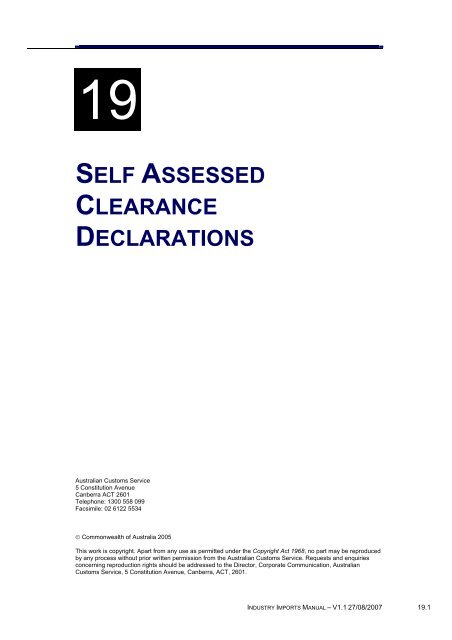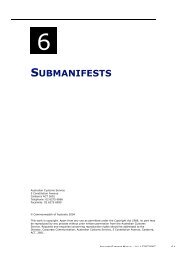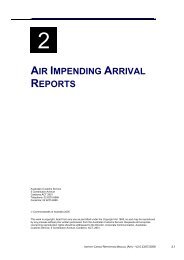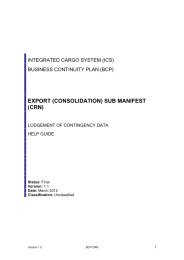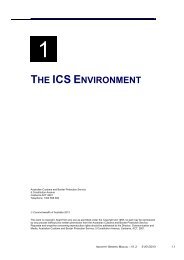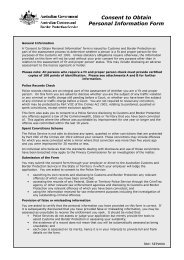Module 19 - Self Assessed Clearance Declarations - Cargo Support
Module 19 - Self Assessed Clearance Declarations - Cargo Support
Module 19 - Self Assessed Clearance Declarations - Cargo Support
Create successful ePaper yourself
Turn your PDF publications into a flip-book with our unique Google optimized e-Paper software.
<strong>19</strong><br />
SELF ASSESSED<br />
CLEARANCE<br />
DECLARATIONS<br />
Australian Customs Service<br />
5 Constitution Avenue<br />
Canberra ACT 2601<br />
Telephone: 1300 558 099<br />
Facsimile: 02 6122 5534<br />
© Commonwealth of Australia 2005<br />
This work is copyright. Apart from any use as permitted under the Copyright Act <strong>19</strong>68, no part may be reproduced<br />
by any process without prior written permission from the Australian Customs Service. Requests and enquiries<br />
concerning reproduction rights should be addressed to the Director, Corporate Communication, Australian<br />
Customs Service, 5 Constitution Avenue, Canberra, ACT, 2601.<br />
INDUSTRY IMPORTS MANUAL – V1.1 27/08/2007 <strong>19</strong>.1
SELF ASSESSED CLEARANCE DECLARATIONS<br />
CONTENTS<br />
Overview...............................................................................................................3<br />
What is a SAC declaration?..............................................................................3<br />
When is a SAC declaration used? ....................................................................4<br />
Legislation.........................................................................................................5<br />
Offences ...........................................................................................................6<br />
Creating a SAC (short form) declaration ..............................................................8<br />
Creating a short format SAC declaration (consignments without<br />
alcohol/tobacco products).................................................................................9<br />
Creating a Short form SAC Declaration with lines (consignments with<br />
alcohol/tobacco products)...............................................................................16<br />
Searching for a SAC (short form) declaration.....................................................27<br />
Viewing a SAC (short form) declaration without alcohol/tobacco products.....31<br />
Viewing a SAC (short form) declaration with alcohol/tobacco products..........33<br />
Amending a SAC declaration .............................................................................37<br />
Withdrawing a SAC ............................................................................................42<br />
Related topics ........................................................................................................47<br />
Further assistance..................................................................................................47<br />
<strong>19</strong>.2 INDUSTRY IMPORTS MANUAL – V1.1 27/08/2007
SELF ASSESSED CLEARANCE DECLARATIONS<br />
OVERVIEW<br />
WHAT IS A SAC DECLARATION?<br />
A <strong>Self</strong> <strong>Assessed</strong> <strong>Clearance</strong> (SAC) declaration is a declaration made to Customs to<br />
clear goods imported by air and sea that have a Customs value at or below the<br />
Full Import Declaration threshold. The threshold is currently AUD1000.<br />
There are three types of SAC declarations. These are:<br />
• <strong>Cargo</strong> Report SAC.<br />
• Short format SAC.<br />
• Full declaration format SAC.<br />
<strong>Self</strong> <strong>Assessed</strong> <strong>Clearance</strong>s are not used to clear low-value consignments arriving<br />
through the Post. SAC declarations are not used to clear personal effects, or<br />
goods on carnets. There is no cost recovery charge applied to a SAC declaration.<br />
<strong>Cargo</strong> Reported SAC<br />
A <strong>Cargo</strong> Report SAC declaration may be communicated to Customs as part of a<br />
cargo report by the <strong>Cargo</strong> Reporter.<br />
A <strong>Cargo</strong> Reported SAC may only be used to clear goods that are not subject to<br />
restrictions or prohibitions (other than AQIS concerns).<br />
For more information about <strong>Cargo</strong> Reported SACs refer to <strong>Module</strong> 3 (Air <strong>Cargo</strong><br />
Reports) or <strong>Module</strong> 8 (Sea <strong>Cargo</strong> Reports).<br />
Short Format SAC declarations<br />
A short format SAC Declaration may be communicated to Customs by the importer<br />
or anyone acting on the importers behalf.<br />
The communicator of a short format SAC declaration must be registered in the<br />
ICS. It is not necessary for the importer to be registered in the ICS.<br />
Consignments that do not contain alcohol of tobacco products, or goods that must<br />
be referred to AQIS of goods with a community protection (prohibition or<br />
restriction) concern may be cleared by Customs after the provision of minimal<br />
information. This will be limited to information required to identify the importer, the<br />
goods and the arrival (cargo report) details for the goods.<br />
Duty and taxes will only be charged on short format SAC declarations for<br />
consignments that contain alcohol and tobacco. Where a consignment does<br />
contain alcohol or tobacco products additional information will be required to<br />
enable the calculation of duty and taxes. This will include tariff classification,<br />
quantity, value and transport and insurance costs.<br />
INDUSTRY IMPORTS MANUAL – V1.1 27/08/2007 <strong>19</strong>.3
SELF ASSESSED CLEARANCE DECLARATIONS<br />
Further information about the importer and the goods will also be required for<br />
consignments where the goods being imported are subject to an importer<br />
restriction or condition the importer will need to provide Customs with evidence of<br />
the permission that authorises the import of those goods.<br />
Tariff of preference concessions cannot be claimed on a short form SAC<br />
declaration. Licensed brokers cannot quote their AQIS agreement on short format<br />
SAC declarations. Full information on the creation, lodgement and withdrawal of<br />
short format SAC declarations is contained in this module.<br />
SAC (Full Declaration Format)<br />
A full declaration format SAC may be communicated to Customs by the importer or<br />
a licensed broker acting on the importers behalf.<br />
The communicator of a full declaration format SAC declaration must be registered<br />
in the ICS. In cases where the importer uses the services of a licensed broker to<br />
lodge a full declaration format SAC declaration the importer must also be<br />
registered in the ICS.<br />
Duty and taxes will be charged on all goods in consignments cleared using full<br />
declaration format SAC declarations.<br />
Tariff and/or preference concessions can be claimed on a full declaration format<br />
SAC declaration. Licensed brokers can quote their AQIS agreement on full<br />
declaration format SAC declarations. For more information about full declaration<br />
format SAC declarations refer to <strong>Module</strong> 16 (Import <strong>Declarations</strong>).<br />
Provision also exists within the ICS for detailed information concerning the<br />
importation of low-value goods to be provided using the SAC (Full Declaration<br />
Format) declaration. The SAC (Full Declaration Format) declaration facilitates the<br />
clearance of goods. Unlike cargo reported SACs or SAC (short form) declarations,<br />
ICS requirements restrict the lodgement of SAC (Full Declaration Format)<br />
declarations to importers and their representative Customs brokers.<br />
WHEN IS A SAC DECLARATION USED?<br />
A SAC Declaration is used to clear specified low-value goods where the value of<br />
the goods does not exceed the import entry threshold (currently A$1000). These<br />
are goods that arrive by sea or air and they must be reported on a cargo report. It<br />
is expected that goods that arrive by post will be exempt from the requirement to<br />
lodge a SAC.<br />
A SAC declaration may be made by the cargo reporter on a cargo report or can be<br />
made separately to the cargo report in either SAC Declaration (Short Form) or<br />
SAC Declaration (Full Declaration Format) declaration. SAC (Short Form)<br />
declarations can be lodged by the owner of the goods or anyone acting on their<br />
behalf. SAC (Full Declaration Format) declarations can only be lodged by the<br />
importer or their nominated Customs broker.<br />
All SAC declarations must be electronically lodged. There is no manual option.<br />
<strong>19</strong>.4 INDUSTRY IMPORTS MANUAL – V1.1 27/08/2007
SELF ASSESSED CLEARANCE DECLARATIONS<br />
The SAC (short form) declaration includes information that relates to goods being<br />
imported, including:<br />
• importer details<br />
• value of the goods<br />
• method by which goods arrive in the country<br />
• if alcohol or tobacco products are included additional details are required for<br />
tariff and payment calculation<br />
• community protection information associated with the goods<br />
• SAC Declaration questions.<br />
The SAC declaration (short form) may be lodged at any time before the ship or<br />
aircraft carrying the goods first arrives at a port or airport in Australia and must be<br />
lodged once the ship or aircraft has arrived.<br />
LEGISLATION<br />
Customs Act <strong>19</strong>01<br />
Section 71AAAD Specifies that low-value goods means goods of a kind referred<br />
to in paragraph 68(1)(f) or (i).<br />
Section 71AAAF specifies that:<br />
(1) Despite section 181, the owner of specified low-value goods, or a person<br />
acting on behalf of the owner, must give Customs a declaration (a self<br />
assessed clearance declaration) under section 71 containing the<br />
information that is set out in an approved statement.<br />
(2) A self-assessed clearance declaration must be communicated<br />
electronically to Customs.<br />
(3) A self-assessed clearance declaration may be communicated together with<br />
a cargo report.<br />
Section 71AAAG specifies that Customs will communicate a self-assessed<br />
clearance advice electronically to the person who communicated the SAC and<br />
Section 71AAAI specifies that Customs will then communicate an authority under<br />
Section 71 to deliver the goods into home consumption.<br />
INDUSTRY IMPORTS MANUAL – V1.1 27/08/2007 <strong>19</strong>.5
SELF ASSESSED CLEARANCE DECLARATIONS<br />
OFFENCES<br />
The Customs Act <strong>19</strong>01 (the Act) contains a range of offence provisions. Many of<br />
these offences are specifically described as ‘strict liability’ offences.<br />
Division 5 of Part XIII of the Act contains an infringement notice scheme that<br />
applies to some, but not all, of those strict liability offences. In relation to selfassessed<br />
clearance declarations, the infringement notice scheme applies to<br />
sections 71AAAQ, 243T and 243U.<br />
Further information on the infringement notice scheme can be located on the<br />
Customs website, www.customs.gov.au.<br />
Subsection 71AAAQ(1) applies if a person communicates a further self-assessed<br />
clearance declaration in respect of the goods or any part of the goods that are<br />
already covered by a self-assessed clearance declaration and the first selfassessed<br />
clearance declaration is not withdrawn.<br />
The penalty under the infringement notice scheme for section 71AAAQ is 3 penalty<br />
units. The maximum penalty that a court could apply is 15 penalty units.<br />
Subsection 243T(1) relates to statements (other than statements in a cargo report<br />
or an outturn report) that are false or misleading in a material particular and that<br />
result in a loss of duty. Subsections 243T(4), 243T(5) and 243T(6) provide<br />
exceptions to the offence.<br />
The penalty under the infringement notice scheme for section 243T is 20% of the<br />
amount of duty short paid, or, the amount of refund or drawback paid erroneously.<br />
The maximum penalty a court could apply is the full amount of the duty short paid<br />
or the amount of refund or drawback paid erroneously<br />
Subsection 243U(1) relates to statements (other than statements in a cargo report<br />
or an outturn report) that are false or misleading in a material particular and that do<br />
not result in a loss of duty. Subsection 243U(4) provides exceptions to the offence.<br />
<strong>19</strong>.6 INDUSTRY IMPORTS MANUAL – V1.1 27/08/2007
SELF ASSESSED CLEARANCE DECLARATIONS<br />
The penalty under the infringement notice scheme for an offence under section<br />
243U is 1/2 a penalty unit per false or misleading particular or omission, up to a<br />
maximum of 10 penalty units per statement.<br />
The maximum penalty that a court could impose for an offence under section 243U<br />
is 50 penalty units.<br />
A penalty unit is defined in section 4AA of the Crimes Act (Cwlth) <strong>19</strong>14.<br />
INDUSTRY IMPORTS MANUAL – V1.1 27/08/2007 <strong>19</strong>.7
SELF ASSESSED CLEARANCE DECLARATIONS<br />
CREATING A SAC (SHORT FORM) DECLARATION<br />
The <strong>Self</strong> <strong>Assessed</strong> <strong>Clearance</strong> Declaration screen enables users with the<br />
appropriate access to create a SAC (short form) declaration. Answers provided to<br />
the questions on the declaration screen determine if additional information is<br />
required to complete the SAC (short form) declaration.<br />
If the goods include alcohol and/or tobacco products then the ICS automatically<br />
customises the screen to include the additional fields required to calculate duty<br />
and taxes for these products.<br />
Tip: before attempting to create SAC (short form) declaration, ensure that you<br />
have all required information and codes.<br />
The following table lists the codes that may be required in lodging a SAC (short<br />
form) declaration and the fields to which they apply.<br />
<strong>19</strong>.8 INDUSTRY IMPORTS MANUAL – V1.1 27/08/2007
SELF ASSESSED CLEARANCE DECLARATIONS<br />
CREATING A SHORT FORMAT SAC DECLARATION (CONSIGNMENTS WITHOUT<br />
ALCOHOL/TOBACCO PRODUCTS)<br />
Step 1. From the main menu, select Imports, then select Import Document<br />
Create and then select SAC Declaration (Short Form).<br />
The <strong>Self</strong> <strong>Assessed</strong> <strong>Clearance</strong> Declaration screen displays.<br />
The <strong>Self</strong> <strong>Assessed</strong> <strong>Clearance</strong> Declaration screen enables users to create a SAC<br />
(short form) declaration.<br />
Step 2. Select the I DECLARE THAT THE VALUE OF THE GOODS IS LESS<br />
THAN THE THRESHOLD checkbox.<br />
Note: The threshold for low-value goods is AUD 1000. Goods with a value over<br />
this threshold must be cleared on a Full Import Declaration.<br />
Step 3. In the ARE THE GOODS PROHIBITED IMPORTS? field, click on the<br />
drop down button and select YES or NO, as appropriate.<br />
Step 4. In the ARE THE GOODS ALCOHOL OR TOBACCO PRODUCTS?<br />
field, click on the drop down button and select NO.<br />
Step 5. In the ARE THE GOODS SUBJECT TO QUARANTINE? field, click on<br />
the drop down button and select YES or NO, as appropriate.<br />
INDUSTRY IMPORTS MANUAL – V1.1 27/08/2007 <strong>19</strong>.9
SELF ASSESSED CLEARANCE DECLARATIONS<br />
Note: A referral reason description is mandatory if the Prohibited Imports question<br />
or the Goods Subject to Quarantine question has been answered YES. It is in the<br />
importer’s interest to provide as much information as possible in this section.<br />
Step 6. In the conditional Referral Reason Description field, enter a full<br />
description of the goods in question and an explanation of the quarantine or<br />
restrictions or conditions if these have been indicated.<br />
Note: to exit this screen without saving, click on the cancel button.<br />
Step 7.<br />
Click on the OK button.<br />
The <strong>Self</strong> <strong>Assessed</strong> <strong>Clearance</strong> Declaration Header Create screen displays.<br />
The <strong>Self</strong> <strong>Assessed</strong> <strong>Clearance</strong> Declaration Header Create screen enables users to<br />
create a SAC (short form) declaration.<br />
Step 8. (Optional) In the Branch ID field, enter the branch identifier if the<br />
importer/broker has registered them in the Client details of the ICS.<br />
Note: if the user creating the declaration is a broker the brokerage branch identifier<br />
must be provided.<br />
Step 9.<br />
(Conditional) In the Importer ID fields, enter one of the following values:<br />
<strong>19</strong>.10 INDUSTRY IMPORTS MANUAL – V1.1 27/08/2007
SELF ASSESSED CLEARANCE DECLARATIONS<br />
• Australian Business Number (ABN),<br />
• Australian Business Number and Client Activity Centre (CAC) numbers<br />
• Customs Client Identifier (CCID) number of the importer.<br />
Tip: The ABN must be registered in the client details of the ICS.<br />
Note: the CAC number must be provided if there is more than one CAC<br />
associated with the ABN. Otherwise it is an optional field.<br />
Step 10. In the Importer Reference field, enter a reference number from the<br />
importer’s own records.<br />
Step 11. (Conditional) In the Importer Name and Address field, enter the name<br />
and address of the importer.<br />
Note: either an importer identifier (i.e., ABN or CCID) or importer name must be<br />
provided. If the importer identifier is not known, the importer is not registered in<br />
the ICS and does not have an importer identification, then the importer name and<br />
address is mandatory. The Importer Name & Address field is mandatory for<br />
unregistered clients. Click on the Importer Name & Address hyperlink to add<br />
details for unregistered clients.<br />
Step 12. (Optional) In the Broker Reference field, enter the appropriate<br />
reference number from the brokers own declaration management system.<br />
Step 13. (Optional) In the Contact/Broker Phone No field, enter the telephone<br />
number for the broker or other contact telephone number.<br />
Step 14. (Conditional) In the AQIS Inspection Location field, enter the location<br />
of the AQIS inspection site.<br />
Note: the AQIS Inspection Location field is mandatory if the AQIS declaration<br />
question was answered ‘yes’.<br />
INDUSTRY IMPORTS MANUAL – V1.1 27/08/2007 <strong>19</strong>.11
SELF ASSESSED CLEARANCE DECLARATIONS<br />
Step 15. In the Delivery Address field, enter the name and address for the<br />
destination of the goods.<br />
Note: the delivery address must be entered using the Delivery Address hyperlink.<br />
Details are entered into the Delivery Address Details screen and on return to the<br />
<strong>Self</strong> <strong>Assessed</strong> <strong>Clearance</strong> Declaration Header Create screen the Delivery Address<br />
field is populated.<br />
Step 16. In the Goods Description field, enter a brief description of the goods in<br />
the shipment.<br />
Step 17. In the Arrival Date field, enter the date the goods arrived in Australia.<br />
Step 18. In the Mode of Transport field, click on the drop down button and select<br />
either SEA or AIR.<br />
The <strong>Self</strong> <strong>Assessed</strong> <strong>Clearance</strong> Declaration Header Create screen redisplays<br />
with additional fields appropriate to the mode of transport, sea or air.<br />
Step <strong>19</strong>. In the Discharge Port Code field, enter the UNLocode for the port<br />
where the goods will be unloaded.<br />
Note: the Discharge Port Code can be found using a search. Click on the ‘find’<br />
hyperlink next to the Discharge Port Code field and enter the name of the desired<br />
port in the search window and initiate the search. Select the appropriate code<br />
from the reference table and the selected value will populate the Discharge Port<br />
Code field.<br />
Step 20. (Optional) In the Destination Port Code field, enter the UNLocode for<br />
the port where the goods will be cleared from Customs control.<br />
Note: the Destination Port Code can be found using a search. Click on the ‘find’<br />
hyperlink next to the Destination Port Code field and enter the name of the desired<br />
port in the search window and initiate the search. Select the appropriate code<br />
from the reference table and the selected value will populate the Destination Port<br />
Code field.<br />
<strong>19</strong>.12 INDUSTRY IMPORTS MANUAL – V1.1 27/08/2007
SELF ASSESSED CLEARANCE DECLARATIONS<br />
If the mode of transport is SEA, refer to page <strong>19</strong>.13.<br />
If the mode of transport is AIR, refer to page <strong>19</strong>.15.<br />
Transport Details when the Mode of Transport is Sea.<br />
Step 21. In the <strong>Cargo</strong> Type field, click on the drop down button and select one of<br />
the following options:<br />
• BREAK BULK – cargo that is transported in a non-containerised manner. Most<br />
break bulk consignments are comprised of self-contained units/packages, eg<br />
cars or timber packs<br />
• BULK – goods that conform to the shape of the vessel hold in which the cargo<br />
is being transported and which do not have any external packaging, for<br />
example, gas, grain or petroleum<br />
• FULL CONTAINER LOAD – containers where all the contents are consigned to<br />
one entity. There is only one consignment in the container<br />
• FCX (full container multiple house bills) - sea cargo containers where a<br />
container has all the contents consigned to one entity in Australia and where<br />
there are two or more consignments within the container<br />
• LESS THAN CONTAINER LOAD – consignments that do not occupy the full<br />
space available in a container. The consignment has been consolidated, i.e.,<br />
packed into a single container, with one or multiple other LCL consignments.<br />
These consignments must have at least two different consignees in Australia.<br />
Step 22. In the Ocean Bill of Lading field, enter the Ocean Bill of Lading<br />
number. A shipping company, or their agent, issues an Ocean Bill of Lading. A Bill<br />
of Lading is a receipt for goods received for shipment, it sets out the terms and<br />
conditions on which goods will be carried and is a document of title to the goods.<br />
INDUSTRY IMPORTS MANUAL – V1.1 27/08/2007 <strong>19</strong>.13
SELF ASSESSED CLEARANCE DECLARATIONS<br />
Step 23. (Optional) In the House Bill of Lading field, enter the House Bill of<br />
Lading number. A freight-forwarder issues a House Bill of Lading.<br />
Step 24. In the Vessel ID field, enter the vessel’s identifying number (eg, the<br />
Lloyds’ number).<br />
Note: the vessel identifier can be found using a search. Click on the ‘find’<br />
hyperlink next to the Vessel ID field and enter the name of the desired vessel in<br />
the search window and initiate the search. Select the appropriate code from the<br />
reference table and the selected value will populate the Vessel ID field.<br />
Step 25. In the Voyage No field, enter the identifier assigned by the principal<br />
agent for the vessel’s voyage.<br />
Step 26. (Conditional) In the Container No field, enter the number of the<br />
container in which the goods were shipped to Australia.<br />
Note: the container number must be provided when <strong>Cargo</strong> Type equals LCL, FCL<br />
or FCX. It is not allowed for other cargo types.<br />
Refer to Step 29.<br />
<strong>19</strong>.14 INDUSTRY IMPORTS MANUAL – V1.1 27/08/2007
SELF ASSESSED CLEARANCE DECLARATIONS<br />
Transport Details when the Mode of Transport is Air.<br />
Step 27. In the Master Air Waybill No fields, enter the Master Air Waybill<br />
number. An Airway Bill is a receipt for the carriage of goods. Airlines, or their<br />
agents, issue Master Air Waybills.<br />
Note: The Master Air Waybill No field must have three characters in the first part<br />
(the air waybill prefix) and eight in the second and must conform to the<br />
International Air Travel Association (IATA) check digit algorithm.<br />
Step 28. (Optional) In the House Air Waybill No field, enter the House Air<br />
Waybill number. Freight forwarders issue house air waybills.<br />
Note: Both the master air waybill number and the house air waybill number are<br />
required to identify a house waybill consignment.<br />
Note: to exit this screen without saving, click on the Cancel button.<br />
Step 29. Click on the Submit button.<br />
The <strong>Self</strong> <strong>Assessed</strong> Declaration Header View screen displays.<br />
Tip: it is strongly recommended that the Declaration ID number in the top left-hand<br />
corner of this screen be recorded for future reference.<br />
INDUSTRY IMPORTS MANUAL – V1.1 27/08/2007 <strong>19</strong>.15
CREATING A SHORT FORM SAC DECLARATION WITH LINES (CONSIGNMENTS WITH<br />
ALCOHOL/TOBACCO PRODUCTS)<br />
Step 1. From the main menu, select Imports, then select Import Document<br />
Create and then select SAC Declaration (Short Form).<br />
The <strong>Self</strong> <strong>Assessed</strong> <strong>Clearance</strong> Declaration screen displays.<br />
The <strong>Self</strong> <strong>Assessed</strong> <strong>Clearance</strong> Declaration screen enables users to create a SAC<br />
(short form) declaration.<br />
Step 2. Select the I DECLARE THAT THE VALUE OF THE GOODS IS LESS<br />
THAN THE THRESHOLD checkbox.<br />
Note: the current import entry threshold for low-value is $A1000. If the value of the<br />
goods exceeds the threshold, the importer should submit a Nature 10 import<br />
declaration.<br />
Step 3. In the ARE THE GOODS PROHIBITED IMPORTS? field, click on the<br />
drop down button and select YES or NO, as appropriate.<br />
Step 4. In the ARE THE GOODS ALCOHOL OR TOBACCO PRODUCTS?<br />
field, click on the drop down button and select YES.<br />
Step 5. In the ARE THE GOODS SUBJECT TO QUARANTINE? field, click on<br />
the drop down button and select YES or NO, as appropriate.<br />
INDUSTRY IMPORTS MANUAL – V1.1 27/08/2007 <strong>19</strong>.16
SELF ASSESSED CLEARANCE DECLARATIONS<br />
Note: A referral reason description is mandatory if the Prohibited Imports question<br />
or the Goods Subject to Quarantine question has been answered YES. It is in the<br />
importers interest to provide as much information as possible in this section.<br />
Step 6. In the conditional Referral Reason Description field, enter a full<br />
description of the goods in question and an explanation of the quarantine or<br />
restriction or conditions if these have been indicated.<br />
Note: to exit this screen without saving, click on the Cancel button.<br />
Step 7.<br />
Click on the OK button.<br />
The <strong>Self</strong> <strong>Assessed</strong> <strong>Clearance</strong> Declaration Header Create screen displays.<br />
Step 8. (Optional) In the Branch ID field, enter the Branch identifier number if<br />
the importer/broker has registered such in the Client details of the ICS.<br />
Note: if the user creating the declaration is a broker, the brokerage branch<br />
identifier must be provided.<br />
INDUSTRY IMPORTS MANUAL – V1.1 27/08/2007 <strong>19</strong>.17
SELF ASSESSED CLEARANCE DECLARATIONS<br />
Step 9. (Conditional) In the Importer ID fields, enter the Australian Business<br />
Number (ABN) and Client Activity Centre (CAC) number, or the Customs Client<br />
Identifier (CCID) number of the importer.<br />
Note: the CAC number must be provided. If there is more than one CAC<br />
associated with the ABN, this must be entered. Otherwise, enter ‘1’.<br />
Step 10. In the Importer Reference field, enter the importers own reference for<br />
this consignment.<br />
Note: either an Importer ID (i.e., ABN or CCID) or Importer Name must be<br />
provided. If the Importer ID is not known, the importer is not registered in the ICS<br />
and does not have an importer identification, then the Importer Name and Address<br />
is mandatory.<br />
Step 11. (Conditional) In the Importer Name & Address field, enter the name<br />
and address details of the importer.<br />
Note: the Importer Name and the Importer Address details are mandatory for<br />
unregistered clients. Click on the Importer Name & Address hyperlink to add<br />
details for unregistered clients.<br />
Step 12. (Optional) In the Broker Reference field, enter the appropriate<br />
reference number from the broker’s own declaration management system.<br />
Step 13. (Optional) In the Contact/Broker Phone No field, enter the telephone<br />
number for the broker or other contact telephone number.<br />
Step 14. (Conditional) In the AQIS Inspection Location field, enter the location<br />
of the AQIS inspection site.<br />
Note: the AQIS Inspection Location field is mandatory if the AQIS declaration<br />
question was answered ‘yes’.<br />
<strong>19</strong>.18 INDUSTRY IMPORTS MANUAL – V1.1 27/08/2007
SELF ASSESSED CLEARANCE DECLARATIONS<br />
Step 15. In the Delivery Address field, enter the name and address for the<br />
destination of the goods.<br />
Note: the delivery address must be entered using the Delivery Address hyperlink.<br />
Details are entered into the Delivery Address Details screen and on return to the<br />
<strong>Self</strong> <strong>Assessed</strong> <strong>Clearance</strong> Declaration Header Create screen the Delivery Address<br />
field is populated.<br />
Step 16. (Optional) In the Goods Description field, enter a brief description of<br />
the goods in the shipment.<br />
Step 17. In the Arrival Date field, enter the date the goods arrived in Australia.<br />
Step 18. (Conditional) In the Supplier ID field, enter the identification number of<br />
the supplier of the goods as recorded in the Client Register.<br />
Note: either a Supplier ID or Supplier Name must be provided. If the Supplier ID is<br />
not provided then the Supplier Name must be entered.<br />
Step <strong>19</strong>. (Conditional) In the Supplier Name field, enter the name of the supplier.<br />
Step 20. In the Amount ($AUD) fields, enter the amounts for Customs value and<br />
for transport and insurance, converted into Australian dollars.<br />
Step 21. In the Origin Country Code, enter the country code for the country from<br />
where the goods originated.<br />
Note: the origin country code must be selected from a table of codes. Click on the<br />
‘find’ hyperlink next to the Origin Country Code field and select the appropriate<br />
code from the reference table. The selected value will populate the country code<br />
field.<br />
Step 22. In the Valuation Date field, enter the date the goods were exported to<br />
Australia, as stated on the freight documentation.<br />
INDUSTRY IMPORTS MANUAL – V1.1 27/08/2007 <strong>19</strong>.<strong>19</strong>
SELF ASSESSED CLEARANCE DECLARATIONS<br />
Step 23. (Optional) Select the EFT Payment Ind checkbox if liability arising from<br />
the declaration is to be paid by direct debit from the nominated account.<br />
Step 24. In the Mode of Transport field, click on the drop down button and select<br />
SEA or AIR.<br />
Note: when the Mode of Transport field is populated, additional Transport Detail<br />
fields display. The fields differ for sea or air transport.<br />
Step 25. In the Discharge Port Code field, enter the UNLocode for the port<br />
where the goods will be unloaded.<br />
Note: the discharge port code can be found using a search. Click on the ‘find’<br />
hyperlink next to the Discharge Port Code field and enter the name of the desired<br />
port in the search window and initiate the search. Select the appropriate code<br />
from the reference table and the selected value will populate the Discharge Port<br />
Code field.<br />
Step 26. (Optional) In the Destination Port Code field, enter the UNLocode for<br />
the port where the goods will be cleared from Customs control.<br />
Note: the destination port code can be found using a search. Click on the ‘find’<br />
hyperlink next to the Destination Port Code field and enter the name of the desired<br />
port in the search window and initiate the search. Select the appropriate code<br />
from the reference table and the selected value will populate the Destination Port<br />
Code field.<br />
If the mode of transport is SEA, refer to page <strong>19</strong>.21.<br />
If the mode of transport is AIR, refer to page <strong>19</strong>.23.<br />
<strong>19</strong>.20 INDUSTRY IMPORTS MANUAL – V1.1 27/08/2007
SELF ASSESSED CLEARANCE DECLARATIONS<br />
Transport Details when the Mode of Transport is Sea.<br />
Step 27. In the <strong>Cargo</strong> Type field, click on the drop down button and select one of<br />
the following options:<br />
• BREAK BULK – cargo that is transported in a non-containerised manner. Most<br />
break bulk consignments are comprised of self-contained units/packages, eg<br />
cars or timber packs<br />
• BULK – goods that conform to the shape of the vessel hold in which the cargo<br />
is being transported and which do not have any external packaging, eg gas,<br />
grain or petroleum<br />
• FULL CONTAINER LOAD – containers where all the contents are consigned to<br />
one entity. There is only one consignment in the container<br />
• FCX (full container multiple h/bills) - sea cargo containers where a container<br />
has all the contents consigned to one entity in Australia and where there are<br />
two or more consignments within the container<br />
• LESS THAN CONTAINER LOAD – consignments that do not occupy the full<br />
space available in a container. The consignment has been consolidated, i.e.,<br />
packed into a single container, with one or multiple other LCL consignments.<br />
These consignments must have at least two different consignees in Australia.<br />
INDUSTRY IMPORTS MANUAL – V1.1 27/08/2007 <strong>19</strong>.21
SELF ASSESSED CLEARANCE DECLARATIONS<br />
Step 28. In the Ocean Bill of Lading field, enter the Ocean Bill of Lading<br />
number. A shipping company, or their agent, issues an Ocean Bill of Lading. A bill<br />
of Lading is a receipt for goods received for shipment, it sets out the terms and<br />
conditions on which goods will be carried and is document of title to the goods.<br />
Step 29. (Conditional) In the House Bill of Lading field, enter the house bill of<br />
lading identifier or number. A freight-forwarder issues a House of Bill Lading.<br />
Step 30. In the Vessel ID field, enter the vessel’s identifying number (eg, the<br />
Lloyds’ number).<br />
Note: the vessel identifier can be found using a search. Click on the ‘find’<br />
hyperlink next to the Vessel ID field and enter the name of the desired vessel in<br />
the search window and initiate the search. Select the appropriate code from the<br />
reference table and the selected value will populate the Vessel ID field.<br />
Step 31. In the Voyage No field, enter the identifier assigned by the principal<br />
agent for the vessel’s voyage.<br />
Step 32. (Conditional) In the Container No field, enter the number of the<br />
container in which the goods were shipped to Australia.<br />
Note: the Container No must be provided when <strong>Cargo</strong> Type is ‘less than container<br />
load’, ‘full container multiple h/bill’ or ‘full container load’. It is not permitted for<br />
other cargo types.<br />
Go to Step 35 on page <strong>19</strong>.23.<br />
<strong>19</strong>.22 INDUSTRY IMPORTS MANUAL – V1.1 27/08/2007
SELF ASSESSED CLEARANCE DECLARATIONS<br />
Transport Details when the Mode of Transport is Air.<br />
Step 33. In the Master Air Waybill No fields, enter the Master Air Waybill<br />
number. An Airway Bill is a receipt for the carriage of goods. Airlines, or their<br />
agents, issue Master Air Waybills.<br />
Note: The Master Air Waybill No field must have three characters in the first part<br />
(the air waybill prefix) and eight in the second and must conform to the<br />
International Air Travel Association (IATA) check digit algorithm.<br />
Step 34. (Optional) In the House Air Waybill No field, enter the house air waybill<br />
number for the consignment.<br />
Note: Both the master air waybill number and the house air waybill number are<br />
required to identify a house waybill consignment.<br />
Step 35. Click on the Add Tariff Lines button.<br />
INDUSTRY IMPORTS MANUAL – V1.1 27/08/2007 <strong>19</strong>.23
SELF ASSESSED CLEARANCE DECLARATIONS<br />
The <strong>Self</strong> <strong>Assessed</strong> <strong>Clearance</strong> Declaration Tariff Line Create screen displays.<br />
The Declaration Details at the top of the page are read only.<br />
The <strong>Self</strong> <strong>Assessed</strong> <strong>Clearance</strong> Declaration Tariff Line Create screen enables tariff<br />
line information to be entered for SAC (short form) declarations where the<br />
shipment has been declared as containing alcohol and/or tobacco products.<br />
The Declaration Details at the top of the page are read-only.<br />
Step 36. In the Tariff Class No field, enter the Customs Tariff Act <strong>19</strong>95, Schedule<br />
3 classification for the goods.<br />
Step 37. In the Stat Code field, enter the statistical code required by the<br />
classification for the goods.<br />
Step 38. In the Goods Description field, enter a description of the alcohol or<br />
tobacco product on which duty is to be calculated.<br />
Step 39. In the Customs Value Amount ($AUD) field, enter the value of the<br />
goods converted into Australian Dollars, excluding any overseas transport and<br />
insurance charges.<br />
<strong>19</strong>.24 INDUSTRY IMPORTS MANUAL – V1.1 27/08/2007
SELF ASSESSED CLEARANCE DECLARATIONS<br />
Note: The Customs Value (CVAL) is the value of the goods on which duty will be<br />
charged. Generally, the value used is the free on board (FOB) value of the goods,<br />
which is the value of the goods excluding overseas transport and insurance.<br />
Depending on the invoice terms, other charges may be included and excluded<br />
from the value of the goods to determine the customs value. Much of the<br />
information required to determine the customs value can be obtained from the<br />
invoice.<br />
Step 40. (Optional) In the GST Exemption Code field, enter the code for<br />
exemption of Goods and Service Tax (GST) for the goods, if any.<br />
Note: the GST exemption code must be selected from a table of codes. Click on<br />
the book icon next to the GST Exemption Code field and select the appropriate<br />
code from the reference table. The selected value will populate the GST<br />
Exemption Code field.<br />
Step 41. (Optional) In the WET Exemption Code field, enter the reference code<br />
that exempts the wine from Wine Equalisation Tax (WET).<br />
Note: the WET exemption code must be selected from a table of codes. Click on<br />
the book icon next to the WET Exemption Code field and select the appropriate<br />
code from the reference table. The selected value will populate the WET<br />
Exemption Code field.<br />
Step 42. (Optional) Select the WET Quote Ind checkbox to defer payment of<br />
wine equalisation tax until a later date.<br />
Step 43. (Conditional) In the Quantity/Unit field, enter values for the quantity and<br />
the quantity unit for the goods.<br />
Note: the tariff classification and statistical code determines when quantities are<br />
required on a tariff line and therefore if data must be input into the Quantity/Unit<br />
field. Click on the Qty hyperlink to enter values for quantity and quantity unit for the<br />
goods.<br />
Note: users can select the Remove Line checkbox to delete the line when the<br />
Tariff Line Create screen is next saved.<br />
INDUSTRY IMPORTS MANUAL – V1.1 27/08/2007 <strong>19</strong>.25
SELF ASSESSED CLEARANCE DECLARATIONS<br />
Note: to add another tariff line to the SAC, click on the Add Line button.<br />
Note: to exit this screen without saving, click on the Cancel button.<br />
Step 44. Click on the OK button.<br />
The <strong>Self</strong> <strong>Assessed</strong> <strong>Clearance</strong> Declaration Header Create screen displays.<br />
Note: to exit this screen without saving, click on the Cancel button.<br />
Step 45. Click on the Submit button.<br />
The <strong>Self</strong> <strong>Assessed</strong> Declaration Header View screen displays.<br />
Tip: it is strongly recommended that the Declaration ID number in the top left-hand<br />
corner of this screen be recorded for future reference.<br />
<strong>19</strong>.26 INDUSTRY IMPORTS MANUAL – V1.1 27/08/2007
SELF ASSESSED CLEARANCE DECLARATIONS<br />
SEARCHING FOR A SAC (SHORT FORM) DECLARATION<br />
The Import Document Search screen enables users to search for a submitted SAC<br />
(short form) declaration. The SAC (short form) declaration is viewed using the <strong>Self</strong><br />
<strong>Assessed</strong> <strong>Clearance</strong> Header View screen. If the SAC (short form) declaration<br />
includes alcohol and/or tobacco products, the <strong>Self</strong> <strong>Assessed</strong> <strong>Clearance</strong> Header<br />
View enables tariff lines to be viewed using the View Tariff Lines hyperlink.<br />
The SAC (short form) declaration can also be withdrawn from the <strong>Self</strong> <strong>Assessed</strong><br />
<strong>Clearance</strong> Header View screen. Refer to page <strong>19</strong>.31.<br />
There are two ways to search for and view a SAC (short form) declaration:<br />
• search by the Customs document identifier. The identifier is assigned to the<br />
SAC (short form) declaration when it is submitted<br />
• search by entering multiple criteria using a combination of selection criteria.<br />
To search for a SAC (short form) declaration:<br />
Step 1. From the main menu, click on Imports and then click on Import<br />
Document Search.<br />
The Import Document Search screen displays.<br />
INDUSTRY IMPORTS MANUAL – V1.1 27/08/2007 <strong>19</strong>.27
SELF ASSESSED CLEARANCE DECLARATIONS<br />
The Import Document Search screen enables users to search for a SAC (short<br />
form) declaration.<br />
The Document Owner Id field defaults to the ABN or CCID of the user logged into<br />
the system. This field is read-only.<br />
Performing a Customs Document ID search<br />
A Customs document ID search is the fastest way to search for a Customs<br />
Document that has been lodged. A Customs Document ID search will only return<br />
one Customs document.<br />
Step 2. (Optional) In the Customs Document ID field, enter the Customs<br />
document identifier for the SAC (short form) declaration. Refer to Step 6<br />
Performing a Search with Multiple Criteria<br />
In cases where the Customs Document ID is not known, a search using multiple<br />
criteria will be required. A search using multiple criteria may return one or more<br />
documents that meet the search criteria.<br />
Searching with the select combination field will often return multiple results. When<br />
this occurs the Import Document List screen displays with all of the import<br />
documents matching the search criteria.<br />
Step 3. (Conditional) In the Customs Document Type field, click on the drop<br />
down button and select SAC.<br />
Step 4. In the Select Combination field, click on the drop down button and<br />
select one of the following options:<br />
• Branch ID + Original Lodgement Date Range<br />
• Vessel ID + Voyage No + Discharge Port + Original Lodgement Date Range<br />
• Container No + Original Lodgement Date Range<br />
• Ocean Bill of Lading + Original Lodgement Date Range<br />
• House Bill of Lading + Original Lodgement Date Range<br />
• Master Air Waybill No + Original Lodgement Date Range<br />
• House Air Waybill No + Original Lodgement Date Range<br />
<strong>19</strong>.28 INDUSTRY IMPORTS MANUAL – V1.1 27/08/2007
SELF ASSESSED CLEARANCE DECLARATIONS<br />
• Master Air Waybill No + House Air Waybill No + Original Lodgement Date<br />
Range<br />
• Broker Reference + Original Lodgement Date Range<br />
• Importer ABN/CCID + Original Lodgement Date Range<br />
• Importer ABN/CCID + Branch ID + Original Lodgement Date Range<br />
• Branch ID + Mode of Transport + Original Lodgement Date Range<br />
• UPE/SAC Importer Name + Mode of Transport + Original Lodgement Date<br />
Range<br />
• SAC Communicator ID + Mode of Transport + Original Lodgement Date<br />
Range.<br />
Note: the value selected of the Select Combination field indicates which fields are<br />
enabled for population. For example, if ‘Branch ID + Original Lodgement Date<br />
Range’ is selected as the search combination then the available and mandatory<br />
fields are Branch ID and Original Lodgement Date Range.<br />
Step 5.<br />
Enter the relevant values in the mandatory fields.<br />
Note: if the Importer Name, Discharge Port Code, Destination Port Code or Vessel<br />
Name is unknown, click on the relevant ‘find’ hyperlink. This will take the user to<br />
the search screen. Enter the desired details and initiate the search. On return to<br />
the Import Document Search screen the field will automatically be populated.<br />
Note: to clear the search criteria entered, click on the Clear button.<br />
Step 6.<br />
Click on the Search button.<br />
If one SAC (short form) declaration is found, the <strong>Self</strong> <strong>Assessed</strong> <strong>Clearance</strong><br />
Declaration Header View screen displays. Refer to page <strong>19</strong>.31.<br />
INDUSTRY IMPORTS MANUAL – V1.1 27/08/2007 <strong>19</strong>.29
SELF ASSESSED CLEARANCE DECLARATIONS<br />
If more than one SAC (short form) declaration is found, the Import Document List<br />
screen displays.<br />
The Import Document List screen enables users to view a list of matched import<br />
documents.<br />
All fields are read-only.<br />
The following table lists the actions available on the Import Document List screen.<br />
Step 7.<br />
Click on a hyperlink in the Customs Document ID column.<br />
<strong>19</strong>.30 INDUSTRY IMPORTS MANUAL – V1.1 27/08/2007
SELF ASSESSED CLEARANCE DECLARATIONS<br />
The <strong>Self</strong> <strong>Assessed</strong> <strong>Clearance</strong> Declaration Header View screen displays. The<br />
format differs slightly depending on the mode of transport by which the goods<br />
arrive: sea or air. If the goods include alcohol and/or tobacco products then the<br />
ICS automatically customises the screen to display the additional fields for duty<br />
and taxes. If alcohol and/or tobacco products are included refer to page <strong>19</strong>.33<br />
VIEWING A SAC (SHORT FORM) DECLARATION WITHOUT ALCOHOL/TOBACCO<br />
PRODUCTS<br />
The <strong>Self</strong> <strong>Assessed</strong> <strong>Clearance</strong> Declaration Header View screen enables users to<br />
view the previously entered SAC declaration.<br />
All fields are read-only.<br />
The latest version displays. If more than one version exists, fields are highlighted<br />
in pink if their content differs from previous versions and the version navigation<br />
buttons display.<br />
If the SAC is a withdrawn version, a Withdrawn indicator displays in red text at the<br />
top of the screen. The Amend and Withdraw buttons do not display.<br />
The <strong>Cargo</strong> Report, Outbound Message, View Declaration and View Summary<br />
Details hyperlinks are displayed only if relevant details exist.<br />
INDUSTRY IMPORTS MANUAL – V1.1 27/08/2007 <strong>19</strong>.31
SELF ASSESSED CLEARANCE DECLARATIONS<br />
The following table lists the actions available on the <strong>Self</strong> <strong>Assessed</strong> <strong>Clearance</strong><br />
Declaration Header View screen.<br />
<strong>19</strong>.32 INDUSTRY IMPORTS MANUAL – V1.1 27/08/2007
SELF ASSESSED CLEARANCE DECLARATIONS<br />
VIEWING A SAC (SHORT FORM) DECLARATION WITH ALCOHOL/TOBACCO<br />
PRODUCTS<br />
The <strong>Self</strong> <strong>Assessed</strong> <strong>Clearance</strong> Declaration Header View (detailed) screen enables<br />
importers or their representatives to view the previously submitted SAC declaration<br />
containing alcohol and/or tobacco products.<br />
All fields are read-only.<br />
The latest version displays. If more than one version exists, fields are highlighted<br />
in pink if their content differs from previous versions and the version navigation<br />
buttons display.<br />
If the SAC is a withdrawn version, a Withdrawn indicator displays in red text at the<br />
top of the screen. The Amend and Withdraw buttons do not display.<br />
The transport details format differs depending on the mode of transport: air or sea.<br />
The <strong>Cargo</strong> Report, Payments Outbound Message, View Declaration and View<br />
Summary Details hyperlinks are displayed only if relevant details exist.<br />
INDUSTRY IMPORTS MANUAL – V1.1 27/08/2007 <strong>19</strong>.33
SELF ASSESSED CLEARANCE DECLARATIONS<br />
The following tables list the actions available on the <strong>Self</strong> <strong>Assessed</strong> <strong>Clearance</strong><br />
Declaration Header View screen.<br />
<strong>19</strong>.34 INDUSTRY IMPORTS MANUAL – V1.1 27/08/2007
SELF ASSESSED CLEARANCE DECLARATIONS<br />
Step 8.<br />
Click on the View Tariff Lines hyperlink.<br />
INDUSTRY IMPORTS MANUAL – V1.1 27/08/2007 <strong>19</strong>.35
SELF ASSESSED CLEARANCE DECLARATIONS<br />
The <strong>Self</strong> <strong>Assessed</strong> <strong>Clearance</strong> Declaration Tariff Line View screen displays.<br />
The <strong>Self</strong> <strong>Assessed</strong> <strong>Clearance</strong> Declaration Tariff Line View screen enables users to<br />
view tariff lines for shipments where alcohol and/or tobacco products have been<br />
declared.<br />
All fields are read-only.<br />
The header details of the latest version of the declaration display.<br />
The latest version displays. If more than one version exists, fields are highlighted<br />
in pink if their content differs from previous versions.<br />
<strong>19</strong>.36 INDUSTRY IMPORTS MANUAL – V1.1 27/08/2007
AMENDING A SAC DECLARATION<br />
The SAC (short form) declaration can only be amended if the SAC declaration<br />
includes imported goods that contain alcohol and/or tobacco products. The format<br />
differs for goods imported by sea or air. SAC declarations cannot be amended if<br />
they do not contain any tariff lines, they can only be withdrawn.<br />
Amendment of a SAC (short form) declaration is initiated by clicking on the Amend<br />
button from the <strong>Self</strong> <strong>Assessed</strong> <strong>Clearance</strong> Declaration Header View screen.<br />
If payment of the SAC has been made and either the goods have not been<br />
delivered or GST has not been paid, the SAC Declaration Amend Questions<br />
screen displays.<br />
Otherwise, the <strong>Self</strong> <strong>Assessed</strong> <strong>Clearance</strong> Declaration Header Amend screen<br />
displays.<br />
INDUSTRY IMPORTS MANUAL – V1.1 27/08/2007 <strong>19</strong>.37
SELF ASSESSED CLEARANCE DECLARATIONS<br />
To amend a SAC (short form) declaration:<br />
Step 1. From the <strong>Self</strong> <strong>Assessed</strong> <strong>Clearance</strong> Declaration Header View screen,<br />
click on the Amend button.<br />
The <strong>Self</strong> <strong>Assessed</strong> <strong>Clearance</strong> Declaration Header Amend screen displays. The<br />
layout of the screen will differ slightly for goods transported by sea or air.<br />
The <strong>Self</strong> <strong>Assessed</strong> <strong>Clearance</strong> Declaration Header Amend screen enables users to<br />
amend details of existing SAC (short form) declarations.<br />
The Declaration ID and Mode of Transport fields are read-only. All other fields can<br />
be amended if required.<br />
Step 2.<br />
Make the required changes to the SAC declaration header details.<br />
Step 3.<br />
Click on the Change Reason Information hyperlink.<br />
<strong>19</strong>.38 INDUSTRY IMPORTS MANUAL – V1.1 27/08/2007
SELF ASSESSED CLEARANCE DECLARATIONS<br />
The SAC Declaration Change Reason Information screen displays.<br />
The SAC Declaration Change Reason Information Amend screen enables users to<br />
detail the reasons a SAC (short form) declaration has been amended.<br />
Step 4. In the Change Reason Description field, enter the reason the SAC (short<br />
form) declaration is being amended.<br />
Note: to exit this screen without saving, click on the Cancel button.<br />
Step 5.<br />
Click on the OK button.<br />
The <strong>Self</strong> <strong>Assessed</strong> <strong>Clearance</strong> Declaration Header Amend screen displays.<br />
Step 6.<br />
Click on the Add/Amend Tariff Lines hyperlink.<br />
INDUSTRY IMPORTS MANUAL – V1.1 27/08/2007 <strong>19</strong>.39
SELF ASSESSED CLEARANCE DECLARATIONS<br />
The <strong>Self</strong> <strong>Assessed</strong> <strong>Clearance</strong> Declaration Tariff Line Amend screen displays.<br />
The <strong>Self</strong> <strong>Assessed</strong> <strong>Clearance</strong> Declaration Tariff Line Amend screen enables SAC<br />
(short form) declaration tariff lines to be amended.<br />
The Declaration ID, Importer Reference and Broker Reference fields are read-only.<br />
All other fields can be amended if required.<br />
Step 7.<br />
Make the required changes to the tariff lines.<br />
Note: to exit this screen without saving, click on the Cancel button.<br />
Step 8.<br />
Click on the OK button.<br />
The following table lists the actions available on the <strong>Self</strong> <strong>Assessed</strong> <strong>Clearance</strong><br />
Declaration Tariff Line Amend screen.<br />
<strong>19</strong>.40 INDUSTRY IMPORTS MANUAL – V1.1 27/08/2007
SELF ASSESSED CLEARANCE DECLARATIONS<br />
The <strong>Self</strong> <strong>Assessed</strong> <strong>Clearance</strong> Declaration Header Amend screen displays.<br />
Note: to exit this screen without saving, click on the Cancel button.<br />
Step 9.<br />
Click on the Submit button.<br />
The <strong>Self</strong> <strong>Assessed</strong> <strong>Clearance</strong> Declaration Header View screen displays.<br />
INDUSTRY IMPORTS MANUAL – V1.1 27/08/2007 <strong>19</strong>.41
WITHDRAWING A SAC<br />
The <strong>Self</strong> <strong>Assessed</strong> <strong>Clearance</strong> Declaration Header View screen enables users with<br />
the appropriate access to withdraw a lodged SAC. Users can withdraw SACs with<br />
and SACs without alcohol and/or tobacco products.<br />
A declaration cannot be withdrawn unless the status of the current version of the<br />
declaration is ‘CLEAR’ and the goods have not been delivered.<br />
To withdraw a SAC (short form) declaration:<br />
Step 1.<br />
displays.<br />
Ensure the <strong>Self</strong> <strong>Assessed</strong> <strong>Clearance</strong> Declaration Header View screen<br />
Step 2.<br />
Click on the Withdraw button.<br />
INDUSTRY IMPORTS MANUAL – V1.1 27/08/2007 <strong>19</strong>.42
SELF ASSESSED CLEARANCE DECLARATIONS<br />
If the SAC has been paid, the Import Declaration Amend Questions screen<br />
displays.<br />
Step 3. In the Have the goods been dealt with in accordance with the<br />
Authority to Deal? field, select Yes or No.<br />
Step 4. In the Are you entitled to a Refund of GST from Customs for these<br />
goods? field, select Yes or No.<br />
If you answered “Yes” to the Have the goods been dealt with? question, an error<br />
message will display:<br />
INDUSTRY IMPORTS MANUAL – V1.1 27/08/2007 <strong>19</strong>.43
SELF ASSESSED CLEARANCE DECLARATIONS<br />
If you answered “Yes” to the Are you entitled to a refund? question, the Withdraw<br />
Details Add screen displays with the Refund Payment Details hyperlink enabled.<br />
Note: the Refund Payment Details hyperlink must be accessed and completed<br />
where a withdrawal results in the refund of duty and/or GST.<br />
Step 5. In the Withdrawal Reason field, enter the reason for the withdrawal of<br />
the SAC (short form) declaration.<br />
Step 6.<br />
Click on the Refund Payment Details hyperlink.<br />
The Refund Payment Details screen displays.<br />
<strong>19</strong>.44 INDUSTRY IMPORTS MANUAL – V1.1 27/08/2007
SELF ASSESSED CLEARANCE DECLARATIONS<br />
Step 7. In the Bank Account Owner Type field, select the appropriate option<br />
from the drop-down list.<br />
Step 8. In the Bank Account BSB field, enter the BSB of the bank account into<br />
which the refund is to be paid.<br />
Step 9. In the Bank Account Number field, enter the number of the bank<br />
account into which the refund is to be paid.<br />
Step 10. In the Bank Account Number (confirm) field, re-enter the number of<br />
the bank account into which the refund is to be paid.<br />
Step 11. In the Bank Account Name field, enter the account name for the bank<br />
account into which the refund is to be paid.<br />
Step 12. Click OK.<br />
The Withdraw Details Add screen redisplays. Go to Step 14.<br />
INDUSTRY IMPORTS MANUAL – V1.1 27/08/2007 <strong>19</strong>.45
SELF ASSESSED CLEARANCE DECLARATIONS<br />
If you answered “No” to the Have the goods been dealt with? question, or if the<br />
SAC has not been paid or does not require payment, the Withdraw Details Add<br />
screen displays.<br />
Step 13. In the Withdrawal Reason field, enter the reason for the withdrawal of<br />
the SAC (short form) declaration.<br />
Step 14. Click on the Submit button.<br />
The <strong>Self</strong> <strong>Assessed</strong> <strong>Clearance</strong> Declaration Header View screen displays with the<br />
withdrawn indicator in bold red text.<br />
<strong>19</strong>.46 INDUSTRY IMPORTS MANUAL – V1.1 27/08/2007
SELF ASSESSED CLEARANCE DECLARATIONS<br />
RELATED TOPICS<br />
For more information on Air <strong>Cargo</strong> Reports, refer to <strong>Module</strong> 3.<br />
For more information on Sea <strong>Cargo</strong> Reports, refer to <strong>Module</strong> 8.<br />
For more information on Nature 10 Import <strong>Declarations</strong>, refer to <strong>Module</strong> 16.<br />
For more information on Payments, refer to <strong>Module</strong> 20.<br />
FURTHER ASSISTANCE<br />
For import-related technical support email cargosupport@customs.gov.au or<br />
phone 1300 558 099.<br />
For information about GST, LCT and WET, contact the Australian Tax Office on<br />
13 28 66.<br />
For AQIS information go to www.aqis.gov.au and follow the links from HOT<br />
TOPICS.<br />
INDUSTRY IMPORTS MANUAL – V1.1 27/08/2007 <strong>19</strong>.47