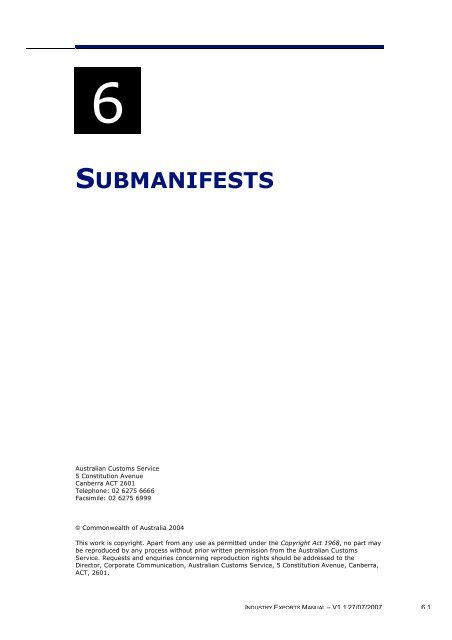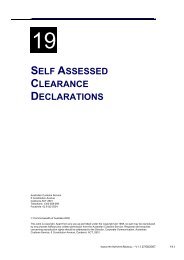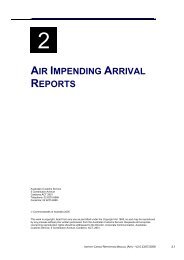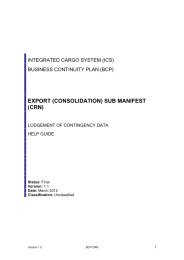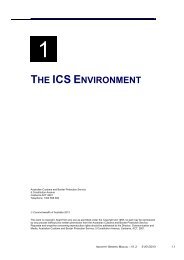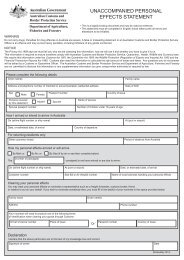module 6 Submanifests - Cargo Support
module 6 Submanifests - Cargo Support
module 6 Submanifests - Cargo Support
You also want an ePaper? Increase the reach of your titles
YUMPU automatically turns print PDFs into web optimized ePapers that Google loves.
6<br />
SUBMANIFESTS<br />
Australian Customs Service<br />
5 Constitution Avenue<br />
Canberra ACT 2601<br />
Telephone: 02 6275 6666<br />
Facsimile: 02 6275 6999<br />
© Commonwealth of Australia 2004<br />
This work is copyright. Apart from any use as permitted under the Copyright Act 1968, no part may<br />
be reproduced by any process without prior written permission from the Australian Customs<br />
Service. Requests and enquiries concerning reproduction rights should be addressed to the<br />
Director, Corporate Communication, Australian Customs Service, 5 Constitution Avenue, Canberra,<br />
ACT, 2601.<br />
INDUSTRY EXPORTS MANUAL – V1.1 27/07/2007 6.1
SUBMANIFESTS<br />
CONTENTS<br />
Overview .......................................................................................................... 3<br />
When is a submanifest used?.................................................................... 3<br />
What is a submanifest? .............................................................................. 3<br />
What is a CRN? ............................................................................................ 3<br />
How is the submanifest used? .................................................................. 5<br />
What information is in a submanifest? .................................................... 6<br />
Legislation..................................................................................................... 6<br />
Lodging a (Consolidation) Submanifest (Air)............................................. 7<br />
Lodging a (Consolidation) Submanifest (Sea) ......................................... 11<br />
Lodging a (Slot) Submanifest (SEA only)................................................. 14<br />
Searching for a Submanifest ...................................................................... 19<br />
Amending a Submanifest (Air) ................................................................... 25<br />
Adding a Line ............................................................................................. 28<br />
Amending a Submanifest (Sea) ................................................................. 29<br />
Adding a Line ............................................................................................. 32<br />
Deleting a Line (Air and Sea).................................................................. 34<br />
Withdrawing a Submanifest ........................................................................ 35<br />
Related Topics............................................................................................ 36<br />
Further Assistance..................................................................................... 36<br />
6.2 INDUSTRY EXPORTS MANUAL – V1.1 27/07/2007
SUBMANIFESTS<br />
OVERVIEW<br />
WHEN IS A SUBMANIFEST USED?<br />
For Customs purposes, an export is the removal of goods, by vessel or<br />
aircraft, from a place in Australia to a place outside Australia. The<br />
exportation of goods from Australia is subject to Customs controls, and<br />
may be prohibited or subject to restrictions. The exportation of services<br />
is not subject to Customs controls.<br />
Generally, goods intended for export must be entered for exportation,<br />
and will be assigned a Customs Authority Number (CAN) when an<br />
authority to deal with the goods is given.<br />
If export goods are consolidated before export with other export goods,<br />
the consolidator must prepare and communicate a submanifest to<br />
Customs.<br />
Customs will assign the submanifest a consolidation reference number<br />
(CRN), which is the CAN for the consolidation.<br />
WHAT IS A SUBMANIFEST?<br />
A submanifest is a statement made by a consolidator to Customs<br />
providing information about a consolidation of goods.<br />
There are two types of submanifests. They are:<br />
• consolidation submanifests - these are consolidations of export<br />
goods into a single reportable entity prior to forwarding to a<br />
cargo/container terminal operator (CTO). A consolidation<br />
submanifest may cover a part of a shipping container, an entire<br />
shipping container, or multiple shipping containers. In the air<br />
environment a consolidation submanifest may cover a part of, or all<br />
of an air ‘can’<br />
• slot submanifests - slot submanifests apply only to sea freight. They<br />
are used similarly to an outward manifest for a ship, but only relate<br />
to a share (‘slot’) of the ship.<br />
The submanifest must be reported electronically. This is done by lodging<br />
a submanifest in the Integrated <strong>Cargo</strong> System (ICS).<br />
There is no provision in the Customs Act to allow the submanifest to be<br />
made by document, and the ICS does not include the functionality to<br />
accept a documentary submanifest.<br />
WHAT IS A CRN?<br />
A Consolidation Reference Number (CRN) is the number assigned by<br />
Customs to a submanifest when the submanifest has been validated and<br />
processed by the ICS. The CRN remains unchanged even if the<br />
submanifest is subsequently amended, withdrawn or cancelled.<br />
INDUSTRY EXPORTS MANUAL – V1.1 27/07/2007 6.3
SUBMANIFESTS<br />
The CRN is a Customs Authority Number (CAN), that is, a number that<br />
can be shown on other documents as a reference to the authority to<br />
deal with the goods listed on the submanifest. The CRN is not sufficient<br />
evidence that there is authority to deal with the consolidation, but is<br />
necessary evidence of authority to deal with an export consolidation.<br />
Note: CRNs can also be used for a single line of cargo, not necessarily<br />
just for a consolidation.<br />
Like other CANs, the CRN is a string of nine alphanumeric characters.<br />
The format does not indicate whether the CAN is a CRN or another type<br />
of CAN, nor does it indicate whether there is an authority to deal with<br />
the goods.<br />
An Export Declaration Number (EDN) may tally expire when attached to<br />
CRN, CRNs themselves do not tally expire.<br />
Freight forwarders making an export declaration may link the<br />
declaration automatically to one of the forwarder's existing<br />
submanifests. A declaration in which this has been done is referred to as<br />
having a "linked CRN".<br />
To summarise, a freight forwarder using this facility could:<br />
• send Customs a Submanifest lodgement, receiving a blank CRN in<br />
return<br />
• lodge an Export Declaration and link this EDN to the CRN, thus<br />
building the CRN with linked EDN’s<br />
• EDN information will be added to the CRN automatically by the<br />
system.<br />
Because this is a special facility to simplify (and lessen) communication<br />
in both directions, it comes with some restrictions:<br />
• the linked CRN must have been lodged by the same reporting party<br />
as the export declaration (that is, you can only build on your own<br />
submanifest and not another party’s)<br />
• the linked CRN must have an Export Document Status which will<br />
allow it to be modified<br />
• the EDN cannot be a customable/excisable or prescribed good<br />
declaration and<br />
• once linked via this method, the link can only be changed or broken<br />
altogether, via an export declaration amendment or withdrawal, not<br />
via submanifest amendment, nor any other mechanism.<br />
When the CRN is ultimately closed off and lodged, its header<br />
information will require updating to reflect the total number of<br />
packages/containers etc.<br />
6.4 INDUSTRY EXPORTS MANUAL – V1.1 27/07/2007
SUBMANIFESTS<br />
Status<br />
When the submanifest is validated and processed it will be assigned a<br />
document status. The status of a submanifest can only be determined<br />
by checking the ICS.<br />
The possible statuses are:<br />
• CLEAR – the submanifest has been validated without error and that<br />
there is an authority to deal with the goods<br />
• ERROR – the submanifest has been validated but there is a problem<br />
with at least one of the consignments listed on the submanifest<br />
• WITHDRAWN – the submanifest has been successfully withdrawn by<br />
the consolidator before the consolidation has been exported. When a<br />
submanifest has been withdrawn, the status cannot be changed.<br />
In addition, Customs can apply the following status:<br />
• REVOKED – the consolidation has been revoked by Customs. This<br />
status is applied automatically by the ICS when the consolidation has<br />
not been exported within 30 days of the intended date of export.<br />
This is determined by the absence of the CRN from any current<br />
manifest, submanifest or CTO receival notice. A revoked authority to<br />
deal cannot be reinstated – the only legal option is for the<br />
consolidator to withdraw the submanifest.<br />
HOW IS THE SUBMANIFEST USED?<br />
The submanifest is the basic document that describes an export<br />
consolidation. The CRN may be quoted as a reference in other ICS<br />
messages. The CRN may be quoted on:<br />
• another submanifest, when an export consolidation is included within<br />
another consolidation<br />
• an outward manifest, directly or indirectly in a submanifest, when an<br />
export consolidation has been exported<br />
• a depot release notice, when a depot releases a consolidation that<br />
includes prescribed warehoused goods<br />
• CTO receival and removal notices, when the consolidations are<br />
received by or removed from the wharf or airport.<br />
INDUSTRY EXPORTS MANUAL – V1.1 27/07/2007 6.5
SUBMANIFESTS<br />
WHAT INFORMATION IS IN A SUBMANIFEST?<br />
The submanifest requires information about:<br />
• the reporting party and a unique reference number assigned by the<br />
reporting party for the consolidation<br />
• how – the mode of transport (air or sea)<br />
• when – the intended date of departure<br />
• how much – the number of packages and/or the number of<br />
containers<br />
• what – the CAN for each line of cargo in the consolidation, or the<br />
export entry exemption code for cargo that is exempt from entry<br />
• for personal effects and low-value consignments that are exempt<br />
from entry, the owner name, goods description and destination<br />
country for the goods.<br />
LEGISLATION<br />
In the context of the ICS processing the terms vessel and ship are<br />
(unless expressly stated otherwise) to be understood as referring to the<br />
same thing. The terms ship is used throughout the Customs Act 1901<br />
and associated legislation while the term vessel is used in the ICS.<br />
Customs Act 1901<br />
Section 117A states that a consolidator of goods for export must<br />
communicate to Customs a submanifest of the goods.<br />
Section 114E requires that if a consolidator delivers goods for export<br />
to a wharf or airport, the consolidator must provide to the wharf or<br />
airport the consolidation reference number (CRN) issued by Customs for<br />
the submanifest.<br />
Offences<br />
Section 117A - An offence against subsection 117A(1) – submanifest<br />
not communicated to Customs – is an offence of strict liability, with a<br />
maximum penalty of 60 penalty units. The Infringement Notice Scheme<br />
(INS) applies to offences against s117A(1), with a maximum penalty of<br />
twelve penalty units. A penalty unit is defined within the Crimes Act<br />
1914.<br />
Section 114E – An offence against subsection 114E(1) – CRN not<br />
provided to the wharf or airport as the authority to deal with the export<br />
consolidation – is an offence of strict liability, with a maximum penalty<br />
of 60 penalty units. The INS applies to offences against s114E(1), with a<br />
maximum penalty of twelve penalty units.<br />
6.6 INDUSTRY EXPORTS MANUAL – V1.1 27/07/2007
SUBMANIFESTS<br />
Section 243U – An offence against s243U(1) – making a statement<br />
that is false or misleading – is an offence of strict liability, with a<br />
maximum penalty of 50 penalty units. The INS applies to offences<br />
against s243U(1). If the INS is used, then the penalty is the lesser of<br />
ten penalty units, or a ½ penalty unit for each material particular that is<br />
false or misleading.<br />
A penalty unit means $110 as defined in s4AA of the Crimes Act 1914.<br />
LODGING A (CONSOLIDATION) SUBMANIFEST (AIR)<br />
Consolidation submanifests are used where multiple consignments are<br />
to be consolidated under the one Consolidation Reference Number<br />
(CRN). This process is typically used to ensure that containers are full<br />
(i.e., that any wasted space in containers is minimised). Multiple Export<br />
Declaration Numbers (EDNs), CRNs, Accredited Client Export Approval<br />
Numbers (ACEANs) Customs Authority Numbers (CANs) and exempt<br />
codes make up a consolidation submanifest.<br />
Prescribed warehoused goods for export must be consolidated under a<br />
licensed depot, s. 77G under S117AA of the Customs Act 1901.<br />
The Submanifest Lodge screen enables users with the appropriate<br />
access to submit a consolidation or slot submanifest.<br />
Tip: Before attempting to lodge a submanifest, ensure that you have all<br />
required information and codes. It is NOT possible to use the search<br />
function and lodge a submanifest simultaneously.<br />
Tip: a submanifest can contain a maximum of 9999 lines. A maximum<br />
of 50 lines can be added to a submanifest before it must be submitted.<br />
To add additional lines, refer to Amending a Submanifest (Air) on page<br />
6.25.<br />
To lodge a consolidation submanifest:<br />
Step 1. From the main menu click on Exports, click on Submanifest<br />
Report and then click on Lodge.<br />
The Submanifest Lodge screen displays.<br />
INDUSTRY EXPORTS MANUAL – V1.1 27/07/2007 6.7
SUBMANIFESTS<br />
The Submanifest Lodge screens enables users to enter details for<br />
multiple consignments being consolidated.<br />
Note: the initial screen will display header details only.<br />
Note: the Reporting Party Id field will default to the ABN/CCID<br />
(Australian Business Number/Customs Client Identifier) of the reporting<br />
party and is read-only.<br />
Step 2. In the Senders Ref field, enter the sender’s unique reference<br />
for the submanifest.<br />
Step 3. In the <strong>Cargo</strong> Report Type field, click on the drop down button<br />
and select CONSOLIDATION SUB-MA (an abbreviation used for<br />
consolidation submanifest).<br />
Step 4. In the Mode of Transport field, click on the drop down button<br />
and select AIR.<br />
Step 5. (Optional) In the Nil <strong>Cargo</strong> Indicator field, click on the drop<br />
down button and select NO.<br />
Note: to enable the line fields, the Nil <strong>Cargo</strong> Indicator field must be set<br />
to NO.<br />
Step 6. In the Date of Departure fields, enter the date the goods are<br />
due to depart. When the cargo report type is a consolidation<br />
submanifest, the date of departure cannot be greater than six months<br />
later than or a date earlier than the date of lodgement of the<br />
submanifest.<br />
Step 7. In the Total Packages field, enter the package count for the<br />
entire submanifest.<br />
Step 8. Click on the Add Line button.<br />
The Submanifest Lodge screen displays with the relevant line fields<br />
for lodging an air submanifest.<br />
6.8 INDUSTRY EXPORTS MANUAL – V1.1 27/07/2007
SUBMANIFESTS<br />
Step 9. (Conditional) In the Customs Authority No field, enter the<br />
Customs authority number.<br />
Note: this field can only be used if the Exempt Code field is blank.<br />
Step 10. (Conditional) In the Exempt Code field, click on the drop<br />
down button and select one of the following options:<br />
• AUSTRALIAN DOMESTIC CARGO – EXDC<br />
• MILITARY GOODS OWNED BY AUSTRALIAN GOVERNMENT – EXDD<br />
• GOODS OF VALUE NOT EXCEEDING AUD 2000 – EXLV<br />
• AUSTRALIAN POST OR DIPLOMATIC MAIL BAGS – EXML<br />
• UNACCOMPANIED PERSONAL EFFECTS – EXPE<br />
• AUSTRALIAN SPARES – EXSP<br />
• CARNET OR TRYPTIQUE TEMPORARY IMPORTS – EXTI<br />
• CONTINGENCY CUSTOMS AUTHORITY NO (CCAN) – EXCC.<br />
Note: The exempt code EXDD may only be applied to goods belonging<br />
to the Australian Defence Force.<br />
Note: this field can only be used if the Customs Authority No field is<br />
blank.<br />
Note: when EXPE or EXLV exemption codes are entered, the following<br />
fields are mandatory Owner Name or Owner Id, Goods Description and<br />
Country of Destination.<br />
Step 11. (Optional) If these goods have had a contingency Customs<br />
authority number issued to them, in the Contingency CAN field, enter<br />
the contingency CAN.<br />
INDUSTRY EXPORTS MANUAL – V1.1 27/07/2007 6.9
SUBMANIFESTS<br />
Note: the Contingency CAN field can only be used if the Exempt Code is<br />
EXCC.<br />
Note: for further details on contingency Customs authority numbers,<br />
refer to the Business Continuity Plan.<br />
Step 12. In the No of Packages field, enter the number of<br />
packages for that line.<br />
Note: this field is optional when the mode of transport is sea.<br />
Step 13. (Conditional) In the Owner Id field, enter the ABN or CCID<br />
of the owner of the goods. If the owner does not have an ABN/CCID, in<br />
the Owner Name field, enter the owner name.<br />
Step 14. (Conditional) In the Goods Description field, enter a plain<br />
text description of the goods.<br />
Step 15. (Conditional) In the Country of Destination field, enter<br />
the UN country code for the country the cargo is going to be delivered<br />
to.<br />
Note: to add a line, click on the Add Line button.<br />
Note: a maximum of 50 lines can be added to a page before a<br />
submanifest must be submitted.<br />
Note: to clear the line item fields, click on the Clear button.<br />
Note: to exit this screen without saving, click on the Cancel button.<br />
Step 16.<br />
Click on the Submit button.<br />
A confirmation box displays.<br />
Step 17.<br />
Click on the OK button.<br />
An information box displays.<br />
Step 18.<br />
Click on the OK button.<br />
6.10 INDUSTRY EXPORTS MANUAL – V1.1 27/07/2007
SUBMANIFESTS<br />
The Submanifest Line Summary screen displays with the updated<br />
details.<br />
LODGING A (CONSOLIDATION) SUBMANIFEST (SEA)<br />
Consolidation submanifests are used where multiple consignments are<br />
to be consolidated under the one Consolidation Reference Number<br />
(CRN). This process is typically used to ensure that containers are full<br />
(i.e., that any wasted space in containers is minimised). Multiple Export<br />
Declaration Numbers (EDNs), CRNs, and exempt codes make up a<br />
consolidation submanifest.<br />
Prescribed warehoused goods for export must be consolidated under a<br />
licensed depot, s. 77G S117AA of the Customs Act 1901.<br />
The Submanifest Lodge screen enables users with the appropriate<br />
access to submit a consolidation or slot submanifest.<br />
Tip: Before attempting to lodge a submanifest, ensure that you have all<br />
required information and codes. It is NOT possible to use the search<br />
function and lodge a submanifest simultaneously.<br />
Tip: a submanifest can contain a maximum of 9999 lines. A maximum<br />
of 50 lines can be added to a submanifest before it must be submitted.<br />
To add additional lines, refer to Amending a Submanifest (Sea).<br />
To lodge a consolidation submanifest:<br />
Step 1. From the main menu click on Exports, click on Submanifest<br />
Report and then click on Lodge.<br />
The Submanifest Lodge screen displays.<br />
The Submanifest Lodge screens enables users to enter details for<br />
multiple consignments being consolidated.<br />
Note: the initial screen will display header details only.<br />
Note: the Reporting Party Id field will default to the ABN/CCID<br />
(Australian Business Number/Customs Client Identifier) of the reporting<br />
party and is read-only.<br />
INDUSTRY EXPORTS MANUAL – V1.1 27/07/2007 6.11
SUBMANIFESTS<br />
Step 2. In the Senders Ref field, enter the sender’s unique reference<br />
for the submanifest.<br />
Step 3. In the <strong>Cargo</strong> Report Type field, click on the drop down button<br />
and select CONSOLIDATION SUB-MA (an abbreviation used for<br />
consolidation submanifest).<br />
Step 4. In the Mode of Transport field, click on the drop down button<br />
and select SEA.<br />
Step 5. (Optional) In the Nil <strong>Cargo</strong> Indicator field, click on the drop<br />
down button and select NO.<br />
Note: to enable the line fields, the Nil <strong>Cargo</strong> Indicator field must be set<br />
to NO.<br />
Step 6. In the Date of Departure fields, enter the date the goods are<br />
due to depart. When the cargo report type is a consolidation<br />
submanifest, the date of departure cannot be greater than six months<br />
later than or a date earlier than the date of lodgement of the<br />
submanifest.<br />
Step 7. (Optional) In the Total Packages field, enter the package<br />
count for the entire submanifest.<br />
Step 8. In the Total Containers field, enter the total number of<br />
containers.<br />
Step 9. (Optional) In the Empty Containers field, enter the total<br />
number of empty containers.<br />
Step 10.<br />
Click on the Add Line button.<br />
The Submanifest Lodge screen displays with the relevant line fields<br />
for lodging a sea submanifest.<br />
6.12 INDUSTRY EXPORTS MANUAL – V1.1 27/07/2007
SUBMANIFESTS<br />
Step 11. (Conditional) In the Customs Authority No field, enter<br />
the Customs authority number.<br />
Note: this field can only be used if the Exempt Code field is blank.<br />
Step 12. (Conditional) In the Exempt Code field, click on the drop<br />
down button and select one of the following options:<br />
• AUSTRALIAN DOMESTIC CARGO – EXDC<br />
• MILITARY GOODS. OWNED BY AUS GOVERNMENT – EXDD<br />
• GOODS OF VALUE NOT EXCEEDING AUD 2000 – EXLV<br />
• AUSTRALIAN POST OR DIPLOMATIC MAIL BAGS – EXML<br />
• UNACCOMPANIED PERSONAL EFFECTS – EXPE<br />
• AUSTRALIAN SPARES – EXSP<br />
• CARNET OR TRYPTIQUE TEMPORARY IMPORTS – EXTI<br />
• CONTINGENCY CUSTOMS AUTHORITY NO (CCAN) – EXCC<br />
Note: The exempt code EXDD may only be applied to goods belonging<br />
to the Australian Defence Force.<br />
Note: this field can only be used if the Customs Authority No field is<br />
blank.<br />
Note: when EXPE or EXLV exemption codes are entered, the following<br />
fields are mandatory: Owner Name or Owner Id, Goods Description and<br />
Country of Destination.<br />
Step 13. (Optional) If these goods have had a contingency Customs<br />
authority number issued to them, in the Contingency CAN field, enter<br />
the contingency CAN.<br />
Note: the Contingency CAN field can only be used if the Exempt Code is<br />
EXCC.<br />
Note: for further details on contingency Customs authority numbers,<br />
refer to the Business Continuity Plan.<br />
Step 14. (Optional) In the No of Packages field, enter the number<br />
of packages for that line.<br />
Step 15. In the No of Containers field, enter the number of<br />
containers for that line.<br />
Step 16. (Conditional) In the Owner Id field, enter the ABN or CCID<br />
of the owner of the goods. If the owner does not have an ABN/CCID, in<br />
the Owner Name field, enter the owner name.<br />
Step 17. (Conditional) In the Goods Description field, enter a plain<br />
text description of the goods.<br />
INDUSTRY EXPORTS MANUAL – V1.1 27/07/2007 6.13
SUBMANIFESTS<br />
Step 18. (Conditional) In the Country of Destination field, enter<br />
the UN country code for the country the cargo is going to be delivered<br />
to.<br />
Note: to add a line, click on the Add Line button.<br />
Note: a maximum of 50 lines can be added to a page before a<br />
submanifest must be submitted.<br />
Note: to clear the line item fields, click on the Clear button.<br />
Note: to exit this screen without saving, click on the Cancel button.<br />
Step 19.<br />
Click on the Submit button.<br />
A confirmation box displays.<br />
Step 20.<br />
Click on the OK button.<br />
An information box displays.<br />
Step 21.<br />
Click on the OK button.<br />
The Submanifest Line Summary screen displays with the updated<br />
details.<br />
LODGING A (SLOT) SUBMANIFEST (SEA ONLY)<br />
Slot submanifests are lodged when a shipping company leases space on<br />
a vessel to one or more other reporting parties. For example, a vessel<br />
may have capacity for 1000 containers. Reporting party ‘A’ (the vessel<br />
owner) may use space for 900 containers, and having space left on the<br />
vessel, lease the remaining space (the slot) to reporting party ‘B’ (the<br />
slot charterer). Even though ‘A’ is leasing space to ‘B’, ‘B’ (for<br />
commercial reasons) would not give its cargo details to ‘A’ for them to<br />
report. Slot charterers report the goods that they are responsible for to<br />
the carrier of a vessel using the slot submanifest process. Reporting<br />
party ‘B’ (slot charterer) lodges a slot submanifest for their consignment<br />
directly with Customs. Reporting party ‘B’ is also required to provide the<br />
6.14 INDUSTRY EXPORTS MANUAL – V1.1 27/07/2007
SUBMANIFESTS<br />
slot charterer reference number (CRN) to reporting party ‘A’ (the vessel<br />
owner) for reporting on the main manifest.<br />
A slot submanifest can only be lodged after the goods (for export) have<br />
been received by a <strong>Cargo</strong> Terminal Operator (CTO). A slot submanifest<br />
may be lodged up to three days after the departure of the vessel but<br />
before the lodgement of the main manifest for that vessel. The slot<br />
charterer provides their Consolidation Reference Number (CRN) to the<br />
carrier for reporting in the main manifest.<br />
The Submanifest Lodge screen enables users with the appropriate<br />
access to submit a consolidation or slot submanifest.<br />
Tip: Before attempting to lodge a submanifest, ensure that you have all<br />
required information and codes. It is NOT possible to use the search<br />
function and lodge a submanifest simultaneously.<br />
Tip: a submanifest can contain a maximum of 9999 lines. A maximum<br />
of 50 lines can be added to a submanifest before it must be submitted.<br />
To add additional lines, refer to Amending a Submanifest (Sea).<br />
To lodge a slot submanifest:<br />
Step 1. From the main menu click on Exports, click on Submanifest<br />
Report and then click on Lodge.<br />
The Submanifest Lodge screen displays.<br />
The Submanifest Lodge screen enables users to enter details about<br />
consignments being consolidated by a slot charterer.<br />
Note: the initial screen will display header details only.<br />
Note: the Reporting Party Id field will default to the ABN/CCID<br />
(Australian Business Number/Customs Client Identifier) of the reporting<br />
party and is read-only.<br />
Step 2. In the Senders Ref field, enter the sender’s unique reference<br />
for the submanifest.<br />
Step 3. In the <strong>Cargo</strong> Report Type field, click on the drop down button<br />
and select SLOT SUBMANIFEST.<br />
INDUSTRY EXPORTS MANUAL – V1.1 27/07/2007 6.15
SUBMANIFESTS<br />
Step 4. In the Mode of Transport field, click on the drop down button<br />
and select SEA.<br />
Step 5. (Optional) In the Nil <strong>Cargo</strong> Indicator field, click on the drop<br />
down button and select YES or NO.<br />
Note: to enable the line fields, the Nil <strong>Cargo</strong> Indicator must be set to<br />
NO.<br />
Step 6. In the Date of Departure fields, enter the date the goods are<br />
due to depart.<br />
Step 7. (Optional) In the Total Packages field, enter the total number<br />
of packages for the slot submanifest.<br />
Step 8. In the Total Containers field, enter the total number of<br />
containers for the slot submanifest.<br />
Step 9. (Optional) In the Empty Containers field, enter the total<br />
number of empty containers for the slot submanifest.<br />
Step 10.<br />
Click on the Add Line button.<br />
The Submanifest Lodge screen displays with the relevant line fields for<br />
lodging a sea submanifest.<br />
Step 11. (Conditional) In the Customs Authority No field, enter<br />
the Customs authority number.<br />
Note: this field can only be used if the Exempt Code field is blank.<br />
Step 12. (Conditional) In the Exempt Code field, click on the drop<br />
down button and select of the following options:<br />
6.16 INDUSTRY EXPORTS MANUAL – V1.1 27/07/2007
SUBMANIFESTS<br />
• AUSTRALIAN DOMESTIC CARGO – EXDC<br />
• MILITARY GOODS OWNED BY AUS. GOVERNMENT – EXDD<br />
• GOODS OF VALUE NOT EXCEEDING AUD 2000 – EXLV<br />
• AUSTRALIAN POST OR DIPLOMATIC MAIL BAGS – EXML<br />
• UNACCOMPANIED PERSONAL EFFECTS – EXPE<br />
• AUSTRALIAN SPARES – EXSP<br />
• CARNET OR TRYPTIQUE TEMPORARY IMPORTS – EXTI<br />
• CONTINGENCY CUSTOMS AUTHORITY NO (CCAN) – EXCC<br />
Note: The exempt code EXDD may only be applied to goods belonging<br />
to the Australian Defence Force.<br />
Note: this field can only be used if the Customs Authority No field is<br />
blank.<br />
Note: when EXPE or EXLV exemption codes are entered, the following<br />
fields are mandatory: Owner Name or Owner Id, Goods Description and<br />
Country of Destination.<br />
Step 13. (Optional) If these goods have had a contingency Customs<br />
authority number issued to them, in the Contingency CAN field, enter<br />
the contingency CAN.<br />
Note: the Contingency CAN field can only be used if the Exempt Code is<br />
EXCC.<br />
Note: for further details on contingency Customs authority numbers,<br />
refer to the Business Continuity Plan.<br />
Step 14. (Optional) In the No of Packages field, enter the number<br />
of packages for the line.<br />
Step 15. In the No of Containers field, enter the number of<br />
containers for the line.<br />
Step 16. (Optional) In the Owner Id field, enter the ABN or CCID of<br />
the owner of the goods. If the owner does not have an ABN/CCID, in the<br />
Owner Name field, enter the owner name.<br />
Step 17. (Conditional) In the Goods Description field, enter a plain<br />
text description of the goods.<br />
Step 18. (Conditional) In the Country of Destination field, enter<br />
the UN country code for the country the cargo is going to be delivered<br />
to.<br />
Note: to add a line, click on the Add Line button.<br />
INDUSTRY EXPORTS MANUAL – V1.1 27/07/2007 6.17
SUBMANIFESTS<br />
Note: a maximum of 50 lines can be added to a page before a<br />
submanifest must be submitted.<br />
Note: to clear the line item fields, click on the Clear button.<br />
Note: to exit out of this screen without saving, click on the Cancel<br />
button.<br />
Step 19.<br />
Click on the Submit button.<br />
A confirmation box displays.<br />
Step 20.<br />
Click on the OK button.<br />
An information box displays.<br />
Step 21.<br />
Click on the OK button.<br />
The Submanifest Line Summary screen displays with the updated<br />
details.<br />
The following table lists the options available on the Submanifest Lodge<br />
screen.<br />
Option Action Result<br />
To navigate to a<br />
particular line.<br />
Note: if the line<br />
number does not<br />
exist, the next<br />
available line number<br />
will display. Enter 999<br />
to display the last<br />
line.<br />
To view the previous<br />
or next line.<br />
Note: only available<br />
In the Goto Line No<br />
field, enter the line<br />
item number and<br />
press the ‘Enter’ key<br />
on the keyboard.<br />
Click on the Line Prev<br />
or Next button.<br />
The details for the<br />
line number entered<br />
displays.<br />
The previous or next<br />
line displays.<br />
6.18 INDUSTRY EXPORTS MANUAL – V1.1 27/07/2007
SUBMANIFESTS<br />
Option Action Result<br />
if more than one line<br />
exists.<br />
SEARCHING FOR A SUBMANIFEST<br />
It is possible to search for a submanifest that you or your company has<br />
previously lodged, by entering information into a selected search<br />
combination. Only you or someone from your company can make<br />
changes to the submanifest.<br />
To search for a submanifest:<br />
Step 1. From the main menu, click on Exports, click on Submanifest<br />
Report and then click on Search.<br />
The Submanifest Search screen displays.<br />
The Submanifest Search screen enables users to search for a<br />
submanifest. The default search criteria in the Select a Search<br />
Combination field will be Reporting Party Id & Senders Ref. Fields for<br />
this Select a Search Combination are mandatory fields. All other fields<br />
are disabled.<br />
Note: the Reporting Party Id field will default to the ABN/CCID<br />
(Australian Business Number/Customs Client Identifier) of the reporting<br />
party and is read-only.<br />
Step 2. In the Select a Search Combination field, click on the drop<br />
down button and select one of the following options:<br />
• Reporting Party Id & Senders Ref<br />
• Reporting Party Id & Customs Authority No<br />
• Reporting Party Id & Mode of Transport<br />
• Reporting Party Id & Transaction Date.<br />
Tip: Choosing an appropriate search option will make searching more<br />
efficient.<br />
INDUSTRY EXPORTS MANUAL – V1.1 27/07/2007 6.19
SUBMANIFESTS<br />
When a broad search option is used, a list will usually be returned. From<br />
this screen a specific document can be chosen. The broadest search<br />
option available is the Reporting Party Id & Transaction Date option. The<br />
most specific search options are the Reporting Party Id & Senders Ref or<br />
Reporting Party Id & Customs Authority No options.<br />
Step 3. Enter the relevant values in the mandatory fields.<br />
Note: the transaction date range must be no more than 30 days<br />
duration.<br />
Note: to clear the search criteria entered, click on the Clear button.<br />
Step 4. Click on the Search button.<br />
If one record is found, the Submanifest Line Summary screen<br />
displays.<br />
If more than one record is found, the Submanifest List screen<br />
displays.<br />
The Submanifest List screen enables users to view a list of submanifests<br />
found by a search.<br />
The list is sorted by transaction date and then by senders reference.<br />
The following table lists the options available on the Submanifest List<br />
screen.<br />
6.20 INDUSTRY EXPORTS MANUAL – V1.1 27/07/2007
SUBMANIFESTS<br />
Option Action Result<br />
To view further status<br />
details.<br />
Note: if the status is<br />
processing, the status<br />
value will not show as<br />
a hyperlink.<br />
To view the previous<br />
or next page of<br />
results.<br />
Note: only available<br />
if more than one page<br />
exists.<br />
To perform another<br />
search (with existing<br />
search values<br />
retained).<br />
To perform another<br />
search (with default<br />
search values).<br />
Click on a hyperlink in<br />
the Status column.<br />
Click on the Page<br />
Prev or Next button.<br />
Click on the Back<br />
hyperlink.<br />
Click on the New<br />
Search hyperlink.<br />
The Export Document<br />
Status View screen<br />
displays.<br />
The previous or next<br />
page of results<br />
displays.<br />
The Submanifest<br />
Search screen<br />
displays with the<br />
previously entered<br />
search criteria.<br />
The Submanifest<br />
Search screen<br />
displays with the<br />
default search<br />
parameters.<br />
Step 5. Click on a hyperlink in the Consolidation Reference No column.<br />
INDUSTRY EXPORTS MANUAL – V1.1 27/07/2007 6.21
SUBMANIFESTS<br />
The Submanifest Line Summary (Air) screen displays.<br />
Or the Submanifest Line Summary (Sea) screen displays.<br />
The Submanifest Line Summary screen enables users to view summary<br />
details of the cargo lines on a submanifest.<br />
6.22 INDUSTRY EXPORTS MANUAL – V1.1 27/07/2007
SUBMANIFESTS<br />
Note: the Mode of Transport will determine which fields are shown on<br />
the screen.<br />
The following table lists the options available on the Submanifest Line<br />
Summary screen.<br />
Option Action Result<br />
To view the previous<br />
or next version of the<br />
submanifest.<br />
Note: only available<br />
if more than one<br />
version exists.<br />
To view the status<br />
details.<br />
Note: if the status is<br />
processing, the status<br />
value will not show as<br />
a hyperlink.<br />
To view the previous<br />
or next page of line<br />
summary details.<br />
Note: only available<br />
if more than one page<br />
exists.<br />
To view the previous<br />
or next report details.<br />
Note: only available<br />
if your search found<br />
more than one<br />
record.<br />
To amend the current<br />
submanifest.<br />
Note: the Amend<br />
button will be<br />
disabled if the<br />
submanifest status is<br />
processing.<br />
To withdraw the<br />
submanifest.<br />
Click on the Version<br />
< or > button.<br />
Click on the Status<br />
hyperlink.<br />
Click on the Page<br />
Prev or Next button.<br />
Click on the Report<br />
Prev or Next button.<br />
Click on the Amend<br />
button.<br />
Click on the<br />
Withdraw button.<br />
The previous or next<br />
version of the<br />
submanifest displays.<br />
The Export Document<br />
Status View screen<br />
displays.<br />
The previous or next<br />
page of line summary<br />
details displays.<br />
The previous or next<br />
report details display.<br />
The Submanifest<br />
Amend screen<br />
displays.<br />
A confirmation box<br />
displays. Refer to<br />
Withdrawing a<br />
Submanifest.<br />
INDUSTRY EXPORTS MANUAL – V1.1 27/07/2007 6.23
SUBMANIFESTS<br />
Step 6. Click on a hyperlink in the Line No column.<br />
The Submanifest View (Air) screen displays.<br />
Or the Submanifest View (Sea) screen displays.<br />
The Submanifest View screen is divided into two sections. The header<br />
section at the top of the screen displays information that relates to the<br />
whole submanifest. The lower section of the screen displays a list of line<br />
summary details by line number.<br />
The following table lists the options available on the Submanifest View<br />
screen.<br />
Option Action Result<br />
To view further status<br />
details.<br />
Click on the Status<br />
hyperlink.<br />
The Export Document<br />
Status View screen<br />
6.24 INDUSTRY EXPORTS MANUAL – V1.1 27/07/2007
SUBMANIFESTS<br />
Note: if the status is<br />
processing, the status<br />
value will not show as<br />
a hyperlink.<br />
To navigate to a<br />
particular line.<br />
Note: if the line<br />
number does not<br />
exist, the next<br />
available line number<br />
will display. Enter 999<br />
to display the last<br />
line.<br />
To view the previous<br />
or next line.<br />
Note: only available if<br />
more than one line<br />
exists.<br />
In the Goto Line No<br />
field, enter the line<br />
item number and<br />
press the ‘Enter’ key<br />
on the keyboard.<br />
Click on the Line<br />
Prev or Next button.<br />
displays.<br />
The details for the<br />
line number entered<br />
displays.<br />
The previous or next<br />
line displays.<br />
AMENDING A SUBMANIFEST (AIR)<br />
The Submanifest Amend screen enables users with the appropriate<br />
access to amend the details of a submanifest in the Integrated <strong>Cargo</strong><br />
System (ICS). Significant amendments, particularly those involving<br />
goods subject to a permit may be subject to further investigation.<br />
Tip: Before attempting to amend a submanifest, ensure that you have<br />
all required information and codes. It is NOT possible to use the<br />
reference search function (ie, for an AHECC code) and amend a<br />
submanifest simultaneously.<br />
To amend an existing submanifest:<br />
Step 1. From the Submanifest Line Summary screen, click on the<br />
Amend button.<br />
The Submanifest Amend screen displays.<br />
INDUSTRY EXPORTS MANUAL – V1.1 27/07/2007 6.25
SUBMANIFESTS<br />
The Submanifest Amend screen enables users to change submanifests.<br />
The following fields are read-only:<br />
• Consolidation Reference No<br />
• Reporting Party Id<br />
• Senders Ref<br />
• <strong>Cargo</strong> Report Type<br />
• Mode of Transport<br />
• Lodgement Date<br />
• Line Status.<br />
The following fields can be amended if required:<br />
• Nil <strong>Cargo</strong> Indicator<br />
• Date of Departure<br />
• Total Packages<br />
• Customs Authority No<br />
• Exempt Code<br />
• Contingency CAN<br />
• No of Packages<br />
6.26 INDUSTRY EXPORTS MANUAL – V1.1 27/07/2007
SUBMANIFESTS<br />
• Owner Id<br />
• Owner Name<br />
• Goods Description<br />
• Country of destination.<br />
Step 2. In the header details section, make the required changes.<br />
Note: the Nil <strong>Cargo</strong> Indicator field cannot have a value of YES when line<br />
item data exists.<br />
To amend the line details, refer to Step 3 or to save the changes, refer<br />
to Step 6.<br />
Step 3. Locate the line that requires amendment.<br />
Step 4. In the Action field, press the ‘A’ key on the keyboard (to<br />
indicate amend).<br />
Step 5. In the Line Details section, make the required changes.<br />
Note: to amend other lines, refer to Step 3.<br />
Note: to exit out of this screen without saving, click on the Cancel<br />
button.<br />
Step 6. Click on the Submit button.<br />
A confirmation box displays.<br />
Step 7. Click on the OK button.<br />
An information box displays.<br />
Step 8. Click on the OK button.<br />
The Submanifest Line Summary screen displays with the updated<br />
details.<br />
INDUSTRY EXPORTS MANUAL – V1.1 27/07/2007 6.27
SUBMANIFESTS<br />
ADDING A LINE<br />
Lines can be added if required.<br />
To add a line:<br />
Step 1. Ensure the Submanifest Amend screen is displayed.<br />
Step 2. Click on the Add Line button.<br />
The line number will increase to the next available number and the<br />
entry fields will be displayed for population.<br />
Step 3. (Conditional) In the Customs Authority No field, enter the<br />
Customs authority number.<br />
Note: this field can only be used if the Exempt Code field is blank.<br />
Step 4. In the Exempt Code field, click on the drop down button and<br />
select one of the following options:<br />
• AUSTRALIAN DOMESTIC CARGO – EXDC<br />
• MILITARY GOODS OWNED BY AUSTRALIAN. GOVERNMENT – EXDD<br />
• GOODS OF VALUE NOT EXCEEDING AUD 2000 – EXLV<br />
• AUSTRALIAN POST OR DIPLOMATIC MAIL BAGS – EXML<br />
• UNACCOMPANIED PERSONAL EFFECTS – EXPE<br />
• AUSTRALIAN SPARES – EXSP<br />
• CARNET OR TRYPTIQUE TEMPORARY IMPORTS – EXTI<br />
• CONTINGENCY CUSTOMS AUTHORITY NO (CCAN) – EXCC<br />
Note: The exempt code EXDD may only be applied to goods belonging<br />
to the Australian Defence Force.<br />
Note: this field can only be used if the Customs Authority No field is<br />
blank.<br />
Note: when EXPE or EXLV exemption codes are entered, the following<br />
fields are mandatory Owner Name or Owner Id, Goods Description and<br />
Country of Destination.<br />
Step 5. (Optional) If these goods have had a contingency Customs<br />
authority number issued to them, in the Contingency CAN field, enter<br />
the contingency CAN.<br />
Note: the Contingency CAN field can only be used if the Exempt Code is<br />
EXCC.<br />
Note: for further details on contingency Customs authority numbers,<br />
refer to the Business Continuity Plan.<br />
6.28 INDUSTRY EXPORTS MANUAL – V1.1 27/07/2007
SUBMANIFESTS<br />
Step 6. (Optional) In the No of Packages field, enter the number of<br />
packages for the cargo. This field is optional when the mode of transport<br />
is sea.<br />
Step 7. (Conditional) In the Owner Id field, enter the ABN or CCID of<br />
the owner of the goods. If the owner does not have an ABN/CCID, in the<br />
Owner Name field, enter the owner name.<br />
Step 8. (Conditional) In the Goods Description field, enter a plain<br />
text description of the goods.<br />
Step 9. (Conditional) In the Country of destination field, enter the<br />
UN country code for the country the cargo is going to be delivered to.<br />
Note: a maximum of 50 lines can be added to a page before a<br />
submanifest must be submitted. A submanifest can contain a maximum<br />
of 9999 lines per header.<br />
Step 10.<br />
Click on the Submit button.<br />
A confirmation box displays.<br />
Step 11.<br />
Click on the OK button.<br />
An information box displays.<br />
Step 12.<br />
Click on the OK button.<br />
The Submanifest Line Summary screen displays with the updated<br />
details.<br />
AMENDING A SUBMANIFEST (SEA)<br />
If the information in a submanifest is incorrect or has changed, the<br />
information can be easily changed though the amend screen. There are<br />
some fields that cannot be changed. If information in a read-only field<br />
needs to be changed, you must withdraw the submanifest and lodge a<br />
new submanifest with the correct details. Only the party that created<br />
the submanifest is able to make amendments. Significant amendments,<br />
INDUSTRY EXPORTS MANUAL – V1.1 27/07/2007 6.29
SUBMANIFESTS<br />
particularly those involving goods subject to a permit may be subject to<br />
further investigation.<br />
To amend an existing submanifest:<br />
Step 1. From the Submanifest Line Summary screen, click on the<br />
Amend button.<br />
The Submanifest Amend screen displays.<br />
The Submanifest Amend screen enables users to change submanifests.<br />
The following fields are read-only:<br />
• Consolidation Reference No<br />
• Reporting Party Id<br />
• Senders Ref<br />
• <strong>Cargo</strong> Report Type<br />
• Mode of Transport<br />
• Lodgement Date<br />
• Line Status.<br />
The following fields can be amended if required:<br />
• Nil <strong>Cargo</strong> Indicator<br />
• Date of Departure<br />
6.30 INDUSTRY EXPORTS MANUAL – V1.1 27/07/2007
SUBMANIFESTS<br />
• Total Packages<br />
• Total Containers<br />
• Empty Containers<br />
• Customs Authority No<br />
• Exempt Code<br />
• Contingency CAN<br />
• No of Packages<br />
• No of Containers<br />
• Owner Id<br />
• Owner Name<br />
• Goods Description<br />
• Country of destination.<br />
Step 2. In the header details section, make the required changes.<br />
Note: the Nil <strong>Cargo</strong> Indicator field cannot have a value of YES when line<br />
item data exists.<br />
To amend the line details, refer to Step 3 or to save the changes, refer<br />
to Step 6.<br />
Step 3. Locate the line that requires amendment.<br />
Step 4. In the Action field, press the ‘A’ key on the keyboard (to<br />
indicate amend).<br />
Step 5. In the Line Details section, make the required changes.<br />
Note: to amend other lines, refer to Step 3.<br />
Note: to exit out of this screen without saving, click on the Cancel<br />
button.<br />
Step 6. Click on the Submit button.<br />
A confirmation box displays.<br />
Step 7. Click on the OK button.<br />
INDUSTRY EXPORTS MANUAL – V1.1 27/07/2007 6.31
SUBMANIFESTS<br />
An information box displays.<br />
Step 8. Click on the OK button.<br />
The Submanifest Line Summary screen displays with the updated<br />
details.<br />
ADDING A LINE<br />
Lines can be added if required.<br />
To add a line:<br />
Step 1. Ensure the Submanifest Amend screen is displayed.<br />
Step 2. Click on the Add Line button.<br />
The line number will increase to the next available number and the<br />
entry fields will be displayed for population.<br />
Step 3. (Conditional) In the Customs Authority No field, enter the<br />
Customs authority number.<br />
Note: this field can only be used if the Exempt Code field is blank.<br />
Step 4. In the Exempt Code field, click on the drop down button and<br />
select one of the following options:<br />
• AUSTRALIAN DOMESTIC CARGO – EXDC<br />
• MILITARY GOODS OWNED BY AUSTRALIAN GOVERNMENT – EXDD<br />
• GOODS OF VALUE NOT EXCEEDING AUD 2000 – EXLV<br />
• AUSTRALIAN POST OR DIPLOMATIC MAIL BAGS – EXML<br />
• UNACCOMPANIED PERSONAL EFFECTS – EXPE<br />
• AUSTRALIAN SPARES – EXSP<br />
• CARNET OR TRYPTIQUE TEMPORARY IMPORTS – EXTI<br />
• CONTINGENCY CUSTOMS AUTHORITY NO (CCAN) – EXCC<br />
Note: The exempt code EXDD may only be applied to goods belonging<br />
to the Australian Defence Force.<br />
Note: this field can only be used if the Customs Authority No field is<br />
blank.<br />
6.32 INDUSTRY EXPORTS MANUAL – V1.1 27/07/2007
SUBMANIFESTS<br />
Note: when EXPE or EXLV exemption codes are entered, the following<br />
fields are mandatory – Owner Name or Owner Id, Goods Description<br />
and Country of Destination.<br />
Step 5. (Optional) If these goods have had a contingency Customs<br />
authority number issued to them, in the Contingency CAN field, enter<br />
the contingency CAN.<br />
Note: the Contingency CAN field can only be used if the Exempt Code is<br />
EXCC.<br />
Note: for further details on contingency Customs authority numbers,<br />
refer to the Business Continuity Plan.<br />
Step 6. (Optional) In the No of Packages field, enter the number of<br />
packages for the cargo. This field is optional when the mode of transport<br />
is sea.<br />
Step 7. In the No of Containers field, enter the number of containers.<br />
Step 8. (Conditional) In the Owner Id field, enter the ABN or CCID of<br />
the owner of the goods. If the owner does not have an ABN/CCID, in the<br />
Owner Name field, enter the owner name.<br />
Step 9. (Conditional) In the Goods Description field, enter a plain<br />
text description of the goods.<br />
Step 10. (Conditional) In the Country of destination field, enter<br />
the UN country code for the country the cargo is going to be delivered<br />
to.<br />
Note: a maximum of 50 lines can be added to a page before a<br />
submanifest must be submitted. A submanifest can contain a maximum<br />
of 9999 lines per header.<br />
Step 11.<br />
Click on the Submit button.<br />
A confirmation box displays.<br />
Step 12.<br />
Click on the OK button.<br />
An information box displays.<br />
INDUSTRY EXPORTS MANUAL – V1.1 27/07/2007 6.33
SUBMANIFESTS<br />
Step 13.<br />
Click on the OK button.<br />
The Submanifest Line Summary screen displays with the updated<br />
details.<br />
DELETING A LINE (AIR AND SEA)<br />
A submanifest line can be deleted if required.<br />
To delete a line:<br />
Step 1. Ensure the Submanifest Amend screen is displayed.<br />
Step 2. Locate the line that requires deletion.<br />
Step 3. In the Line Action field, press the ‘D’ key on the keyboard (to<br />
indicate delete).<br />
Step 4. Click on the Submit button.<br />
A confirmation box displays.<br />
Step 5. Click on the OK button.<br />
An information box displays.<br />
Step 6. Click on the OK button.<br />
The Submanifest Line Summary screen displays with the updated<br />
details.<br />
The following table lists the options available on the Submanifest Amend<br />
screen.<br />
6.34 INDUSTRY EXPORTS MANUAL – V1.1 27/07/2007
SUBMANIFESTS<br />
Option Action Result<br />
To navigate to a<br />
particular line.<br />
Note: if the line<br />
number does not<br />
exist, the next<br />
available line number<br />
will display. Enter 999<br />
to display the last<br />
line.<br />
To view the previous<br />
or next line.<br />
Note: only available<br />
if more than one line<br />
exists.<br />
In the Goto Line No<br />
field, enter the line<br />
item number and<br />
press the ‘Enter’ key<br />
on the keyboard.<br />
Click on the Line Prev<br />
or Next button.<br />
The details for the<br />
line number entered<br />
displays.<br />
The previous or next<br />
line displays.<br />
WITHDRAWING A SUBMANIFEST<br />
Submanifest withdraw functionality is found on the Submanifest Line<br />
Summary screen and enables users with the appropriate access to<br />
withdraw a submanifest in the Integrated <strong>Cargo</strong> System (ICS).<br />
A submanifest cannot be withdrawn if there are any lines remaining on<br />
the submanifest or if the status is in error or processing.<br />
To withdraw a submanifest:<br />
Step 1. From the Submanifest Line Summary screen, click on the<br />
Withdraw button.<br />
A confirmation box displays.<br />
Step 2. Click on the OK button to submit the changes.<br />
The Submanifest Line Summary screen displays with the updated<br />
details.<br />
INDUSTRY EXPORTS MANUAL – V1.1 27/07/2007 6.35
SUBMANIFESTS<br />
RELATED TOPICS<br />
For more information on Warehouse Release and Return Notices, refer<br />
to Module 3.<br />
For more information on Depot Receival and Release Notices, refer to<br />
Module 4.<br />
For more information on CTO Receival and Removal Notices, refer to<br />
Module 5.<br />
For more information on Departure Reports, refer to Module 7.<br />
For more information on Main Manifests, refer to Module 8.<br />
FURTHER ASSISTANCE<br />
The quick reference guide <strong>Submanifests</strong> is available from the Customs<br />
website at www.customs.gov.au.<br />
For export-related technical support email<br />
cargosupport@customs.gov.au or phone 1300 558 099.<br />
6.36 INDUSTRY EXPORTS MANUAL – V1.1 27/07/2007