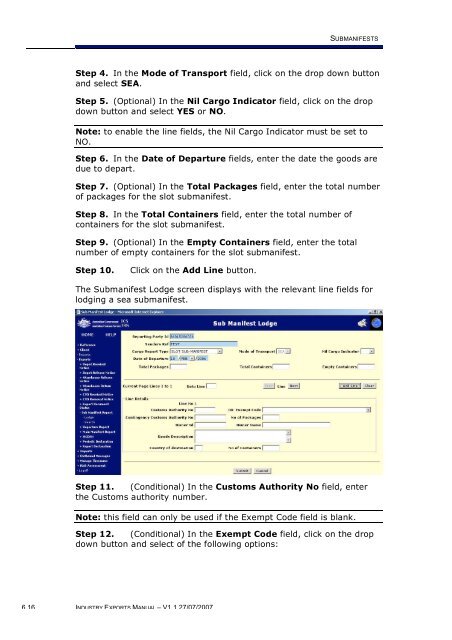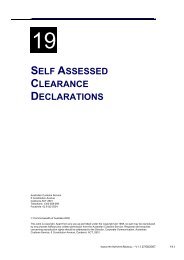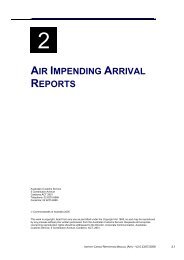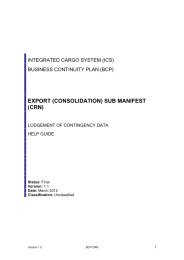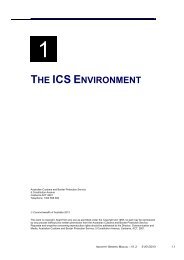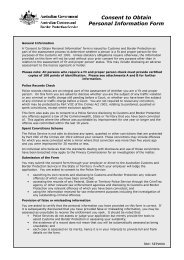module 6 Submanifests - Cargo Support
module 6 Submanifests - Cargo Support
module 6 Submanifests - Cargo Support
Create successful ePaper yourself
Turn your PDF publications into a flip-book with our unique Google optimized e-Paper software.
SUBMANIFESTS<br />
Step 4. In the Mode of Transport field, click on the drop down button<br />
and select SEA.<br />
Step 5. (Optional) In the Nil <strong>Cargo</strong> Indicator field, click on the drop<br />
down button and select YES or NO.<br />
Note: to enable the line fields, the Nil <strong>Cargo</strong> Indicator must be set to<br />
NO.<br />
Step 6. In the Date of Departure fields, enter the date the goods are<br />
due to depart.<br />
Step 7. (Optional) In the Total Packages field, enter the total number<br />
of packages for the slot submanifest.<br />
Step 8. In the Total Containers field, enter the total number of<br />
containers for the slot submanifest.<br />
Step 9. (Optional) In the Empty Containers field, enter the total<br />
number of empty containers for the slot submanifest.<br />
Step 10.<br />
Click on the Add Line button.<br />
The Submanifest Lodge screen displays with the relevant line fields for<br />
lodging a sea submanifest.<br />
Step 11. (Conditional) In the Customs Authority No field, enter<br />
the Customs authority number.<br />
Note: this field can only be used if the Exempt Code field is blank.<br />
Step 12. (Conditional) In the Exempt Code field, click on the drop<br />
down button and select of the following options:<br />
6.16 INDUSTRY EXPORTS MANUAL – V1.1 27/07/2007