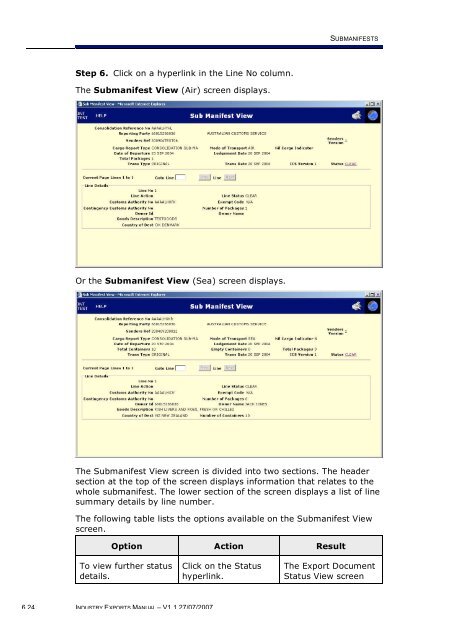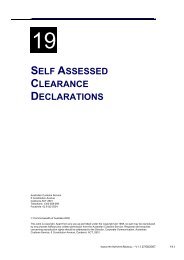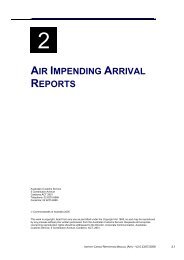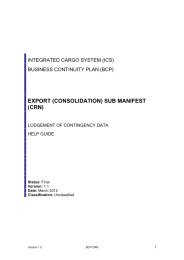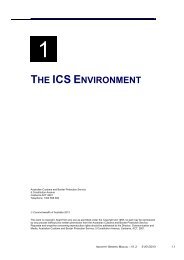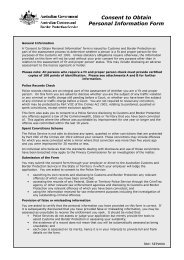module 6 Submanifests - Cargo Support
module 6 Submanifests - Cargo Support
module 6 Submanifests - Cargo Support
Create successful ePaper yourself
Turn your PDF publications into a flip-book with our unique Google optimized e-Paper software.
SUBMANIFESTS<br />
Step 6. Click on a hyperlink in the Line No column.<br />
The Submanifest View (Air) screen displays.<br />
Or the Submanifest View (Sea) screen displays.<br />
The Submanifest View screen is divided into two sections. The header<br />
section at the top of the screen displays information that relates to the<br />
whole submanifest. The lower section of the screen displays a list of line<br />
summary details by line number.<br />
The following table lists the options available on the Submanifest View<br />
screen.<br />
Option Action Result<br />
To view further status<br />
details.<br />
Click on the Status<br />
hyperlink.<br />
The Export Document<br />
Status View screen<br />
6.24 INDUSTRY EXPORTS MANUAL – V1.1 27/07/2007