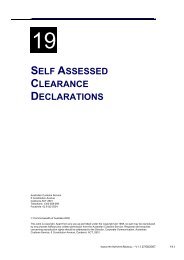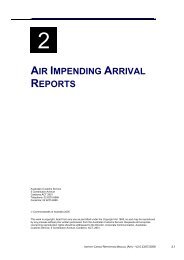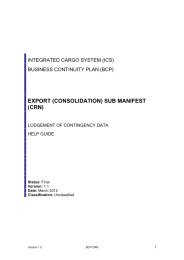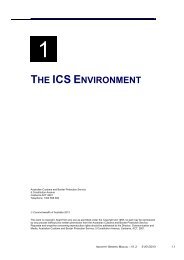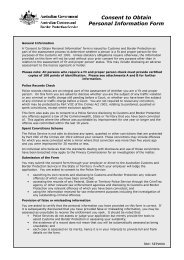module 6 Submanifests - Cargo Support
module 6 Submanifests - Cargo Support
module 6 Submanifests - Cargo Support
Create successful ePaper yourself
Turn your PDF publications into a flip-book with our unique Google optimized e-Paper software.
SUBMANIFESTS<br />
Note: if the status is<br />
processing, the status<br />
value will not show as<br />
a hyperlink.<br />
To navigate to a<br />
particular line.<br />
Note: if the line<br />
number does not<br />
exist, the next<br />
available line number<br />
will display. Enter 999<br />
to display the last<br />
line.<br />
To view the previous<br />
or next line.<br />
Note: only available if<br />
more than one line<br />
exists.<br />
In the Goto Line No<br />
field, enter the line<br />
item number and<br />
press the ‘Enter’ key<br />
on the keyboard.<br />
Click on the Line<br />
Prev or Next button.<br />
displays.<br />
The details for the<br />
line number entered<br />
displays.<br />
The previous or next<br />
line displays.<br />
AMENDING A SUBMANIFEST (AIR)<br />
The Submanifest Amend screen enables users with the appropriate<br />
access to amend the details of a submanifest in the Integrated <strong>Cargo</strong><br />
System (ICS). Significant amendments, particularly those involving<br />
goods subject to a permit may be subject to further investigation.<br />
Tip: Before attempting to amend a submanifest, ensure that you have<br />
all required information and codes. It is NOT possible to use the<br />
reference search function (ie, for an AHECC code) and amend a<br />
submanifest simultaneously.<br />
To amend an existing submanifest:<br />
Step 1. From the Submanifest Line Summary screen, click on the<br />
Amend button.<br />
The Submanifest Amend screen displays.<br />
INDUSTRY EXPORTS MANUAL – V1.1 27/07/2007 6.25