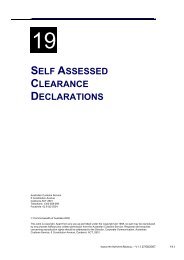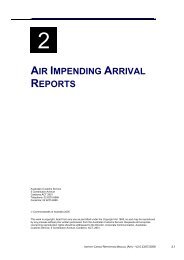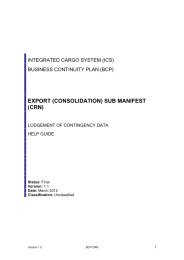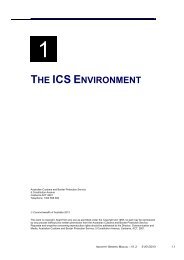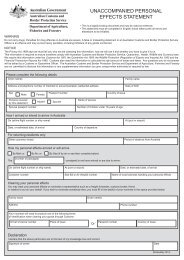module 6 Submanifests - Cargo Support
module 6 Submanifests - Cargo Support
module 6 Submanifests - Cargo Support
Create successful ePaper yourself
Turn your PDF publications into a flip-book with our unique Google optimized e-Paper software.
SUBMANIFESTS<br />
Option Action Result<br />
if more than one line<br />
exists.<br />
SEARCHING FOR A SUBMANIFEST<br />
It is possible to search for a submanifest that you or your company has<br />
previously lodged, by entering information into a selected search<br />
combination. Only you or someone from your company can make<br />
changes to the submanifest.<br />
To search for a submanifest:<br />
Step 1. From the main menu, click on Exports, click on Submanifest<br />
Report and then click on Search.<br />
The Submanifest Search screen displays.<br />
The Submanifest Search screen enables users to search for a<br />
submanifest. The default search criteria in the Select a Search<br />
Combination field will be Reporting Party Id & Senders Ref. Fields for<br />
this Select a Search Combination are mandatory fields. All other fields<br />
are disabled.<br />
Note: the Reporting Party Id field will default to the ABN/CCID<br />
(Australian Business Number/Customs Client Identifier) of the reporting<br />
party and is read-only.<br />
Step 2. In the Select a Search Combination field, click on the drop<br />
down button and select one of the following options:<br />
• Reporting Party Id & Senders Ref<br />
• Reporting Party Id & Customs Authority No<br />
• Reporting Party Id & Mode of Transport<br />
• Reporting Party Id & Transaction Date.<br />
Tip: Choosing an appropriate search option will make searching more<br />
efficient.<br />
INDUSTRY EXPORTS MANUAL – V1.1 27/07/2007 6.19