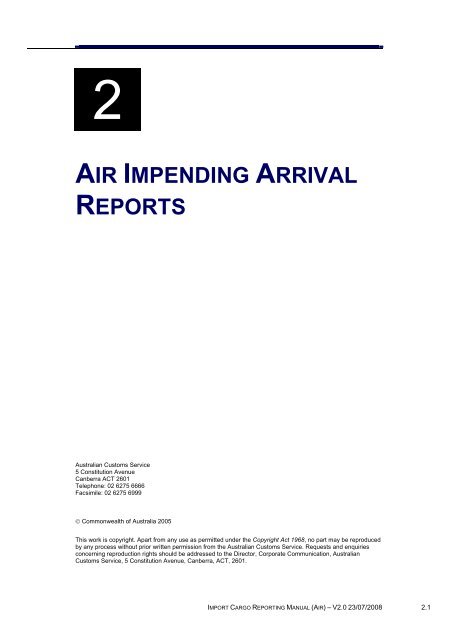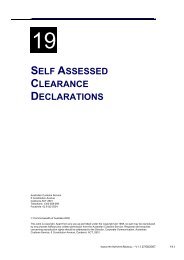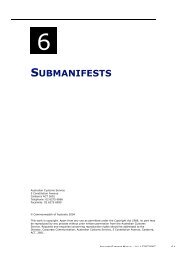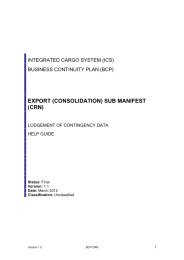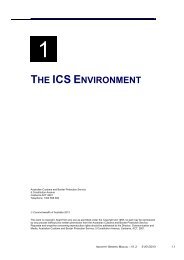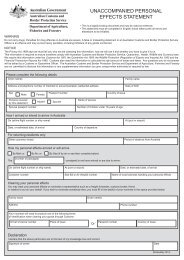Module 2 - Air Impending Arrival Reports - Cargo Support
Module 2 - Air Impending Arrival Reports - Cargo Support
Module 2 - Air Impending Arrival Reports - Cargo Support
Create successful ePaper yourself
Turn your PDF publications into a flip-book with our unique Google optimized e-Paper software.
2<br />
AIR IMPENDING ARRIVAL<br />
REPORTS<br />
Australian Customs Service<br />
5 Constitution Avenue<br />
Canberra ACT 2601<br />
Telephone: 02 6275 6666<br />
Facsimile: 02 6275 6999<br />
© Commonwealth of Australia 2005<br />
This work is copyright. Apart from any use as permitted under the Copyright Act 1968, no part may be reproduced<br />
by any process without prior written permission from the Australian Customs Service. Requests and enquiries<br />
concerning reproduction rights should be addressed to the Director, Corporate Communication, Australian<br />
Customs Service, 5 Constitution Avenue, Canberra, ACT, 2601.<br />
IMPORT CARGO REPORTING MANUAL (AIR) – V2.0 23/07/2008 2.1
AIR IMPENDING ARRIVAL REPORTS<br />
TABLE OF CONTENTS<br />
What is an <strong>Air</strong> <strong>Impending</strong> <strong>Arrival</strong> Report (IAR)? ...............................................3<br />
How is an IAR communicated?.........................................................................3<br />
When is an IAR used? ......................................................................................3<br />
Links .................................................................................................................4<br />
Consolidated <strong>Cargo</strong> Status and Screening.......................................................4<br />
Unsolicited messages.......................................................................................4<br />
Document status...............................................................................................5<br />
Legislation.........................................................................................................5<br />
Offences ...........................................................................................................5<br />
Further information............................................................................................5<br />
Creating an <strong>Impending</strong> <strong>Arrival</strong> Report in CI..........................................................6<br />
Searching for an <strong>Air</strong> <strong>Impending</strong> <strong>Arrival</strong> Report ...................................................10<br />
Amending an <strong>Air</strong> <strong>Impending</strong> <strong>Arrival</strong> Report ........................................................15<br />
Withdrawing a <strong>Air</strong> <strong>Impending</strong> <strong>Arrival</strong> Report.......................................................19<br />
Related topics .................................................................................................20<br />
Further assistance ..........................................................................................20<br />
2.2 IMPORT CARGO REPORTING MANUAL (AIR) – V1.1 23/07/2008
AIR IMPENDING ARRIVAL REPORTS<br />
OVERVIEW<br />
WHAT IS AN AIR IMPENDING ARRIVAL REPORT (IAR)?<br />
The air impending arrival report (IAR) is the first document in the import cargo<br />
reporting chain. It is the highest-level document, and contains information about<br />
the expected arrival of an aircraft on a flight from a place outside Australia.<br />
An IAR is required for every aircraft that is intending to arrive at an Australian<br />
airport on a flight from a place outside Australia.<br />
An aircraft owner or pilot may engage a third party (such as a bureau) to report the<br />
IAR, however the legal responsibility for making the report remains with the aircraft<br />
owner or the pilot.<br />
HOW IS AN IAR COMMUNICATED?<br />
An IAR may be communicated electronically or by giving a documentary form to<br />
Customs. An IAR may only be communicated to Customs in documentary form<br />
when there is no cargo to be reported for the aircraft.<br />
WHEN IS AN IAR USED?<br />
An IAR must be lodged not more than ten days and not less than three hours prior<br />
to the estimated time of arrival (ETA) of the aircraft at its first Australian airport of<br />
call. If the flight from the last overseas airport is less than three hours then the IAR<br />
must be lodged either not less than one hour prior to the ETA or in a shorter<br />
reporting timeframe as prescribed in the Customs Regulations.<br />
An IAR report must provide:<br />
• flight number<br />
• last overseas airport of departure<br />
• expected date and time of departure from the last overseas airport<br />
• first Australian airport<br />
• subsequent Australian airport(s) of arrival<br />
• estimated date and time of arrival at each airport<br />
• whether the aircraft has any cargo to discharge<br />
• codeshare information<br />
• identifier of the party engaged to unload cargo.<br />
Note: In cases where the actual arrival of a flight is changed and the aircraft does<br />
NOT arrive on the date specified in the impending arrival report, no change needs<br />
to be made to the IAR. The actual arrival time will be reflected in the actual arrival<br />
report. To ensure that reports link correctly within the ICS, cargo reporters, depots<br />
and owners/brokers should continue to quote the original estimated date of arrival<br />
as specified in the original impending arrival report.<br />
IMPORT CARGO REPORTING MANUAL (AIR) – V1.1 23/07/2008 2.3
AIR IMPENDING ARRIVAL REPORTS<br />
LINKS<br />
The relationship of the air IAR to other reports in the air cargo environment is<br />
illustrated below.<br />
Diagram One – Links between <strong>Impending</strong> <strong>Arrival</strong> <strong>Reports</strong> and other ICS<br />
reports.<br />
CONSOLIDATED CARGO STATUS AND SCREENING<br />
The timely lodgement of an impending arrival report (IAR) is crucial to the<br />
notification of consolidated cargo status. An IAR must be linked to the cargo<br />
reports for a flight before a CLEAR status can be given. A consolidated cargo<br />
status of CLEAR is required before cargo may be delivered.<br />
The two-hour screening period for air cargo will begin when the cargo report is<br />
lodged or amended.<br />
UNSOLICITED MESSAGES<br />
<strong>Cargo</strong> report status messages will be sent to relevant parties when:<br />
• the impending arrival report has been lodged,<br />
• the screening period for the cargo report has expired<br />
• the aircraft has left the last overseas airport (as reported in the impending<br />
arrival report).<br />
These parties include:<br />
• the cargo reporter<br />
• a Customs Broker (if an import declaration has been lodged and the<br />
consignment has a ‘CLEAR’ status)<br />
• the release premise (if the consignment has a ‘CLEAR’ status).<br />
2.4 IMPORT CARGO REPORTING MANUAL (AIR) – V1.1 23/07/2008
AIR IMPENDING ARRIVAL REPORTS<br />
DOCUMENT STATUS<br />
After lodgement IARs are validated within the ICS. An IAR that fails validation will<br />
be rejected and will not be stored in the ICS. These documents must be corrected<br />
and re-lodged.<br />
IARs that pass validation and are stored in the ICS are assigned a document<br />
status. The status of an IAR can only be determined by checking the ICS. The<br />
possible statuses for an IAR are:<br />
• Clear – the IAR has been validated without error. This is the default status<br />
and is implied by the acceptance and storage of the report.<br />
• Withdrawn – the IAR has been withdrawn. This is indicated by the<br />
‘withdrawn’ indicator displayed across the top of the screen in bold red text.<br />
LEGISLATION<br />
Customs Act 1901<br />
Section 64 requires that the pilot or owner of an aircraft must communicate an<br />
impending arrival report not later than three hours prior to the arrival of the aircraft,<br />
unless the flight is likely to take less than three hours. If the flight is likely to take<br />
less than three hours then the impending arrival report must be reported one hour<br />
prior to arrival at the first Australian airport, or in a shorter time frame as<br />
prescribed.<br />
OFFENCES<br />
Section 64 – An offence against subsection 64(13) – ‘<strong>Impending</strong> arrival report not<br />
communicated in accordance with approved form or statement, IAR not<br />
communicated in a timely and accurate fashion’ – this is an offence of strict liability<br />
under subsection 64(14), with a maximum penalty of 60 penalty units. The<br />
Infringement Notice Scheme (INS) applies to offences against section 64(13), with<br />
a penalty of twelve penalty units.<br />
An offence against subsection 64(12) – ‘<strong>Impending</strong> arrival report intentionally not<br />
communicated in accordance with approved form or statement, IAR intentionally<br />
not communicated in a timely and accurate fashion’ – this is a fault-based offence<br />
with a maximum penalty of 120 penalty units.<br />
A penalty unit is defined in subsection 4AA(1) of the Crimes Act (Cwlth) 1914.<br />
FURTHER INFORMATION<br />
Further information about the Customs Regulatory Philosophy can be found at<br />
http://www.customs.gov.au<br />
Further information about the Customs Infringement Notice scheme can be found<br />
at http://www.customs.gov.au<br />
IMPORT CARGO REPORTING MANUAL (AIR) – V1.1 23/07/2008 2.5
AIR IMPENDING ARRIVAL REPORTS<br />
CREATING AN IMPENDING ARRIVAL REPORT IN CI<br />
The <strong>Air</strong> <strong>Impending</strong> <strong>Arrival</strong> Report Create Screen in Customs Interactive (CI)<br />
enables users with the appropriate access to lodge detailed information relating to<br />
the impending arrival of an international flight.<br />
An air impending arrival report must be lodged at least three hours before the<br />
estimated time of arrival of an international flight into an Australian airport.<br />
When an air impending arrival report is created, the ICS will attempt to<br />
subsequently link the air impending arrival report to other reports (e.g., an actual<br />
arrival report) received by the ICS. The ICS does this by comparing link fields such<br />
as the Flight No and Last O/S Departure fields.<br />
Tip: before attempting to create an impending arrival report in CI, ensure that you<br />
have all required information and codes. It is NOT possible to use the CI reference<br />
search function (eg, for a UNLocode) and lodge an IAR simultaneously.<br />
The following table lists the codes that may be required in lodging an IAR and the<br />
fields to which they apply.<br />
Field name<br />
Flight No<br />
Codeshare Flight No(s)<br />
Responsible Party ID<br />
Last O/S Departure Port<br />
<strong>Arrival</strong> Port Code<br />
Type of code/identifier<br />
Three character airline code plus five<br />
character flight number<br />
Australian Business Number (ABN) or<br />
Customs Client Identifier (CCID)<br />
United Nations location Code<br />
(UNLocode)<br />
Overseas Routing Port Code(s)<br />
CTO Establishment ID<br />
Establishment identifier<br />
Tip: an impending arrival report can contain a maximum of 999 lines. A maximum<br />
of 50 lines can be added to a page before the IAR must be submitted. To add<br />
additional lines, refer to Amending an <strong>Impending</strong> <strong>Arrival</strong> Report.<br />
To create an air impending arrival report in Customs Interactive:<br />
Step 1. From the main menu, click on Imports, click on <strong>Air</strong> <strong>Arrival</strong>s and then<br />
click on Create IAR.<br />
The <strong>Air</strong> <strong>Impending</strong> <strong>Arrival</strong> Report Create screen displays.<br />
2.6 IMPORT CARGO REPORTING MANUAL (AIR) – V1.1 23/07/2008
AIR IMPENDING ARRIVAL REPORTS<br />
The <strong>Air</strong> <strong>Impending</strong> <strong>Arrival</strong> Report Create screen enables users to enter details to<br />
create an air impending arrival report.<br />
Note: the Reported By ID field will default to the ABN/CCID (Australian Business<br />
Number/Customs Client Identifier) of the reporting party and is read-only.<br />
Step 2. In the Flight Number field, enter the airline code (as allocated by the<br />
International <strong>Air</strong> Transport Association (IATA), and flight number (as assigned by<br />
the carrier to identify the journey of the aircraft) for the flight (for example, QF001).<br />
Step 3. In the Last O/S Departure Port field, enter the United Nations Location<br />
code (UNLocode) of the last overseas port of departure.<br />
Step 4. In the Last O/S Departure Date field, enter the date that the flight<br />
departed the last overseas port. This is the local port date.<br />
Step 5. In the Last O/S Departure Time field, enter the time that the flight<br />
departed the last overseas port. This is the local port time in 24hr format, for<br />
example ‘16:45’.<br />
Step 6. (Optional) In the <strong>Air</strong>craft Registration field, enter the international<br />
registration code for the aircraft, for example, VHABC.<br />
Step 7. In the Responsible Party ID field, enter the identifier of the party<br />
responsible for the content of the information, not necessarily the user who sent<br />
IMPORT CARGO REPORTING MANUAL (AIR) – V1.1 23/07/2008 2.7
AIR IMPENDING ARRIVAL REPORTS<br />
the report. The identifier is either an Australian Business Number (ABN) or<br />
Customs Client Identifier (CCID). To be a valid identifier, an ABN must be<br />
registered in the ICS.<br />
Step 8. In the Responsible Party Name field, enter the name of the operator of<br />
the aircraft. This is not necessarily the user who sends the report to Customs.<br />
Note: this field populates automatically with the party name when the Responsible<br />
Party ID field is entered.<br />
Step 9. (Optional) In the Codeshare Flight No(s) fields, enter the flight numbers<br />
of any codeshare flights. Up to nine codeshare flights can be entered. The<br />
Codeshare Flight No(s) are the alternative flight numbers of other carriers with<br />
whom a business relationship or partnership is in place, for example, where a<br />
carrier has leased space from the airline operator on the aircraft for a particular<br />
flight. Enter the airline code(s) in the 1 st , 3 rd and 5 th columns. Enter the<br />
corresponding route number(s) in the 2 nd , 4 th and 6 th columns.<br />
Step 10. (Optional) In the Overseas Routing Port Code(s) field, enter the<br />
UNLocode for each of the ports of call en route to Australia.<br />
To create a port of arrival detail line:<br />
Note: An air IAR must include a port of arrival detail line for each port the aircraft<br />
will visit while in Australia.<br />
Step 11. In the <strong>Arrival</strong> Port Code field, enter the UNLocode of the port where<br />
the flight will first arrive in Australia.<br />
Note: for Electronic Data Interchange (EDI) messages, the Integrated <strong>Cargo</strong><br />
System (ICS) will convert International <strong>Air</strong> Traffic Association (IATA) codes into<br />
UNLocodes.<br />
Step 12. In the Estimated <strong>Arrival</strong> Date field, enter the estimated arrival date of<br />
the flight. This is the local port date.<br />
Step 13. In the Estimated <strong>Arrival</strong> Time field, enter the estimated arrival time of<br />
the flight. This is the local port time in 24hr format, for example ‘16:45’.<br />
Step 14. In the Discharge Indicator field, click on the drop-down button and<br />
select either YES or NO to indicate whether cargo is to be discharged in the<br />
nominated port.<br />
If you selected YES, refer to Step 15<br />
If you selected NO, refer to Step 17.<br />
Step 15. (Optional) In the Discharge CTO ID field, click on the plus icon.<br />
2.8 IMPORT CARGO REPORTING MANUAL (AIR) – V1.1 23/07/2008
AIR IMPENDING ARRIVAL REPORTS<br />
Note: if the Discharge Indicator is set to YES, a Discharge CTO ID must be<br />
supplied.<br />
The <strong>Impending</strong> <strong>Arrival</strong> Report – Establishment IDs screen displays.<br />
The <strong>Impending</strong> <strong>Arrival</strong> Report Establishment ID screen enables users with the<br />
appropriate access to add establishment identifiers to an air impending arrival<br />
report.<br />
Step 16. In the fields available, enter the establishment identifiers for the cargo<br />
terminal operators (CTOs) where the flight will be discharging cargo.<br />
Note: to exit this screen without saving, click on the Cancel button.<br />
Step 17. Click on the OK button.<br />
The <strong>Air</strong> <strong>Impending</strong> <strong>Arrival</strong> Report Create screen displays.<br />
Note: to add a port of arrival detail line, click on the Add Line button.<br />
Note: to exit this screen without saving, click on the Cancel button.<br />
Step 18. Click on the Submit button.<br />
The <strong>Air</strong> <strong>Impending</strong> <strong>Arrival</strong> Report View screen displays.<br />
The following table lists the options available on the <strong>Air</strong> <strong>Impending</strong> <strong>Arrival</strong> Report<br />
Create screen.<br />
Option Action Result<br />
To view discharge CTO<br />
detail(s) for a particular<br />
line.<br />
To remove a line of port<br />
of arrival details.<br />
Click on a drop-down<br />
button in the CTO<br />
column.<br />
In the Port of <strong>Arrival</strong>s<br />
Details section, select<br />
the appropriate<br />
checkbox(es) in the<br />
Remove Line column.<br />
A drop-down list appears<br />
with discharge CTO<br />
establishment(s) for the<br />
relevant line.<br />
When the <strong>Impending</strong> <strong>Arrival</strong><br />
Report is submitted, the<br />
selected line(s) will be<br />
removed.<br />
IMPORT CARGO REPORTING MANUAL (AIR) – V1.1 23/07/2008 2.9
AIR IMPENDING ARRIVAL REPORTS<br />
SEARCHING FOR AN AIR IMPENDING ARRIVAL REPORT<br />
The <strong>Air</strong> <strong>Arrival</strong>s Search screen enables users with the appropriate access to<br />
search for air arrival reports including the impending arrival report.<br />
To search for an air impending arrival report:<br />
Step 1. From the main menu, click on Imports, click on <strong>Air</strong> <strong>Arrival</strong>s and then<br />
click on Search.<br />
The <strong>Air</strong> <strong>Arrival</strong>s Search screen displays.<br />
The <strong>Air</strong> <strong>Arrival</strong>s Search screen enables users to search for air impending arrival<br />
reports.<br />
The default report in the Select Report field is AIR IMPENDING ARRIVAL.<br />
The default search criterion in the Select Combination field is FLIGHT NO,<br />
ARRIVAL PORT CODE, ESTIMATED ARRIVAL DATE. Fields for this search<br />
combination are displayed as mandatory fields. All other fields are disabled.<br />
Step 2. In the Select Report field, click on the drop-down button and select<br />
either AIR IMPENDING ARRIVAL (default) or AIR ACTUAL ARRIVAL.<br />
Step 3. In the Select Combination field, click on the drop-down button and<br />
select one of the following options:<br />
• FLIGHT NO, ARRIVAL PORT CODE, ESTIMATED ARRIVAL DATE (default)<br />
2.10 IMPORT CARGO REPORTING MANUAL (AIR) – V1.1 23/07/2008
AIR IMPENDING ARRIVAL REPORTS<br />
• CODESHARE FLIGHT NO, ARRIVAL PORT CODE, ESTIMATED ARRIVAL<br />
DATE<br />
• ARRIVAL PORT CODE, ESTIMATED ARRIVAL DATE<br />
• FLIGHT NO, ARRIVAL PORT CODE, DISCHARGE CTO<br />
• ARRIVAL PORT CODE, DISCHARGE CTO, ESTIMATED ARRIVAL DATE.<br />
Tip: Choosing an appropriate search option will make searching more efficient.<br />
When a broad search option is used, a list will usually be returned. From this<br />
screen a specific document can be chosen. The broadest search option available<br />
is the ARRIVAL PORT CODE, ESTIMATED ARRIVAL DATE option.<br />
Step 4.<br />
Enter the relevant values in the mandatory fields.<br />
Note: the date range must be no more than seven days.<br />
Note: to clear the search criteria entered, click on the Clear button.<br />
Step 5.<br />
Click on the Search button.<br />
If only one record is found, the <strong>Air</strong> <strong>Impending</strong> <strong>Arrival</strong> Report View screen<br />
displays.<br />
IMPORT CARGO REPORTING MANUAL (AIR) – V1.1 23/07/2008 2.11
AIR IMPENDING ARRIVAL REPORTS<br />
If multiple records are found, the <strong>Air</strong> <strong>Impending</strong> <strong>Arrival</strong> Report List screen<br />
displays.<br />
The <strong>Air</strong> <strong>Impending</strong> <strong>Arrival</strong> Report List screen displays a list of air impending arrival<br />
reports.<br />
The air impending arrival report list is sorted by flight number and estimated arrival<br />
date. All fields are read-only.<br />
The following table lists the options available on the <strong>Air</strong> <strong>Impending</strong> <strong>Arrival</strong> Report<br />
list screen.<br />
Option Action Result<br />
To view the previous or<br />
next page of results.<br />
Note: only available if<br />
more than one page<br />
exists.<br />
To perform another<br />
search (with existing<br />
search criteria retained).<br />
To perform another<br />
search (with default<br />
search criteria).<br />
Click on the Page<br />
Prev or Next button.<br />
Click on the Back<br />
hyperlink.<br />
Click on the New<br />
Search hyperlink.<br />
The previous or next page of<br />
results displays.<br />
The <strong>Air</strong> <strong>Arrival</strong>s Search<br />
screen displays with the<br />
previously entered search<br />
criteria retained<br />
The <strong>Air</strong> <strong>Arrival</strong>s Search<br />
screen displays with the<br />
default search criteria.<br />
Step 6.<br />
Click on a hyperlink in the Flight No column.<br />
2.12 IMPORT CARGO REPORTING MANUAL (AIR) – V1.1 23/07/2008
AIR IMPENDING ARRIVAL REPORTS<br />
The <strong>Air</strong> <strong>Impending</strong> <strong>Arrival</strong> Report View screen displays.<br />
The <strong>Air</strong> <strong>Impending</strong> <strong>Arrival</strong> Report View screen enables users to view the full details<br />
of an air impending arrival report.<br />
All fields are read-only.<br />
If the <strong>Air</strong> <strong>Impending</strong> <strong>Arrival</strong> Report View screen is accessed from another<br />
document in the ICS, the following changes occur:<br />
• the Report Prev and Next buttons are disabled<br />
• the Amend and Withdraw buttons are disabled<br />
• the Show Hyperlink column is not displayed.<br />
The following table lists the options available on the <strong>Air</strong> <strong>Impending</strong> <strong>Arrival</strong> Report<br />
View screen.<br />
Option Action Result<br />
To view the previous or<br />
next version of the air<br />
impending arrival report.<br />
Note: only available if<br />
more than one version<br />
exists.<br />
Click on the Version<br />
< or > button.<br />
The previous or next version<br />
of the air impending arrival<br />
report displays.<br />
Note: fields on the version<br />
are highlighted if they are<br />
different from the fields on<br />
the previous version.<br />
IMPORT CARGO REPORTING MANUAL (AIR) – V1.1 23/07/2008 2.13
AIR IMPENDING ARRIVAL REPORTS<br />
Option Action Result<br />
To view discharge CTO<br />
detail(s) for a particular<br />
line.<br />
To view hyperlinks for<br />
documents/reports<br />
associated with a<br />
particular line.<br />
To view the associated<br />
outbound messages.<br />
To view a linked air<br />
cargo report.<br />
Note: the hyperlink only<br />
displays if the air cargo<br />
report exists and you are<br />
the reporting party.<br />
To view a linked air<br />
actual arrival report(s).<br />
Note: the hyperlink only<br />
displays if an air actual<br />
arrival report exists.<br />
To view EDI site details.<br />
To view the previous or<br />
next report.<br />
Note: only available if<br />
your search found more<br />
than one record.<br />
To amend the current air<br />
impending arrival report.<br />
To withdraw the air<br />
impending arrival report.<br />
Click on a drop-down<br />
button in CTO<br />
column.<br />
Select the<br />
appropriate option in<br />
the Show Hyperlink<br />
column.<br />
Click on the<br />
Outbound Msg<br />
hyperlink.<br />
Click on the <strong>Air</strong><br />
<strong>Cargo</strong> hyperlink.<br />
Click on the Actual<br />
<strong>Arrival</strong> hyperlink.<br />
Click on the View<br />
EDI Details<br />
hyperlink.<br />
Click on the Report<br />
Prev or Next button.<br />
Click on the Amend<br />
button.<br />
Click on the<br />
Withdraw button.<br />
A drop-down list appears<br />
with discharge CTO<br />
establishment(s) for the<br />
relevant line.<br />
Hyperlinks for documents/<br />
reports associated with the<br />
selected line display, where<br />
available. For further details<br />
on this function, refer to<br />
volume 1 module 1.<br />
The Outbound Message<br />
Search screen displays.<br />
Refer to volume 1 module 4.<br />
The <strong>Air</strong> <strong>Cargo</strong> Report View<br />
screen displays.<br />
If more than one related<br />
report exists, the <strong>Air</strong> Actual<br />
<strong>Arrival</strong> List screen displays.<br />
If one related report exists,<br />
the <strong>Air</strong> Actual <strong>Arrival</strong> View<br />
screen displays.<br />
The View EDI Details screen<br />
displays.<br />
The previous or next report<br />
displays from the list<br />
resulting from the search.<br />
The <strong>Air</strong> <strong>Impending</strong> <strong>Arrival</strong><br />
Report Amend screen<br />
displays.<br />
The <strong>Air</strong> <strong>Impending</strong> <strong>Arrival</strong><br />
Report View screen display.<br />
Refer to Withdrawing an <strong>Air</strong><br />
<strong>Impending</strong> <strong>Arrival</strong> Report on<br />
page 2.19.<br />
2.14 IMPORT CARGO REPORTING MANUAL (AIR) – V1.1 23/07/2008
AIR IMPENDING ARRIVAL REPORTS<br />
AMENDING AN AIR IMPENDING ARRIVAL REPORT IN CI<br />
The <strong>Air</strong> <strong>Impending</strong> <strong>Arrival</strong> Report Amend screen in Customs Interactive (CI) allows<br />
users with the appropriate access to amend the details of an air impending arrival<br />
report.<br />
Changes can be made to some details in the header and lines can be amended,<br />
deleted and added. An air impending arrival report that is lodged by an external<br />
party may be amended by a Customs officer.<br />
However, once a Customs officer has made an amendment, the client cannot<br />
make subsequent amendments; these must be made by a Customs officer.<br />
Tip: before attempting to amend an air impending arrival report (IAR), ensure that<br />
you have all required information and codes. It is NOT possible to use the<br />
reference search function (i.e., for a UNLocode) and amend an IAR<br />
simultaneously.<br />
To amend air impending arrival report details:<br />
Step 1.<br />
button.<br />
From the <strong>Air</strong> <strong>Impending</strong> <strong>Arrival</strong> Report View screen, click on the Amend<br />
The <strong>Air</strong> <strong>Impending</strong> <strong>Arrival</strong> Report Amend screen displays.<br />
The <strong>Air</strong> <strong>Impending</strong> <strong>Arrival</strong> Report Amend screen enables users to amend the<br />
details of an air impending arrival report.<br />
Changes to an air impending arrival report can be made to the header, and lines<br />
can be amended, deleted and added.<br />
IMPORT CARGO REPORTING MANUAL (AIR) – V1.1 23/07/2008 2.15
AIR IMPENDING ARRIVAL REPORTS<br />
The following fields are read-only:<br />
• Flight No<br />
• Last O/S Departure Port Code<br />
• Last O/S Departure Date<br />
• Reported By ID<br />
• Responsible Party ID<br />
• <strong>Arrival</strong> Port Code.<br />
The following fields can be amended if required:<br />
• Last O/S Departure Time<br />
• <strong>Air</strong>craft Registration<br />
• Codeshare Flight No(s)<br />
• Overseas Routing Port Code(s)<br />
• Estimated <strong>Arrival</strong> Date<br />
• Estimated <strong>Arrival</strong> Time<br />
• Discharge Indicator<br />
• Discharge CTO ID.<br />
Step 2.<br />
Make the required changes to the impending arrival report.<br />
Note: the Discharge CTO ID field must be populated using a search. Click on the<br />
book icon and select the relevant CTO identifier from the list. On return to the <strong>Air</strong><br />
<strong>Impending</strong> <strong>Arrival</strong> Report Amend screen, the field will be populated. Refer to<br />
Adding an Establishment ID to an <strong>Air</strong> <strong>Impending</strong> <strong>Arrival</strong> Report on page 2.19.<br />
Note: to exit this screen without saving, click on the Cancel button.<br />
To remove an existing port of arrival detail line:<br />
Step 3. On the port of arrival detail line(s) you wish to delete, select the<br />
appropriate checkbox(es) in the Remove Line column.<br />
Step 4.<br />
Click on the Submit button.<br />
The <strong>Air</strong> <strong>Impending</strong> <strong>Arrival</strong> Report View screen displays.<br />
Adding and removing a port of arrival detail line<br />
Additional port of arrival lines can be added or removed if required.<br />
Note: a maximum of 99 lines can be added before the report must be submitted.<br />
To add a port of arrival detail line:<br />
2.16 IMPORT CARGO REPORTING MANUAL (AIR) – V1.1 23/07/2008
AIR IMPENDING ARRIVAL REPORTS<br />
Step 1.<br />
Click on the Add Line button<br />
Step 2. In the <strong>Arrival</strong> Port Code field, enter the UNLocode of the port where the<br />
flight will arrive.<br />
Step 3. In the Estimated <strong>Arrival</strong> Date field, enter the scheduled arrival date of<br />
the flight. This is the local port date.<br />
Step 4. In the Estimated <strong>Arrival</strong> Time field, enter the scheduled arrival time of<br />
the flight. This is the local port time.<br />
Step 5. In the Discharge Indicator field, click on the drop-down button and<br />
select either YES or NO to indicate if cargo is to be discharged in the nominated<br />
port.<br />
If you selected YES, refer to Step 6<br />
If you selected NO, refer to Step 9.<br />
Step 6.<br />
In the Discharge CTO ID field, click on the plus icon.<br />
The <strong>Impending</strong> <strong>Arrival</strong> Report – Establishment IDs screen displays.<br />
The <strong>Impending</strong> <strong>Arrival</strong> Report Establishment ID screen enables users with the<br />
appropriate access to add establishment identifiers to an air impending arrival<br />
report. Establishment identifiers are only added to an air impending arrival report if<br />
the aircraft is discharging cargo at two or more <strong>Cargo</strong> Terminal Operators (CTOs)<br />
in the one port.<br />
Step 7. In the fields available, enter the establishment identifiers for the cargo<br />
terminal operators (CTOs) where the flight will be discharging cargo.<br />
Note: to exit this screen without saving, click on the Cancel button.<br />
Step 8.<br />
Click on the OK button.<br />
The <strong>Air</strong> <strong>Impending</strong> <strong>Arrival</strong> Report Create screen displays.<br />
Note: to exit this screen without saving, click on the Cancel button.<br />
Step 9.<br />
Click on the Submit button.<br />
The <strong>Air</strong> <strong>Impending</strong> <strong>Arrival</strong> Report View screen displays.<br />
IMPORT CARGO REPORTING MANUAL (AIR) – V1.1 23/07/2008 2.17
AIR IMPENDING ARRIVAL REPORTS<br />
The following table lists the options available on the <strong>Air</strong> <strong>Impending</strong> <strong>Arrival</strong> Report<br />
Amend screen.<br />
Option Action Result<br />
To view discharge CTO<br />
detail(s) for a particular<br />
line.<br />
To remove a line of port<br />
of arrival details.<br />
Click on a drop-down<br />
button in the CTO<br />
column.<br />
In the Port of <strong>Arrival</strong>s<br />
Details section, select<br />
the appropriate<br />
checkbox(es) in the<br />
Remove Line column.<br />
A drop-down list appears<br />
with discharge CTO<br />
establishment(s) for the<br />
relevant line.<br />
When the <strong>Impending</strong> <strong>Arrival</strong><br />
Report is submitted, the<br />
selected line(s) will be<br />
removed.<br />
2.18 IMPORT CARGO REPORTING MANUAL (AIR) – V1.1 23/07/2008
AIR IMPENDING ARRIVAL REPORTS<br />
WITHDRAWING A AIR IMPENDING ARRIVAL REPORT IN CI<br />
The <strong>Air</strong> <strong>Impending</strong> <strong>Arrival</strong> Report View screen in Customs Interactive allows users<br />
with the appropriate access to withdraw an air impending arrival report.<br />
To withdraw an air impending arrival report:<br />
Step 1. From the <strong>Air</strong> <strong>Impending</strong> <strong>Arrival</strong> Report View screen, click on the<br />
Withdraw button.<br />
A confirmation box displays.<br />
Step 2.<br />
Click on the OK button.<br />
The <strong>Air</strong> <strong>Impending</strong> <strong>Arrival</strong> Report View screen redisplays with a Withdrawn<br />
indicator in red text at the top of the screen.<br />
IMPORT CARGO REPORTING MANUAL (AIR) – V1.1 23/07/2008 2.19
AIR IMPENDING ARRIVAL REPORTS<br />
RELATED TOPICS<br />
For information on <strong>Cargo</strong> Reporting, refer to <strong>Module</strong> 1.<br />
For information on <strong>Air</strong> <strong>Cargo</strong> <strong>Reports</strong>, refer to <strong>Module</strong> 3.<br />
For information on <strong>Air</strong> Actual <strong>Arrival</strong> <strong>Reports</strong>, refer to <strong>Module</strong> 4.<br />
For information on <strong>Air</strong> Outturn <strong>Reports</strong>, refer to <strong>Module</strong> 5.<br />
For information on Underbond Movement Requests, refer to <strong>Module</strong> 6.<br />
For information on Self Assessed Clearance Declarations, refer to <strong>Module</strong> 19.<br />
For information about the Reference Functionality relating to <strong>Cargo</strong> Reporting,<br />
refer to Volume 1 <strong>Module</strong> 5.3.<br />
FURTHER ASSISTANCE<br />
Email cargosupport@customs.gov.au or phone 1300 558 099.<br />
2.20 IMPORT CARGO REPORTING MANUAL (AIR) – V1.1 23/07/2008