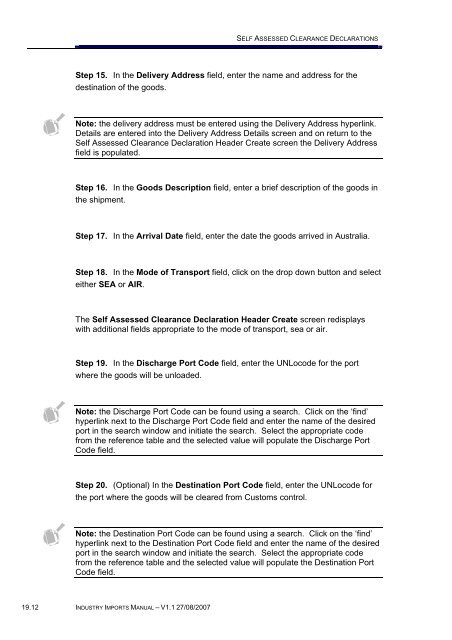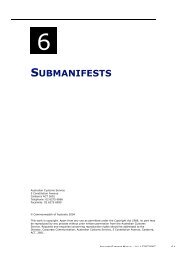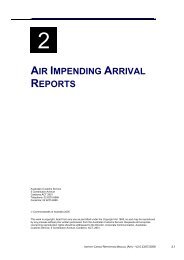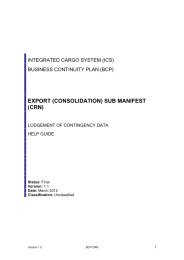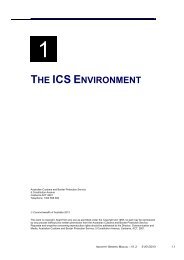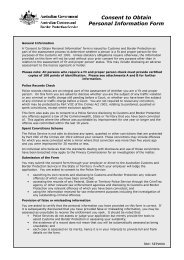Module 19 - Self Assessed Clearance Declarations - Cargo Support
Module 19 - Self Assessed Clearance Declarations - Cargo Support
Module 19 - Self Assessed Clearance Declarations - Cargo Support
Create successful ePaper yourself
Turn your PDF publications into a flip-book with our unique Google optimized e-Paper software.
SELF ASSESSED CLEARANCE DECLARATIONS<br />
Step 15. In the Delivery Address field, enter the name and address for the<br />
destination of the goods.<br />
Note: the delivery address must be entered using the Delivery Address hyperlink.<br />
Details are entered into the Delivery Address Details screen and on return to the<br />
<strong>Self</strong> <strong>Assessed</strong> <strong>Clearance</strong> Declaration Header Create screen the Delivery Address<br />
field is populated.<br />
Step 16. In the Goods Description field, enter a brief description of the goods in<br />
the shipment.<br />
Step 17. In the Arrival Date field, enter the date the goods arrived in Australia.<br />
Step 18. In the Mode of Transport field, click on the drop down button and select<br />
either SEA or AIR.<br />
The <strong>Self</strong> <strong>Assessed</strong> <strong>Clearance</strong> Declaration Header Create screen redisplays<br />
with additional fields appropriate to the mode of transport, sea or air.<br />
Step <strong>19</strong>. In the Discharge Port Code field, enter the UNLocode for the port<br />
where the goods will be unloaded.<br />
Note: the Discharge Port Code can be found using a search. Click on the ‘find’<br />
hyperlink next to the Discharge Port Code field and enter the name of the desired<br />
port in the search window and initiate the search. Select the appropriate code<br />
from the reference table and the selected value will populate the Discharge Port<br />
Code field.<br />
Step 20. (Optional) In the Destination Port Code field, enter the UNLocode for<br />
the port where the goods will be cleared from Customs control.<br />
Note: the Destination Port Code can be found using a search. Click on the ‘find’<br />
hyperlink next to the Destination Port Code field and enter the name of the desired<br />
port in the search window and initiate the search. Select the appropriate code<br />
from the reference table and the selected value will populate the Destination Port<br />
Code field.<br />
<strong>19</strong>.12 INDUSTRY IMPORTS MANUAL – V1.1 27/08/2007