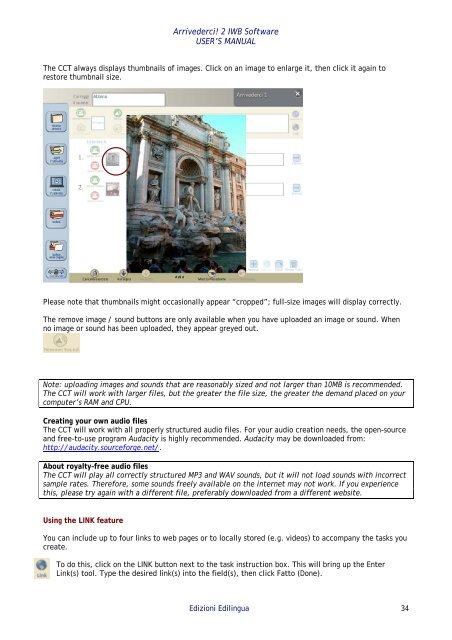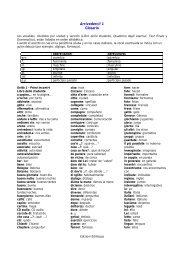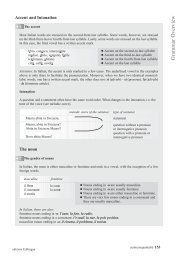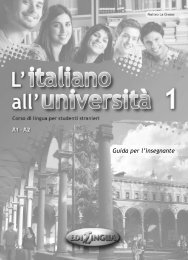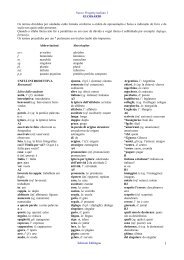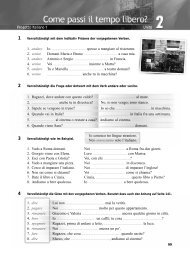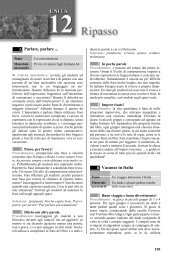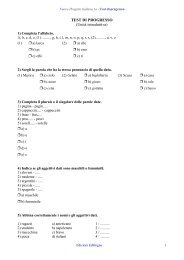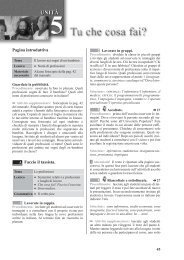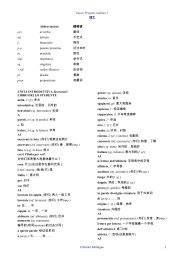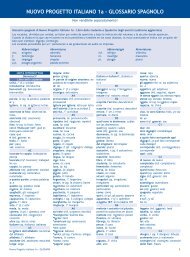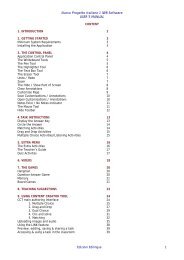Arrivederci! 2 IWB Software USER'S MANUAL - Edilingua
Arrivederci! 2 IWB Software USER'S MANUAL - Edilingua
Arrivederci! 2 IWB Software USER'S MANUAL - Edilingua
You also want an ePaper? Increase the reach of your titles
YUMPU automatically turns print PDFs into web optimized ePapers that Google loves.
<strong>Arrivederci</strong>! 2 <strong>IWB</strong> <strong>Software</strong><br />
USER’S <strong>MANUAL</strong><br />
The CCT always displays thumbnails of images. Click on an image to enlarge it, then click it again to<br />
restore thumbnail size.<br />
Please note that thumbnails might occasionally appear “cropped”; full-size images will display correctly.<br />
The remove image / sound buttons are only available when you have uploaded an image or sound. When<br />
no image or sound has been uploaded, they appear greyed out.<br />
Note: uploading images and sounds that are reasonably sized and not larger than 10MB is recommended.<br />
The CCT will work with larger files, but the greater the file size, the greater the demand placed on your<br />
computer’s RAM and CPU.<br />
Creating your own audio files<br />
The CCT will work with all properly structured audio files. For your audio creation needs, the open-source<br />
and free-to-use program Audacity is highly recommended. Audacity may be downloaded from:<br />
http://audacity.sourceforge.net/.<br />
About royalty–free audio files<br />
The CCT will play all correctly structured MP3 and WAV sounds, but it will not load sounds with incorrect<br />
sample rates. Therefore, some sounds freely available on the internet may not work. If you experience<br />
this, please try again with a different file, preferably downloaded from a different website.<br />
Using the LINK feature<br />
You can include up to four links to web pages or to locally stored (e.g. videos) to accompany the tasks you<br />
create.<br />
To do this, click on the LINK button next to the task instruction box. This will bring up the Enter<br />
Link(s) tool. Type the desired link(s) into the field(s), then click Fatto (Done).<br />
Edizioni <strong>Edilingua</strong> 34