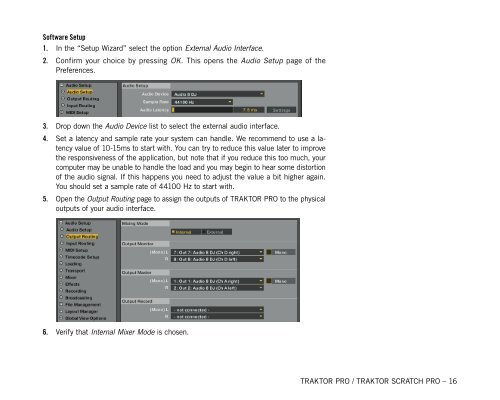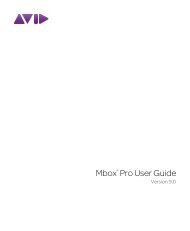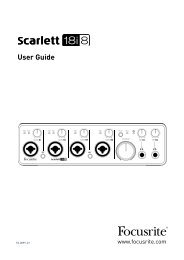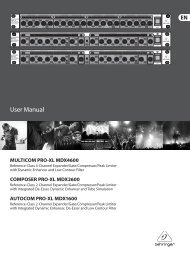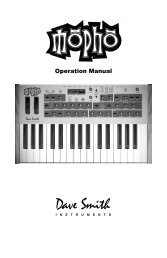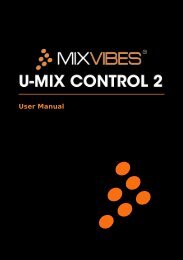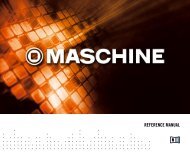- Page 1 and 2: USER MANUAL
- Page 3 and 4: Germany NATIVE INSTRUMENTS GmbH Sch
- Page 5 and 6: 2. System Requirements For system r
- Page 7 and 8: 3.2 Audio Device Driver Installatio
- Page 9 and 10: 3.3.2 Mac OS X To uninstall TRAKTOR
- Page 11 and 12: ► ► ► Choose Run Demo to run
- Page 13 and 14: TRAKTOR PRO with Built-In Sound Car
- Page 15: Physical Setup 1. Before starting T
- Page 19 and 20: 6. Verify that External Mixer Mode
- Page 21 and 22: 4. Set a latency and sample rate yo
- Page 23 and 24: 5. User Interface This chapter not
- Page 25 and 26: 5.3 Header The Header section provi
- Page 27 and 28: 5.4.2 FX 1 Panel / FX 2 Panel Each
- Page 29 and 30: 5.4.3 Master Clock 1. 2. Master Clo
- Page 31 and 32: 5.5 Decks % This screenshot shows n
- Page 33 and 34: 5.5.1 Transport Controls 1. Play/Pa
- Page 35 and 36: 5.5.3 Advanced Panels To open the A
- Page 37 and 38: Beatgrid Panel (Grid): 1. Adjust Be
- Page 39 and 40: 3. Filter: ► ► ► 4. Key Lock:
- Page 41 and 42: 6. Browser Tree: ► ► ► ►
- Page 43 and 44: 6.3 The Waveform Display and Stripe
- Page 45 and 46: 6.5 Loop Controls The main loop con
- Page 47 and 48: 6.6.2 Phase Meter The Phase Meter i
- Page 49 and 50: 6.7 The Advanced Panels The Advance
- Page 51 and 52: 6.7.2 Cue Point and Loop Management
- Page 53 and 54: Load Cue Point A Ltrack with a Load
- Page 55 and 56: Working with Beatgrids To guarantee
- Page 57 and 58: Lock the Beatgrid If the Beatmarker
- Page 59 and 60: 7.1.2 Importing Music Folders TRAKT
- Page 61 and 62: 7.2 Finding Tracks (Search) By ente
- Page 63 and 64: 7.3.1 Creating a Playlist Method I:
- Page 65 and 66: 7.3.4 Sorting Playlists There are s
- Page 67 and 68:
7.3.8 Exporting Playlists Exporting
- Page 69 and 70:
History Playlist storage location
- Page 71 and 72:
Editing a Selection of Tracks 1. 2.
- Page 73 and 74:
7.7 Cover Art TRAKTOR has several C
- Page 75 and 76:
Show Overview/Missing Tracks/Tracks
- Page 77 and 78:
Auto Analysis You can set TRAKTOR t
- Page 79 and 80:
7.10 Working with MP3-Players TRAKT
- Page 81 and 82:
8.2.3 Automatic Crossfade Crossfadi
- Page 83 and 84:
8.4.3 Pan With the Pan Knob you can
- Page 85 and 86:
9. Using TRAKTOR with an External M
- Page 87 and 88:
9.3 Software Setup When launching T
- Page 89 and 90:
Traktor Scratch Pro When using Trak
- Page 91 and 92:
Tick ► With the Tick button you c
- Page 93 and 94:
Note: At least one track has to be
- Page 95 and 96:
External Mode ► In External Mode
- Page 97 and 98:
10.3.2 Advanced Mode In Advanced Ef
- Page 99 and 100:
10.4.2 Broadcasting Traktor gives y
- Page 101 and 102:
11.2 Advanced Control Besides the s
- Page 103 and 104:
12.2 MIDI Hotkeys Traktor works wit
- Page 105 and 106:
13.1.2 Test Drive TRAKTOR SCRATCH P
- Page 107 and 108:
► ► Plug the two RCA connectors
- Page 109 and 110:
You can re-trigger the Calibration
- Page 111 and 112:
14. Preferences Traktor provides va
- Page 113 and 114:
14.2 MIDI Setup After you have inst
- Page 115 and 116:
14.4 Loading Loading ► Loading on
- Page 117 and 118:
14.6 Mixer EQ Selection ► EQ Type
- Page 119 and 120:
14.8 Recording Source ► Source: C
- Page 121 and 122:
Editing Allow Inline Editing in Lis
- Page 123 and 124:
► ► A & B (C & D): Choose the d
- Page 125 and 126:
► ► ► ► Font: Here you can
- Page 127 and 128:
For an explanation of the available
- Page 129 and 130:
Delete All ► Delete the entire As
- Page 131 and 132:
Assignment ► ► ► ► Determin
- Page 133 and 134:
Button Options (Type = Button) ►
- Page 135 and 136:
15.1.3 Tips Make a good Plan MIDI m
- Page 137 and 138:
► ► ► ► ► Additionally, t
- Page 139 and 140:
MODIFIER ► Add > Modifier > Modif
- Page 141 and 142:
This is how to proceed: HOT CUE BUT
- Page 143 and 144:
You can make a copy of the Root fol
- Page 145 and 146:
Method 2: This method preserves the
- Page 147 and 148:
15.2.7 Repairing a Corrupted Collec
- Page 149 and 150:
15.4 Broadcasting With Traktor you
- Page 151 and 152:
D/W (Dry/Wet) For all effects this
- Page 153 and 154:
15.5.4 Flanger Classic industry sta
- Page 155 and 156:
SHAPE ► ► Controls the shape of
- Page 157 and 158:
DJM (DJ Mode) ► ► ► ► Switc
- Page 159 and 160:
Advanced Mode SHAPE ► ► Control
- Page 161 and 162:
RES ► Controls the resonance of t
- Page 163 and 164:
SPREAD ► ► Creates an offset be
- Page 165 and 166:
15.5.19 Transpose Stretch The Trans
- Page 167 and 168:
INV ► Play the grains in reversed
- Page 169 and 170:
15.5.23 Mulholland Drive The Mulhol
- Page 171 and 172:
FST (Fast) ► Enables a second ran
- Page 173 and 174:
15.6.2 Importing your Collection Fo
- Page 175 and 176:
► ► Audio Recorder: offers func
- Page 177 and 178:
16.3 Effects TRAKTOR PRO has many e
- Page 179 and 180:
16.3.7 In Comparison to TRAKTOR 3 S
- Page 181 and 182:
16.4.2 Collection, Tags and Playlis
- Page 183 and 184:
*.tsi files can now be imported and
- Page 185 and 186:
Manual Looping Manual looping is do
- Page 187 and 188:
16.5.3 Synchronization Sync Referen
- Page 189 and 190:
Automatic Grid Positioning In TRAKT
- Page 191 and 192:
16.7.3 CD Mode The old veteran CD M
- Page 193 and 194:
16.9.3 Browse Back Function The Bro
- Page 195 and 196:
► ► ► If your audio interface
- Page 197 and 198:
Routing and Driver Go to Preference
- Page 199 and 200:
18. Getting Help This chapter provi
- Page 201 and 202:
19. Default Keyboard Mappings TRAKT
- Page 203 and 204:
Favourites & Navigation Command Sel
- Page 205 and 206:
Cue & Loops Command Global Store Cu
- Page 207 and 208:
Layout Command Global Layout select
- Page 209 and 210:
G Getting Help ....................