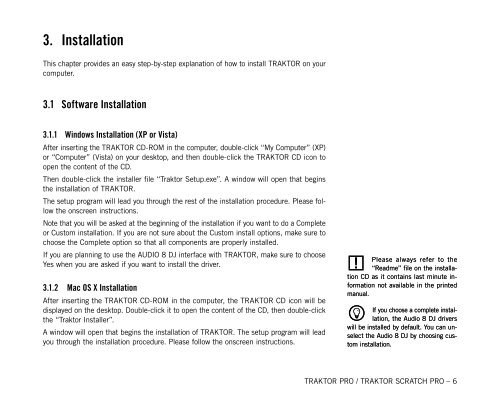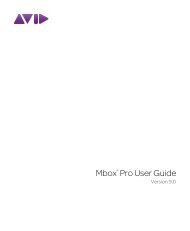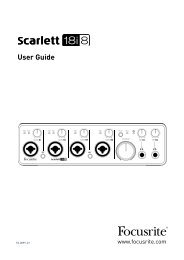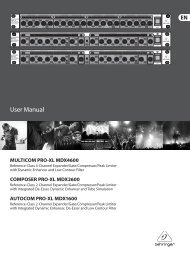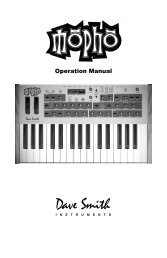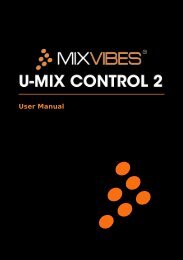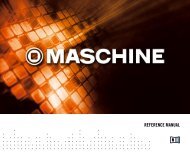TRAKTOR PRO / TRAKTOR SCRATCH PRO – User Manual
TRAKTOR PRO / TRAKTOR SCRATCH PRO – User Manual
TRAKTOR PRO / TRAKTOR SCRATCH PRO – User Manual
You also want an ePaper? Increase the reach of your titles
YUMPU automatically turns print PDFs into web optimized ePapers that Google loves.
3. Installation<br />
This chapter provides an easy step-by-step explanation of how to install <strong>TRAKTOR</strong> on your<br />
computer.<br />
3.1 Software Installation<br />
3.1.1 Windows Installation (XP or Vista)<br />
After inserting the <strong>TRAKTOR</strong> CD-ROM in the computer, double-click “My Computer” (XP)<br />
or “Computer” (Vista) on your desktop, and then double-click the <strong>TRAKTOR</strong> CD icon to<br />
open the content of the CD.<br />
Then double-click the installer file “Traktor Setup.exe”. A window will open that begins<br />
the installation of <strong>TRAKTOR</strong>.<br />
The setup program will lead you through the rest of the installation procedure. Please follow<br />
the onscreen instructions.<br />
Note that you will be asked at the beginning of the installation if you want to do a Complete<br />
or Custom installation. If you are not sure about the Custom install options, make sure to<br />
choose the Complete option so that all components are properly installed.<br />
If you are planning to use the AUDIO 8 DJ interface with <strong>TRAKTOR</strong>, make sure to choose<br />
Yes when you are asked if you want to install the driver.<br />
3.1.2 Mac OS X Installation<br />
After inserting the <strong>TRAKTOR</strong> CD-ROM in the computer, the <strong>TRAKTOR</strong> CD icon will be<br />
displayed on the desktop. Double-click it to open the content of the CD, then double-click<br />
the “Traktor Installer”.<br />
A window will open that begins the installation of <strong>TRAKTOR</strong>. The setup program will lead<br />
you through the installation procedure. Please follow the onscreen instructions.<br />
!<br />
Please always refer to the<br />
“Readme” file on the installation<br />
CD as it contains last minute information<br />
not available in the printed<br />
manual.<br />
% If you choose a complete installation,<br />
the Audio 8 DJ drivers<br />
will be installed by default. You can unselect<br />
the Audio 8 DJ by choosing custom<br />
installation.<br />
<strong>TRAKTOR</strong> <strong>PRO</strong> / <strong>TRAKTOR</strong> <strong>SCRATCH</strong> <strong>PRO</strong> <strong>–</strong>