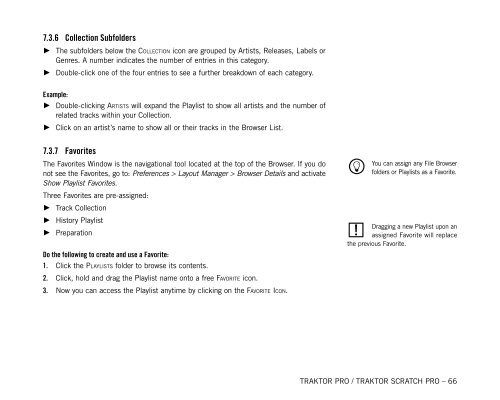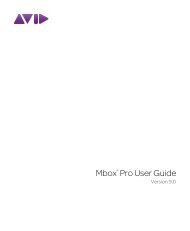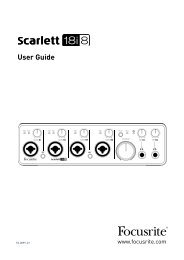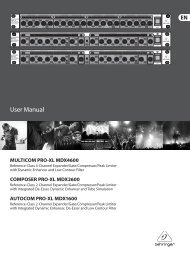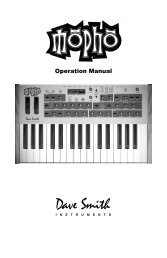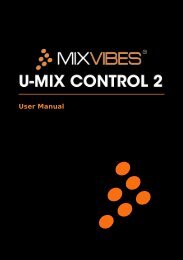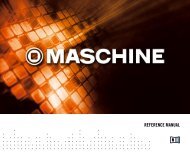TRAKTOR PRO / TRAKTOR SCRATCH PRO – User Manual
TRAKTOR PRO / TRAKTOR SCRATCH PRO – User Manual
TRAKTOR PRO / TRAKTOR SCRATCH PRO – User Manual
You also want an ePaper? Increase the reach of your titles
YUMPU automatically turns print PDFs into web optimized ePapers that Google loves.
7.3.6 Collection Subfolders<br />
►<br />
►<br />
The subfolders below the Collection icon are grouped by Artists, Releases, Labels or<br />
Genres. A number indicates the number of entries in this category.<br />
Double-click one of the four entries to see a further breakdown of each category.<br />
Example:<br />
► Double-clicking Artists will expand the Playlist to show all artists and the number of<br />
related tracks within your Collection.<br />
►<br />
Click on an artist’s name to show all or their tracks in the Browser List.<br />
7.3.7 Favorites<br />
The Favorites Window is the navigational tool located at the top of the Browser. If you do<br />
not see the Favorites, go to: Preferences > Layout Manager > Browser Details and activate<br />
Show Playlist Favorites.<br />
Three Favorites are pre-assigned:<br />
►<br />
►<br />
►<br />
Track Collection<br />
History Playlist<br />
Preparation<br />
Do the following to create and use a Favorite:<br />
1.<br />
2.<br />
3.<br />
Click the Playlists folder to browse its contents.<br />
Click, hold and drag the Playlist name onto a free Favorite icon.<br />
Now you can access the Playlist anytime by clicking on the Favorite Icon.<br />
%<br />
You can assign any File Browser<br />
folders or Playlists as a Favorite.<br />
!<br />
Dragging a new Playlist upon an<br />
assigned Favorite will replace<br />
the previous Favorite.<br />
<strong>TRAKTOR</strong> <strong>PRO</strong> / <strong>TRAKTOR</strong> <strong>SCRATCH</strong> <strong>PRO</strong> <strong>–</strong> 66