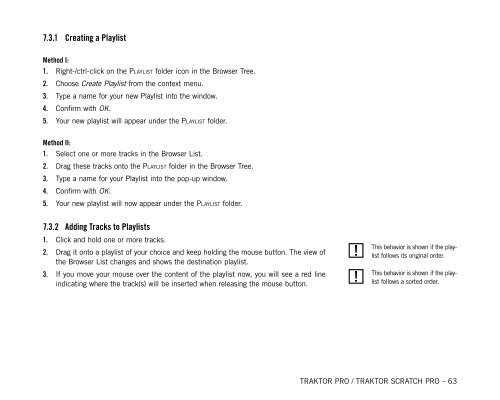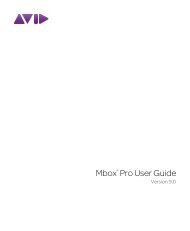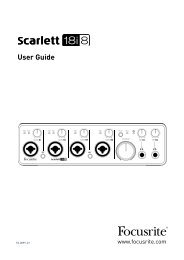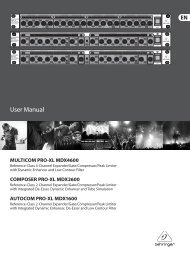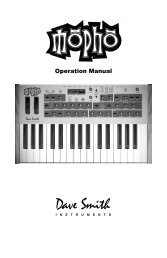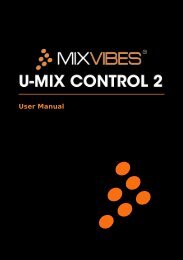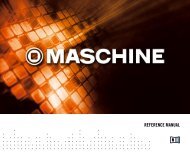TRAKTOR PRO / TRAKTOR SCRATCH PRO – User Manual
TRAKTOR PRO / TRAKTOR SCRATCH PRO – User Manual
TRAKTOR PRO / TRAKTOR SCRATCH PRO – User Manual
You also want an ePaper? Increase the reach of your titles
YUMPU automatically turns print PDFs into web optimized ePapers that Google loves.
7.3.1 Creating a Playlist<br />
Method I:<br />
1.<br />
Right-/ctrl-click on the Playlist folder icon in the Browser Tree.<br />
2.<br />
3.<br />
4.<br />
5.<br />
Choose Create Playlist from the context menu.<br />
Type a name for your new Playlist into the window.<br />
Confirm with OK.<br />
Your new playlist will appear under the Playlist folder.<br />
Method II:<br />
1.<br />
Select one or more tracks in the Browser List.<br />
2.<br />
3.<br />
4.<br />
5.<br />
Drag these tracks onto the Playlist folder in the Browser Tree.<br />
Type a name for your Playlist into the pop-up window.<br />
Confirm with OK.<br />
Your new playlist will now appear under the Playlist folder.<br />
7.3.2 Adding Tracks to Playlists<br />
1.<br />
2.<br />
3.<br />
Click and hold one or more tracks.<br />
Drag it onto a playlist of your choice and keep holding the mouse button. The view of<br />
the Browser List changes and shows the destination playlist.<br />
If you move your mouse over the content of the playlist now, you will see a red line<br />
indicating where the track(s) will be inserted when releasing the mouse button.<br />
!<br />
This behavior is shown if the playlist<br />
follows its original order.<br />
!<br />
This behavior is shown if the playlist<br />
follows a sorted order.<br />
<strong>TRAKTOR</strong> <strong>PRO</strong> / <strong>TRAKTOR</strong> <strong>SCRATCH</strong> <strong>PRO</strong> <strong>–</strong> 63