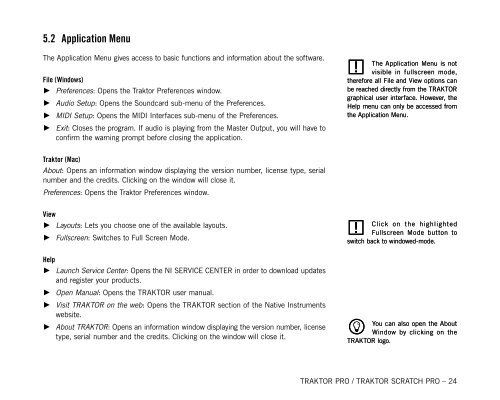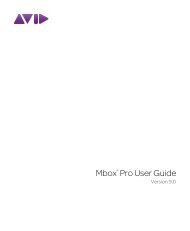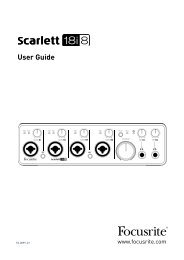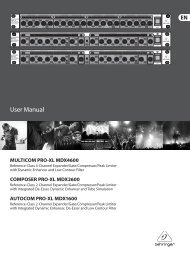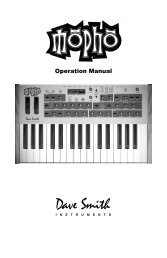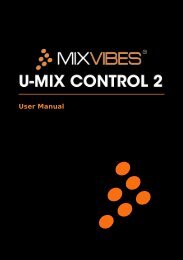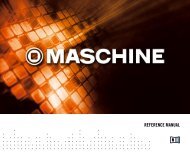TRAKTOR PRO / TRAKTOR SCRATCH PRO – User Manual
TRAKTOR PRO / TRAKTOR SCRATCH PRO – User Manual
TRAKTOR PRO / TRAKTOR SCRATCH PRO – User Manual
Create successful ePaper yourself
Turn your PDF publications into a flip-book with our unique Google optimized e-Paper software.
5.2 Application Menu<br />
The Application Menu gives access to basic functions and information about the software.<br />
File (Windows)<br />
► Preferences: Opens the Traktor Preferences window.<br />
►<br />
►<br />
►<br />
Audio Setup: Opens the Soundcard sub-menu of the Preferences.<br />
MIDI Setup: Opens the MIDI Interfaces sub-menu of the Preferences.<br />
Exit: Closes the program. If audio is playing from the Master Output, you will have to<br />
confirm the warning prompt before closing the application.<br />
!<br />
The Application Menu is not<br />
visible in fullscreen mode,<br />
therefore all File and View options can<br />
be reached directly from the <strong>TRAKTOR</strong><br />
graphical user interface. However, the<br />
Help menu can only be accessed from<br />
the Application Menu.<br />
Traktor (Mac)<br />
About: Opens an information window displaying the version number, license type, serial<br />
number and the credits. Clicking on the window will close it.<br />
Preferences: Opens the Traktor Preferences window.<br />
View<br />
► Layouts: Lets you choose one of the available layouts.<br />
►<br />
Fullscreen: Switches to Full Screen Mode.<br />
Help<br />
► Launch Service Center: Opens the NI SERVICE CENTER in order to download updates<br />
and register your products.<br />
►<br />
►<br />
►<br />
Open <strong>Manual</strong>: Opens the <strong>TRAKTOR</strong> user manual.<br />
Visit <strong>TRAKTOR</strong> on the web: Opens the <strong>TRAKTOR</strong> section of the Native Instruments<br />
website.<br />
About <strong>TRAKTOR</strong>: Opens an information window displaying the version number, license<br />
type, serial number and the credits. Clicking on the window will close it.<br />
! Click on the highlighted<br />
Fullscreen Mode button to<br />
switch back to windowed-mode.<br />
% <strong>TRAKTOR</strong> logo.<br />
You can also open the About<br />
Window by clicking on the<br />
<strong>TRAKTOR</strong> <strong>PRO</strong> / <strong>TRAKTOR</strong> <strong>SCRATCH</strong> <strong>PRO</strong> <strong>–</strong> 24