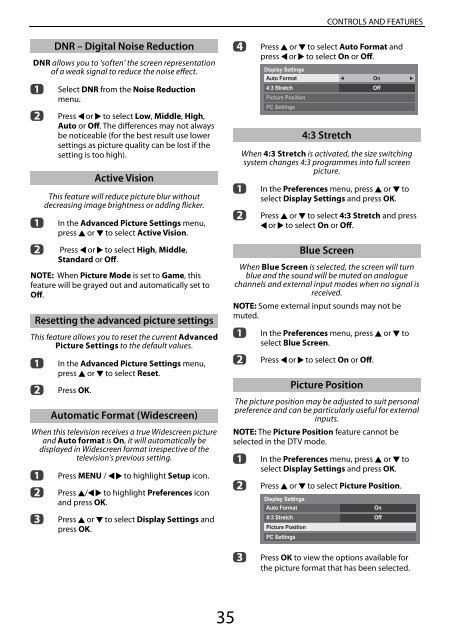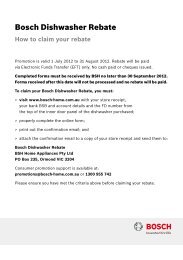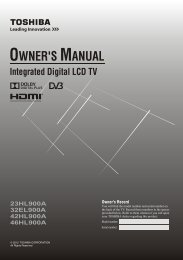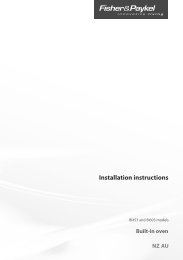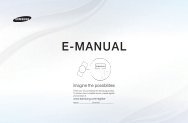Create successful ePaper yourself
Turn your PDF publications into a flip-book with our unique Google optimized e-Paper software.
CONTROLS AND FEATURES<br />
DNR – Digital Noise Reduction<br />
DNR allows you to ‘soften’ the screen representation<br />
of a weak signal to reduce the noise effect.<br />
a<br />
b<br />
a<br />
b<br />
Select DNR from the Noise Reduction<br />
menu.<br />
Press C or c to select Low, Middle, High,<br />
Auto or Off. The differences may not always<br />
be noticeable (for the best result use lower<br />
settings as picture quality can be lost if the<br />
setting is too high).<br />
Active Vision<br />
This feature will reduce picture blur without<br />
decreasing image brightness or adding flicker.<br />
In the Advanced Picture Settings menu,<br />
press B or b to select Active Vision.<br />
Press C or c to select High, Middle,<br />
Standard or Off.<br />
NOTE: When Picture Mode is set to Game, this<br />
feature will be grayed out and automatically set to<br />
Off.<br />
Resetting the advanced picture settings<br />
This feature allows you to reset the current Advanced<br />
Picture Settings to the default values.<br />
a<br />
b<br />
In the Advanced Picture Settings menu,<br />
press B or b to select Reset.<br />
Press OK.<br />
Automatic Format (Widescreen)<br />
When this television receives a true Widescreen picture<br />
and Auto format is On, it will automatically be<br />
displayed in Widescreen format irrespective of the<br />
television’s previous setting.<br />
a<br />
b<br />
c<br />
Press MENU / C c to highlight Setup icon.<br />
Press B/C c to highlight Preferences icon<br />
and press OK.<br />
Press B or b to select Display Settings and<br />
press OK.<br />
d<br />
a<br />
b<br />
Press B or b to select Auto Format and<br />
press C or c to select On or Off.<br />
Display Settings<br />
Auto Format<br />
On<br />
4:3 Stretch Off<br />
Picture Position<br />
PC Settings<br />
4:3 Stretch<br />
When 4:3 Stretch is activated, the size switching<br />
system changes 4:3 programmes into full screen<br />
picture.<br />
In the Preferences menu, press B or b to<br />
select Display Settings and press OK.<br />
Press B or b to select 4:3 Stretch and press<br />
C or c to select On or Off.<br />
Blue Screen<br />
When Blue Screen is selected, the screen will turn<br />
blue and the sound will be muted on analogue<br />
channels and external input modes when no signal is<br />
received.<br />
NOTE: Some external input sounds may not be<br />
muted.<br />
a<br />
b<br />
In the Preferences menu, press B or b to<br />
select Blue Screen.<br />
Press C or c to select On or Off.<br />
Picture Position<br />
The picture position may be adjusted to suit personal<br />
preference and can be particularly useful for external<br />
inputs.<br />
NOTE: The Picture Position feature cannot be<br />
selected in the DTV mode.<br />
a<br />
b<br />
In the Preferences menu, press B or b to<br />
select Display Settings and press OK.<br />
Press B or b to select Picture Position.<br />
Display Settings<br />
Auto Format<br />
On<br />
4:3 Stretch Off<br />
Picture Position<br />
PC Settings<br />
c<br />
Press OK to view the options available for<br />
the picture format that has been selected.<br />
35