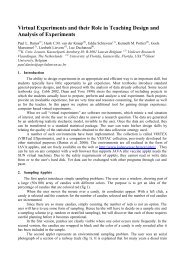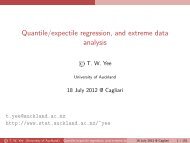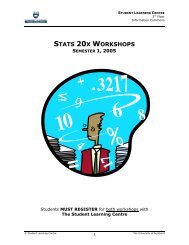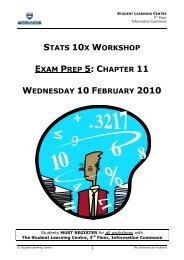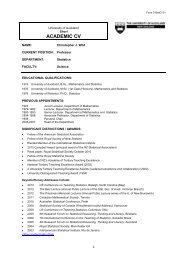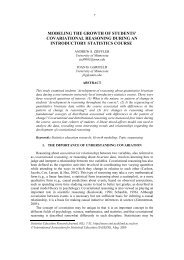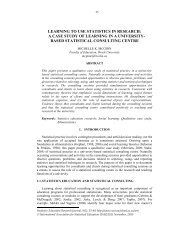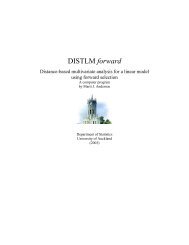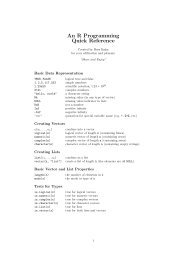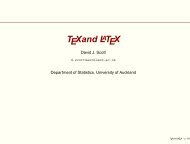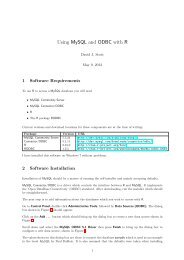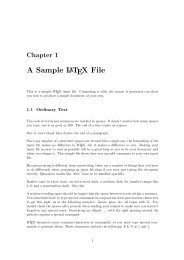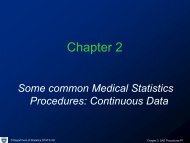The beamer class
The beamer class
The beamer class
Create successful ePaper yourself
Turn your PDF publications into a flip-book with our unique Google optimized e-Paper software.
presentation<br />
You can install such a predefined option like this:<br />
\set<strong>beamer</strong>template{some <strong>beamer</strong> element}[square]<br />
% Now squares are used<br />
\set<strong>beamer</strong>template{some <strong>beamer</strong> element}[cirlce]{3pt}<br />
% New a circle is used<br />
<strong>beamer</strong>-colors are explained in Section 17. Here is the essence: To change the foreground of the color<br />
to, say, red, use<br />
\set<strong>beamer</strong>color{some <strong>beamer</strong> element}{fg=red}<br />
To change the background to, say, black, use:<br />
\set<strong>beamer</strong>color{some <strong>beamer</strong> element}{bg=black}<br />
You can also change them together using fg=red,bg=black. <strong>The</strong> background will not always be “honoured,”<br />
since it is difficult to show a colored background correctly and an extra effort must be made by<br />
the templates (while the foreground color is usually used automatically).<br />
<strong>beamer</strong>-fonts are explained in Section 18. Here is the essence: To change the size of the font to, say,<br />
large, use:<br />
\set<strong>beamer</strong>font{some <strong>beamer</strong> element}{size=\large}<br />
In addition to the size, you can use things like series=\bfseries to set the series, shape=\itshape to<br />
change the shape, family=\sffamily to change the family, and you can use them in conjunction. Add<br />
a star to the command to first “reset” the font.<br />
As next to this paragraph, you will sometimes find the word presentation in blue next to some paragraph.<br />
This means that the paragraph applies only when you “normally typeset your presentation using L A TEX or<br />
pdfL A TEX.”<br />
article Opposed to this, a paragraph with article next to it describes some behaviour that is special for the<br />
article mode. This special mode is used to create lecture notes out of a presentation (the two can coexist<br />
in one file).<br />
lyx A paragraph with lyx next to it describes behaviour that is special when you use LYX to prepare your<br />
presentation.<br />
1.5 Getting Help<br />
When you need help with <strong>beamer</strong>, please do the following:<br />
1. Read the manual, at least the part that has to do with your problem.<br />
2. If that does not solve the problem, try having a look at the sourceforge development page for <strong>beamer</strong><br />
(see the title of this document). Perhaps someone has already reported a similar problem and someone<br />
has found a solution.<br />
3. On the website you will find numerous forums for getting help. <strong>The</strong>re, you can write to help forums,<br />
file bug reports, join mailing lists, and so on.<br />
4. Before you file a bug report, especially a bug report concerning the installation, make sure that this<br />
is really a bug. In particular, have a look at the .log file that results when you TEX your files. This<br />
.log file should show that all the right files are loaded from the right directories. Nearly all installation<br />
problems can be resolved by looking at the .log file.<br />
5. As a last resort you can try to email me (the author). I do not mind getting emails, I simply get<br />
way too many of them. Because of this, I cannot guarantee that your emails will be answered timely<br />
or even at all. Your chances that your problem will be fixed are somewhat higher if you mail to the<br />
<strong>beamer</strong> mailing list (naturally, I read this list and answer questions when I have the time).<br />
6. Please, do not phone me in my office. If you need a hotline, buy a commercial product.<br />
10