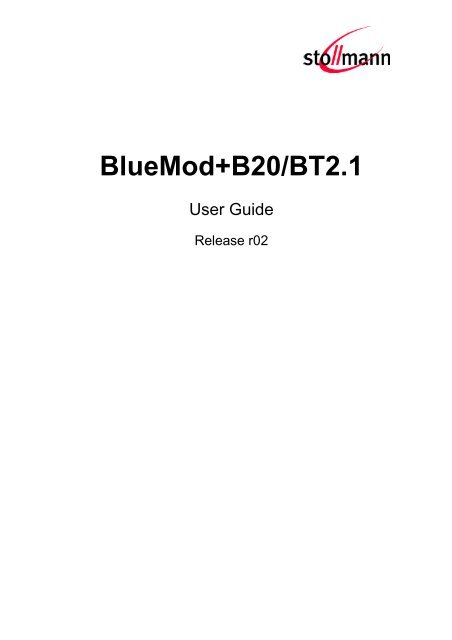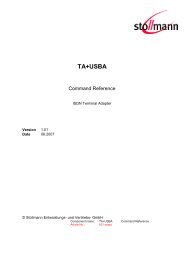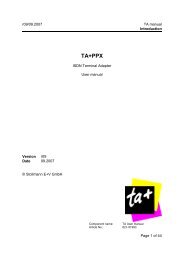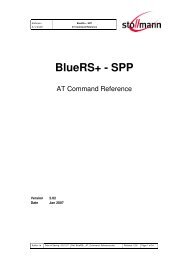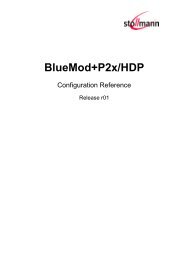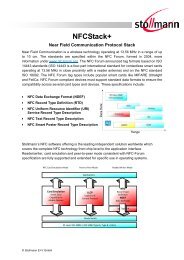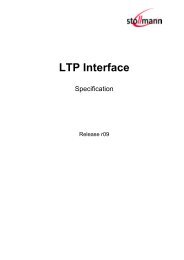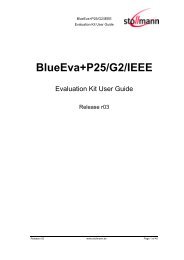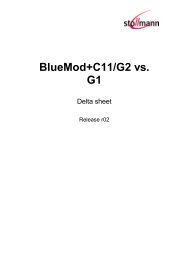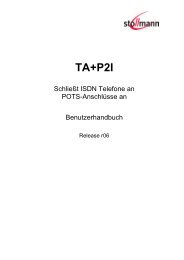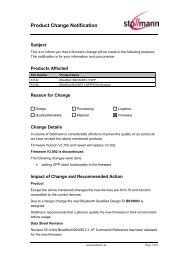BlueMod+B20/BT2.1 - Stollmann
BlueMod+B20/BT2.1 - Stollmann
BlueMod+B20/BT2.1 - Stollmann
You also want an ePaper? Increase the reach of your titles
YUMPU automatically turns print PDFs into web optimized ePapers that Google loves.
<strong>BlueMod+B20</strong>/<strong>BT2.1</strong><br />
User Guide<br />
Release r02
<strong>BlueMod+B20</strong>/<strong>BT2.1</strong><br />
User Guide<br />
Table of contents<br />
1 Introduction ....................................................................................................... 4<br />
2 HID Profile ......................................................................................................... 6<br />
2.1 Setup HID ..................................................................................................... 6<br />
2.1.1 Set Own Service Profiles (S314) ......................................................... 6<br />
2.1.2 Class Of Device (S302)....................................................................... 6<br />
2.1.3 I/O Capabilities (S406) ........................................................................ 6<br />
2.1.4 Man In The Middle Protection (S407) .................................................. 6<br />
2.1.5 Initiate Bluetooth Link .......................................................................... 7<br />
2.1.6 Incoming HID Connection ................................................................... 7<br />
2.2 HID Connection Examples ............................................................................ 8<br />
2.2.1 Connection Example with iPhone (SSP “Just Works”) ......................... 8<br />
2.2.2 Connection Example with iPhone (SSP “Passkey Entry”) .................... 9<br />
2.3 HID Usage .................................................................................................. 10<br />
2.3.1 US Key Codes .................................................................................. 10<br />
2.3.2 Raw Mode ......................................................................................... 11<br />
2.3.2.1 Keyboard Report ........................................................................... 11<br />
2.3.2.2 Mouse Report ................................................................................ 11<br />
3 Secure Simple Pairing ..................................................................................... 12<br />
3.1 SSP Connection Examples with <strong>BlueMod+B20</strong> ........................................... 15<br />
3.1.1 Connection Example “Just Works” .................................................... 16<br />
3.1.2 Connection Example “Numeric Comparison” ..................................... 17<br />
3.1.3 Connection Example “Passkey Entry” ............................................... 18<br />
4 Power Down Modes ........................................................................................ 19<br />
4.1 Power Down Usage (S409)......................................................................... 19<br />
4.2 Wake Up Events ......................................................................................... 19<br />
4.3 Avaialable Power Down Modes ................................................................... 20<br />
5 Remote Configuration ...................................................................................... 21<br />
6 Out Of Range Detach ...................................................................................... 23<br />
6.1 RSSI Value (S411)...................................................................................... 23<br />
6.2 RSSI Poll Time (S412)................................................................................ 23<br />
Release r02 www.stollmann.de Page 2 of 33
<strong>BlueMod+B20</strong>/<strong>BT2.1</strong><br />
User Guide<br />
7 OBEX File Transfer ......................................................................................... 24<br />
7.1 OPPC Call Request .................................................................................... 24<br />
7.2 OPP Frame Structure ................................................................................. 24<br />
7.3 OPP Frame Transmission ........................................................................... 25<br />
7.3.1 OPP Frame Structure Example for VCARD....................................... 25<br />
7.3.2 OPP Frame Structure Example for Text File ..................................... 26<br />
7.3.3 OPP Frame Structure Example for Image/jpg ................................... 26<br />
7.4 OPP Response Messages .......................................................................... 26<br />
8 Communication with Apple Devices ................................................................. 27<br />
9 Firmware Upgrade ........................................................................................... 28<br />
9.1 Device Firmware Upgrade via Serial Interface ............................................ 28<br />
9.1.1 Prerequisites for Device Firmware Upgrade ...................................... 28<br />
9.1.2 <strong>Stollmann</strong> <strong>BlueMod+B20</strong> Updater ..................................................... 29<br />
9.2 Firmware Upgrade via SPI .......................................................................... 30<br />
9.2.1 Installation ......................................................................................... 30<br />
9.2.2 Upgrade Procedure ........................................................................... 30<br />
9.3 Troubleshooting .......................................................................................... 32<br />
10 History ............................................................................................................. 33<br />
Release r02 www.stollmann.de Page 3 of 33
<strong>BlueMod+B20</strong>/<strong>BT2.1</strong><br />
User Guide<br />
1 Introduction<br />
This document describes the usage of the <strong>BlueMod+B20</strong>/<strong>BT2.1</strong> Bluetooth module<br />
featuring software version V3.100 or later.<br />
For a detailed description of the commands refer to the <strong>BlueMod+B20</strong>/<strong>BT2.1</strong> AT<br />
Command Reference.<br />
HID Profile<br />
HID profile is available in <strong>BlueMod+B20</strong> firmware version V3.002 and later. This<br />
firmware implements the role device, device type combo device.<br />
A combo device can be connected to the serial interface of the <strong>BlueMod+B20</strong>.<br />
All Bluetooth HID specific information are described in chapter HID Profile.<br />
SSP – Secure Simple Pairing<br />
The headline feature of Bluetooth 2.1 is the “Secure Simple Pairing” (SSP). The<br />
SSP is an improved experience of the pairing procedure.<br />
For security reasons it is necessary to be able to recognize other Bluetooth devices<br />
and control the access to the local Bluetooth device.<br />
This pairing process can be triggered from the user to create a bond (AT+BBND)<br />
or automatically when connecting to a service of another Bluetooth device (ATD…).<br />
All security specific information are described in chapter Secure Simple Pairing.<br />
Power Down Modes<br />
The <strong>BlueMod+B20</strong> supports different power down modes to increase the electric<br />
power consumption.<br />
All power down modes are described in chapter Power Down Modes.<br />
Remote Configuration<br />
The <strong>BlueMod+B20</strong> includes the functionality to configure the module from the<br />
Bluetooth interface.<br />
More details about the required configuration and a connection example is<br />
described in the chapter Remote Configuration.<br />
Release r02 www.stollmann.de Page 4 of 33
<strong>BlueMod+B20</strong>/<strong>BT2.1</strong><br />
User Guide<br />
Out of Range Detach<br />
If enabled this feature detaches an active link if a given RSSI level is exceeded.<br />
This function is described in chapter Out of Range Detach.<br />
OBEX File Transfer<br />
The <strong>BlueMod+B20</strong> includes the Object Push Profile (OBEX transfer) in firmware<br />
V3.100 or later. The firmware supports OPP Client functionality, so outgoing calls to<br />
an OBEX server can be made.<br />
Detailed information about the OBEX file transfer and different connection examples<br />
are described in the chapter OBEX File Transfer.<br />
Communication with Apple Devices<br />
The <strong>BlueMod+B20</strong> supports connections to Apple devices using the SPP profile.<br />
Detailed information about this feature are described in chapter Communication with<br />
Apple Devices.<br />
Firmware Upgrade<br />
The firmware of the <strong>BlueMod+B20</strong> can be updated via RS232 or SPI interface.<br />
These different upgrade procedures are described in chapter Firmware Upgrade.<br />
Release r02 www.stollmann.de Page 5 of 33
<strong>BlueMod+B20</strong>/<strong>BT2.1</strong><br />
User Guide<br />
2 HID Profile<br />
This chapter describes the usage of the HID profile in the AT interface of the<br />
<strong>BlueMod+B20</strong>/SPP/HID.<br />
2.1 Setup HID<br />
This chapter describes the steps needed to setup a HID connection using<br />
<strong>BlueMod+B20</strong>/SPP/HID.<br />
2.1.1 Set Own Service Profiles (S314)<br />
The <strong>BlueMod+B20</strong> firmware sets the own service profile to SPP (0x01) by default.<br />
To use HID the register S314 has to be set to 0x10. To set more than one profile at<br />
the same time, refer to the detailed description of S314 in the document<br />
<strong>BlueMod+B20</strong>/<strong>BT2.1</strong> AT Command Reference.<br />
ATS314=0x10<br />
Set HID profile<br />
2.1.2 Class Of Device (S302)<br />
The class of device has to be set in addition to S314. Some devices show only<br />
devices in their inquiry results that match a special major/minor class code.<br />
For HID devices the major device class shall be set to “peripheral”, the minor device<br />
class shall be set to “combo”, “keyboard” or “pointing” device.<br />
For detailed description of S302 please read the document <strong>BlueMod+B20</strong>/<strong>BT2.1</strong> AT<br />
Command Reference.<br />
2.1.3 I/O Capabilities (S406)<br />
As a HID combo device implies keyboard functionality the I/O capabilities shall be<br />
set to keyboard.<br />
ATS406=2<br />
Set I/O capabilities to keyboard only<br />
2.1.4 Man In The Middle Protection (S407)<br />
The HID device shall be set to the same man in the middle protection setting the<br />
HID host side uses. In principle a combo device shall support man in the middle<br />
protection because it is capable to enter a key and SSP using man in the middle<br />
protection is the most secure connection in Bluetooth 2.1.<br />
ATS407=1<br />
Set man in the middle protection on<br />
Release r02 www.stollmann.de Page 6 of 33
<strong>BlueMod+B20</strong>/<strong>BT2.1</strong><br />
User Guide<br />
2.1.5 Initiate Bluetooth Link<br />
To set up a connection from the <strong>BlueMod+B20</strong> to a remote HID host, the ATD<br />
command is used with the profile identifier HID as described in the example below:<br />
ATD 0080371443AB,HID<br />
Connect to Bluetooth device 0080371443AB using the remote service<br />
profile HID<br />
Note: The firmware does not initiate an automatic reconnect, so reconnects have<br />
to be done manually by sending an “ATD” command triggered by the controller, or<br />
by the HID host application.<br />
2.1.6 Incoming HID Connection<br />
If a HID host initiates a connection to the <strong>BlueMod+B20</strong> a RING event is generated<br />
in the AT interface. If extended result codes are enabled (ATW1), the event gives<br />
information about Bluetooth address of the initiating device, UUID and profile.<br />
RING·000461851832·1124·HID<br />
Release r02 www.stollmann.de Page 7 of 33
<strong>BlueMod+B20</strong>/<strong>BT2.1</strong><br />
User Guide<br />
2.2 HID Connection Examples<br />
The following flow charts will give an example for the configuration and connection<br />
establishment using the <strong>BlueMod+B20</strong> and an iPhone with and without SSP.<br />
Onto these flow charts the local Bluetooth device (BT device A) is a <strong>BlueMod+B20</strong>.<br />
The destination is a iPhone with iOS 5.x.<br />
The “Application” part will simulate the device at the end (DTE) which communicates<br />
to the local Bluetooth device with configuration commands.<br />
The box called “AIR” will signal which part of communication will be transmitted over<br />
Bluetooth to the destination side.<br />
The configuration commands and responses within the flow charts are described in<br />
the <strong>BlueMod+B20</strong>/<strong>BT2.1</strong> AT Command Reference.<br />
2.2.1 Connection Example with iPhone (SSP “Just Works”)<br />
Release r02 www.stollmann.de Page 8 of 33
<strong>BlueMod+B20</strong>/<strong>BT2.1</strong><br />
User Guide<br />
2.2.2 Connection Example with iPhone (SSP “Passkey Entry”)<br />
Release r02 www.stollmann.de Page 9 of 33
<strong>BlueMod+B20</strong>/<strong>BT2.1</strong><br />
User Guide<br />
2.3 HID Usage<br />
The firmware supports an US HID keyboard layout to send standard keys. To send<br />
special keys the raw mode is implemented.<br />
2.3.1 US Key Codes<br />
To send a key described in the table, the appropriate key code has to be sent to the<br />
host.<br />
Key code<br />
0x00<br />
0x01<br />
0x02<br />
0x03<br />
0x04<br />
0x05<br />
0x06<br />
0x07<br />
0x08<br />
0x09<br />
0x0A<br />
0x0B<br />
0x0C<br />
0x0D<br />
0x0E<br />
0x0F<br />
0x10<br />
0x11<br />
0x12<br />
0x13<br />
0x14<br />
0x15<br />
0x16<br />
0x17<br />
0x18<br />
0x19<br />
0x1A<br />
0x1B<br />
0x1C – 0x1F<br />
0x20 – 0x7E<br />
0x7F<br />
0x80<br />
0x81<br />
Description<br />
Left control + space<br />
Left control + a<br />
Left control + b<br />
Left control + c<br />
Left control + d<br />
Left control + e<br />
Left control + f<br />
Left control + g<br />
Backspace<br />
Tab<br />
Return<br />
Left control + k<br />
Left control + l<br />
Return<br />
Left control + n<br />
Left control + o<br />
Left control + p<br />
Left control + q<br />
Left control + r<br />
Left control + s<br />
Left control + t<br />
Left control + u<br />
Left control + v<br />
Left control + w<br />
Left control + x<br />
Left control + y<br />
Left control + z<br />
ESC<br />
Not used<br />
Corresponding ASCII character<br />
Backspace<br />
Cursor up<br />
Cursor right<br />
Release r02 www.stollmann.de Page 10 of 33
<strong>BlueMod+B20</strong>/<strong>BT2.1</strong><br />
User Guide<br />
Key code<br />
0x82<br />
0x83<br />
0x84<br />
0x85<br />
0x86<br />
0x87<br />
0x88<br />
0x89<br />
0x8A – 0x9E<br />
0x9F<br />
0xA0 – 0xFE<br />
Description<br />
Cursor down<br />
Cursor left<br />
Insert<br />
Delete<br />
Home<br />
End<br />
Page up<br />
Page down<br />
Not used<br />
Raw mode identifier<br />
Not used<br />
2.3.2 Raw Mode<br />
To transmit special keys or mouse keys, the firmware supports sending HID reports<br />
in raw mode. The frame starts with 0x9f as identifier for raw mode. The following<br />
bytes select keyboard (0x01) or mouse report (0x02).<br />
The full description of key codes can be found in the “USB HID Usage Tables”<br />
document: http://www.usb.org/developers/devclass_docs/Hut1_11.pdf<br />
2.3.2.1 Keyboard Report<br />
0x9f 0x01 modifier 0x00 Code1 Code2 Code3 Code4 Code5 Code6<br />
Up to six key codes can be sent at a time.<br />
Example (key “a” down):<br />
0x9f 0x01 0x00 0x00 0x04 0x00 0x00 0x00 0x00 0x00<br />
Example (key release):<br />
0x9f 0x01 0x00 0x00 0x00 0x00 0x00 0x00 0x00 0x00<br />
To release keys, a frame consisting a 0x00 instead of the corresponding code has to<br />
be sent.<br />
2.3.2.2 Mouse Report<br />
0x9f 0x02 buttons x-step y-step wheel<br />
Example (mouse 1 pressed):<br />
0x9f 0x02 0x01 0x00 0x00 0x00<br />
Release r02 www.stollmann.de Page 11 of 33
<strong>BlueMod+B20</strong>/<strong>BT2.1</strong><br />
User Guide<br />
3 Secure Simple Pairing<br />
For security reasons it is necessary to be able to recognize other Bluetooth devices<br />
and control the access to the local Bluetooth device.<br />
The “Secure Simple Pairing” (SSP) is the headline feature of Bluetooth 2.1 and the<br />
improved experience of the pairing procedure.<br />
SSP is mandatory for Bluetooth 2.1 devices and cannot be switched off.<br />
A Bluetooth 2.1 device may only use “legacy pairing” to interoperate with a<br />
Bluetooth 2.0 or earlier device.<br />
The pairing process can be triggered from the user to create a bond (AT+BBND)<br />
or automatically when connecting to a service of another Bluetooth device (ATD…).<br />
SSP is configurable using the parameters for I/O capabilities (S406) and a man in<br />
the middle protection (S407).<br />
S406 sets the input and output capabilities of the device used for SSP.<br />
Value<br />
Description<br />
0 Display only<br />
1 Display Yes/No<br />
2 Keyboard only<br />
3 No input no output (default)<br />
S407 controls the man in the middle (MITM) protection of the device during SSP.<br />
Value<br />
Description<br />
0 Man in the middle protection disabled (default)<br />
1 Man in the middle protection enabled<br />
In case the user choose a scenario where MITM protection is not allowed but one of<br />
the communication devices is configured to MITM protection, the pairing is refused.<br />
Release r02 www.stollmann.de Page 12 of 33
<strong>BlueMod+B20</strong>/<strong>BT2.1</strong><br />
User Guide<br />
SSP defines the following association models based on the Input/Output (I/O)<br />
capabilities of the two devices:<br />
Just Works:<br />
This method is used when at least one of the devices does not have display<br />
capability of six digits and also is not capable of entering six decimal digits using a<br />
keyboard or any other means (no I/O).<br />
This method does not provide MITM protection.<br />
Compared to the legacy pairing with a fixed PIN, the security level provided by this<br />
method is much higher.<br />
Numeric Comparison:<br />
If both devices have a display and both sides can accept a “Yes/No” user input, they<br />
may use Numeric Comparison. This method displays a six digit numeric code on<br />
each device. The user shall compare the numbers to ensure they are identical. If the<br />
comparison succeeds, the user(s) shall confirm pairing on the device(s) that can<br />
accept an input.<br />
This method provides MITM protection, assuming the user confirms on both devices<br />
and actually performs the comparison properly.<br />
Passkey Entry:<br />
This method may be used between a device with a display and a device with<br />
numeric keypad entry (such as a keyboard), or two devices with numeric keypad<br />
entry.<br />
In the first case, the display is used to show a six digit numeric code to the user,<br />
who then enters the code on the keypad.<br />
In the second case, the user of each device enters the same six digit numeric code.<br />
Both cases provide MITM protection.<br />
Legacy Pairing:<br />
(Bluetooth 2.0 compatible pairing mechanism)<br />
In this case both devices needs to enter the same PIN code of minimum four digits.<br />
The <strong>BlueMod+B20</strong> uses the PIN code saved in the local register S318<br />
(compare: <strong>BlueMod+B20</strong>/<strong>BT2.1</strong> AT Command Reference).<br />
Possible combinations of I/O capabilities and the possibility of MITM protection are<br />
listed in the table below. For each case of the “MITM protection” an example of the<br />
serial messages between the <strong>BlueMod+B20</strong> and the DTE are listed.<br />
Release r02 www.stollmann.de Page 13 of 33
<strong>BlueMod+B20</strong>/<strong>BT2.1</strong><br />
User Guide<br />
B20<br />
Remote<br />
device<br />
Display only Display Yes/No Keyboard only No input no output<br />
Display only<br />
Just Works<br />
(numeric comparison, both<br />
automatic confirmation)<br />
Numeric comparison<br />
(both displayed, one automatic<br />
confirm)<br />
Passkey entry<br />
(one display, one input)<br />
Just Works<br />
(Numeric comparison, both<br />
automatic confirmation)<br />
ATS406=0<br />
No MITM protection<br />
No MITM protection<br />
MITM protection<br />
No MITM protection<br />
SSPPIN <br />
Display Yes/No<br />
Numeric comparison<br />
(both displayed, one automatic<br />
confirm)<br />
Numeric comparison<br />
(both displayed, both confirm)<br />
Passkey entry<br />
(one display, one input)<br />
Just Works<br />
(numeric comparison, both<br />
automatic confirmation)<br />
ATS406=1<br />
No MITM protection<br />
MITM protection<br />
MITM protection<br />
No MITM protection<br />
SSPCONF ?<br />
SSPPIN <br />
AT+SSPCONF , 1<br />
Keyboard only<br />
Passkey entry<br />
(one display, one input)<br />
Passkey entry<br />
(one display, one input)<br />
Passkey entry (both input)<br />
Just Works<br />
(numeric comparison, both<br />
automatic confirmation)<br />
ATS406=2<br />
MITM protection<br />
MITM protection<br />
MITM protection<br />
No MITM protection<br />
SSPPIN ?<br />
AT+SSPPIN ,<br />
SSPPIN ?<br />
AT+SSPPIN ,<br />
SSPPIN ?<br />
AT+SSPPIN ,<br />
No input<br />
no output<br />
Just Works<br />
(numeric comparison, both<br />
automatic confirmation)<br />
Just Works<br />
(numeric comparison, both<br />
automatic confirmation)<br />
Just Works<br />
(numeric comparison, both<br />
automatic confirmation)<br />
Just Works<br />
(numeric comparison, both<br />
automatic confirmation)<br />
ATS406=3<br />
No MITM protection<br />
No MITM protection<br />
No MITM protection<br />
No MITM protection<br />
Green color: B20 output message SSPPIN ? (example)<br />
Blue color: B20 input request : AT+SSPPIN (example)<br />
Release r02 www.stollmann.de Page 14 of 33
<strong>BlueMod+B20</strong>/<strong>BT2.1</strong><br />
User Guide<br />
3.1 SSP Connection Examples with <strong>BlueMod+B20</strong><br />
The following flow charts will give an example for the different SSP authentication<br />
methods “just works”, “numeric comparision” and “passkey entry” within an active<br />
outgoing call request from the <strong>BlueMod+B20</strong>.<br />
Onto these flow charts the local Bluetooth device (BT device A) and the destination<br />
side (BT device B) are configured with a <strong>BlueMod+B20</strong>. The destination can be<br />
changed to each other Bluetooth 2.1 device.<br />
The “Application” part will simulate the device at the end (DTE) which communicates to<br />
the local Bluetooth device with configuration commands.<br />
The box called “AIR” will signal which part of communication will be transmitted over<br />
Bluetooth to the destination side.<br />
The interesting part of the bonding procedure is placed between the yellow boxes “start<br />
of bonding procedure” and “end of bonding procedure”.<br />
All serial commands between the “Application A/B” and the “BT device A/B” out of the<br />
bonding procedure are used for further configuration of SSP.<br />
The configuration commands and responses within the flow charts are described in the<br />
<strong>BlueMod+B20</strong>/<strong>BT2.1</strong> AT Command Reference.<br />
Release r02 www.stollmann.de Page 15 of 33
<strong>BlueMod+B20</strong>/<strong>BT2.1</strong><br />
User Guide<br />
3.1.1 Connection Example “Just Works”<br />
with I/O capabilities combination “no I/O” and “keyboard”<br />
Release r02 www.stollmann.de Page 16 of 33
<strong>BlueMod+B20</strong>/<strong>BT2.1</strong><br />
User Guide<br />
3.1.2 Connection Example “Numeric Comparison”<br />
with I/O capabilities combination “display yes/no” on both sides<br />
Release r02 www.stollmann.de Page 17 of 33
<strong>BlueMod+B20</strong>/<strong>BT2.1</strong><br />
User Guide<br />
3.1.3 Connection Example “Passkey Entry”<br />
with I/O capabilities combination “keyboard” and “display yes/no”<br />
Release r02 www.stollmann.de Page 18 of 33
<strong>BlueMod+B20</strong>/<strong>BT2.1</strong><br />
User Guide<br />
4 Power Down Modes<br />
This chapter describes different power down modes and the prior conditions for these<br />
modes.<br />
The power down mode is available on <strong>BlueMod+B20</strong>/SPP/HID in firmware V3.002 and<br />
later.<br />
4.1 Power Down Usage (S409)<br />
The power down functionality is disabled by default.<br />
It can be enabled by setting the parameter S409 and additionally by controlling the<br />
serial input status line DTR (Pin no. 7, PIO4, „RTC-IN‟).<br />
ATS409=0<br />
ATS409=1<br />
Disable deep sleep (default)<br />
Enable deep sleep<br />
4.2 Wake Up Events<br />
If enabled, the device sleeps if no activity on the AT interface is detected for 250 ms.<br />
The device wakes up on the following events:<br />
An incoming connection<br />
(only available if page scan is enabled, S316=2 or 3)<br />
Activating serial status line DTR<br />
(0V on LV-TTL level)<br />
Activity on RX UART line, e.g. sending a character on the UART interface<br />
(please note that the module will reach back to the power down mode after<br />
250 ms of no activity on the RX UART)<br />
Waking up the device by activity on RX UART line is not recommenced because the<br />
first character is lost, so this method can result in loss of data.<br />
Waking up by an incoming connection implies active page scans (S316). This leads to<br />
higher power consumption in the power down mode.<br />
Release r02 www.stollmann.de Page 19 of 33
<strong>BlueMod+B20</strong>/<strong>BT2.1</strong><br />
User Guide<br />
4.3 Avaialable Power Down Modes<br />
Power Down Mode Conditions Power Consumption<br />
No Power Down<br />
normal operation<br />
(idle)<br />
Power Down<br />
Deep Sleep<br />
RESET state<br />
Power Down deactivated (S409=0)<br />
Page/inquiry scan enabled (S316=3)<br />
DTR active (0V on LV-TTL level)<br />
Power Down active (S409=1)<br />
Page scan enabled (S316=2)<br />
Accept incoming call<br />
when DTR is inactive (AT&D4)<br />
DTR inactive (3.3V on LV-TTL level)<br />
Power Down active (S409=1)<br />
No page/inquiry scan (S316=0)<br />
DTR inactive (3.3V on LV-TTL level)<br />
approx. 2.5 mA<br />
approx. 1.1 mA<br />
approx. 0.04 mA<br />
approx. 2.3 mA<br />
Release r02 www.stollmann.de Page 20 of 33
<strong>BlueMod+B20</strong>/<strong>BT2.1</strong><br />
User Guide<br />
5 Remote Configuration<br />
The <strong>BlueMod+B20</strong> can be configured via Bluetooth by using another Bluetooth device.<br />
Make sure the <strong>BlueMod+B20</strong> is powered on and in range of the local Bluetooth device.<br />
By default the configuration port of the <strong>BlueMod+B20</strong> is not accessible and not visible.<br />
To make it visible and accessible for other Bluetooth devices the configuration port<br />
must be set to “accessible and visible” first (ATS403=2).<br />
Initiate a new scan of the Bluetooth area. When the <strong>BlueMod+B20</strong> is found perform a<br />
service discovery. In the result you will get 2 services (ports):<br />
“SPP” (UUID 0x1101, service channel 1)<br />
“Remote Config” (UUID 0x1101, service channel 2 or other)<br />
Connect to the “Remote Config” and open the terminal program at the appropriate<br />
COM port.<br />
Once the Bluetooth connection is established successfully (signaled with “RC ONLINE”<br />
response at the remote <strong>BlueMod+B20</strong>) the <strong>BlueMod+B20</strong> answers the commands in<br />
the UART of the remote side. Now you can configure the remote <strong>BlueMod+B20</strong> using<br />
the AT commands. You can close the connection by using the ATH command<br />
(signaled with “RC OFFLINE” response at the remote <strong>BlueMod+B20</strong>).<br />
The configuration port of the <strong>BlueMod+B20</strong> can be disabled using the ATS403=0<br />
command.<br />
The following flow chart will give an example of the remote configuration connection<br />
between two <strong>BlueMod+B20</strong> modules (BT device A + B).<br />
The Bluetooth device (BT device A) enables the visibility and the access of the “remote<br />
config port” first (ATS403=2). After that the BT device B starts a service discovery to<br />
BT device A followed by a remote connection.<br />
During the remote connection BT device B reads out the BT address of BT device A<br />
(ATI4) and the local device name (ATS301?).<br />
The remote connection is closed from the BT device B with a local DTR drop.<br />
The “Application” part simulates the device at the end (DTE) which communicates to<br />
the local Bluetooth device with configuration commands.<br />
The box called “AIR” signals which part of communication will be transmitted over<br />
Bluetooth to the destination side.<br />
Release r02 www.stollmann.de Page 21 of 33
<strong>BlueMod+B20</strong>/<strong>BT2.1</strong><br />
User Guide<br />
Release r02 www.stollmann.de Page 22 of 33
<strong>BlueMod+B20</strong>/<strong>BT2.1</strong><br />
User Guide<br />
6 Out Of Range Detach<br />
If enabled this feature detaches an active link if a given RSSI value is exceeded.<br />
It can be activated by setting the register S410 to 1, the default setting of S410 is 0.<br />
ATS410=1<br />
Enable out of range detach<br />
6.1 RSSI Value (S411)<br />
The register S411 sets the RSSI value for the “out of range detach” feature. If set to -80<br />
the link is detached if the measured RSSI exceeds this value. This value can be<br />
configured by the user according the existing scenario.<br />
The application compares the mean value of the last 3 measured RSSI values to the<br />
value set in S411.<br />
ATS411=-80<br />
Set RSSI value to -80db<br />
6.2 RSSI Poll Time (S412)<br />
The register S412 sets the poll time in milliseconds for measuring the RSSI value for<br />
the “out of range detach” feature. The default value is 3000, the maximum value is<br />
10000. Changing this register affects the processing time of the “out of range detach”<br />
because the polling interval for RSSI is changed.<br />
ATS412=4000<br />
Set RSSI poll time to 4 seconds<br />
Release r02 www.stollmann.de Page 23 of 33
<strong>BlueMod+B20</strong>/<strong>BT2.1</strong><br />
User Guide<br />
7 OBEX File Transfer<br />
This chapter describes the Object Push Profile (OBEX transfer) implementation in the<br />
<strong>BlueMod+B20</strong> firmware.<br />
This Bluetooth module supports the Object Push Profile in client mode only (OPP<br />
client). Therefore the Bluetooth module initiates an outgoing call to the OBEX server<br />
side.<br />
The OPP client call request, the OPP frame structure and different connection<br />
examples will be described below.<br />
7.1 OPPC Call Request<br />
To initiate a Bluetooth connection using the service profile “OPP” the dial command<br />
needs the additional identifier “OPPC” or the UUID “1105”.<br />
Example:<br />
ATD,OPPC<br />
ATD,1105<br />
After the destination device accepts the call request from the <strong>BlueMod+B20</strong> module the<br />
message “CONNECT” is sent to the local serial interface.<br />
7.2 OPP Frame Structure<br />
After the connection is established the <strong>BlueMod+B20</strong> can send the OPP frame as<br />
specified below:<br />
Length Filename MIME Type Data<br />
Length<br />
Filename<br />
MIME Type<br />
Data<br />
<br />
Length of the data field, 8 digits, ASCII decimal coded, filled with<br />
leading zero<br />
File name of the transmitted data, i.e “test.vcf”<br />
Type according RFC 2045, i.e. “image/jpeg” or “text/plain”<br />
Data (payload) of the transmitted object<br />
Field separator (0x0D)<br />
Release r02 www.stollmann.de Page 24 of 33
<strong>BlueMod+B20</strong>/<strong>BT2.1</strong><br />
User Guide<br />
7.3 OPP Frame Transmission<br />
The <strong>BlueMod+B20</strong> is able to transmit data frames with different object types like:<br />
vCal<br />
vCard<br />
vMsg<br />
vNote<br />
files like text files, images, etc.<br />
During the OPP frame transmission to the destination side the local connected serial<br />
application needs to support the serial hardware flow control RTS/CTS.<br />
If the application does not react to the serial CTS status line of the <strong>BlueMod+B20</strong><br />
module some data of the OPP frame will get lost.<br />
The following examples will give an overview about the object specific frame structure.<br />
7.3.1 OPP Frame Structure Example for VCARD<br />
Length 00000284<br />
Filename<br />
MIME Type<br />
Data<br />
vcard_Mustermann.vcf<br />
text/x-vcard<br />
BEGIN:VCARD<br />
BEGIN:VCARD<br />
VERSION:3.0<br />
VERSION:3.0<br />
N:Mustermann;Max<br />
N:Mustermann;Max<br />
FN:Max FN:Max Mustermann<br />
Mustermann<br />
ORG:Wikipedia<br />
ORG:Wikipedia<br />
URL:http://de.wikipedia.org/<br />
URL:http://de.wikipedia.org/<br />
EMAIL;TYPE=INTERNET:max.mustermann@example.org<br />
EMAIL;TYPE=INTERNET:max.mustermann@example.org<br />
TEL;TYPE=voice,work,pref:+49 TEL;TYPE=voice,work,pref:+49 1234 1234 56788 56788<br />
ADR;TYPE=intl,work,postal,parcel:;;Musterstraße ADR;TYPE=intl,work,postal,parcel:;;Musterstraße 1;Musterstadt; ;12345;<br />
Germany 1;Musterstadt;;12345;Germany<br />
END:VCARD<br />
END:VCARD<br />
Release r02 www.stollmann.de Page 25 of 33
<strong>BlueMod+B20</strong>/<strong>BT2.1</strong><br />
User Guide<br />
7.3.2 OPP Frame Structure Example for Text File<br />
Length 00000099<br />
Filename<br />
MIME Type<br />
Data<br />
testfile.txt<br />
text/plain<br />
BEGIN:VCARD<br />
1234567890 1234567890 1234567890 1234567890 1234567890<br />
VERSION:3.0<br />
1234567890 1234567890 1234567890 123456789<br />
7.3.3 OPP Frame Structure Example for Image/jpg<br />
Length 00194256<br />
Filename<br />
MIME Type<br />
<strong>Stollmann</strong>_Logo.jpg<br />
image/jpg<br />
Data<br />
7.4 OPP Response Messages<br />
The <strong>BlueMod+B20</strong> will transmit the OPP frame to the destination side.<br />
In case of a successful transmission the <strong>BlueMod+B20</strong> module will create no response<br />
message.<br />
If the destination side (OPP server) rejects the received OPP frame the <strong>BlueMod+B20</strong><br />
creates a negative response message “OPPC REJECT”.<br />
Release r02 www.stollmann.de Page 26 of 33
<strong>BlueMod+B20</strong>/<strong>BT2.1</strong><br />
User Guide<br />
8 Communication with Apple Devices<br />
To accept connections from Apple devices the service record of the <strong>BlueMod+B20</strong><br />
contains an Apple specific UUID. This UUID is implemented in the standard Serial Port<br />
Profile (1101) service record of the <strong>BlueMod+B20</strong>.<br />
To connect to an Apple device, the user shall connect to the service named “Wireless<br />
iAP” of the Apple device. The ATD command has to be used with the corresponding<br />
service channel number. Use the BSRV command to find the channel number of the<br />
service named “Wireless iAP”.<br />
To make the <strong>BlueMod+B20</strong> visible to Apple devices the Class of Device (S302) has to<br />
be set to a value listed in the table below:<br />
Major Service Class Major Device Class Minor Device Class S302<br />
Audio + Rendering Audio / Video Portable Audio 0x24041C<br />
Handsfree<br />
0x240408<br />
Headset<br />
0x240404<br />
Loadspeaker<br />
0x240414<br />
Headphones<br />
0x240418<br />
Hifi Audio<br />
0x240428<br />
Car Audio<br />
0x240420<br />
Wearable Watch 0x240704<br />
Jacket<br />
0x24070C<br />
Helmet<br />
0x240710<br />
Glasses<br />
0x240714<br />
Release r02 www.stollmann.de Page 27 of 33
<strong>BlueMod+B20</strong>/<strong>BT2.1</strong><br />
User Guide<br />
9 Firmware Upgrade<br />
This chapter describes the firmware upgrade procedure for a <strong>BlueMod+B20</strong> via RS232<br />
or SPI.<br />
The software used for the upgrade is able to run on the following Win32 platforms:<br />
Windows XP<br />
Windows Vista<br />
Note: Testing was only carried out on Vista Ultimate and XP Professional platforms;<br />
however experience suggests that the described software runs on all XP platforms<br />
and all Vista 32-bit platforms.<br />
9.1 Device Firmware Upgrade via Serial Interface<br />
The DFU software package provides a tool for uploading firmware into a <strong>BlueMod+B20</strong><br />
via serial interface. The file name of the executable program consists of version and<br />
patch information.<br />
For example a firmware version 1.025 patched to SPP will result in the executable file<br />
“fwb20sppav1025_dfu.exe”.<br />
9.1.1 Prerequisites for Device Firmware Upgrade<br />
You need to have access to the UART interface of <strong>BlueMod+B20</strong>.<br />
DFU requires at least a 3-wire serial connection (UART_Rx, UART_Tx, GND) to the<br />
PC without flow control.<br />
Before starting the DFU software the baud rate of the <strong>BlueMod+B20</strong> has to be set<br />
to the default value (115,200 bps).<br />
You need to have a correct DFU file for your <strong>BlueMod+B20</strong>.<br />
If you want to upgrade your <strong>BlueMod+B20</strong> with <strong>Stollmann</strong> <strong>BlueMod+B20</strong> Updater,<br />
the old firmware version needs to be at least 1.024 or later.<br />
Firmware v1.023 or older cannot be updated to v1.024 or newer with DFU. The update<br />
is only possible via SPI.<br />
Release r02 www.stollmann.de Page 28 of 33
<strong>BlueMod+B20</strong>/<strong>BT2.1</strong><br />
User Guide<br />
9.1.2 <strong>Stollmann</strong> <strong>BlueMod+B20</strong> Updater<br />
<strong>Stollmann</strong> <strong>BlueMod+B20</strong> Updater serves as a tool for uploading a firmware file (*.dfu)<br />
into a <strong>BlueMod+B20</strong>.<br />
The program requires a PC with at least one free COM-Port and Windows XP or<br />
Windows Vista as operating system.<br />
The upload is processed via the serial port the device is attached to.<br />
COM-Port<br />
The COM-Port the device is attached to<br />
Update<br />
Starts the update procedure<br />
Several instances of <strong>Stollmann</strong> <strong>BlueMod+B20</strong> Updater may be started concurrently on<br />
one PC in order to update several <strong>BlueMod+B20</strong> in parallel.<br />
After the successful update close the software and reset the <strong>BlueMod+B20</strong>.<br />
Note:<br />
All stored settings in the S registers will be lost and set to default values after the<br />
firmware update.<br />
Do not disconnect the device while the update is in progress, otherwise the update<br />
will fail and has to be repeated. In case it is not possible to update the <strong>BlueMod+B20</strong><br />
please contact the support.<br />
Release r02 www.stollmann.de Page 29 of 33
<strong>BlueMod+B20</strong>/<strong>BT2.1</strong><br />
User Guide<br />
9.2 Firmware Upgrade via SPI<br />
9.2.1 Installation<br />
The software folder on the BlueEva+B20 CD-ROM or the provided package contains<br />
application programs for flashing new firmware and for setting specific configuration.<br />
These application programs require a specific driver. Install the driver on your PC by<br />
doing the steps below:<br />
Copy all files from the “Software” folder to a directory on your hard disk<br />
Run “InstParSpi.bat”<br />
Run “RegPSToolocx.bat”<br />
Reboot your PC<br />
9.2.2 Upgrade Procedure<br />
Connect the SPI interface of the <strong>BlueMod+B20</strong> to the parallel port of your PC using a<br />
SPI cable.<br />
For flashing new firmware, power-on the <strong>BlueMod+B20</strong> and start the BlueFlash<br />
application (BlueFlash.exe).<br />
BlueFlash application<br />
Press the “Choose File” button and choose the firmware file you want to flash into the<br />
<strong>BlueMod+B20</strong>. Then press the “Stop Processor” button to halt the processor, followed<br />
by the “Download” button to start the flash procedure.<br />
Release r02 www.stollmann.de Page 30 of 33
<strong>BlueMod+B20</strong>/<strong>BT2.1</strong><br />
User Guide<br />
Flashing the firmware<br />
After the flash procedure ended successfully press the “Start Processor” button to run<br />
the new firmware.<br />
The PS Tool application allows you to manipulate the configuration of the<br />
<strong>BlueMod+B20</strong> via so-called PSKeys.<br />
Note: Change PSKeys only if you are certain of all side effects.<br />
Normally, no changes in the PSKeys are needed to work with the <strong>BlueMod+B20</strong>. But if<br />
you configured the <strong>BlueMod+B20</strong> such that it is not accessible anymore, e.g. you have<br />
configured the baud rate to 230,400 bps and the serial port of your PC only supports up<br />
to 115,200 bps, you can use the PS Tool application to restore the factory-default<br />
settings.<br />
To restore the factory-default settings, power on the <strong>BlueMod+B20</strong> and start the PS<br />
Tool application (PSTool.exe). Select the options shown below and click OK.<br />
Restoring PSKeys with PS Tool Step 1<br />
Release r02 www.stollmann.de Page 31 of 33
<strong>BlueMod+B20</strong>/<strong>BT2.1</strong><br />
User Guide<br />
Select the PSKey “User configuration data 0” and press the “Delete” button.<br />
Restoring PSKeys with PS Tool Step 2<br />
After pressing the “Reset BC” button or power cycling the <strong>BlueMod+B20</strong>, it will operate<br />
on the factory-default settings.<br />
9.3 Troubleshooting<br />
Update won’t start when using <strong>Stollmann</strong> <strong>BlueMod+B20</strong> Updater<br />
Check if the right COM-Port is selected and make sure the port is not used by other<br />
applications running. Set the communication settings of your <strong>BlueMod+B20</strong> to 115,200<br />
bps, 8 data bits, no parity, 1 stop bit. Retry the update.<br />
Update process has been interrupted by power loss / Cable replacement on<br />
COM-Port<br />
Redo the update by restarting the <strong>Stollmann</strong> <strong>BlueMod+B20</strong> Updater.<br />
Firmware won’t start after serial update, no answer on AT<br />
Power cycle the <strong>BlueMod+B20</strong>, if the <strong>BlueMod+B20</strong> is still not answering to AT<br />
commands, redo the update with the <strong>Stollmann</strong> <strong>BlueMod+B20</strong> Updater.<br />
Release r02 www.stollmann.de Page 32 of 33
<strong>BlueMod+B20</strong>/<strong>BT2.1</strong><br />
User Guide<br />
10 History<br />
Version Release Date By Change description<br />
r01d01 27.02.2012 hb First releaseon<br />
r01 27.02.2012 ta Review, added some corrections<br />
r02 20.04.2012 hb,<br />
bs,<br />
ta<br />
Added new chapters:<br />
- “Out Of Range Detach”<br />
- “Remote Configuration”<br />
- “OBEX File Transfer”<br />
- “Communication with Apple Devices”,<br />
Added flow chart for “Remote Configuration”,<br />
Added “Out Of Range Detach”, “Remote Configuration”,<br />
“OBEX” and “Communication with Apple Devices” in<br />
introduction<br />
<strong>Stollmann</strong> Entwicklungs- und Vertriebs-GmbH<br />
Mendelssohnstraße 15 D<br />
22761 Hamburg<br />
Germany<br />
Phone: +49 (0)40 890 88-0<br />
Fax: +49 (0)40 890 88-444<br />
E-mail: info@stollmann.de<br />
www.stollmann.de<br />
Release r02 www.stollmann.de Page 33 of 33