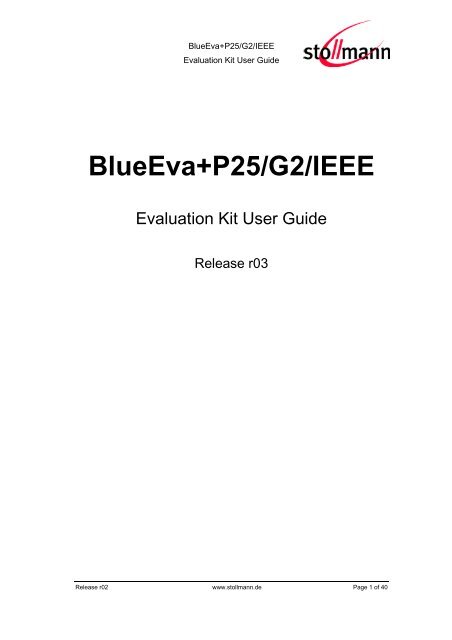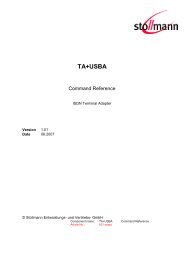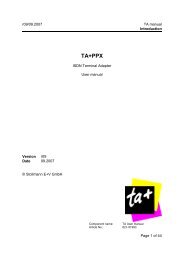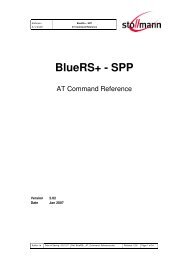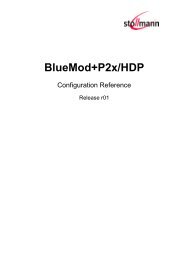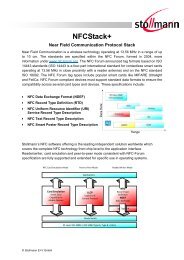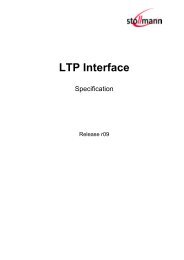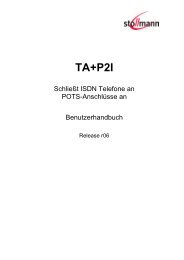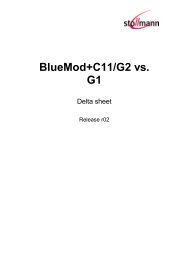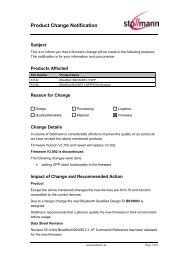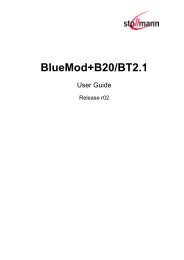BlueEva+P25/G2/IEEE - Stollmann
BlueEva+P25/G2/IEEE - Stollmann
BlueEva+P25/G2/IEEE - Stollmann
Create successful ePaper yourself
Turn your PDF publications into a flip-book with our unique Google optimized e-Paper software.
<strong>BlueEva+P25</strong>/<strong>G2</strong>/<strong>IEEE</strong><br />
Evaluation Kit User Guide<br />
<strong>BlueEva+P25</strong>/<strong>G2</strong>/<strong>IEEE</strong><br />
Evaluation Kit User Guide<br />
Release r03<br />
Release r02 www.stollmann.de Page 1 of 40
<strong>BlueEva+P25</strong>/<strong>G2</strong>/<strong>IEEE</strong><br />
Evaluation Kit User Guide<br />
Table of Contents<br />
1 Introduction ....................................................................................................... 5<br />
2 Package Contents ............................................................................................. 5<br />
3 <strong>BlueEva+P25</strong>/<strong>G2</strong>/<strong>IEEE</strong> CD-ROM Contents ....................................................... 6<br />
3.1 The folder “Documentation” .......................................................................... 6<br />
3.2 The folder “Firmware” ................................................................................... 6<br />
3.3 The folder “<strong>IEEE</strong>_Agent“ ............................................................................... 6<br />
3.4 The folder “Third_Party_Tools” ..................................................................... 7<br />
4 Getting started ................................................................................................... 8<br />
4.1 Hardware configuration ................................................................................. 8<br />
4.2 Hardware installation .................................................................................... 8<br />
4.2.1 Connecting the USB cable .................................................................. 8<br />
4.2.2 Check functionality of <strong>BlueEva+P25</strong>/<strong>G2</strong>/<strong>IEEE</strong> ..................................... 9<br />
4.2.2.1 Installation <strong>IEEE</strong> Agent Test Application .......................................... 9<br />
4.2.2.2 Starting <strong>IEEE</strong> Agent Test Application ............................................... 9<br />
5 Using <strong>IEEE</strong> Agent Test Application .................................................................. 11<br />
5.1 Installation <strong>IEEE</strong> Agent Test Application ..................................................... 11<br />
5.2 Starting <strong>IEEE</strong> Agent Test Application .......................................................... 11<br />
5.2.1 <strong>IEEE</strong> Agent Test Application <strong>IEEE</strong> data structure .............................. 12<br />
5.2.2 Visibility of the BlueMod+P25/<strong>G2</strong>/<strong>IEEE</strong> module<br />
in the <strong>IEEE</strong> Agent Test Application .................................................... 13<br />
5.2.3 Bonding procedure from the BlueMod+P25/<strong>G2</strong>/<strong>IEEE</strong> module<br />
in the <strong>IEEE</strong> Agent Test Application .................................................... 14<br />
5.2.4 Delete Bonding procedure in the BlueMod+P25/<strong>G2</strong>/<strong>IEEE</strong> module..... 15<br />
5.2.5 <strong>IEEE</strong> 11073 data filed in the <strong>IEEE</strong> Agent Test Application ................. 16<br />
5.2.6 Establish connection from the <strong>IEEE</strong> Agent Test Application<br />
to an <strong>IEEE</strong> Manager Application and disconnect ............................... 18<br />
5.2.7 Transfer <strong>IEEE</strong> 11073 data from the <strong>IEEE</strong> Agent Test Application<br />
to an <strong>IEEE</strong> Manager Application ........................................................ 19<br />
5.2.8 Additional Information about the <strong>IEEE</strong> Agent Test Application........... 20<br />
Release r02 www.stollmann.de Page 2 of 40
<strong>BlueEva+P25</strong>/<strong>G2</strong>/<strong>IEEE</strong><br />
Evaluation Kit User Guide<br />
6 Using <strong>IEEE</strong> Manager Application “HealthLink Manager” .................................. 21<br />
6.1 Hardware installation .................................................................................. 21<br />
6.2 Install <strong>IEEE</strong> Manager Application “HealthLink Manager” ............................. 21<br />
6.3 Activate <strong>IEEE</strong> Manager Application “HealthLink Manager” .......................... 21<br />
6.4 Configure <strong>IEEE</strong> Manager Application “HealthLink Manager” ....................... 22<br />
6.4.1 Create user account to allocate receiving <strong>IEEE</strong> data ......................... 22<br />
6.4.2 Set transport settings to <strong>Stollmann</strong> Bluetooth connectivity ................ 23<br />
6.5 Looking for Bluetooth devices from the <strong>IEEE</strong> Manager Application<br />
“HealthLink Manager” ................................................................................. 25<br />
6.6 Connect to other Bluetooth devices from the <strong>IEEE</strong> Manager Application<br />
“HealthLink Manager” ................................................................................. 25<br />
7 Connection overview between <strong>IEEE</strong> Agent Test Application and<br />
<strong>IEEE</strong> Manager Application ............................................................................... 26<br />
8 Hardware details ............................................................................................. 29<br />
8.1 BlueMod+P25/<strong>G2</strong>/<strong>IEEE</strong> .............................................................................. 29<br />
8.2 Power Supply .............................................................................................. 29<br />
8.3 Reset .......................................................................................................... 29<br />
8.4 USB Interface ............................................................................................. 30<br />
8.5 Serial Interface (DCE Socket) ..................................................................... 30<br />
8.6 LEDs ........................................................................................................... 30<br />
8.7 Connectors / Jumpers ................................................................................. 31<br />
8.7.1 Jumper J1 – Signal Routing .............................................................. 31<br />
8.7.2 Jumper J2 – GPIO Input .................................................................... 32<br />
8.7.3 Jumper J3 – Power Consumption ..................................................... 32<br />
8.7.4 Jumper J4 – Power Source ............................................................... 33<br />
8.7.5 Jumper J5 – Ground Connection ....................................................... 33<br />
8.7.6 Jumper J6 – Module Serial Interface Activation ................................. 33<br />
8.7.7 Jumper J7 – Reset Button ................................................................. 33<br />
8.7.8 Connector X1 – Extension Header .................................................... 34<br />
8.7.9 JTAG Interface .................................................................................. 35<br />
8.7.10 Debug Interface ................................................................................ 35<br />
Release r02 www.stollmann.de Page 3 of 40
<strong>BlueEva+P25</strong>/<strong>G2</strong>/<strong>IEEE</strong><br />
Evaluation Kit User Guide<br />
8.7.11 Module Interface ............................................................................... 35<br />
8.8 Default Configuration .................................................................................. 36<br />
9 Firmware Update with “<strong>Stollmann</strong> Serial Module Updater” .............................. 37<br />
10 History ............................................................................................................. 39<br />
Release r02 www.stollmann.de Page 4 of 40
<strong>BlueEva+P25</strong>/<strong>G2</strong>/<strong>IEEE</strong><br />
Evaluation Kit User Guide<br />
1 Introduction<br />
This documentation describes the usage of the <strong>Stollmann</strong> Bluetooth evaluation<br />
board <strong>BlueEva+P25</strong>/<strong>G2</strong>/<strong>IEEE</strong> V04. This document is valid for the following products:<br />
BlueMod+P25/<strong>G2</strong>/<strong>IEEE</strong>/404<br />
BlueMod+P25/<strong>G2</strong>/<strong>IEEE</strong>/407<br />
BlueMod+P25/<strong>G2</strong>/<strong>IEEE</strong>/415<br />
BlueMod+P25/<strong>G2</strong>/<strong>IEEE</strong>/417<br />
2 Package Contents<br />
The <strong>BlueEva+P25</strong>/<strong>G2</strong>/<strong>IEEE</strong> package contains the following components:<br />
1 <strong>BlueEva+P25</strong>/<strong>G2</strong>/<strong>IEEE</strong> board (populated with a BlueMod+P25/<strong>G2</strong> Bluetooth<br />
module with <strong>IEEE</strong> agent specific firmware)<br />
1 BlueHDP+USB dongle (populated with a BlueMod+P25/<strong>G2</strong> Bluetooth module<br />
with HDP firmware)<br />
1 power supply, 5 VDC<br />
1 USB cable<br />
5 additional jumpers<br />
<strong>BlueEva+P25</strong>/<strong>G2</strong>/<strong>IEEE</strong> CD-ROM<br />
Release r02 www.stollmann.de Page 5 of 40
<strong>BlueEva+P25</strong>/<strong>G2</strong>/<strong>IEEE</strong><br />
Evaluation Kit User Guide<br />
3 <strong>BlueEva+P25</strong>/<strong>G2</strong>/<strong>IEEE</strong> CD-ROM Contents<br />
The <strong>BlueEva+P25</strong>/<strong>G2</strong>/<strong>IEEE</strong> CD-ROM contains all necessary software and<br />
documentation to test and understand the <strong>Stollmann</strong> E+V GmbH <strong>IEEE</strong> 11073<br />
agents modules.<br />
3.1 The folder “Documentation”<br />
The folder contains the necessary documentation for the hardware and software.<br />
\Documentation\<strong>BlueEva+P25</strong>_<strong>G2</strong>_<strong>IEEE</strong>_User_Guide_rxx.pdf – You are reading<br />
this file.<br />
\Documentation\BlueMod+P2x_<strong>G2</strong>_HW_reference_rxx.pdf – Hardware reference<br />
guide for the BlueMod+P2x_<strong>G2</strong> module family.<br />
\Documentation\BlueMod+P2x_<strong>G2</strong>_<strong>IEEE</strong>_Command_Reference_rxx.pdf –<br />
Command reference for the BlueMod+P2x_<strong>G2</strong> based <strong>IEEE</strong> modules.<br />
\Documentation\BlueHDP-USB_User_Guide_rxx.pdf – User guide for the<br />
BlueHDP+USB device.<br />
3.2 The folder “Firmware”<br />
Dependent on the type of EvaKit this folder contains the installable firmware for<br />
backup purpose.<br />
\Firmware\10404\P2x<strong>G2</strong>_<strong>IEEE</strong>_404_x_xxx_Setup.exe – Pulse oximeter firmware<br />
updater for the BlueMod+P2x_<strong>G2</strong> module.<br />
\Firmware\10407\P2x<strong>G2</strong>_<strong>IEEE</strong>_407_x_xxx_Setup.exe – Blood pressure monitor<br />
firmware updater for the BlueMod+P2x_<strong>G2</strong> module.<br />
\Firmware\10415\P2x<strong>G2</strong>_<strong>IEEE</strong>_415_x_xxx_Setup.exe – Weighing scale firmware<br />
updater for the BlueMod+P2x_<strong>G2</strong> module.<br />
\Firmware\10417\P2x<strong>G2</strong>_<strong>IEEE</strong>_417_x_xxx_Setup.exe – Glucose meter firmware<br />
updater for the BlueMod+P2x_<strong>G2</strong> module.<br />
\Firmware\P25<strong>G2</strong>_HDP\ P25<strong>G2</strong>_HDP_x_xxx_Setup.exe – HDP firmware updater<br />
for the BlueMod+P2x_<strong>G2</strong> module to use with the HealthLink manager.<br />
3.3 The folder “<strong>IEEE</strong>_Agent“<br />
The folder contains the <strong>Stollmann</strong> <strong>IEEE</strong> Agent test application.<br />
\<strong>IEEE</strong>_Agent\<strong>IEEE</strong>APP.exe – <strong>IEEE</strong> 11073 Agent test application.<br />
\<strong>IEEE</strong>_Agent\rs232api.dll – <strong>IEEE</strong> 11073 Agent test application utility dll.<br />
Release r02 www.stollmann.de Page 6 of 40
<strong>BlueEva+P25</strong>/<strong>G2</strong>/<strong>IEEE</strong><br />
Evaluation Kit User Guide<br />
3.4 The folder “Third_Party_Tools”<br />
The folder contains third party software for use with the Evaluation kit.<br />
\Third_Party_Tools\HealthLink\ - contains the HealthLink <strong>IEEE</strong> manager from LNI.<br />
\Third_Party_Tools\USB_Driver\ - contains the serial USB drivers:<br />
FTDI<br />
CP210x / SLabs<br />
(for the <strong>BlueEva+P25</strong>/<strong>G2</strong>/<strong>IEEE</strong> board).<br />
(for the BlueHDP+USB dongle)<br />
Release r02 www.stollmann.de Page 7 of 40
<strong>BlueEva+P25</strong>/<strong>G2</strong>/<strong>IEEE</strong><br />
Evaluation Kit User Guide<br />
4 Getting started<br />
4.1 Hardware configuration<br />
To take the <strong>BlueEva+P25</strong>/<strong>G2</strong>/<strong>IEEE</strong> into operation, connect them as follows.<br />
<strong>BlueEva+P25</strong>/<strong>G2</strong>/<strong>IEEE</strong> with components and accessories as delivered<br />
The USB connection is used for UART communication to a PC over a virtual<br />
comport. This lets you use the <strong>IEEE</strong> 11073 Test Application to evaluate the<br />
BlueMod+P2x/<strong>G2</strong>/<strong>IEEE</strong> module.<br />
As an alternative to the USB power supply interface, the 5 VDC main adapter can<br />
be used for power supply (set jumper J4 to PWR).<br />
4.2 Hardware installation<br />
Please note that the HDP/<strong>IEEE</strong> firmware does not support any Serial Port Profile<br />
specific AT commands. Please use the <strong>IEEE</strong> 11073 Agent Test Application to check<br />
the correct installation.<br />
4.2.1 Connecting the USB cable<br />
Connect the <strong>BlueEva+P25</strong>/<strong>G2</strong>/<strong>IEEE</strong> to a free PC USB port. If your operation system<br />
doesn’t have a driver installed you will be asked for a driver. You can use the driver<br />
from the CD (\Third_Party_Tools\USB_Driver\) or download a driver at<br />
http://www.ftdichip.com/Drivers/VCP.htm.<br />
Release r02 www.stollmann.de Page 8 of 40
<strong>BlueEva+P25</strong>/<strong>G2</strong>/<strong>IEEE</strong><br />
Evaluation Kit User Guide<br />
4.2.2 Check functionality of <strong>BlueEva+P25</strong>/<strong>G2</strong>/<strong>IEEE</strong><br />
If the <strong>BlueEva+P25</strong>/<strong>G2</strong>/<strong>IEEE</strong> is correctly connected to the PC, start the <strong>IEEE</strong> Agent<br />
Test Application.<br />
4.2.2.1 Installation <strong>IEEE</strong> Agent Test Application<br />
The <strong>IEEE</strong> Agent Test Application (included on the <strong>BlueEva+P25</strong>/<strong>G2</strong>/<strong>IEEE</strong> CD in the<br />
folder “<strong>IEEE</strong>_Agent”) includes two files “<strong>IEEE</strong>APP.exe” and “rs232api.dll” which can<br />
be copied to a user defined directory onto the local hard disk or started from the CD.<br />
4.2.2.2 Starting <strong>IEEE</strong> Agent Test Application<br />
Start “<strong>IEEE</strong>APP.exe” and enter the serial COM port, where the<br />
<strong>BlueEva+P25</strong>/<strong>G2</strong>/<strong>IEEE</strong>, is connected to into the “COMport” edit box and click on<br />
“Open Port” Button. The List box below the buttons will show status messages and<br />
the serial communication. The application will ask you to reset the device.<br />
Information message from the <strong>IEEE</strong> Agent Test Application<br />
Release r02 www.stollmann.de Page 9 of 40
<strong>BlueEva+P25</strong>/<strong>G2</strong>/<strong>IEEE</strong><br />
Evaluation Kit User Guide<br />
After the manual reset of the <strong>BlueEva+P25</strong>/<strong>G2</strong>/<strong>IEEE</strong> module, power cycle or using<br />
the button “Reset Module” in the application, the <strong>IEEE</strong> Agent Test Application will<br />
detect the used <strong>IEEE</strong> 11073 specialization in “ACTIND” message and inform the<br />
user in the application header line.<br />
Main window of the <strong>IEEE</strong> Agent Test Application<br />
Now module and application are ready for evaluation<br />
For a more detailed description of these commands used for this purpose, please<br />
consult our BT_<strong>IEEE</strong>_Modul_Command_Reference.pdf.<br />
Release r02 www.stollmann.de Page 10 of 40
<strong>BlueEva+P25</strong>/<strong>G2</strong>/<strong>IEEE</strong><br />
Evaluation Kit User Guide<br />
5 Using <strong>IEEE</strong> Agent Test Application<br />
5.1 Installation <strong>IEEE</strong> Agent Test Application<br />
The <strong>IEEE</strong> Agent Test Application (included on the <strong>BlueEva+P25</strong>/<strong>G2</strong>/<strong>IEEE</strong> CD in the<br />
folder “<strong>IEEE</strong>_Agent”) includes two files “<strong>IEEE</strong>APP.exe” and “rs232api.dll” which can<br />
be copied to a user defined directory onto the local hard disk or started from the CD.<br />
5.2 Starting <strong>IEEE</strong> Agent Test Application<br />
Start <strong>IEEE</strong> Agent Test Application and enter the serial COM port which is connected<br />
to the <strong>BlueEva+P25</strong>/<strong>G2</strong>/<strong>IEEE</strong>.<br />
As shipped by the factory, the <strong>BlueEva+P25</strong>/<strong>G2</strong>/<strong>IEEE</strong> works with a 3-wire interface<br />
(RX/TX/GND) at 2400 bps, using the 8N1 data format (8 data bits, no parity, 1 stop<br />
bit). The <strong>IEEE</strong> Agent Test Application is set fixed to this required baud rate.<br />
<strong>IEEE</strong> Agent Test Application<br />
Release r02 www.stollmann.de Page 11 of 40
<strong>BlueEva+P25</strong>/<strong>G2</strong>/<strong>IEEE</strong><br />
Evaluation Kit User Guide<br />
5.2.1 <strong>IEEE</strong> Agent Test Application <strong>IEEE</strong> data structure<br />
The <strong>IEEE</strong> Agent Test Application supports different <strong>IEEE</strong> 11073 specialization data:<br />
<strong>IEEE</strong> 11073-10404 (Pulse Oximeter)<br />
<strong>IEEE</strong> 11073-10407 (Blood Pressure)<br />
<strong>IEEE</strong> 11073-10415 (Weighing Scale)<br />
<strong>IEEE</strong> 11073-10417 (Glucose Meter)<br />
To automatically detect the needed <strong>IEEE</strong> 11073 specialization the user needs to<br />
reset the module after opening the COM port “Open Port”. The <strong>IEEE</strong> Agent Test<br />
Application will read the “ACTIND” message include the specialization.<br />
Information message from the <strong>IEEE</strong> Agent Test Application<br />
After the manual reset of the <strong>BlueEva+P25</strong>/<strong>G2</strong>/<strong>IEEE</strong> module, power cycle or using<br />
the reset button “Reset Module” in the application the <strong>IEEE</strong> Agent Test Application<br />
will inform the used <strong>IEEE</strong> 11073 specialization in the application header line.<br />
Main window of the <strong>IEEE</strong> Agent Test Application<br />
Release r02 www.stollmann.de Page 12 of 40
<strong>BlueEva+P25</strong>/<strong>G2</strong>/<strong>IEEE</strong><br />
Evaluation Kit User Guide<br />
5.2.2 Visibility of the BlueMod+P25/<strong>G2</strong>/<strong>IEEE</strong> module<br />
in the <strong>IEEE</strong> Agent Test Application<br />
The <strong>IEEE</strong> specific firmware of the BlueMod+P25/<strong>G2</strong>/<strong>IEEE</strong> module is configured to<br />
no Bluetooth visibility as default. The ability to accept connections and its reaction to<br />
paging and/or inquiry requests is also disabled.<br />
To enable the Bluetooth visibility and its ability to accept connections and its<br />
reaction to paging and/or inquiry requests, the <strong>IEEE</strong> Agent Test Application needs to<br />
press the button “Pairable Mode” include a timeout to enable the visibility for the<br />
defined time according the value “timeout in sec.”. Within this time the<br />
BlueMod+P25/<strong>G2</strong>/<strong>IEEE</strong> module is visible and reports the followed described device<br />
name and service name according the <strong>IEEE</strong> 11073 specialization.<br />
The default firmware specific configuration parameters are:<br />
<strong>IEEE</strong> 11073-10404 (Pulse Oximeter)<br />
Bluetooth device name:<br />
Bluetooth service name:<br />
<strong>IEEE</strong> 11073-10407 (Blood Pressure)<br />
Bluetooth device name:<br />
Bluetooth service name:<br />
<strong>IEEE</strong> 11073-10415 (Weighing Scale)<br />
Bluetooth device name:<br />
Bluetooth service name:<br />
<strong>IEEE</strong> 11073-10417 (Glucose Meter)<br />
Bluetooth device name:<br />
Bluetooth service name:<br />
“BlueMod+<strong>IEEE</strong>/404”<br />
“Pulse Oximeter””<br />
“BlueMod+<strong>IEEE</strong>/407”<br />
“Blood Pressure”<br />
“BlueMod+<strong>IEEE</strong>/415”<br />
“Weighing Scale”<br />
“BlueMod+<strong>IEEE</strong>/417”<br />
“Glucose Meter”<br />
Release r02 www.stollmann.de Page 13 of 40
<strong>BlueEva+P25</strong>/<strong>G2</strong>/<strong>IEEE</strong><br />
Evaluation Kit User Guide<br />
5.2.3 Bonding procedure from the BlueMod+P25/<strong>G2</strong>/<strong>IEEE</strong> module<br />
in the <strong>IEEE</strong> Agent Test Application<br />
The BlueMod+P25/<strong>G2</strong>/<strong>IEEE</strong> module is able to establish a Bluetooth connection only<br />
to a bonded Bluetooth device which must be initiated from the destination side.<br />
After the successful bonding the BlueMod+P25/<strong>G2</strong>/<strong>IEEE</strong> module will save the<br />
bonding information (Bluetooth address, Link key) in the local data base.<br />
To initiate the bonding procedure the BlueMod+P25/<strong>G2</strong>/<strong>IEEE</strong> module must be<br />
visible (“PMODEREQ ) for other devices. See also:<br />
Visibility of the BlueMod+P25/<strong>G2</strong>/<strong>IEEE</strong> module in the <strong>IEEE</strong> Agent Test Application<br />
During the visibility of the BlueMod+P25/<strong>G2</strong>/<strong>IEEE</strong> module the destination needs to<br />
start the Bluetooth discovery to look for the <strong>IEEE</strong> module. Finally the destination<br />
needs to connect to initiate the bonding procedure.<br />
Successful bonding procedure in the <strong>IEEE</strong> Agent Test Application<br />
Release r02 www.stollmann.de Page 14 of 40
<strong>BlueEva+P25</strong>/<strong>G2</strong>/<strong>IEEE</strong><br />
Evaluation Kit User Guide<br />
5.2.4 Delete Bonding procedure in the BlueMod+P25/<strong>G2</strong>/<strong>IEEE</strong> module<br />
The <strong>IEEE</strong> Agent Test Application includes a button to delete the stored bonding<br />
entry in the BlueMod+P25/<strong>G2</strong>/<strong>IEEE</strong> module.<br />
This button is labeled “Delete Bond” and will send a configuration command to<br />
remove the local stored bonding entry in the BlueMod+P25/<strong>G2</strong>/<strong>IEEE</strong> module.<br />
When no bonding entry is stored in the local NV RAM the outgoing call will fail.<br />
Delete Bonding procedure in the <strong>IEEE</strong> Agent Test Application<br />
Release r02 www.stollmann.de Page 15 of 40
<strong>BlueEva+P25</strong>/<strong>G2</strong>/<strong>IEEE</strong><br />
Evaluation Kit User Guide<br />
5.2.5 <strong>IEEE</strong> 11073 data filed in the <strong>IEEE</strong> Agent Test Application<br />
The <strong>IEEE</strong> Agent Test Application includes a separate window called “Edit data” to<br />
modify the <strong>IEEE</strong> 11073 specific data. These data will be send out when the “Send<br />
Test Data“ button is pressed.<br />
<strong>IEEE</strong> 11073-10407 (Blood Pressure)<br />
<strong>IEEE</strong> 11073-10407 data in the <strong>IEEE</strong> Agent Test Application<br />
<strong>IEEE</strong> 11073-10415 (Weighing Scale)<br />
<strong>IEEE</strong> 11073-10415 data in the <strong>IEEE</strong> Agent Test Application<br />
Release r02 www.stollmann.de Page 16 of 40
<strong>BlueEva+P25</strong>/<strong>G2</strong>/<strong>IEEE</strong><br />
Evaluation Kit User Guide<br />
<strong>IEEE</strong> 11073-10404 (Pulse Oximeter)<br />
<strong>IEEE</strong> 11073-10404 data in the <strong>IEEE</strong> Agent Test Application<br />
<strong>IEEE</strong> 11073-10417 (Glucose Meter)<br />
<strong>IEEE</strong> 11073-10417 data in the <strong>IEEE</strong> Agent Test Application<br />
Release r02 www.stollmann.de Page 17 of 40
<strong>BlueEva+P25</strong>/<strong>G2</strong>/<strong>IEEE</strong><br />
Evaluation Kit User Guide<br />
5.2.6 Establish connection from the <strong>IEEE</strong> Agent Test Application<br />
to an <strong>IEEE</strong> Manager Application and disconnect<br />
The <strong>IEEE</strong> Agent Test Application includes a button called “Connect” to<br />
automatically establish a connection to the local stored bonded device without<br />
sending <strong>IEEE</strong> data.<br />
Connect to bonded device in the <strong>IEEE</strong> Agent Test Application<br />
When activating the “MORE” icon in the data field area the connection will stay<br />
active after sending <strong>IEEE</strong> 11073 test data.<br />
To disconnect directly after data transmission the “MORE” icon needs to be<br />
disabled. To disconnect an established connection press the “Disconnect” button or<br />
send data without the “MORE” icon enabled.<br />
Release r02 www.stollmann.de Page 18 of 40
<strong>BlueEva+P25</strong>/<strong>G2</strong>/<strong>IEEE</strong><br />
Evaluation Kit User Guide<br />
5.2.7 Transfer <strong>IEEE</strong> 11073 data from the <strong>IEEE</strong> Agent Test Application<br />
to an <strong>IEEE</strong> Manager Application<br />
The <strong>IEEE</strong> Agent Test Application includes a button called “Send Test Data” to send<br />
out the configured or predefined <strong>IEEE</strong> 11073 test data to the connected <strong>IEEE</strong><br />
Manager application. The field of the <strong>IEEE</strong> 11073 data is described in:<br />
<strong>IEEE</strong> 11073 data filed in the <strong>IEEE</strong> Agent Test Application<br />
<strong>IEEE</strong> data transmission in the <strong>IEEE</strong> Agent Test Application<br />
When the button “Send Test Data” is pressed the <strong>IEEE</strong> Agent Test Application will<br />
establish the data connection to the bonded device, send out the configured data<br />
and automatically disconnect.<br />
When activating the “Date” icon in the data field area data filed includes the current<br />
date in addition to the sending <strong>IEEE</strong> 11073 test data .<br />
Release r02 www.stollmann.de Page 19 of 40
<strong>BlueEva+P25</strong>/<strong>G2</strong>/<strong>IEEE</strong><br />
Evaluation Kit User Guide<br />
5.2.8 Additional Information about the <strong>IEEE</strong> Agent Test Application<br />
The “Advanced” button allows to enter any configuration command which<br />
will be send to the serial interface of the <strong>BlueEva+P25</strong>/<strong>G2</strong>/<strong>IEEE</strong> module.<br />
<strong>IEEE</strong> data transmission in the <strong>IEEE</strong> Agent Test Application<br />
The “Sync Clock” icon in the “Reset Module” area will automatically set the<br />
local system time<br />
To close the serial port of the connected <strong>BlueEva+P25</strong>/<strong>G2</strong>/<strong>IEEE</strong> module the<br />
user can use the button “Close Port”.<br />
To close the <strong>IEEE</strong> Agent Test Application the user has to press the “Exit”<br />
button.<br />
Release r02 www.stollmann.de Page 20 of 40
<strong>BlueEva+P25</strong>/<strong>G2</strong>/<strong>IEEE</strong><br />
Evaluation Kit User Guide<br />
6 Using <strong>IEEE</strong> Manager Application “HealthLink Manager”<br />
6.1 Hardware installation<br />
Please connect the BlueHDP+USB to the required PC where the <strong>IEEE</strong> Manager<br />
Application “HealthLink Manager” will be installed.<br />
Install the BlueHDP+USB serial driver (CP210x / SLabs).<br />
Please also refer the BlueHDP-USB_User_Guide_rxx.pdf onto the CD in the folder<br />
“Documentation”.<br />
6.2 Install <strong>IEEE</strong> Manager Application “HealthLink Manager”<br />
To install the <strong>IEEE</strong> Manager Application “HealthLink” as destination for the <strong>IEEE</strong><br />
Agent you have to start the installer:<br />
HealthLink-1.00.11052501-windows-installer.exe<br />
and follow the instructions during the installation procedure.<br />
6.3 Activate <strong>IEEE</strong> Manager Application “HealthLink Manager”<br />
To use the <strong>IEEE</strong> Manager Application “HealthLink” you have to enter the required<br />
activation key which is included in the file on to CD:<br />
\Third_Party_Tools\HealthLink\“STOLLMANN_ActivationKey.txt”<br />
After using the right activation key the HealthLink Application has been activated<br />
with a demo license. HealthLink will expire in 180 days. HealthLink will no longer<br />
work after this expiration.<br />
Release r02 www.stollmann.de Page 21 of 40
<strong>BlueEva+P25</strong>/<strong>G2</strong>/<strong>IEEE</strong><br />
Evaluation Kit User Guide<br />
6.4 Configure <strong>IEEE</strong> Manager Application “HealthLink Manager”<br />
6.4.1 Create user account to allocate receiving <strong>IEEE</strong> data<br />
When stating the “HealthLink” Manager Application the first time it is required to<br />
create a new user account.<br />
1. Enter the fields First Name, Last Name, Date of birth to create a user<br />
account and press “Next” to continue this process.<br />
2. Select “Save to disk” and then press “Next” to continue the process.<br />
3. Press “Finish” to finish creating a new user account.<br />
4. Set the created user as default user profile.<br />
Release r02 www.stollmann.de Page 22 of 40
<strong>BlueEva+P25</strong>/<strong>G2</strong>/<strong>IEEE</strong><br />
Evaluation Kit User Guide<br />
6.4.2 Set transport settings to <strong>Stollmann</strong> Bluetooth connectivity<br />
To enable Bluetooth connection as default transport settings please follow the<br />
instructions below:<br />
1. Connect the BlueHDP+USB and install the BlueHDP+USB serial driver<br />
(CP210x / SLabs).<br />
2. Select “Edit” in the header line<br />
3. Select “Advanced” and then “Transport Settings”<br />
(the following Transport Settings window appears)<br />
4. On Startup area select only “Enable Bluetooth Conenction”<br />
5. Select tab “Bluetooth settings”<br />
6. Enter the serial port number “COMx” of the BlueHDP+USB module<br />
7. Select “set as default” buttton<br />
8. Press “OK” to close the changed configuration.<br />
9. Restart HealthLink Application<br />
Release r02 www.stollmann.de Page 23 of 40
<strong>BlueEva+P25</strong>/<strong>G2</strong>/<strong>IEEE</strong><br />
Evaluation Kit User Guide<br />
After the application restart the HealthLink Manager waits for incoming connections.<br />
The blue coloured Bluetooth icon is active.<br />
The signal is coloured “green”<br />
To initiate outgoing calls from the HealthLink Manager Application please read<br />
Looking for Bluetooth devices from the <strong>IEEE</strong> Manager Application<br />
“HealthLink Manager”<br />
Connect to other Bluetooth devices from the <strong>IEEE</strong> Manager Application<br />
“HealthLink Manager”<br />
Release r02 www.stollmann.de Page 24 of 40
<strong>BlueEva+P25</strong>/<strong>G2</strong>/<strong>IEEE</strong><br />
Evaluation Kit User Guide<br />
6.5 Looking for Bluetooth devices from the <strong>IEEE</strong> Manager Application<br />
“HealthLink Manager”<br />
To start searching for other Bluetooth devices start the following steps:<br />
1. Select “Edit” in the header line<br />
2. Select “Select for Devices”<br />
A separate window opened which allows to start a Bluetooth discovery<br />
3. Press “Discover” to look for Bluetooth HDP devices<br />
4. Detected HDP Bluetooth modules are listed in the window.<br />
6.6 Connect to other Bluetooth devices from the <strong>IEEE</strong> Manager<br />
Application “HealthLink Manager”<br />
To connect to a specific HDP Bluetooth device select the required device in the<br />
Bluetooth device list and press the “Connect” button. See also:<br />
Looking for Bluetooth devices from the <strong>IEEE</strong> Manager Application “HealthLink<br />
Manager”<br />
This connection procedure is also required to create the bonding procedure to the<br />
BlueMod+P25/<strong>G2</strong>/<strong>IEEE</strong> module.<br />
Release r02 www.stollmann.de Page 25 of 40
<strong>BlueEva+P25</strong>/<strong>G2</strong>/<strong>IEEE</strong><br />
Evaluation Kit User Guide<br />
7 Connection overview between <strong>IEEE</strong> Agent Test<br />
Application and <strong>IEEE</strong> Manager Application<br />
The following procedure describes the steps to send <strong>IEEE</strong> data from the <strong>IEEE</strong> Agent<br />
Test Application to the <strong>IEEE</strong> Manager Application called “HealthLink Manager”<br />
<strong>IEEE</strong> Agent Test App.<br />
<strong>IEEE</strong> Manager App.<br />
HealthLink<br />
USB (or RS.232)<br />
USB<br />
<strong>BlueEva+P25</strong>/<strong>G2</strong>/<br />
<strong>IEEE</strong><br />
BlueHDP+USB<br />
1. Connect the <strong>BlueEva+P25</strong>/<strong>G2</strong>/<strong>IEEE</strong> module to the <strong>IEEE</strong> Agent Test<br />
Application and configure the module as described in<br />
Using <strong>IEEE</strong> Agent Test Application<br />
2. Connect the BlueHDP+USB module to the <strong>IEEE</strong> Manager Application and<br />
configure the module as described in<br />
Using <strong>IEEE</strong> Manager Application “HealthLink Manager”<br />
3. Enable the “Pairable Mode” in the <strong>IEEE</strong> Agent Test Application<br />
4. Start the Bluetooth Discovery in the <strong>IEEE</strong> Manager Application<br />
5. Select the BlueMod+P25/<strong>G2</strong>/<strong>IEEE</strong> module and connect to this device<br />
6. The incoming call on the <strong>IEEE</strong> Agent Test Application needs to report the<br />
required bonding procedure “STATUSIND BONDED” in the LOG window.<br />
Release r02 www.stollmann.de Page 26 of 40
<strong>BlueEva+P25</strong>/<strong>G2</strong>/<strong>IEEE</strong><br />
Evaluation Kit User Guide<br />
7. The Bluetooth connection will automatically closed in the <strong>IEEE</strong> Manager<br />
Application.<br />
Note: If the bonded device is removed (pressing “Delete Bond” button) the <strong>IEEE</strong><br />
Manager Application needs two connect attempts to create a new bonding<br />
procedure.The <strong>IEEE</strong> Agent Test Application is now able to communicate to the<br />
bonded device at the <strong>IEEE</strong> Manager Application side.<br />
8. The <strong>IEEE</strong> Agent Test Application can send out <strong>IEEE</strong> 11073 compliant test<br />
data to the <strong>IEEE</strong> Manager Application.<br />
Example. PRESSURE*0x0082#0x0050#0x0037* PULSE*0x0044*<br />
Release r02 www.stollmann.de Page 27 of 40
<strong>BlueEva+P25</strong>/<strong>G2</strong>/<strong>IEEE</strong><br />
Evaluation Kit User Guide<br />
9. These data will be listed in the default user account.<br />
Release r02 www.stollmann.de Page 28 of 40
<strong>BlueEva+P25</strong>/<strong>G2</strong>/<strong>IEEE</strong><br />
Evaluation Kit User Guide<br />
8 Hardware details<br />
<strong>BlueEva+P25</strong>/<strong>G2</strong>/<strong>IEEE</strong><br />
8.1 BlueMod+P25/<strong>G2</strong>/<strong>IEEE</strong><br />
The <strong>BlueEva+P25</strong>/<strong>G2</strong>/<strong>IEEE</strong> is populated with a BlueMod+P25/<strong>G2</strong> Bluetooth module.<br />
8.2 Power Supply<br />
There are two variants of supplying power to <strong>BlueEva+P25</strong>/<strong>G2</strong>/<strong>IEEE</strong>:<br />
+5VDC ±10% via the USB interface connector (default).<br />
+5VDC ±10% via the external power supply connector.<br />
8.3 Reset<br />
The <strong>BlueEva+P25</strong>/<strong>G2</strong> is equipped with a reset button. Pressing the reset button will<br />
trigger the BlueMod+P25/<strong>G2</strong>/<strong>IEEE</strong> module to perform a reset. The USB port is not<br />
influenced from the reset.<br />
Release r02 www.stollmann.de Page 29 of 40
<strong>BlueEva+P25</strong>/<strong>G2</strong>/<strong>IEEE</strong><br />
Evaluation Kit User Guide<br />
8.4 USB Interface<br />
The <strong>BlueEva+P25</strong>/<strong>G2</strong>/<strong>IEEE</strong> provides a USB interface which is used to connect the<br />
evaluation board to the host. The USB interface is equipped with a FTDI USB to<br />
serial bridge interfacing the serial port of the BlueMod+P25/<strong>G2</strong>.<br />
8.5 Serial Interface (DCE Socket)<br />
The <strong>BlueEva+P25</strong>/<strong>G2</strong>/<strong>IEEE</strong> provides a serial interface which is used to connect a<br />
communication device for transmitting data or a PC for controlling the<br />
<strong>BlueEva+P25</strong>/<strong>G2</strong>/<strong>IEEE</strong>. The serial interface corresponds to the V.24 / RS-232<br />
standard and supports the following features:<br />
Transmission speed: 1,200 – 230,400 bps (asynchronous)<br />
Character representation: 8 bit, even/odd/no parity, 1 or 2 stop bits<br />
Hardware flow-control with RTS/CTS<br />
The <strong>BlueEva+P25</strong>/<strong>G2</strong>/<strong>IEEE</strong> is used in DCE mode and can be attached to a PC.<br />
As shipped by the factory, the BlueMod+P25/<strong>G2</strong>/<strong>IEEE</strong> firmware works at 2400 bps,<br />
using the 8N1 data format (8 data bits, no parity, 1 stop bit). Please configure your<br />
terminal emulation program accordingly.<br />
8.6 LEDs<br />
The <strong>BlueEva+P25</strong>/<strong>G2</strong>/<strong>IEEE</strong> provides several LEDs for functional indication or to use<br />
for free disposal.<br />
Interface Position Function<br />
PWR Indicates the presence of power supply voltage<br />
LED1 Attached to PIO2 via J1.16/2-3<br />
LEDs<br />
LED2 Attached to PIO7 via J1.4/2-3<br />
LED3 Attached to PIO8 via J1.3/2-3<br />
LED4 Attached to PIO9 via J1.2/2-3<br />
LED5 Attached to PIO10 via J1.1/2-3<br />
Release r02 www.stollmann.de Page 30 of 40
<strong>BlueEva+P25</strong>/<strong>G2</strong>/<strong>IEEE</strong><br />
Evaluation Kit User Guide<br />
8.7 Connectors / Jumpers<br />
8.7.1 Jumper J1 – Signal Routing<br />
Jumper J1 is used for signal routing.<br />
Jumper Number Function<br />
Position 1-2 Position 2-3<br />
J1.1 GPIO10 – PCM_OUT GPIO10 – LED5<br />
J1.2 GPIO9 – PCM_CLK GPIO9 – LED4 – startup of firmware<br />
J1.3 GPIO8 – PCM_IN GPIO8 – LED3<br />
J1.4 GPIO7 – PCM_SYNC GPIO7 – LED2 – device ready<br />
J1.5 GPIO6 – RI GPIO6 – RI<br />
J1.6 GPIO5 – DSR output GPIO14 – DSR output<br />
J1.7 GPIO4 – DTR input GPIO13 – DTR input<br />
J1.8 GPIO3 – DCD GPIO15 – DCD<br />
J1.9 Module RTS to V.28 level shifter -<br />
J1.10 Module TXD to V.28 level shifter -<br />
J1.11 Module RXD to V.28 level shifter -<br />
J1.12 Module CTS to V.28 level shifter -<br />
J1.13 GPIO4 – DEBUG TX -<br />
J1.14 GPIO5 – DEBUG RX -<br />
J1.15 USB_ON – GPIO3<br />
USB_ON – GPIO4 (BlueMod+B20)<br />
(BlueMod+P25/<strong>G2</strong>)<br />
J1.16 GPIO2 – USB Pull-up GPIO – LED1<br />
Release r02 www.stollmann.de Page 31 of 40
<strong>BlueEva+P25</strong>/<strong>G2</strong>/<strong>IEEE</strong><br />
Evaluation Kit User Guide<br />
8.7.2 Jumper J2 – GPIO Input<br />
All pins 1 of jumper J2 are connected to +3V3 supply voltage with a resistor of 330Ω<br />
and all pins 3 of jumper J2 are connected to GND with a resistor of 330Ω.<br />
When using the GPIOs or AIOs as inputs, this arrangement allows to place jumpers<br />
in position 1-2 to generate a HIGH and to place jumpers in position 2-3 to generate<br />
a LOW input. When using the GPIOs or AIOs as outputs, pin 2 will be used to<br />
access the signal.<br />
Jumper Number Description<br />
J2.0 GPIO0<br />
J2.1 GPIO1<br />
J2.2 GPIO2<br />
J2.3 GPIO3<br />
J2.4 GPIO4<br />
J2.5 GPIO5<br />
J2.6 GPIO6<br />
J2.7 GPIO7<br />
J2.8 GPIO8<br />
J2.9 GPIO9<br />
J2.10 GPIO10<br />
J2.11 GPIO11<br />
J2.12 GPIO12<br />
J2.13 GPIO13<br />
J2.14 GPIO14<br />
J2.15 GPIO15<br />
J2.16 GPIO16<br />
J2.17 GPIO17<br />
J2.18 AIO0<br />
J2.19 AIO1<br />
8.7.3 Jumper J3 – Power Consumption<br />
Jumper J3 is reserved for module power consumption measurement to use for<br />
BlueMod+P25/<strong>G2</strong>. Remove jumper from position 1-2 to take measurements.<br />
Release r02 www.stollmann.de Page 32 of 40
<strong>BlueEva+P25</strong>/<strong>G2</strong>/<strong>IEEE</strong><br />
Evaluation Kit User Guide<br />
8.7.4 Jumper J4 – Power Source<br />
The power source can be selected by jumper J4.<br />
Jumper Position Function<br />
Module Reserved<br />
J4 USB The module is powered via the USB interface<br />
PWR Power from power socket<br />
The presence of the power supply voltage is indicated by the PWR LED.<br />
8.7.5 Jumper J5 – Ground Connection<br />
This jumper provides 3 pins with ground connection (0V) for measuring.<br />
8.7.6 Jumper J6 – Module Serial Interface Activation<br />
Jumper J6 is used to activate the different serial interfaces.<br />
Jumper Position Function<br />
USB Activates the USB to serial bridge connected to USB<br />
J6<br />
DCE The V.28 level shifter and the interface on the DCE socket<br />
is activated.<br />
DTE Reserved<br />
8.7.7 Jumper J7 – Reset Button<br />
Jumper J7 is used for module reset button. Remove jumper from position 1-2 to<br />
ignore reset button.<br />
Release r02 www.stollmann.de Page 33 of 40
<strong>BlueEva+P25</strong>/<strong>G2</strong>/<strong>IEEE</strong><br />
Evaluation Kit User Guide<br />
8.7.8 Connector X1 – Extension Header<br />
Connector X1 is an extension header; all module signals are accessible on this<br />
header.<br />
Pin Number Signal Dir. Description<br />
1 +3V3 O Supply Voltage Output<br />
2 GND - Ground<br />
3 GPIO16 I/O Digital Input/Output<br />
4 AIO1 I/O Analogue Input/Output<br />
5 AIO0 I/O Analogue Input/Output<br />
6 RESET# I/O Reset Input/Output (active LOW)<br />
7 PCM_OUT O PCM Data Output<br />
8 PCM_CLK I/O PCM Clock (Slave = I, Master = O)<br />
9 PCM_IN I PCM Data Input<br />
10 PCM_SYNC I/O PCM Frame Sync (Slave = I, Master = O)<br />
11 GPIO15 I/O Digital Input/Output<br />
12 GPIO14 I/O Digital Input/Output<br />
13 GPIO13 I/O Digital Input/Output<br />
14 GPIO12 I/O Digital Input/Output<br />
15 GPIO11 I/O Digital Input/Output<br />
16 GPIO10 I/O Digital Input/Output<br />
17 GPIO9 I/O Digital Input/Output<br />
18 GPIO8 I/O Digital Input/Output<br />
19 GPIO7 I/O Digital Input/Output<br />
20 GPIO6 I/O Digital Input/Output<br />
21 GPIO5 I/O Digital Input/Output<br />
22 GPIO4 I/O Digital Input/Output<br />
23 GPIO3 I/O Digital Input/Output<br />
24 GPIO2 I/O Digital Input/Output<br />
25 GPIO1 I/O Digital Input/Output<br />
26 GPIO0 I/O Digital Input/Output<br />
27 UART_RTS O Request To Send<br />
28 UART_TX O UART Transmit Data<br />
29 UART_RX I UART Receive Data<br />
30 UART_CTS I UART Clear To Send<br />
31 +3V3 O Supply Voltage Output<br />
32 GND - Ground<br />
Release r02 www.stollmann.de Page 34 of 40
<strong>BlueEva+P25</strong>/<strong>G2</strong>/<strong>IEEE</strong><br />
Evaluation Kit User Guide<br />
8.7.9 JTAG Interface<br />
The JTAG1 interface is used for manufacturing and development purpose.<br />
Interface Position Function<br />
1 +3V3<br />
2 GND<br />
3 TRST<br />
4 GND<br />
5 TDI<br />
6 GND<br />
7 TMS<br />
JTAG1<br />
8 GND<br />
9 TCK<br />
10 GND<br />
11 TDO<br />
12 Open<br />
13 +3V3<br />
14 GND<br />
8.7.10 Debug Interface<br />
This interface is reserved for later usage.<br />
8.7.11 Module Interface<br />
This interface is reserved for later usage.<br />
Release r02 www.stollmann.de Page 35 of 40
<strong>BlueEva+P25</strong>/<strong>G2</strong>/<strong>IEEE</strong><br />
Evaluation Kit User Guide<br />
8.8 Default Configuration<br />
The <strong>BlueEva+P25</strong>/<strong>G2</strong> is preconfigured to USB mode, using no serial control lines<br />
and USB power. The jumpers are configured as described below:<br />
Jumper Number Position Function<br />
J1.2 2-3 LED4 – Startup of Firmware<br />
J1.4 2-3 LED2 – Device Ready<br />
J1.5 2-3 Module RI<br />
J1.6 2-3 Module DSR<br />
J1.7 2-3 Module DTR<br />
J1.8 2-3 Module DCD<br />
J1.9 1-2 Module RTS<br />
J1.10 1-2 Module TXD<br />
J1.11 1-2 Module RXD<br />
J1.12 1-2 Module CTS<br />
J3 1-2 Module power consumption<br />
J4 USB Power from USB interface<br />
J6 USB UART interface from USB<br />
J7 1-2 Reset button<br />
<strong>BlueEva+P25</strong>/<strong>G2</strong> default configuration<br />
Release r02 www.stollmann.de Page 36 of 40
<strong>BlueEva+P25</strong>/<strong>G2</strong>/<strong>IEEE</strong><br />
Evaluation Kit User Guide<br />
9 Firmware Update with “<strong>Stollmann</strong> Serial Module Updater”<br />
<strong>Stollmann</strong> Serial Module Updater serves as a tool for uploading a firmware file into a<br />
<strong>BlueEva+P25</strong>/<strong>G2</strong>/<strong>IEEE</strong> module.<br />
SETUP.EXE file specification:<br />
P2Xg2_<strong>IEEE</strong>___Setup.exe<br />
Example:<br />
P2Xg2_<strong>IEEE</strong>_407_1_004_Setup.exe<br />
The program requires a PC with at least one free COM-Port and Windows XP/<br />
Windows Vista or WINDOWS 7 as operating system.<br />
The upload is processed via the serial port the device is attached to.<br />
Enter the serial port value the <strong>BlueEva+P25</strong>/<strong>G2</strong>/<strong>IEEE</strong> module is connected to and<br />
press the “Update” button to start the process.<br />
Release r02 www.stollmann.de Page 37 of 40
<strong>BlueEva+P25</strong>/<strong>G2</strong>/<strong>IEEE</strong><br />
Evaluation Kit User Guide<br />
To get a defined state of the <strong>BlueEva+P25</strong>/<strong>G2</strong>/<strong>IEEE</strong> module the <strong>Stollmann</strong> Serial<br />
Module Updater requests the user to restart the module.<br />
Please do not switch off the module during the update process.<br />
In case of a problem during the firmware update procedure please switch off the<br />
<strong>BlueEva+P25</strong>/<strong>G2</strong>/<strong>IEEE</strong> module and restart the update process.<br />
After the firmware update ended successfully the <strong>Stollmann</strong> Serial Module Updater<br />
can be closed by pressing the “Finish” button.<br />
Release r02 www.stollmann.de Page 38 of 40
<strong>BlueEva+P25</strong>/<strong>G2</strong>/<strong>IEEE</strong><br />
Evaluation Kit User Guide<br />
Several instances of <strong>Stollmann</strong> Serial Module Updater may be started concurrently<br />
on one PC in order to update several modules in parallel.<br />
After the successful update close the software and reset the module.<br />
Note:<br />
All stored settings will be lost and set to default values after the firmware update.<br />
In case it is not possible to update the module please contact the support.<br />
10 History<br />
Version Release Date By Change description<br />
r01d01 09.05.2011 BS First draft<br />
r01d02 11.05.2011 OR Added CD contents and changed some information<br />
r01d03 12.05.2011 OR Worked in all comments and corrections from BS and FH<br />
r01d04 12.05.2011 BS Comment “figure ” removed from figures.<br />
R01d05 27.05.2011 BS Change installation procedure for HealthLink App.<br />
R01 27.05.2011 OR Final changes and first release<br />
r02d01 20.06.2011 BS Add specialization ID 404 (Pulse Oximeter)<br />
r02 05.07.2011 BS Second released version<br />
r03d01 31.08.2011 BS Change HDP Manager device from “<strong>BlueEva+P25</strong>/HDP” to<br />
„BlueHDP+USB“<br />
Change picture in the connection overview to BlueHDP+USB<br />
Add specialization ID 417 (blood glucose meter)<br />
r03d02 07.09.2011 BS Add the reference to “BlueHDP-USB_User_Guide_r01.pdf” in<br />
chapter 6.1<br />
Set “Delete Bonding procedure in the BlueMod+P25 /<strong>G2</strong>/<strong>IEEE</strong><br />
module” in a separate chapter (chapter 5.2.4)<br />
r03d03 12.09.2011 BS Add screen shots of the <strong>IEEE</strong> Agent Test application for “delete<br />
bonding” and “successful bonding procedure”<br />
r03 15.09.2011 OR Third released version<br />
Release r02 www.stollmann.de Page 39 of 40
<strong>BlueEva+P25</strong>/<strong>G2</strong>/<strong>IEEE</strong><br />
Evaluation Kit User Guide<br />
<strong>Stollmann</strong> Entwicklungs- und Vertriebs-GmbH<br />
Mendelssohnstraße 15 D<br />
22761 Hamburg<br />
Germany<br />
Phone: +49 (0)40 890 88-0<br />
Fax: +49 (0)40 890 88-444<br />
E-mail: info@stollmann.de<br />
www.stollmann.de<br />
Release r02 www.stollmann.de Page 40 of 40