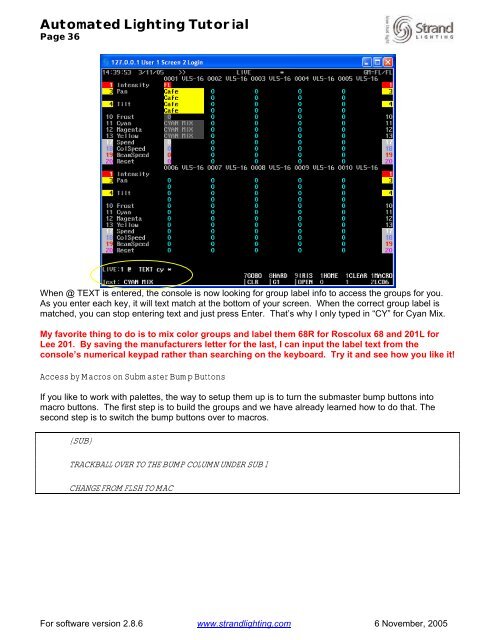Strand 500 Series Console Tutorial - Grand Stage Company
Strand 500 Series Console Tutorial - Grand Stage Company
Strand 500 Series Console Tutorial - Grand Stage Company
You also want an ePaper? Increase the reach of your titles
YUMPU automatically turns print PDFs into web optimized ePapers that Google loves.
Automated Lighting <strong>Tutorial</strong><br />
Page 36<br />
When @ TEXT is entered, the console is now looking for group label info to access the groups for you.<br />
As you enter each key, it will text match at the bottom of your screen. When the correct group label is<br />
matched, you can stop entering text and just press Enter. That’s why I only typed in “CY” for Cyan Mix.<br />
My favorite thing to do is to mix color groups and label them 68R for Roscolux 68 and 201L for<br />
Lee 201. By saving the manufacturers letter for the last, I can input the label text from the<br />
console’s numerical keypad rather than searching on the keyboard. Try it and see how you like it!<br />
Access by Macros on Submaster Bump Buttons<br />
If you like to work with palettes, the way to setup them up is to turn the submaster bump buttons into<br />
macro buttons. The first step is to build the groups and we have already learned how to do that. The<br />
second step is to switch the bump buttons over to macros.<br />
{SUB}<br />
TRACKBALL OVER TO THE BUMP COLUMN UNDER SUB 1<br />
CHANGE FROM FLSH TO MAC<br />
For software version 2.8.6 www.strandlighting.com 6 November, 2005