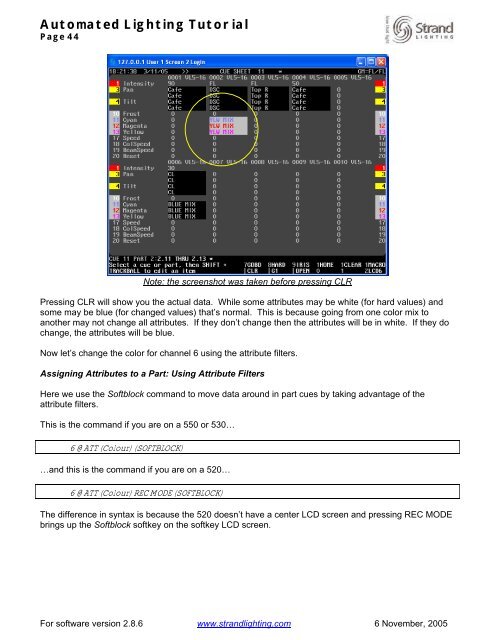Strand 500 Series Console Tutorial - Grand Stage Company
Strand 500 Series Console Tutorial - Grand Stage Company
Strand 500 Series Console Tutorial - Grand Stage Company
Create successful ePaper yourself
Turn your PDF publications into a flip-book with our unique Google optimized e-Paper software.
Automated Lighting <strong>Tutorial</strong><br />
Page 44<br />
Note: the screenshot was taken before pressing CLR<br />
Pressing CLR will show you the actual data. While some attributes may be white (for hard values) and<br />
some may be blue (for changed values) that’s normal. This is because going from one color mix to<br />
another may not change all attributes. If they don’t change then the attributes will be in white. If they do<br />
change, the attributes will be blue.<br />
Now let’s change the color for channel 6 using the attribute filters.<br />
Assigning Attributes to a Part: Using Attribute Filters<br />
Here we use the Softblock command to move data around in part cues by taking advantage of the<br />
attribute filters.<br />
This is the command if you are on a 550 or 530…<br />
6 @ATT (Colour) (SOFTBLOCK)<br />
…and this is the command if you are on a 520…<br />
6 @ATT (Colour) REC MODE (SOFTBLOCK)<br />
The difference in syntax is because the 520 doesn’t have a center LCD screen and pressing REC MODE<br />
brings up the Softblock softkey on the softkey LCD screen.<br />
For software version 2.8.6 www.strandlighting.com 6 November, 2005