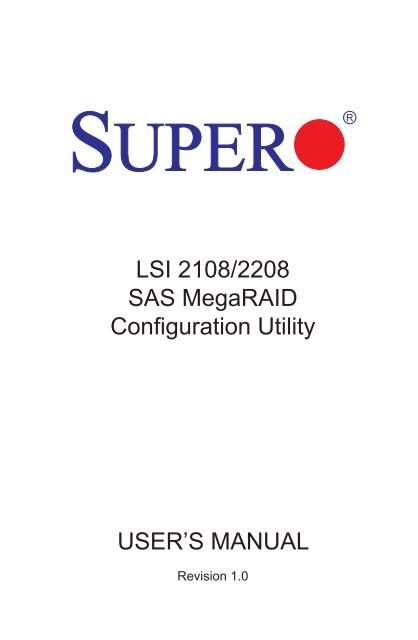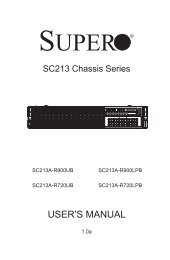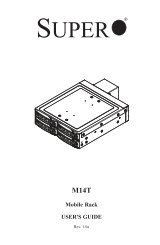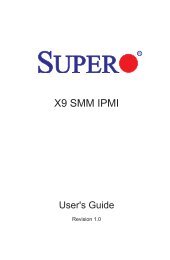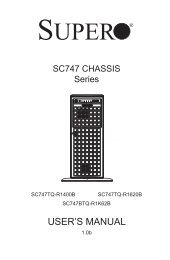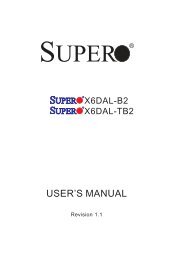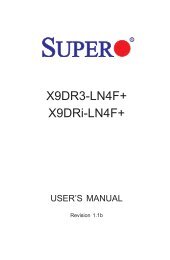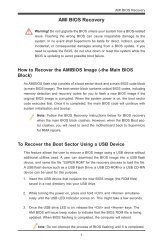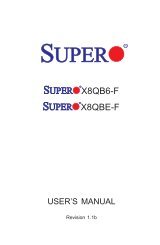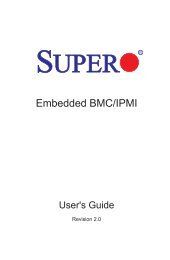LSI 2108/2208 SAS MegaRAID Configuration Utility ... - Supermicro
LSI 2108/2208 SAS MegaRAID Configuration Utility ... - Supermicro
LSI 2108/2208 SAS MegaRAID Configuration Utility ... - Supermicro
You also want an ePaper? Increase the reach of your titles
YUMPU automatically turns print PDFs into web optimized ePapers that Google loves.
<strong>LSI</strong> <strong>2108</strong>/<strong>2208</strong><br />
<strong>SAS</strong> <strong>MegaRAID</strong><br />
<strong>Configuration</strong> <strong>Utility</strong><br />
USER’S MANUAL<br />
Revision 1.0
The information in this User’s Manual has been carefully reviewed and is believed to be accurate.<br />
The vendor assumes no responsibility for any inaccuracies that may be contained in this document,<br />
and makes no commitment to update or to keep current the information in this manual, or to notify<br />
any person or organization of the updates. Please Note: For the most up-to-date version of this<br />
manual, please see our web site at www.supermicro.com.<br />
Super Micro Computer, Inc. ("<strong>Supermicro</strong>") reserves the right to make changes to the product<br />
described in this manual at any time and without notice. This product, including software and documentation,<br />
is the property of <strong>Supermicro</strong> and/or its licensors, and is supplied only under a license.<br />
Any use or reproduction of this product is not allowed, except as expressly permitted by the terms<br />
of said license.<br />
IN NO EVENT WILL Super Micro Computer, Inc. BE LIABLE FOR DIRECT, INDIRECT, SPECIAL,<br />
INCIDENTAL, SPECULATIVE OR CONSEQUENTIAL DAMAGES ARISING FROM THE USE<br />
OR INABILITY TO USE THIS PRODUCT OR DOCUMENTATION, EVEN IF ADVISED OF THE<br />
POSSIBILITY OF SUCH DAMAGES. IN PARTICULAR, SUPER MICRO COMPUTER, INC. SHALL<br />
NOT HAVE LIABILITY FOR ANY HARDWARE, SOFTWARE, OR DATA STORED OR USED<br />
WITH THE PRODUCT, INCLUDING THE COSTS OF REPAIRING, REPLACING, INTEGRATING,<br />
INSTALLING OR RECOVERING SUCH HARDWARE, SOFTWARE, OR DATA.<br />
Any disputes arising between manufacturer and customer shall be governed by the laws of Santa<br />
Clara County in the State of California, USA. The State of California, County of Santa Clara shall<br />
be the exclusive venue for the resolution of any such disputes. <strong>Supermicro</strong>'s total liability for all<br />
claims will not exceed the price paid for the hardware product.<br />
FCC Statement: Refer to <strong>Supermicro</strong>'s web site for FCC Compliance Information.<br />
California Best Management Practices Regulations for Perchlorate Materials: This Perchlorate<br />
warning applies only to products containing CR (Manganese Dioxide) Lithium coin cells. “Perchlorate<br />
Material-special handling may apply. See www.dtsc.ca.gov/hazardouswaste/perchlorate”.<br />
WARNING: Handling of lead solder materials used in this<br />
product may expose you to lead, a chemical known to<br />
the State of California to cause birth defects and other<br />
reproductive harm.<br />
Manual Revision 1.0<br />
Release Date: October 16, 2012<br />
Unless you request and receive written permission from Super Micro Computer, Inc., you may not<br />
copy any part of this document.<br />
Information in this document is subject to change without notice. Other products and companies<br />
referred to herein are trademarks or registered trademarks of their respective companies or mark<br />
holders.<br />
Copyright © 2012 by Super Micro Computer, Inc.<br />
All rights reserved.<br />
Printed in the United States of America
Preface<br />
Preface<br />
About This Manual<br />
This manual is written for system integrators, PC technicians and<br />
knowledgeable PC users. It provides instructions on how to use the <strong>LSI</strong><br />
<strong>2108</strong>/<strong>2208</strong> <strong>MegaRAID</strong> ® <strong>Configuration</strong> <strong>Utility</strong> to configure RAID settings for<br />
<strong>Supermicro</strong> motherboards or systems.<br />
Manual Organization<br />
Chapter 1 Provides an overview on the <strong>LSI</strong> <strong>2108</strong>/<strong>2208</strong> <strong>MegaRAID</strong> ® Software<br />
<strong>Utility</strong>.<br />
Chapter 2 Provides instructions on how to run the <strong>LSI</strong> <strong>2108</strong>/<strong>2208</strong> <strong>SAS</strong> <strong>MegaRAID</strong><br />
<strong>Utility</strong> to configure RAID settings.<br />
Conventions Used in This Manual<br />
Pay special attention to the following symbols for proper installation and to prevent<br />
damage to the system or injury to yourself.<br />
Warning: Important information given to prevent erroneous RAID configuration and to<br />
ensure proper system setup.<br />
Note: Additional information given to ensure correct RAID configuration<br />
setup.<br />
iii
<strong>LSI</strong> <strong>2108</strong>/<strong>2208</strong> <strong>SAS</strong> <strong>MegaRAID</strong> <strong>Configuration</strong> <strong>Utility</strong> User's Manual<br />
Contacting <strong>Supermicro</strong><br />
Headquarters<br />
Address:<br />
Super Micro Computer, Inc.<br />
980 Rock Ave.<br />
San Jose, CA 95131 U.S.A.<br />
Tel: +1 (408) 503-8000<br />
Fax: +1 (408) 503-8008<br />
Email:<br />
marketing@supermicro.com (General Information)<br />
support@supermicro.com (Technical Support)<br />
Web Site: www.supermicro.com<br />
Europe<br />
Address: Super Micro Computer B.V.<br />
Het Sterrenbeeld 28, 5215 ML<br />
's-Hertogenbosch, The Netherlands<br />
Tel: +31 (0) 73-6400390<br />
Fax: +31 (0) 73-6416525<br />
Email:<br />
sales@supermicro.nl (General Information)<br />
support@supermicro.nl (Technical Support)<br />
rma@supermicro.nl (Customer Support)<br />
Asia-Pacific<br />
Address: Super Micro Computer, Inc.<br />
4F, No. 232-1, Liancheng Rd.<br />
Chung-Ho 235, Taipei County<br />
Taiwan, R.O.C.<br />
Tel: +886-(2) 8226-3990<br />
Fax: +886-(2) 8226-3991<br />
Web Site: www.supermicro.com.tw<br />
Technical Support:<br />
Email:<br />
support@supermicro.com.tw<br />
Tel: 886-2-8228-1366, ext.132 or 139<br />
iv
Preface<br />
Notes<br />
v
<strong>LSI</strong> <strong>2108</strong>/<strong>2208</strong> <strong>SAS</strong> <strong>MegaRAID</strong> <strong>Configuration</strong> <strong>Utility</strong> User's Manual<br />
Table of Contents<br />
Preface<br />
Chapter 1 Introduction<br />
1-1 Overview of the <strong>LSI</strong> <strong>2108</strong>/<strong>2208</strong> <strong>SAS</strong> Controller.............................................. 1-1<br />
Features of the <strong>LSI</strong> <strong>2108</strong>/<strong>2208</strong> Controller....................................................... 1-1<br />
Functions of the <strong>LSI</strong> <strong>MegaRAID</strong> <strong>Utility</strong>............................................................ 1-3<br />
Drive Features Supported by the <strong>LSI</strong> <strong>MegaRAID</strong> <strong>Utility</strong>................................. 1-3<br />
1-2 RAID Levels Supported by the <strong>2108</strong>/<strong>2208</strong> Controller..................................... 1-4<br />
RAID 0............................................................................................................. 1-4<br />
RAID 1............................................................................................................. 1-4<br />
RAID 10........................................................................................................... 1-5<br />
RAID 5............................................................................................................. 1-5<br />
RAID 50........................................................................................................... 1-6<br />
RAID 6............................................................................................................. 1-6<br />
RAID 60........................................................................................................... 1-7<br />
Chapter 2 Configuring the <strong>LSI</strong> <strong>MegaRAID</strong> Settings<br />
2-1 Using the <strong>LSI</strong> <strong>MegaRAID</strong> <strong>Configuration</strong> <strong>Utility</strong>................................................ 2-1<br />
2-2 The <strong>LSI</strong> <strong>MegaRAID</strong> Main Screen.................................................................... 2-2<br />
2-3 Advanced Software Options............................................................................ 2-3<br />
2-4 Controller Selection......................................................................................... 2-3<br />
2-5 Controller Properties........................................................................................ 2-3<br />
2-6 Scan Devices................................................................................................... 2-6<br />
2-7 Virtual Drives................................................................................................... 2-6<br />
2-8 Drives............................................................................................................... 2-8<br />
2-9 <strong>Configuration</strong> Wizard....................................................................................... 2-9<br />
Adding a <strong>Configuration</strong>.................................................................................. 2-10<br />
Configuring Drives Manually...........................................................................2-11<br />
2-10 Logical View................................................................................................... 2-14<br />
Physical View................................................................................................. 2-14<br />
2-11 Events............................................................................................................ 2-15<br />
2-12 Exit................................................................................................................. 2-16<br />
vi
Chapter 1: Introduction to the <strong>LSI</strong> <strong>MegaRAID</strong> Software <strong>Utility</strong><br />
Chapter 1<br />
Introduction<br />
After you have installed hardware components, you must first configure <strong>LSI</strong><br />
<strong>2108</strong>/<strong>2208</strong> <strong>SAS</strong> <strong>MegaRAID</strong> settings before you install an operating system and<br />
other software drivers.<br />
Note: If you do not wish to configure <strong>LSI</strong> Software RAID settings, proceed<br />
with the OS installation. For OS installation instructions, refer to related<br />
documents posted on our website at www.supermicro.com.<br />
1-1 Overview of the <strong>LSI</strong> <strong>2108</strong>/<strong>2208</strong> <strong>SAS</strong> Controller<br />
The <strong>LSI</strong> <strong>2108</strong>/<strong>2208</strong> <strong>SAS</strong> Controller, based on the RoC (RAID-on-Chip) architecture,<br />
integrates the most advanced <strong>SAS</strong> and PCI-Express Generation 2 (<strong>LSI</strong><strong>2108</strong>) or<br />
Generation 3 (<strong>LSI</strong><strong>2208</strong>) technologies to offer a cost-effective RAID management<br />
tool for high-end workstations or servers that require high system availability and<br />
data security. By providing a next generation high bandwidth storage capability,<br />
the <strong>LSI</strong> <strong>2108</strong>/<strong>2208</strong> Controller excels in I/O transaction and data transferring, and<br />
is ideal for video streaming and data processing applications.<br />
In addition, the <strong>LSI</strong> <strong>2108</strong>/<strong>2208</strong> controller is <strong>SAS</strong>2 or SATA3 based and supports up<br />
to eight ports with transfer rates of up to 6.0 Gb/s (<strong>SAS</strong>/SATA infrastructure). By<br />
integrating <strong>SAS</strong>, SATA and hardware RAID support, the <strong>LSI</strong> <strong>2108</strong>/<strong>2208</strong> controller<br />
offers small-to-mid sized data centers exceptional flexibility to deliver advanced<br />
data protection and system performance using high-performance <strong>SAS</strong>, SATA or<br />
solid state devices.<br />
Features of the <strong>LSI</strong> <strong>2108</strong>/<strong>2208</strong> Controller<br />
The <strong>LSI</strong> <strong>SAS</strong> <strong>2108</strong> Controller supports the following features:<br />
Integrated RAID<br />
• RAID 0, RAID 1, and RAID 10 supported<br />
• RAID 5, RAID 6, RAID 50 and RAID 60 supported<br />
PCI-Express to 8-Port <strong>SAS</strong>/SATA Controller with data rates of 8.0 GT/s for<br />
PCI-E 3.0 and 5.0 GT/s for PCI-E 2.0<br />
1-1
<strong>LSI</strong> <strong>2108</strong>/<strong>2208</strong> <strong>SAS</strong> <strong>MegaRAID</strong> <strong>Configuration</strong> <strong>Utility</strong> User's Manual<br />
High Performance<br />
• Single PowerPC core at 800 MHz (<strong>LSI</strong><strong>2108</strong> only), 512MB Write Cache<br />
• Dual PowerPC cores at 800 MHz (<strong>LSI</strong><strong>2208</strong> only), 1GB Write Cache<br />
6Gb/s <strong>SAS</strong> Interface<br />
• 8-port <strong>SAS</strong>/SATA controller<br />
• 1.5 Gb/s, 3 Gb/s, and 6 Gb/s <strong>SAS</strong>/SATA data transfer rates supported<br />
• Spread Spectrum Clocking supported<br />
• SSP, SMP (Symmetric Multiple Processing), STP (Spanning Tree Protocol),<br />
and SATA (Serial-ATA) protocols supported<br />
• <strong>SAS</strong> and SATA devices supported<br />
• T-10 data protection<br />
PCI-Express 2.0 / 3.0<br />
• PCI-E x8 with a transfer rate of up to 8.0/5.0 GT/s per lane, full duplex<br />
• End-to-End CRC (ECRC) and Advanced Error Reporting (AER) supported<br />
Power Management Support<br />
• Sleep and Standby power mode support for SATA<br />
• Programmable <strong>SAS</strong> link power down<br />
Network Communication<br />
• I 2 C support for enclosure management and debugging<br />
• UART interface for debugging<br />
SFF-8485 SGPIO (Serial General Purpose I/O) Specification Compliant<br />
1-2
Chapter 1: Introduction to the <strong>LSI</strong> <strong>MegaRAID</strong> Software <strong>Utility</strong><br />
Functions of the <strong>LSI</strong> <strong>MegaRAID</strong> <strong>Utility</strong><br />
• Support for BIOS Boot Specification (BBS) (if supported by the system BIOS)<br />
• Support for Enhanced Disk Drive Specification<br />
• Support for Enable/Disable BIOS Boot<br />
• Support for Hot-plug and Hot Auto Rebuild (during a hot plug event and the<br />
physical drive is forced off-line)<br />
Drive Features Supported by the <strong>LSI</strong> <strong>MegaRAID</strong> <strong>Utility</strong><br />
The following drive features are supported by the <strong>LSI</strong> <strong>MegaRAID</strong> Software utility:<br />
• Support for RAID 0, RAID 1, RAID 10, RAID 5, RAID 6, RAID 50 and RAID 60<br />
• Online mirror rebuilding<br />
• Online consistency checking<br />
• Array system management<br />
• Error logging and notification<br />
• Automatic resume of rebuilding on restart<br />
• Support for manual rebuilding<br />
• Auto-configuration support of newly-added physical drive<br />
• Support for global hotspare<br />
• Array initialization support<br />
• Logical drive available immediately after creation<br />
• Stripe size of 1024 KB supported<br />
1-3
<strong>LSI</strong> <strong>2108</strong>/<strong>2208</strong> <strong>SAS</strong> <strong>MegaRAID</strong> <strong>Configuration</strong> <strong>Utility</strong> User's Manual<br />
1-2 RAID Levels Supported by the <strong>2108</strong>/<strong>2208</strong> Controller<br />
The <strong>LSI</strong> Embedded <strong>MegaRAID</strong> Software <strong>Configuration</strong> <strong>Utility</strong> adds RAID functions<br />
to enhance system efficiency and data security by supporting RAID 0, RAID 1, RAID<br />
10, RAID 5, RAID 6, RAID 50 and RAID 60. .<br />
Note: A maximum of 16 physical disk drives is supported for RAID.<br />
RAID 0<br />
RAID 0 (Integrated Striping) can greatly enhance hard disk I/O performance by striping<br />
data across all disk drives in an array or drive group. This RAID configuration<br />
does not provide data redundancy, but it offers the best RAID performance and a<br />
high bandwidth. The following illustration provides a visual example of a RAID 0<br />
drive group.<br />
Drive A<br />
Drive B<br />
Segment 1<br />
Segment 3<br />
Segment 5<br />
Segment 7<br />
Segment 2<br />
Segment 4<br />
Segment 6<br />
Segment 8<br />
RAID 0 Example<br />
RAID 1<br />
RAID 1 (Integrated Mirroring) allows data to be simultaneously written to multiple<br />
drives. This RAID configuration increases data integrity by providing redundancy,<br />
but requires twice the amount of data storage capacity. RAID 1 requires 2 drives.<br />
The following illustration provides a visual example of a RAID 1 drive group.<br />
RAID 1<br />
RAID 1<br />
Drive A<br />
Drive B<br />
Drive C<br />
Drive D<br />
Segment 1 Segment 1<br />
Duplicate<br />
Segment 3 Segment 3<br />
Duplicate<br />
Segment 2 Segment 2<br />
Duplicate<br />
Segment 4 Segment 4<br />
Duplicate<br />
RAID 1 Example<br />
1-4
Chapter 1: Introduction to the <strong>LSI</strong> <strong>MegaRAID</strong> Software <strong>Utility</strong><br />
RAID 10<br />
RAID 10, a combination of RAID 1 and RAID 0, provides superb system performance<br />
and system security. RAID 10 mirrors small blocks of data to a series of RAID 1<br />
drive groups. Then the first RAID 1 drive in a drive group duplicates its data to the<br />
second drive. RAID 10 requires a minimum of 4 drives. Any additional drives must<br />
be be added in pairs (6 drives, 8 drives, etc). The following illustration provides a<br />
visual example of a RAID 10 virtual drive group.<br />
RAID 0<br />
RAID 1<br />
RAID 1<br />
Drive A<br />
Drive B<br />
Drive C<br />
Drive D<br />
RAID 10<br />
Segment 1 Segment 1<br />
Duplicate<br />
Segment 3 Segment 3<br />
Duplicate<br />
Segment 2 Segment 2<br />
Duplicate<br />
Segment 4 Segment 4<br />
Duplicate<br />
RAID 10 Example<br />
RAID 5<br />
RAID 5 provides high data throughput by implementing block-level striping with parity<br />
data distributed across all drives. A RAID 5 configuration can survive the loss of<br />
a single drive failure because the parity drive can be used to re-create the missing<br />
data. RAID 5 requires at least 3 drives. The following illustration provides a visual<br />
example of a RAID 5 virtual drive group with three drives.<br />
RAID 5<br />
Drive A<br />
Drive B<br />
Drive C<br />
Segment 1<br />
Segment 3<br />
Parity (5,6)<br />
Segment 2<br />
Parity (3,4)<br />
Segment 5<br />
RAID 5 Example<br />
Parity (1,2)<br />
Segment 4<br />
Segment 6<br />
1-5
<strong>LSI</strong> <strong>2108</strong>/<strong>2208</strong> <strong>SAS</strong> <strong>MegaRAID</strong> <strong>Configuration</strong> <strong>Utility</strong> User's Manual<br />
RAID 50<br />
RAID 50 is a combination of RAID 5 and RAID 0. This type of drive group is called<br />
a spanned drive group because data is striped across multiple RAID 5 drive groups.<br />
RAID 50 requires at least 6 drives. The following illustration provides a visual example<br />
of a RAID 50 virtual drive group.<br />
RAID 0<br />
RAID 5<br />
RAID 5<br />
Drive A<br />
Drive B<br />
Drive C<br />
Drive D<br />
Drive E<br />
Drive F<br />
RAID 50<br />
Segment 1<br />
Segment 6<br />
Parity (9, 10)<br />
Segment 2<br />
Parity (5,6)<br />
Segment 9<br />
Parity (1,2)<br />
Segment 5<br />
Segment 10<br />
Segment 3<br />
Segment 8<br />
Parity (11, 12)<br />
Segment 4<br />
Parity (7,8)<br />
Segment 11<br />
Parity (3,4)<br />
Segment 7<br />
Segment 12<br />
RAID 50 Example<br />
RAID 6<br />
Similar to RAID 5, RAID 6 also provides block-level striping with parity data distributed<br />
across all drives, except that there are two parity blocks per stripe instead of<br />
just one. A RAID 6 configuration can survive the loss of any two drives in a virtual<br />
drive without losing data and requires a minimm of 3 drives. The following illustration<br />
provides a visual example of a RAID 6 virtual drive group.<br />
Note: In the following RAID 6 illustration, the P drives represent the RAID<br />
5 parity scheme. The Q drives represent the second set of parity drives.<br />
RAID 6<br />
Drive A<br />
Drive B<br />
Drive C Drive D Drive E<br />
Drive F<br />
Segment 1 Segment 2 Segment 3 Segment 4 Parity (P1-P4) Parity (Q1-Q4)<br />
Segment 6 Segment 7 Segment 8 Party (P5-P8) Parity (Q5-Q8) Segment 5<br />
Segment 11 Segment 12 Parity (P9-P12) Party (Q9-Q12) Segment 9 Segment 10<br />
Segment 16 Parity (P13-P16) Parity (Q13-Q16) Segment 13 Segment 14 Segment 15<br />
Parity (P17-P20) Parity (Q17-Q20) Segment 17 Segment 18 Segment 19 Segment 20<br />
RAID 6 Example<br />
1-6
Chapter 1: Introduction to the <strong>LSI</strong> <strong>MegaRAID</strong> Software <strong>Utility</strong><br />
RAID 60<br />
RAID 60 combines the features of RAID 6 and RAID 0. RAID 60 implements<br />
distributed parity (two independent parity bloks per stripe in a RAID set) and disk<br />
striping.The dual parity allows RAID 6 to survive two drive failures in each RAID 6<br />
set without losing data. RAID 60 requires at least 8 drives. The following illustration<br />
provides a visual example of a RAID 60 virtual drive group.<br />
Note: In the following RAID 6 illustration, the P drives represent the RAID<br />
5 parity scheme. The Q drives represent the second set of parity drives.<br />
RAID 0<br />
RAID 6 RAID 6<br />
Drive A<br />
Drive B<br />
Drive C<br />
Drive D<br />
Drive E<br />
Drive F<br />
Drive G<br />
Drive H<br />
RAID 60<br />
Segment 1 Segment 2 Parity (Q1-Q2) Parity (P1-P2) Segment 3 Segment 4<br />
Segment 8 Parity (Q3-Q4) Parity (P3-P4) Segment 7 Segment 6 Parity (Q5-Q6)<br />
Parity (Q11-Q12) Parity (P11-P12) Segment 11 Segment 12 Parity (Q9-Q10) Parity (P9-P10)<br />
Parity (P15-P16) Segment 15 Segment 16 Parity (Q15-Q16) Parity (P13-P14) Segment 13<br />
Parity (Q3-Q4) Parity (P3-P4)<br />
Parity (P5-P6) Segment 5<br />
Segment 9 Segment 10<br />
Segment 14 Parity (Q13-Q14)<br />
RAID 60 Example<br />
1-7
<strong>LSI</strong> <strong>2108</strong>/<strong>2208</strong> <strong>SAS</strong> <strong>MegaRAID</strong> <strong>Configuration</strong> <strong>Utility</strong> User's Manual<br />
Notes<br />
1-8
Chapter 2: Configuring the <strong>LSI</strong> <strong>MegaRAID</strong> Settings<br />
Chapter 2<br />
Configuring the <strong>LSI</strong> <strong>MegaRAID</strong> Settings<br />
This chapter provides instructions on how to configure <strong>MegaRAID</strong> settings for the<br />
<strong>LSI</strong> <strong>2108</strong>/<strong>2208</strong> <strong>SAS</strong> controller. If you do not wish to configure <strong>LSI</strong> Software RAID<br />
settings, skip this section and go directly to OS Installation. For OS installation<br />
instructions, please refer to our web site at www.supermicro.com.<br />
Note: To use the drives connected to the <strong>2108</strong>/<strong>2208</strong> controller, a RAID<br />
must be created. If using drives like in JBOD, each single drive must be<br />
created as a RAID 0 individually.<br />
Note: For system stability, do not use both <strong>SAS</strong> and SATA drives in the<br />
same array.<br />
2-1 Using the <strong>LSI</strong> <strong>MegaRAID</strong> <strong>Configuration</strong> <strong>Utility</strong><br />
Follow the steps below to configure arrays and logical drives.<br />
1. Power on the system.<br />
2. Press and to enter the <strong>LSI</strong> <strong>MegaRAID</strong> <strong>Configuration</strong> <strong>Utility</strong> after<br />
the controller is initialized. The Adapter Selection screen displays, as shown<br />
below.<br />
Adapter Selection<br />
3. In the Adapter Selection screen, choose <strong>LSI</strong> <strong>SAS</strong> <strong>2108</strong>/<strong>2208</strong> then select Start<br />
to display the <strong>MegaRAID</strong> main screen.<br />
Note: To make a selection, use the mouse or use the key to navigate<br />
between the selectable items on the screen and press to<br />
confirm. If your USB Keyboard/Mouse is not supported by the <strong>MegaRAID</strong><br />
BIOS Config <strong>Utility</strong>, enter the BIOS Setup <strong>Utility</strong> and enable Port 64/60<br />
Emulation support (Advanced > Chipset Config > South Bridge Config ><br />
Port 64/60 Emulation).<br />
2-1
<strong>LSI</strong> <strong>2108</strong>/<strong>2208</strong> <strong>SAS</strong> <strong>MegaRAID</strong> <strong>Configuration</strong> <strong>Utility</strong> User's Manual<br />
2-2 The <strong>LSI</strong> <strong>MegaRAID</strong> Main Screen<br />
<strong>LSI</strong> <strong>Configuration</strong> <strong>Utility</strong> Main Screen<br />
On the left side of the <strong>LSI</strong> <strong>MegaRAID</strong> main screen is a list of configurable items.<br />
To configure the settings for an item, use the mouse or press the key to<br />
select the item and press . The main screen includes the following items:<br />
• Advanced Software Options<br />
• Controller Selection<br />
• Controller Properties<br />
• Scan Devices<br />
• Virtual Drives<br />
• Drives<br />
• <strong>Configuration</strong> Wizard<br />
• Logical View/Physical View<br />
• Events<br />
• Exit<br />
2-2
Chapter 2: Configuring the <strong>LSI</strong> <strong>MegaRAID</strong> Settings<br />
2-3 Advanced Software Options<br />
The <strong>MegaRAID</strong> advanced software options enable enhanced features and functionality<br />
that may not be available in the standard controller configuration. Advanced<br />
software options are not a standard feature and are not provided by <strong>Supermicro</strong>.<br />
For more information on this feature, go to:<br />
www.lsi.com/products/storagesw/Pages/<strong>LSI</strong>AdvancedSoftwareLicensing.aspx<br />
2-4 Controller Selection<br />
If your system has multiple <strong>MegaRAID</strong> controllers installed, choose Controller Selection<br />
from the <strong>MegaRAID</strong> configuration utility main page to return to the Adapter<br />
Selection screen (see page 2-1) and view or select a different controller.<br />
2-5 Controller Properties<br />
This feature allows you to configure the properties settings of a controller installed on<br />
the adapter card. Follow the instructions below to configure the controller settings.<br />
1. From the <strong>MegaRAID</strong> configuration utility main page, use the mouse or the<br />
key to select Controller Properties to display the Controller Information<br />
screen (shown below). This screen displays information about the selected<br />
controller such as Serial Number, WebBIOS Version, Firmware Version, Drive<br />
Count, and Memory Size.<br />
Controller Information<br />
2. Select Next to view additional controller information.<br />
2-3
<strong>LSI</strong> <strong>2108</strong>/<strong>2208</strong> <strong>SAS</strong> <strong>MegaRAID</strong> <strong>Configuration</strong> <strong>Utility</strong> User's Manual<br />
3. Select Next again to display the Controller Properties screen (shown below).<br />
Controller Properties<br />
4. The Controller Properties screen allows you to view and configure the following<br />
items:<br />
Note: Select Next to see additional configurable items.<br />
Item<br />
Battery Backup<br />
Coercion Mode<br />
Set Factory<br />
Default<br />
S.M.A.R.T<br />
Polling<br />
Cluster Mode<br />
Alarm Control<br />
Description<br />
This item indicates if a backup battery is installed in the<br />
system. If installed, select Present to view the battery<br />
details.<br />
Select a desired setting for the coercion mode. The options<br />
are None, 128MB-way, and 1GB-way.<br />
Select Yes to load factory default settings. Select No if<br />
you do not want to use the factory default settings.<br />
Enter a number (in seconds) for the interval between the<br />
first and the next S.M.A.R.T (Self-Monitoring, Analysis,<br />
and Reporting Technology) Polling.<br />
A cluster is a group of servers that connects to a common<br />
set of clients and can access the same data storage.<br />
Select Disabled to disable cluster support. Select Enabled<br />
to enable cluster support.<br />
Use this item to enable, disable, or silence the onboard<br />
alarm.<br />
2-4
Chapter 2: Configuring the <strong>LSI</strong> <strong>MegaRAID</strong> Settings<br />
Item<br />
Rebuild Rate<br />
Patrol Read<br />
Rate<br />
BGI Rate<br />
Cache Flush<br />
Interval<br />
CC Rate<br />
Spinup Drive<br />
Count<br />
Reconstruction<br />
Rate<br />
Spinup Delay<br />
NCQ<br />
Spin Down<br />
Delay Time<br />
Stop CC On<br />
Error<br />
Schedule CC<br />
Maintain PD<br />
Fail History<br />
Stop on Error<br />
Controller<br />
BIOS<br />
Disk Activity<br />
Description<br />
The rebuild rate determines the percentage of system resources<br />
that will be applied toward rebuilding a drive that<br />
has failed. Enter a number between 1 and 100 to control<br />
the rebuild rate.<br />
A patrol read monitors physical disks to find and resolve<br />
any problems that may result in disk failure. Enter a number<br />
between 0 and 100 for the patrol read rate.<br />
The BGI (Background Initialization) Rate determines the<br />
rate at which virtual drives are initialized in the background.<br />
Enter a number between 0 and 100.<br />
Enter a value in the field to specify (in seconds) how often<br />
the system will flush the cache memory.<br />
The CC (Check Consistency) Rate determines the rate at<br />
which consistency check scans are performed on a disk to<br />
determine if data is corrupted. Enter a number between 0<br />
and 100.<br />
Enter a number to control the amount of drives that spin up<br />
at one time.<br />
The reconstruction rate determines the rate at which a<br />
virtual drive is reconstructed. Enter a number between 0<br />
and 100.<br />
After the RAID controller completes initialization, the spinup<br />
delay is the initial amount of seconds that pass before the<br />
first disk interrogation request is sent to the array.<br />
Enable NCQ (Native Command Queuing) to increase<br />
the performance of an HDD by allowing it to optimize the<br />
operation sequence in retrieving outstanding requests and<br />
executing read/write commands.<br />
This item indicates how long a spin-down drive will wait<br />
before the next command is executed<br />
Select Yes to stop a consistency check when an error is<br />
encountered.<br />
Use this item to schedule a consistency check.<br />
Enable this feature to track bad PDs (Physical Disk) across<br />
reboot.<br />
Enable this feature to stop system POST if an error is<br />
detected.<br />
This item enables the controller BIOS. The default is<br />
Enabled.<br />
Enable this option if you want disk activity indicated by a<br />
green activity LED. The disks must be installed in an enclosure<br />
for this option to work.<br />
2-5
<strong>LSI</strong> <strong>2108</strong>/<strong>2208</strong> <strong>SAS</strong> <strong>MegaRAID</strong> <strong>Configuration</strong> <strong>Utility</strong> User's Manual<br />
Item<br />
Emergency<br />
Spare<br />
Emergency for<br />
SMARTer<br />
Link Speed<br />
Data Protection<br />
SSD Caching<br />
Description<br />
Specify whether to use GHS (Global Hot Spares) or UG<br />
(Unconfigured Good) drives as emergency spares.<br />
Select to enable or disable this feature. The default is<br />
disabled.<br />
Use this item to manage the link speed between the controller<br />
and a drive that is connected to the controller.<br />
Use this item to enable or disable data protection.<br />
Use this item to manage SSD caching on virtual drives.<br />
After all settings have been configured, select Submit to implement the changes<br />
or select Reset to reset the settings.<br />
2-6 Scan Devices<br />
From the configuration utility main screen, use the mouse or the key to select<br />
Scan Devices. This feature checks the physical and virtual drives for any changes<br />
in drive status. Any changes in drive status are displayed in the drive descriptions.<br />
2-7 Virtual Drives<br />
This feature displays all virtual drives detected in the system and allows you to<br />
perform an action on the drive selected.<br />
1. From the configuration utility main screen, use the key or the mouse to<br />
select Virtual Drives and press . The following screen displays.<br />
Virtual Drives<br />
2-6
Chapter 2: Configuring the <strong>LSI</strong> <strong>MegaRAID</strong> Settings<br />
2. In the window on the right, select a virtual drive and perform one of the following<br />
actions:<br />
• Fast Initialize: Initializes the selected drive by writing zeros to the first sector of<br />
the drive, then continue the initialization in the background after system boot.<br />
• Slow Initialize: Initializes the selected drive by writing zeros to the entire drive<br />
volume. This process can take hours or days to complete, depending on the<br />
drive size.<br />
• Check Consistency: Verify that redundancy data is correct and available for<br />
arrays or disk groups using RAID 1, 5, 6, 10, 50, or 60. If a difference in data<br />
is found, <strong>MegaRAID</strong> WebBIOS assumes that the data is accurate and automatically<br />
corrects the parity value.<br />
• Properties: Check this item to view and change the properties of the selected<br />
drive (see #3 below).<br />
• Set Boot Drive: Check this item to make the selected drive a bootable drive.<br />
After selecting an action to perform, click Go to perform the action or click Reset<br />
to reset the setting.<br />
3. If you select Properties, the following screen displays.<br />
Virtual Drive Properties<br />
The following information can be viewed/changed in the Properties screen:<br />
Properties: This section displays the properties of the drive. Select Advanced<br />
Properties to display other drive properties.<br />
2-7
<strong>LSI</strong> <strong>2108</strong>/<strong>2208</strong> <strong>SAS</strong> <strong>MegaRAID</strong> <strong>Configuration</strong> <strong>Utility</strong> User's Manual<br />
Policies: This section allows you to view and change the read, write, disk cache,<br />
BGI, access, and I/O policies on the drive. To change any settings, choose the desired<br />
setting from the pull-down menu and select Change to confirm the change.<br />
Operations: This section allows you to perform the following operations on the<br />
virtual drive:<br />
• Delete<br />
• Locate/Stop Locate<br />
• Adv Opers (Advanced Operations)<br />
• Fast/Slow Init (fast/slow initialization)<br />
• CC (Consistency Check)<br />
• Expand<br />
After selecting a desired operation, click Go to perform the operation.<br />
2-8 Drives<br />
This feature displays all physical drives detected on the controller and allows you<br />
to rebuild or view the properties of the selected drive.<br />
1. From the <strong>MegaRAID</strong> configuration utility main page, use the key or the<br />
mouse to select Drives. The following screen displays.<br />
Drives<br />
2-8
Chapter 2: Configuring the <strong>LSI</strong> <strong>MegaRAID</strong> Settings<br />
2. Highlight a drive and select one of the following items to perform an action.<br />
• Rebuild: Check this item to rebuild the drive selected.<br />
• Properties: Check this item to display the properties of the drive selected.<br />
After you've selected an action to perform, click Go to perform the action. Click<br />
Reset to reset the setting.<br />
2-9 <strong>Configuration</strong> Wizard<br />
This feature enables you to create a new configuration, add a configuration, or clear<br />
a configuration. The following quick configuration instructions will show you how to<br />
easily and efficiently configure <strong>MegaRAID</strong> settings.<br />
1. From the configuration utility main page, use the key or the mouse to<br />
select <strong>Configuration</strong> Wizard. The following screen displays.<br />
<strong>Configuration</strong> Wizard<br />
2. Check one of the following items to perform an action.<br />
• Clear <strong>Configuration</strong>: Check this item to clear the existing RAID configuration<br />
settings.<br />
• New <strong>Configuration</strong>: Check this item to delete all RAID configuration settings and<br />
create new a RAID Volume. Data previously stored in the drive will be erased.<br />
Warning: When creating a new RAID volume, all existing RAID arrays will be erased.<br />
2-9
<strong>LSI</strong> <strong>2108</strong>/<strong>2208</strong> <strong>SAS</strong> <strong>MegaRAID</strong> <strong>Configuration</strong> <strong>Utility</strong> User's Manual<br />
• Add <strong>Configuration</strong>: Check this item to keep the existing configuration settings<br />
and to add new settings to the drive. This is a safe operation because there is<br />
no risk of losing data.<br />
After you have checked an item, select Next to proceed with the action or select<br />
Cancel to return to the configuration utility main page.<br />
Adding a <strong>Configuration</strong><br />
If you selected Add <strong>Configuration</strong>, the following screen displays.<br />
Add <strong>Configuration</strong><br />
3. Select one of the following configuration methods:<br />
• Manual <strong>Configuration</strong>: Check this item to manually create drive groups and<br />
virtual drives and manually set their parameters. All drives including configured<br />
drives will display.<br />
• Automatic <strong>Configuration</strong>: Check this item to allow the <strong>LSI</strong> <strong>SAS</strong> RAID Controller<br />
to configure the <strong>MegaRAID</strong> settings automatically.<br />
- Select a Redundancy option for Automatic <strong>Configuration</strong>. Select Redundancy<br />
When Possible to configure RAID 1 for systems with only two drives or configure<br />
RAID 5 or RAID 6 if the system has three or more drives. Select No Redundancy<br />
to configure all drives as RAID 0 virtual drives.<br />
- Select whether to enable or disable Data Protection.<br />
Note: RAID 10, 50, and 60 cannot be automatically configured.<br />
2-10
Chapter 2: Configuring the <strong>LSI</strong> <strong>MegaRAID</strong> Settings<br />
Configuring Drives Manually<br />
1. In the Add <strong>Configuration</strong> screen, select Manual <strong>Configuration</strong> and click Next<br />
to begin adding drives. The following screen displays.<br />
Add Drives<br />
2. Select the drives you want to add to the array and click Add to Array. To<br />
undo any drive addition, select the drive and click Reclaim.<br />
3. After all desired drives are added to the drive group, select Accept DG to<br />
create a drive group. Multiple drive groups can be created by adding additional<br />
available drives. When finished creating drive groups, select Next.<br />
4. In the pull-down menu of the Span Definition screen, select the drive group<br />
you want to add to SPAN and click Add to SPAN, then click Next.<br />
Span Definition<br />
Note: For RAID 10, 50, and 60, two or more drive groups must be added<br />
to SPAN.<br />
2-11
<strong>LSI</strong> <strong>2108</strong>/<strong>2208</strong> <strong>SAS</strong> <strong>MegaRAID</strong> <strong>Configuration</strong> <strong>Utility</strong> User's Manual<br />
5. The Virtual Drive Definition screen displays, as shown below.<br />
Virtual Drive Definition<br />
In the Virtual Drive Definition screen, configure the following options as needed:<br />
RAID Level: Select the desired RAID level. The available options are:<br />
• RAID 0 (data striping)<br />
• RAID 1 (data mirroring)<br />
• RAID 5 (data striping with parity)<br />
• RAID 6 (distributed parity and disk striping)<br />
• RAID 10 (striped mirroring)<br />
• RAID 50 (striped mirroring)<br />
• RAID 60 (distributed parity with two independent parity blocks per stripe)<br />
Stripe Size: Select the desired stripe size.<br />
Access Policy: Select the desired data access policy.<br />
Read Policy: Select either Always Read Ahead or No Read Ahead. Selecting Always<br />
Read Ahead will improve performance during sequential reads.<br />
Write Policy: Select between the following options:<br />
• Write-Through: Use this option to write data to both the controller cache and<br />
the drive once the data is retrieved.<br />
• Write-Back With BBU: Use this option to write data only to the controller<br />
cache, provided that a battery backup is installed and functional.<br />
2-12
Chapter 2: Configuring the <strong>LSI</strong> <strong>MegaRAID</strong> Settings<br />
• Always Write-Back: Use this option to write data only to the cache, even if a<br />
battery backup is bad or missing. (This option is not recommended because<br />
cached data will be lost in the event of a power outage.)<br />
IO Policy: The IO Policy applies only to reads on a specific virtual drive and does<br />
not affect the Read Policy or the Write Policy. Select between the following options:<br />
• Cached: Use this option to buffer all IO reads in cache memory.<br />
• Direct: Use this option to simultaneously transfer data to the cache and host.<br />
Drive Cache: This applies to the cache on physical drives in the array. Select<br />
between Enable, Disable, and Unchanged.<br />
Disable BGI: Select whether or not to disable background initialization.<br />
Select Size: Enter a value to set the desired size of the virtual drive. The maximum<br />
capacity that can be set is displayed in the Virtual Drives window (right side of<br />
Virtual Drive Definition screen)<br />
6. When finished configuring the virtual drive options, select Accept then select<br />
Next to proceed to the configuration preview screen (shown below).<br />
<strong>Configuration</strong> Preview<br />
7. Select Accept to save the configuration. Continue to select Accept in the following<br />
screens until you are prompted to initialize the virtual drive.<br />
8. Select Yes when prompted to initialize the drive. Initialization options are<br />
identical to Virtual Drives section (see page 2-6).<br />
2-13
<strong>LSI</strong> <strong>2108</strong>/<strong>2208</strong> <strong>SAS</strong> <strong>MegaRAID</strong> <strong>Configuration</strong> <strong>Utility</strong> User's Manual<br />
2-10 Logical View<br />
This feature displays the status of logical drives of the system. From the <strong>MegaRAID</strong><br />
utility configuration main page, use the key or the mouse to select Logical<br />
View. The following screen displays to indicate the status of logical drives installed<br />
in the system.<br />
Logical View<br />
Physical View<br />
To view physical drives (instead of logical drives) in the main window, select Physical<br />
View in the left pane of the main page to display the status of all physical drives<br />
detected in the system.<br />
2-14
Chapter 2: Configuring the <strong>LSI</strong> <strong>MegaRAID</strong> Settings<br />
2-11 Events<br />
This feature displays system event information. From the configuration utility main<br />
page, use the key or the mouse to select Events. The following screen<br />
displays.<br />
Event Information<br />
Use the left pane of the screen to set the parameters, then select Go to display the<br />
associated events. The parameters are:<br />
First Sequence# / Last Sequence#: The first and last sequence are for display<br />
only. They indicate the range of events that have been captured.<br />
Event Locale: Select the location for the event search. Available locations include:<br />
• Virtual Drive<br />
• Physical Device<br />
• Enclosure<br />
• BBU (Battery Backup)<br />
• <strong>SAS</strong> (<strong>SAS</strong> devices)<br />
• Controller<br />
• <strong>Configuration</strong><br />
• Cluster<br />
2-15
<strong>LSI</strong> <strong>2108</strong>/<strong>2208</strong> <strong>SAS</strong> <strong>MegaRAID</strong> <strong>Configuration</strong> <strong>Utility</strong> User's Manual<br />
Event Class: Select the class level for the event search. Available classes include:<br />
• Informational: This type of event is informative only and does not require<br />
user action.<br />
• Warning: This type of event indicates a component that may cause a failure.<br />
• Critical: This type of event affects system stability. User intervention is required<br />
to solve the problem before the system becomes unstable.<br />
• Fatal: This type of event indicates that some component has failed and that<br />
data loss will occur or has occurred.<br />
• Dead: This type of event indicates that a devastating error occurred, resulting<br />
in controller failure. This error will only be seen if the controller has<br />
been restarted.<br />
Start Sequence#: Based on the range of sequences (events) that are logged, enter<br />
a sequence starting point for the event search.<br />
# of Events (Maximum 248 at a time): Enter the number of events to search<br />
beyond the Start Sequence#. For example, if the Start Sequence# is set at 200<br />
and the # of Events is set at 40, a search will be performed on events 200 - 240.<br />
2-12 Exit<br />
After you have configured RAID settings, return to the main page and use the <br />
key or the mouse to select Exit. A screen displays prompting you to confirm exiting.<br />
Select No to return to the <strong>LSI</strong> RAID <strong>Utility</strong>. Select Yes to exit, at which point you are<br />
prompted to reboot your system. Press + + to reboot the system.<br />
2-16
(Disclaimer continued)<br />
The products sold by <strong>Supermicro</strong> are not intended for and will not be used in life support systems, medical equipment, nuclear facilities or systems, aircraft, aircraft devices,<br />
aircraft/emergency communication devices or other critical systems whose failure to perform be reasonably expected to result in significant injury or loss of life or catastrophic<br />
property damage. Accordingly, <strong>Supermicro</strong> disclaims any and all liability, and should buyer use or sell such products for use in such ultra-hazardous applications, it does so<br />
entirely at its own risk. Furthermore, buyer agrees to fully indemnify, defend and hold <strong>Supermicro</strong> harmless for and against any and all claims, demands, actions, litigation, and<br />
proceedings of any kind arising out of or related to such ultra-hazardous use or sale.