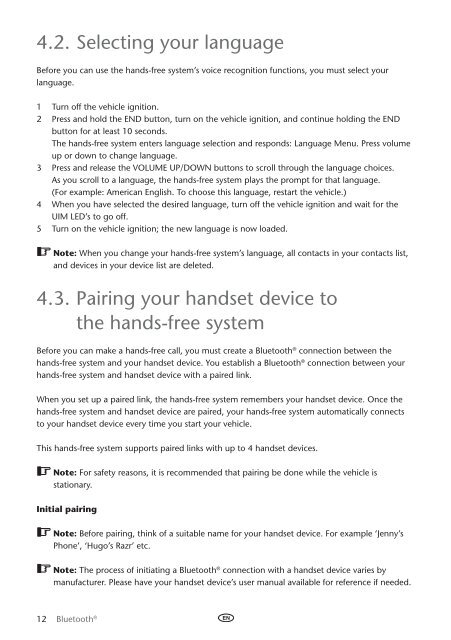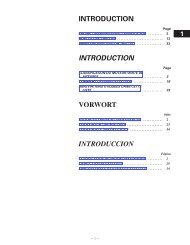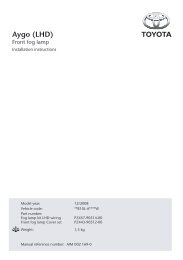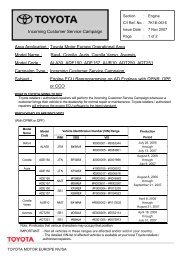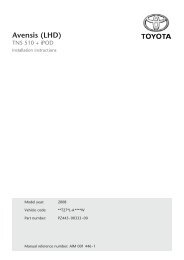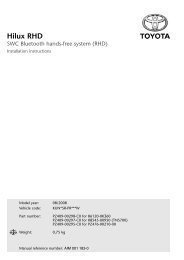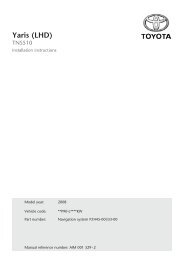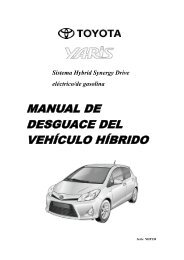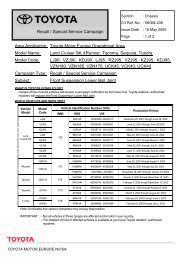Bluetooth® hands-free system - Toyota-tech.eu
Bluetooth® hands-free system - Toyota-tech.eu
Bluetooth® hands-free system - Toyota-tech.eu
You also want an ePaper? Increase the reach of your titles
YUMPU automatically turns print PDFs into web optimized ePapers that Google loves.
4.2. Selecting your language<br />
Before you can use the <strong>hands</strong>-<strong>free</strong> <strong>system</strong>’s voice recognition functions, you must select your<br />
language.<br />
1 Turn off the vehicle ignition.<br />
2 Press and hold the End button, turn on the vehicle ignition, and continue holding the End<br />
button for at least 10 seconds.<br />
The <strong>hands</strong>-<strong>free</strong> <strong>system</strong> enters language selection and responds: Language Menu. Press volume<br />
up or down to change language.<br />
3 Press and release the Volume Up/Down buttons to scroll through the language choices.<br />
As you scroll to a language, the <strong>hands</strong>-<strong>free</strong> <strong>system</strong> plays the prompt for that language.<br />
(For example: American English. To choose this language, restart the vehicle.)<br />
4 When you have selected the desired language, turn off the vehicle ignition and wait for the<br />
UIM LED’s to go off.<br />
5 Turn on the vehicle ignition; the new language is now loaded.<br />
Note: When you change your <strong>hands</strong>-<strong>free</strong> <strong>system</strong>’s language, all contacts in your contacts list,<br />
and devices in your device list are deleted.<br />
4.3. Pairing your <strong>hands</strong>et device to<br />
the <strong>hands</strong>-<strong>free</strong> <strong>system</strong><br />
Before you can make a <strong>hands</strong>-<strong>free</strong> call, you must create a Bluetooth ® connection between the<br />
<strong>hands</strong>-<strong>free</strong> <strong>system</strong> and your <strong>hands</strong>et device. You establish a Bluetooth ® connection between your<br />
<strong>hands</strong>-<strong>free</strong> <strong>system</strong> and <strong>hands</strong>et device with a paired link.<br />
When you set up a paired link, the <strong>hands</strong>-<strong>free</strong> <strong>system</strong> remembers your <strong>hands</strong>et device. Once the<br />
<strong>hands</strong>-<strong>free</strong> <strong>system</strong> and <strong>hands</strong>et device are paired, your <strong>hands</strong>-<strong>free</strong> <strong>system</strong> automatically connects<br />
to your <strong>hands</strong>et device every time you start your vehicle.<br />
This <strong>hands</strong>-<strong>free</strong> <strong>system</strong> supports paired links with up to 4 <strong>hands</strong>et devices.<br />
Note: For safety reasons, it is recommended that pairing be done while the vehicle is<br />
stationary.<br />
Initial pairing<br />
Note: Before pairing, think of a suitable name for your <strong>hands</strong>et device. For example ‘Jenny’s<br />
Phone’, ‘Hugo’s Razr’ etc.<br />
Note: The process of initiating a Bluetooth ® connection with a <strong>hands</strong>et device varies by<br />
manufacturer. Please have your <strong>hands</strong>et device’s user manual available for reference if needed.<br />
12 Bluetooth ®