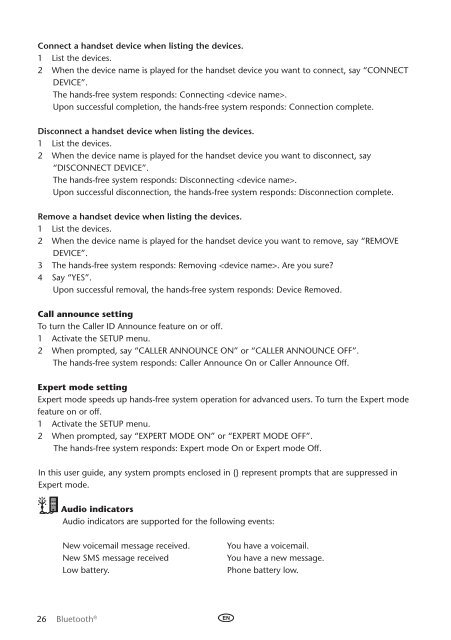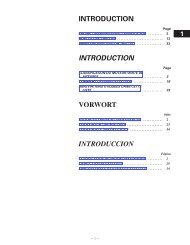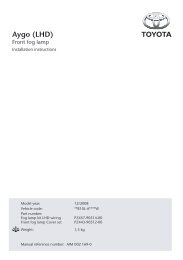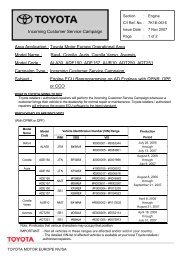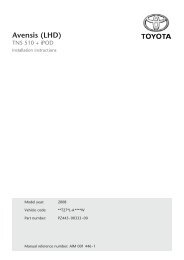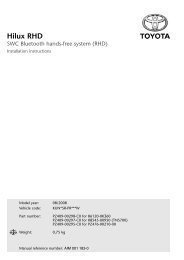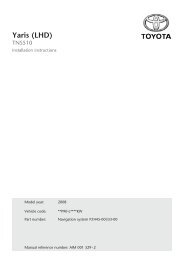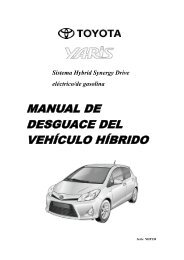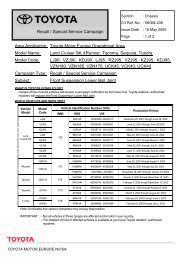Bluetooth® hands-free system - Toyota-tech.eu
Bluetooth® hands-free system - Toyota-tech.eu
Bluetooth® hands-free system - Toyota-tech.eu
You also want an ePaper? Increase the reach of your titles
YUMPU automatically turns print PDFs into web optimized ePapers that Google loves.
Connect a <strong>hands</strong>et device when listing the devices.<br />
1 List the devices.<br />
2 When the device name is played for the <strong>hands</strong>et device you want to connect, say “Connect<br />
Device”.<br />
The <strong>hands</strong>-<strong>free</strong> <strong>system</strong> responds: Connecting .<br />
Upon successful completion, the <strong>hands</strong>-<strong>free</strong> <strong>system</strong> responds: Connection complete.<br />
Disconnect a <strong>hands</strong>et device when listing the devices.<br />
1 List the devices.<br />
2 When the device name is played for the <strong>hands</strong>et device you want to disconnect, say<br />
“Disconnect Device”.<br />
The <strong>hands</strong>-<strong>free</strong> <strong>system</strong> responds: Disconnecting .<br />
Upon successful disconnection, the <strong>hands</strong>-<strong>free</strong> <strong>system</strong> responds: Disconnection complete.<br />
Remove a <strong>hands</strong>et device when listing the devices.<br />
1 List the devices.<br />
2 When the device name is played for the <strong>hands</strong>et device you want to remove, say “Remove<br />
Device”.<br />
3 The <strong>hands</strong>-<strong>free</strong> <strong>system</strong> responds: Removing . Are you sure?<br />
4 Say “Yes”.<br />
Upon successful removal, the <strong>hands</strong>-<strong>free</strong> <strong>system</strong> responds: Device Removed.<br />
Call announce setting<br />
To turn the Caller ID Announce feature on or off.<br />
1 Activate the Setup menu.<br />
2 When prompted, say “Caller Announce On” or “Caller Announce Off”.<br />
The <strong>hands</strong>-<strong>free</strong> <strong>system</strong> responds: Caller Announce On or Caller Announce Off.<br />
Expert mode setting<br />
Expert mode speeds up <strong>hands</strong>-<strong>free</strong> <strong>system</strong> operation for advanced users. To turn the Expert mode<br />
feature on or off.<br />
1 Activate the Setup menu.<br />
2 When prompted, say “Expert Mode On” or “Expert Mode Off”.<br />
The <strong>hands</strong>-<strong>free</strong> <strong>system</strong> responds: Expert mode On or Expert mode Off.<br />
In this user guide, any <strong>system</strong> prompts enclosed in {} represent prompts that are suppressed in<br />
Expert mode.<br />
Audio indicators<br />
Audio indicators are supported for the following events:<br />
New voicemail message received.<br />
New SMS message received<br />
Low battery.<br />
You have a voicemail.<br />
You have a new message.<br />
Phone battery low.<br />
26 Bluetooth ®