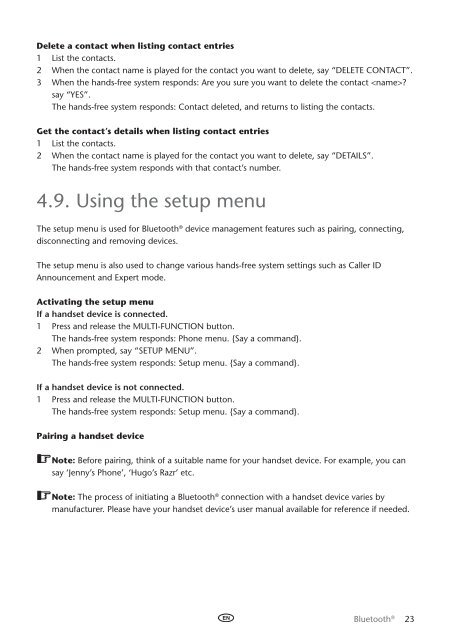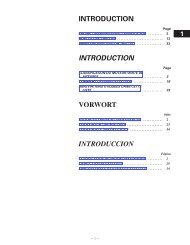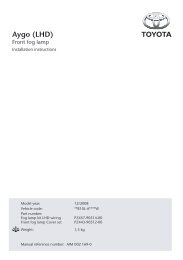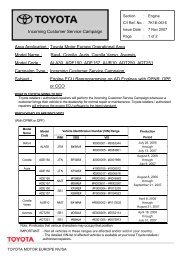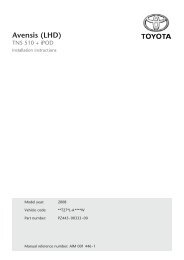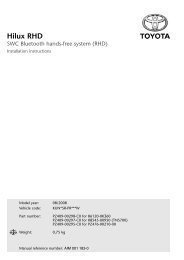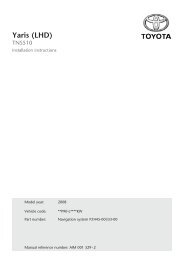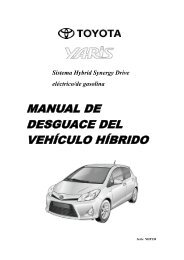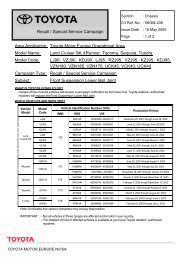Bluetooth® hands-free system - Toyota-tech.eu
Bluetooth® hands-free system - Toyota-tech.eu
Bluetooth® hands-free system - Toyota-tech.eu
You also want an ePaper? Increase the reach of your titles
YUMPU automatically turns print PDFs into web optimized ePapers that Google loves.
Delete a contact when listing contact entries<br />
1 List the contacts.<br />
2 When the contact name is played for the contact you want to delete, say “Delete Contact”.<br />
3 When the <strong>hands</strong>-<strong>free</strong> <strong>system</strong> responds: Are you sure you want to delete the contact ?<br />
say “Yes”.<br />
The <strong>hands</strong>-<strong>free</strong> <strong>system</strong> responds: Contact deleted, and returns to listing the contacts.<br />
Get the contact’s details when listing contact entries<br />
1 List the contacts.<br />
2 When the contact name is played for the contact you want to delete, say “Details”.<br />
The <strong>hands</strong>-<strong>free</strong> <strong>system</strong> responds with that contact’s number.<br />
4.9. Using the setup menu<br />
The setup menu is used for Bluetooth ® device management features such as pairing, connecting,<br />
disconnecting and removing devices.<br />
The setup menu is also used to change various <strong>hands</strong>-<strong>free</strong> <strong>system</strong> settings such as Caller ID<br />
Announcement and Expert mode.<br />
Activating the setup menu<br />
If a <strong>hands</strong>et device is connected.<br />
1 Press and release the Multi-Function button.<br />
The <strong>hands</strong>-<strong>free</strong> <strong>system</strong> responds: Phone menu. {Say a command}.<br />
2 When prompted, say “Setup menu”.<br />
The <strong>hands</strong>-<strong>free</strong> <strong>system</strong> responds: Setup menu. {Say a command}.<br />
If a <strong>hands</strong>et device is not connected.<br />
1 Press and release the Multi-Function button.<br />
The <strong>hands</strong>-<strong>free</strong> <strong>system</strong> responds: Setup menu. {Say a command}.<br />
Pairing a <strong>hands</strong>et device<br />
Note: Before pairing, think of a suitable name for your <strong>hands</strong>et device. For example, you can<br />
say ‘Jenny’s Phone’, ‘Hugo’s Razr’ etc.<br />
Note: The process of initiating a Bluetooth ® connection with a <strong>hands</strong>et device varies by<br />
manufacturer. Please have your <strong>hands</strong>et device’s user manual available for reference if needed.<br />
Bluetooth ® 23