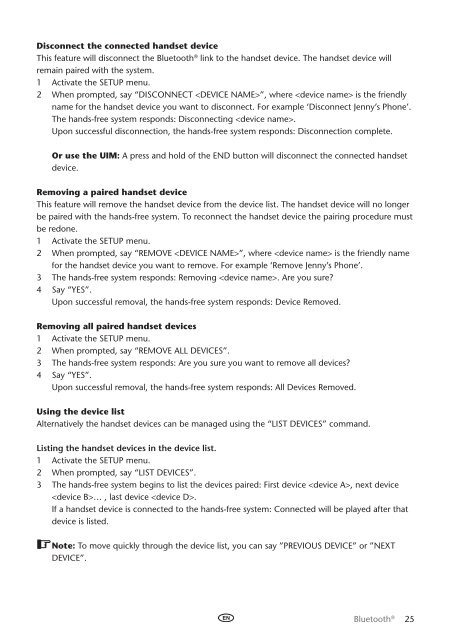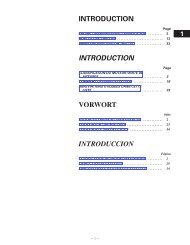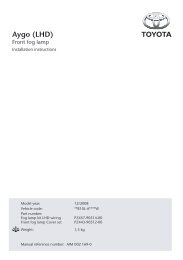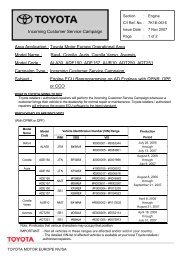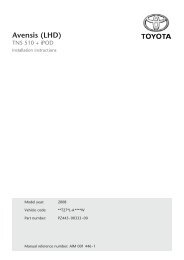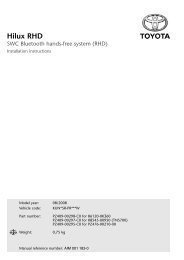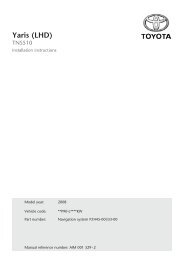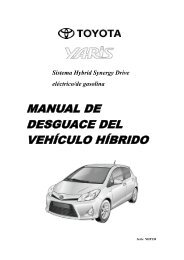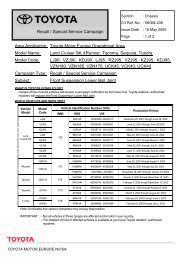Bluetooth® hands-free system - Toyota-tech.eu
Bluetooth® hands-free system - Toyota-tech.eu
Bluetooth® hands-free system - Toyota-tech.eu
You also want an ePaper? Increase the reach of your titles
YUMPU automatically turns print PDFs into web optimized ePapers that Google loves.
Disconnect the connected <strong>hands</strong>et device<br />
This feature will disconnect the Bluetooth ® link to the <strong>hands</strong>et device. The <strong>hands</strong>et device will<br />
remain paired with the <strong>system</strong>.<br />
1 Activate the Setup menu.<br />
2 When prompted, say “Disconnect ”, where is the friendly<br />
name for the <strong>hands</strong>et device you want to disconnect. For example ‘Disconnect Jenny’s Phone’.<br />
The <strong>hands</strong>-<strong>free</strong> <strong>system</strong> responds: Disconnecting .<br />
Upon successful disconnection, the <strong>hands</strong>-<strong>free</strong> <strong>system</strong> responds: Disconnection complete.<br />
Or use the UIM: A press and hold of the End button will disconnect the connected <strong>hands</strong>et<br />
device.<br />
Removing a paired <strong>hands</strong>et device<br />
This feature will remove the <strong>hands</strong>et device from the device list. The <strong>hands</strong>et device will no longer<br />
be paired with the <strong>hands</strong>-<strong>free</strong> <strong>system</strong>. To reconnect the <strong>hands</strong>et device the pairing procedure must<br />
be redone.<br />
1 Activate the Setup menu.<br />
2 When prompted, say “Remove ”, where is the friendly name<br />
for the <strong>hands</strong>et device you want to remove. For example ‘Remove Jenny’s Phone’.<br />
3 The <strong>hands</strong>-<strong>free</strong> <strong>system</strong> responds: Removing . Are you sure?<br />
4 Say “Yes”.<br />
Upon successful removal, the <strong>hands</strong>-<strong>free</strong> <strong>system</strong> responds: Device Removed.<br />
Removing all paired <strong>hands</strong>et devices<br />
1 Activate the Setup menu.<br />
2 When prompted, say “Remove all Devices”.<br />
3 The <strong>hands</strong>-<strong>free</strong> <strong>system</strong> responds: Are you sure you want to remove all devices?<br />
4 Say “Yes”.<br />
Upon successful removal, the <strong>hands</strong>-<strong>free</strong> <strong>system</strong> responds: All Devices Removed.<br />
Using the device list<br />
Alternatively the <strong>hands</strong>et devices can be managed using the “List Devices” command.<br />
Listing the <strong>hands</strong>et devices in the device list.<br />
1 Activate the Setup menu.<br />
2 When prompted, say “List Devices”.<br />
3 The <strong>hands</strong>-<strong>free</strong> <strong>system</strong> begins to list the devices paired: First device , next device<br />
… , last device .<br />
If a <strong>hands</strong>et device is connected to the <strong>hands</strong>-<strong>free</strong> <strong>system</strong>: Connected will be played after that<br />
device is listed.<br />
Note: To move quickly through the device list, you can say ”Previous device” or ”Next<br />
device”.<br />
Bluetooth ® 25