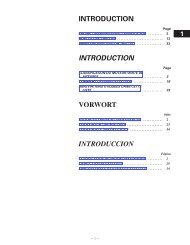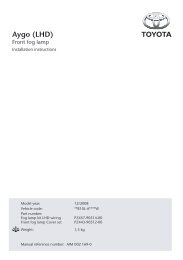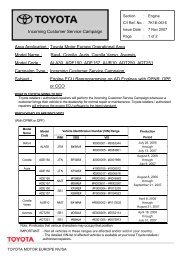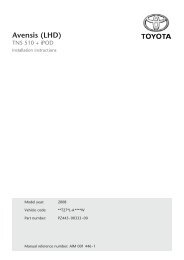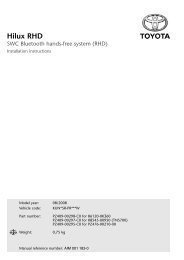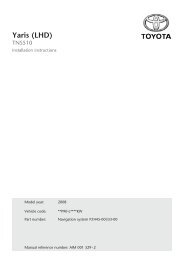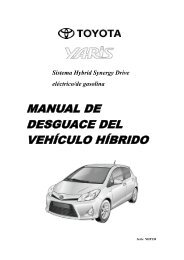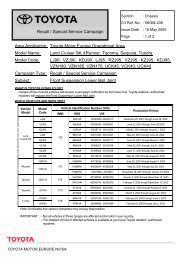Bluetooth® hands-free system - Toyota-tech.eu
Bluetooth® hands-free system - Toyota-tech.eu
Bluetooth® hands-free system - Toyota-tech.eu
Create successful ePaper yourself
Turn your PDF publications into a flip-book with our unique Google optimized e-Paper software.
1 Your <strong>hands</strong>et device’s Bluetooth ® feature is off by default. To use your car <strong>hands</strong>-<strong>free</strong> <strong>system</strong>,<br />
you must first turn on the Bluetooth ® feature in your device.<br />
2 Activate the Setup menu.<br />
3 When prompted, say “Pair Device”.<br />
The <strong>hands</strong>-<strong>free</strong> <strong>system</strong> responds: Set your device in scan mode and enter 0000 if prompted for<br />
the passcode.<br />
The blue LED will flash slowly during the pairing process.<br />
4 Perform a device discovery from the <strong>hands</strong>et device. For details on device discovery for your<br />
<strong>hands</strong>et device, refer to the <strong>hands</strong>et device’s user’s guide.<br />
Your <strong>hands</strong>et device will search for any Bluetooth ® devices around it. When the search is<br />
complete, it will display a list of the devices it finds. Searching may take a minute or two to<br />
complete.<br />
5 Select <strong>Toyota</strong> from the list of devices.<br />
6 If prompted by the <strong>hands</strong>et device, enter the passkey 0000, and press the OK key.<br />
7 The <strong>hands</strong>-<strong>free</strong> <strong>system</strong> responds: Pairing complete. Please say a friendly name for the device.<br />
Say a friendly device name for your <strong>hands</strong>et device. For example, you can say ‘Jenny’s Phone’<br />
8 The <strong>hands</strong>-<strong>free</strong> <strong>system</strong> responds: added.<br />
Some <strong>hands</strong>et devices may ask you to accept the Bluetooth ® link. Enter Yes.<br />
9 After a few seconds the <strong>hands</strong>-<strong>free</strong> <strong>system</strong> responds: Connection complete.<br />
Or use the UIM: A press and hold of the Multi-Function button will activate the pairing<br />
procedure.<br />
Connect a paired <strong>hands</strong>et device<br />
1 Activate the Setup menu.<br />
2 When prompted, say “Connect ”, where is the friendly<br />
name for the <strong>hands</strong>et device you want to connect. For example ‘Connect Jenny’s Phone’.<br />
The <strong>hands</strong>-<strong>free</strong> <strong>system</strong> responds: Connecting .<br />
Upon successful completion, the <strong>hands</strong>-<strong>free</strong> <strong>system</strong> responds: Connection complete.<br />
Note: You can quickly connect a paired <strong>hands</strong>et device with a press and hold of the Send<br />
button when no devices are connected.<br />
24 Bluetooth ®