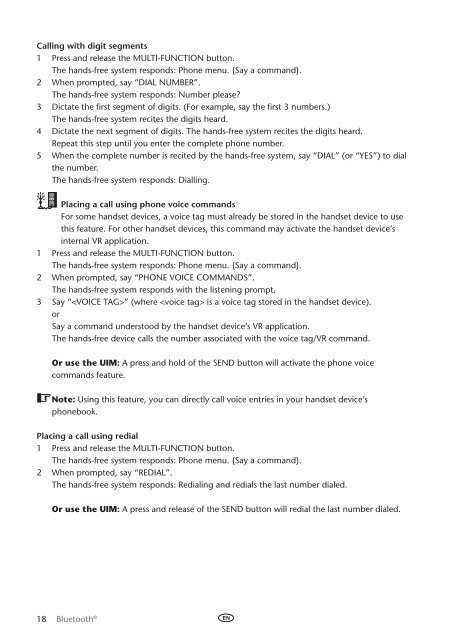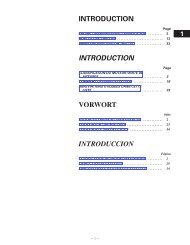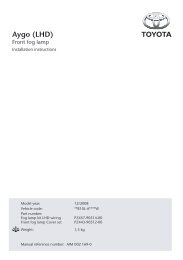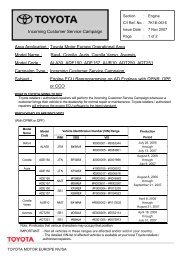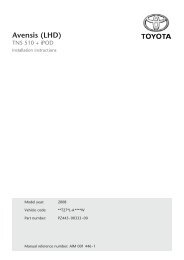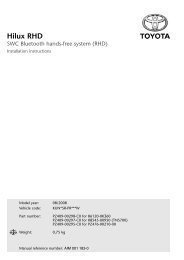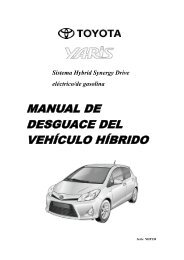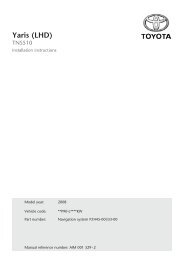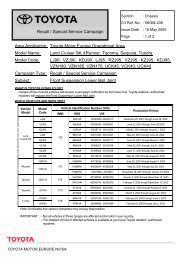Bluetooth® hands-free system - Toyota-tech.eu
Bluetooth® hands-free system - Toyota-tech.eu
Bluetooth® hands-free system - Toyota-tech.eu
Create successful ePaper yourself
Turn your PDF publications into a flip-book with our unique Google optimized e-Paper software.
Calling with digit segments<br />
1 Press and release the Multi-Function button.<br />
The <strong>hands</strong>-<strong>free</strong> <strong>system</strong> responds: Phone menu. {Say a command}.<br />
2 When prompted, say “Dial Number”.<br />
The <strong>hands</strong>-<strong>free</strong> <strong>system</strong> responds: Number please?<br />
3 Dictate the first segment of digits. (For example, say the first 3 numbers.)<br />
The <strong>hands</strong>-<strong>free</strong> <strong>system</strong> recites the digits heard.<br />
4 Dictate the next segment of digits. The <strong>hands</strong>-<strong>free</strong> <strong>system</strong> recites the digits heard.<br />
Repeat this step until you enter the complete phone number.<br />
5 When the complete number is recited by the <strong>hands</strong>-<strong>free</strong> <strong>system</strong>, say “Dial” (or “Yes”) to dial<br />
the number.<br />
The <strong>hands</strong>-<strong>free</strong> <strong>system</strong> responds: Dialling.<br />
Placing a call using phone voice commands<br />
For some <strong>hands</strong>et devices, a voice tag must already be stored in the <strong>hands</strong>et device to use<br />
this feature. For other <strong>hands</strong>et devices, this command may activate the <strong>hands</strong>et device’s<br />
internal VR application.<br />
1 Press and release the Multi-Function button.<br />
The <strong>hands</strong>-<strong>free</strong> <strong>system</strong> responds: Phone menu. {Say a command}.<br />
2 When prompted, say “Phone voice commands”.<br />
The <strong>hands</strong>-<strong>free</strong> <strong>system</strong> responds with the listening prompt.<br />
3 Say “” (where is a voice tag stored in the <strong>hands</strong>et device).<br />
or<br />
Say a command understood by the <strong>hands</strong>et device’s VR application.<br />
The <strong>hands</strong>-<strong>free</strong> device calls the number associated with the voice tag/VR command.<br />
Or use the UIM: A press and hold of the SEND button will activate the phone voice<br />
commands feature.<br />
Note: Using this feature, you can directly call voice entries in your <strong>hands</strong>et device’s<br />
phonebook.<br />
Placing a call using redial<br />
1 Press and release the Multi-Function button.<br />
The <strong>hands</strong>-<strong>free</strong> <strong>system</strong> responds: Phone menu. {Say a command}.<br />
2 When prompted, say “Redial”.<br />
The <strong>hands</strong>-<strong>free</strong> <strong>system</strong> responds: Redialing and redials the last number dialed.<br />
Or use the UIM: A press and release of the SEND button will redial the last number dialed.<br />
18 Bluetooth ®