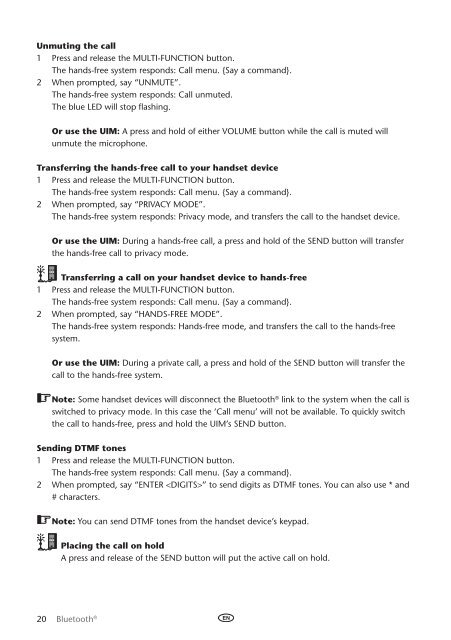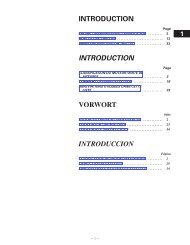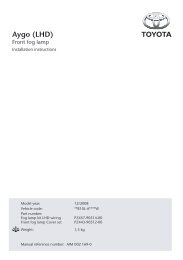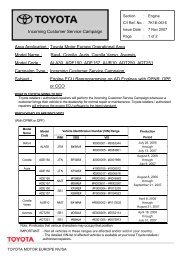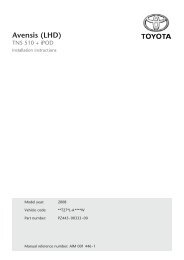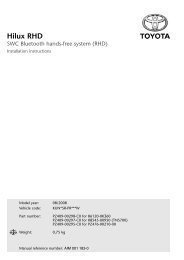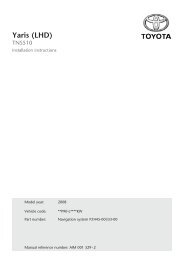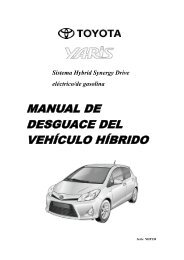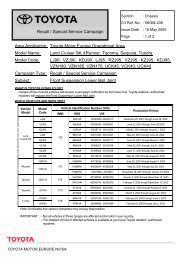Bluetooth® hands-free system - Toyota-tech.eu
Bluetooth® hands-free system - Toyota-tech.eu
Bluetooth® hands-free system - Toyota-tech.eu
Create successful ePaper yourself
Turn your PDF publications into a flip-book with our unique Google optimized e-Paper software.
Unmuting the call<br />
1 Press and release the Multi-Function button.<br />
The <strong>hands</strong>-<strong>free</strong> <strong>system</strong> responds: Call menu. {Say a command}.<br />
2 When prompted, say “Unmute”.<br />
The <strong>hands</strong>-<strong>free</strong> <strong>system</strong> responds: Call unmuted.<br />
The blue LED will stop flashing.<br />
Or use the UIM: A press and hold of either Volume button while the call is muted will<br />
unmute the microphone.<br />
Transferring the <strong>hands</strong>-<strong>free</strong> call to your <strong>hands</strong>et device<br />
1 Press and release the Multi-Function button.<br />
The <strong>hands</strong>-<strong>free</strong> <strong>system</strong> responds: Call menu. {Say a command}.<br />
2 When prompted, say “Privacy mode”.<br />
The <strong>hands</strong>-<strong>free</strong> <strong>system</strong> responds: Privacy mode, and transfers the call to the <strong>hands</strong>et device.<br />
Or use the UIM: During a <strong>hands</strong>-<strong>free</strong> call, a press and hold of the SEND button will transfer<br />
the <strong>hands</strong>-<strong>free</strong> call to privacy mode.<br />
Transferring a call on your <strong>hands</strong>et device to <strong>hands</strong>-<strong>free</strong><br />
1 Press and release the Multi-Function button.<br />
The <strong>hands</strong>-<strong>free</strong> <strong>system</strong> responds: Call menu. {Say a command}.<br />
2 When prompted, say “Hands-<strong>free</strong> mode”.<br />
The <strong>hands</strong>-<strong>free</strong> <strong>system</strong> responds: Hands-<strong>free</strong> mode, and transfers the call to the <strong>hands</strong>-<strong>free</strong><br />
<strong>system</strong>.<br />
Or use the UIM: During a private call, a press and hold of the SEND button will transfer the<br />
call to the <strong>hands</strong>-<strong>free</strong> <strong>system</strong>.<br />
Note: Some <strong>hands</strong>et devices will disconnect the Bluetooth ® link to the <strong>system</strong> when the call is<br />
switched to privacy mode. In this case the ‘Call menu’ will not be available. To quickly switch<br />
the call to <strong>hands</strong>-<strong>free</strong>, press and hold the UIM’s SEND button.<br />
Sending DTMF tones<br />
1 Press and release the Multi-Function button.<br />
The <strong>hands</strong>-<strong>free</strong> <strong>system</strong> responds: Call menu. {Say a command}.<br />
2 When prompted, say “Enter ” to send digits as DTMF tones. You can also use * and<br />
# characters.<br />
Note: You can send DTMF tones from the <strong>hands</strong>et device’s keypad.<br />
Placing the call on hold<br />
A press and release of the Send button will put the active call on hold.<br />
20 Bluetooth ®