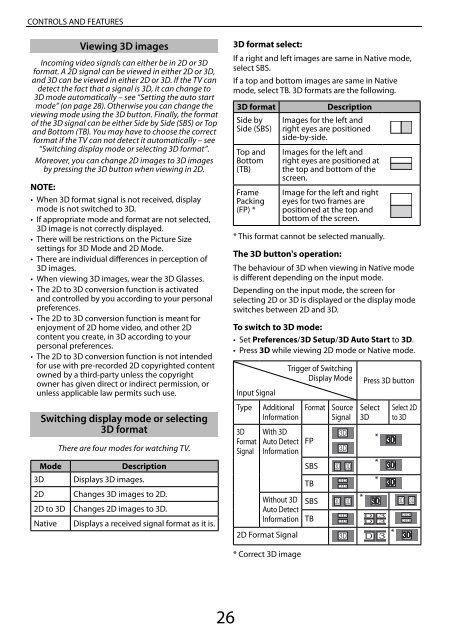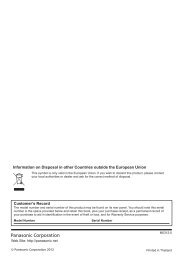Create successful ePaper yourself
Turn your PDF publications into a flip-book with our unique Google optimized e-Paper software.
CONTROLS AND FEATURES<br />
of.<br />
Viewing 3D images<br />
Incoming video signals can either be in 2D or 3D<br />
format. A 2D signal can be viewed in either 2D or 3D,<br />
and 3D can be viewed in either 2D or 3D. If the TV can<br />
detect the fact that a signal is 3D, it can change to<br />
3D mode automatically – see “Setting the auto start<br />
mode” (on page 28). Otherwise you can change the<br />
viewing mode using the 3D button. Finally, the format<br />
of the 3D signal can be either Side by Side (SBS) or Top<br />
and Bottom (TB). You may have to choose the correct<br />
format if the TV can not detect it automatically – see<br />
“Switching display mode or selecting 3D format”.<br />
Moreover, you can change 2D images to 3D images<br />
by pressing the 3D button when viewing in 2D.<br />
NOTE:<br />
• When 3D format signal is not received, display<br />
mode is not switched to 3D.<br />
• If appropriate mode and format are not selected,<br />
3D image is not correctly displayed.<br />
• There will be restrictions on the Picture Size<br />
settings for 3D Mode and 2D Mode.<br />
• There are individual differences in perception of<br />
3D images.<br />
• When viewing 3D images, wear the 3D Glasses.<br />
• The 2D to 3D conversion function is activated<br />
and controlled by you according to your personal<br />
preferences.<br />
• The 2D to 3D conversion function is meant for<br />
enjoyment of 2D home video, and other 2D<br />
content you create, in 3D according to your<br />
personal preferences.<br />
• The 2D to 3D conversion function is not intended<br />
for use with pre-recorded 2D copyrighted content<br />
owned by a third-party unless the copyright<br />
owner has given direct or indirect permission, or<br />
unless applicable law permits such use.<br />
Switching display mode or selecting<br />
3D format<br />
There are four modes for watching TV.<br />
Mode<br />
Description<br />
3D Displays 3D images.<br />
2D Changes 3D images to 2D.<br />
2D to 3D Changes 2D images to 3D.<br />
Native Displays a received signal format as it is.<br />
3D format select:<br />
If a right and left images are same in Native mode,<br />
select SBS.<br />
If a top and bottom images are same in Native<br />
mode, select TB. 3D formats are the following.<br />
3D format<br />
Side by<br />
Side (SBS)<br />
Top and<br />
Bottom<br />
(TB)<br />
Frame<br />
Packing<br />
(FP) *<br />
Description<br />
Images for the left and<br />
right eyes are positioned<br />
side-by-side.<br />
Images for the left and<br />
right eyes are positioned at<br />
the top and bottom of the<br />
screen.<br />
Image for the left and right<br />
eyes for two frames are<br />
positioned at the top and<br />
bottom of the screen.<br />
* This format cannot be selected manually.<br />
The 3D button's operation:<br />
The behaviour of 3D when viewing in Native mode<br />
is different depending on the input mode.<br />
Depending on the input mode, the screen for<br />
selecting 2D or 3D is displayed or the display mode<br />
switches between 2D and 3D.<br />
To switch to 3D mode:<br />
• Set Preferences/3D Setup/3D Auto Start to 3D.<br />
• Press 3D while viewing 2D mode or Native mode.<br />
Trigger of Switching<br />
Display Mode Press 3D button<br />
Input Signal<br />
Type Additional<br />
Information<br />
Format Source<br />
Signal<br />
Select<br />
3D<br />
Select 2D<br />
to 3D<br />
3D With 3D<br />
3D<br />
*<br />
Format Auto Detect FP<br />
Signal Information<br />
3D<br />
SBS 3D 3D<br />
*<br />
TB<br />
3D<br />
3D<br />
*<br />
Without 3D SBS 3D 3D<br />
*<br />
3D 3D<br />
Auto Detect<br />
3D D 3<br />
Information TB 3D D 3<br />
3D<br />
3D<br />
2D Format Signal 3D D 3 *<br />
* Correct 3D image<br />
26