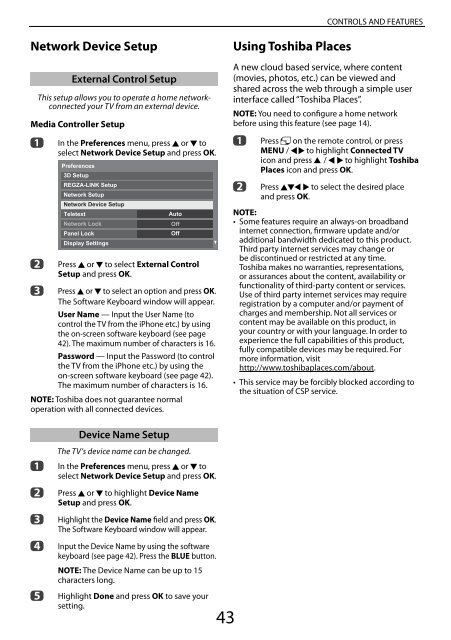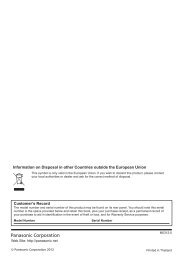You also want an ePaper? Increase the reach of your titles
YUMPU automatically turns print PDFs into web optimized ePapers that Google loves.
CONTROLS AND FEATURES<br />
Network Device Setup<br />
External Control Setup<br />
This setup allows you to operate a home networkconnected<br />
your TV from an external device.<br />
Media Controller Setup<br />
a<br />
b<br />
c<br />
In the Preferences menu, press B or b to<br />
select Network Device Setup and press OK.<br />
Preferences<br />
3D Setup<br />
REGZA-LINK Setup<br />
Network Setup<br />
Network Device Setup<br />
Teletext<br />
Network Lock<br />
Panel Lock<br />
Display Settings<br />
Auto<br />
Off<br />
Off<br />
Press B or b to select External Control<br />
Setup and press OK.<br />
Press B or b to select an option and press OK.<br />
The Software Keyboard window will appear.<br />
User Name — Input the User Name (to<br />
control the TV from the iPhone etc.) by using<br />
the on-screen software keyboard (see page<br />
42). The maximum number of characters is 16.<br />
Password — Input the Password (to control<br />
the TV from the iPhone etc.) by using the<br />
on-screen software keyboard (see page 42).<br />
The maximum number of characters is 16.<br />
NOTE: Toshiba does not guarantee normal<br />
operation with all connected devices.<br />
Using Toshiba Places<br />
A new cloud based service, where content<br />
(movies, photos, etc.) can be viewed and<br />
shared across the web through a simple user<br />
interface called “Toshiba Places”.<br />
NOTE: You need to configure a home network<br />
before using this feature (see page 14).<br />
a Press on the remote control, or press<br />
MENU / C c to highlight Connected TV<br />
icon and press B / C c to highlight Toshiba<br />
Places icon and press OK.<br />
b<br />
Press BbC c to select the desired place<br />
and press OK.<br />
NOTE:<br />
• Some features require an always-on broadband<br />
internet connection, firmware update and/or<br />
additional bandwidth dedicated to this product.<br />
Third party internet services may change or<br />
be discontinued or restricted at any time.<br />
Toshiba makes no warranties, representations,<br />
or assurances about the content, availability or<br />
functionality of third-party content or services.<br />
Use of third party internet services may require<br />
registration by a computer and/or payment of<br />
charges and membership. Not all services or<br />
content may be available on this product, in<br />
your country or with your language. In order to<br />
experience the full capabilities of this product,<br />
fully compatible devices may be required. For<br />
more information, visit<br />
http://www.toshibaplaces.com/about.<br />
• This service may be forcibly blocked according to<br />
the situation of CSP service.<br />
a<br />
b<br />
c<br />
d<br />
e<br />
Device Name Setup<br />
The TV’s device name can be changed.<br />
In the Preferences menu, press B or b to<br />
select Network Device Setup and press OK.<br />
Press B or b to highlight Device Name<br />
Setup and press OK.<br />
Highlight the Device Name field and press OK.<br />
The Software Keyboard window will appear.<br />
Input the Device Name by using the software<br />
keyboard (see page 42). Press the BLUE button.<br />
NOTE: The Device Name can be up to 15<br />
characters long.<br />
Highlight Done and press OK to save your<br />
setting.<br />
43