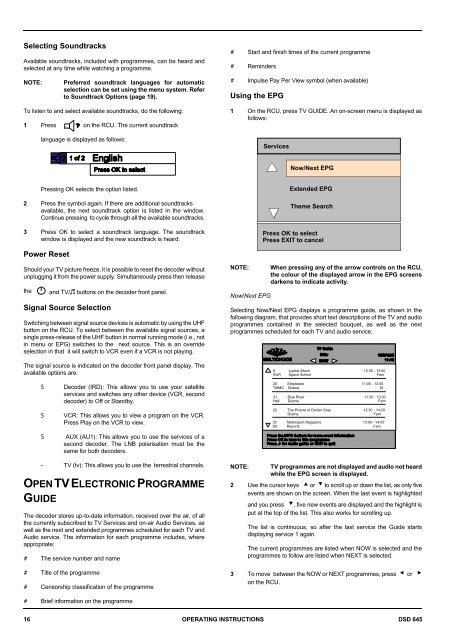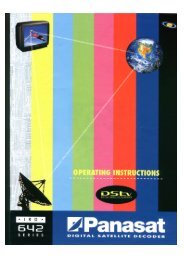Operators manual for the 645 decode - UEC Technologies
Operators manual for the 645 decode - UEC Technologies
Operators manual for the 645 decode - UEC Technologies
You also want an ePaper? Increase the reach of your titles
YUMPU automatically turns print PDFs into web optimized ePapers that Google loves.
Selecting Soundtracks<br />
Available soundtracks, included with programmes, can be heard and<br />
selected at any time while watching a programme.<br />
# Start and finish times of <strong>the</strong> current programme<br />
# Reminders<br />
NOTE:<br />
Preferred soundtrack languages <strong>for</strong> automatic<br />
selection can be set using <strong>the</strong> menu system. Refer<br />
to Soundtrack Options (page 19).<br />
# Impulse Pay Per View symbol (when available)<br />
Using <strong>the</strong> EPG<br />
To listen to and select available soundtracks, do <strong>the</strong> following:<br />
1 Press on <strong>the</strong> RCU. The current soundtrack<br />
language is displayed as follows:<br />
1 On <strong>the</strong> RCU, press TV GUIDE. An on-screen menu is displayed as<br />
follows:<br />
Services<br />
Now/Next EPG<br />
Pressing OK selects <strong>the</strong> option listed.<br />
2 Press <strong>the</strong> symbol again. If <strong>the</strong>re are additional soundtracks<br />
available, <strong>the</strong> next soundtrack option is listed in <strong>the</strong> window.<br />
Continue pressing to cycle through all <strong>the</strong> available soundtracks.<br />
3 Press OK to select a soundtrack language. The soundtrack<br />
window is displayed and <strong>the</strong> new soundtrack is heard.<br />
Extended EPG<br />
Theme Search<br />
Press OK to select<br />
Press EXIT to cancel<br />
Power Reset<br />
Should your TV picture freeze, it is possible to reset <strong>the</strong> <strong>decode</strong>r without<br />
unplugging it from <strong>the</strong> power supply. Simultaneously press <strong>the</strong>n release<br />
<strong>the</strong><br />
and TV/+ buttons on <strong>the</strong> <strong>decode</strong>r front panel.<br />
Signal Source Selection<br />
Switching between signal source devices is automatic by using <strong>the</strong> UHF<br />
button on <strong>the</strong> RCU. To select between <strong>the</strong> available signal sources, a<br />
single press-release of <strong>the</strong> UHF button in normal running mode (i.e., not<br />
in menu or EPG) switches to <strong>the</strong> next source. This is an override<br />
selection in that it will switch to VCR even if a VCR is not playing.<br />
The signal source is indicated on <strong>the</strong> <strong>decode</strong>r front panel display. The<br />
available options are:<br />
NOTE:<br />
Now/Next EPG<br />
When pressing any of <strong>the</strong> arrow controls on <strong>the</strong> RCU,<br />
<strong>the</strong> colour of <strong>the</strong> displayed arrow in <strong>the</strong> EPG screens<br />
darkens to indicate activity.<br />
Selecting Now/Next EPG displays a programme guide, as shown in <strong>the</strong><br />
following diagram, that provides short text descriptions of <strong>the</strong> TV and audio<br />
programmes contained in <strong>the</strong> selected bouquet, as well as <strong>the</strong> next<br />
programmes scheduled <strong>for</strong> each TV and audio service.<br />
5 Jupiter Moon 12:30 - 13:00<br />
SciFi Space School Fam<br />
S<br />
S<br />
Decoder (IRD): This allows you to use your satellite<br />
services and switches any o<strong>the</strong>r device (VCR, second<br />
<strong>decode</strong>r) to Off or Standby.<br />
VCR: This allows you to view a program on <strong>the</strong> VCR.<br />
Press Play on <strong>the</strong> VCR to view.<br />
20 Striptease 11:05 - 13:05<br />
TMMC Drama 18<br />
21 Blue River 11:30 - 13:00<br />
Hall Drama Fam<br />
22 The Picture of Dorian Gray 12:30 - 14:20<br />
Drama<br />
Fam<br />
30 Motorsport Magazine 13:00 - 14:00<br />
SS Reports Fam<br />
S AUX (AU1): This allows you to use <strong>the</strong> services of a<br />
second <strong>decode</strong>r. The LNB polarisation must be <strong>the</strong><br />
same <strong>for</strong> both <strong>decode</strong>rs.<br />
- TV (tv): This allows you to use <strong>the</strong> terrestrial channels.<br />
OPEN TV ELECTRONIC PROGRAMME<br />
GUIDE<br />
The <strong>decode</strong>r stores up-to-date in<strong>for</strong>mation, received over <strong>the</strong> air, of all<br />
<strong>the</strong> currently subscribed to TV Services and on-air Audio Services, as<br />
well as <strong>the</strong> next and extended programmes scheduled <strong>for</strong> each TV and<br />
Audio service. The in<strong>for</strong>mation <strong>for</strong> each programme includes, where<br />
appropriate:<br />
# The service number and name<br />
# Title of <strong>the</strong> programme<br />
# Censorship classification of <strong>the</strong> programme<br />
NOTE:<br />
TV programmes are not displayed and audio not heard<br />
while <strong>the</strong> EPG screen is displayed.<br />
2 Use <strong>the</strong> cursor keys > or ? to scroll up or down <strong>the</strong> list, as only five<br />
events are shown on <strong>the</strong> screen. When <strong>the</strong> last event is highlighted<br />
and you press ?, five new events are displayed and <strong>the</strong> highlight is<br />
put at <strong>the</strong> top of <strong>the</strong> list. This also works <strong>for</strong> scrolling up.<br />
The list is continuous, so after <strong>the</strong> last service <strong>the</strong> Guide starts<br />
displaying service 1 again.<br />
The current programmes are listed when NOW is selected and <strong>the</strong><br />
programmes to follow are listed when NEXT is selected.<br />
3 To move between <strong>the</strong> NOW or NEXT programmes, press = or <<br />
on <strong>the</strong> RCU.<br />
# Brief in<strong>for</strong>mation on <strong>the</strong> programme<br />
16 OPERATING INSTRUCTIONS DSD <strong>645</strong>