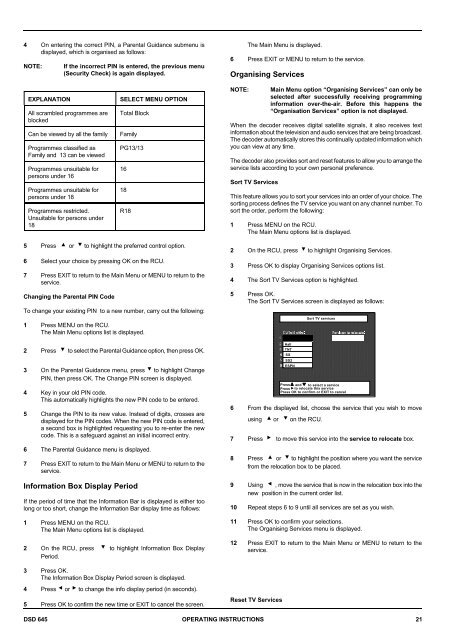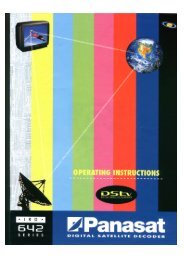Operators manual for the 645 decode - UEC Technologies
Operators manual for the 645 decode - UEC Technologies
Operators manual for the 645 decode - UEC Technologies
Create successful ePaper yourself
Turn your PDF publications into a flip-book with our unique Google optimized e-Paper software.
4 On entering <strong>the</strong> correct PIN, a Parental Guidance submenu is<br />
displayed, which is organised as follows:<br />
NOTE:<br />
If <strong>the</strong> incorrect PIN is entered, <strong>the</strong> previous menu<br />
(Security Check) is again displayed.<br />
The Main Menu is displayed.<br />
6 Press EXIT or MENU to return to <strong>the</strong> service.<br />
Organising Services<br />
EXPLANATION<br />
All scrambled programmes are<br />
blocked<br />
Can be viewed by all <strong>the</strong> family<br />
Programmes classified as<br />
Family and 13 can be viewed<br />
Programmes unsuitable <strong>for</strong><br />
persons under 16<br />
Programmes unsuitable <strong>for</strong><br />
persons under 18<br />
Programmes restricted.<br />
Unsuitable <strong>for</strong> persons under<br />
18<br />
SELECT MENU OPTION<br />
Total Block<br />
Family<br />
PG13/13<br />
16<br />
18<br />
R18<br />
NOTE:<br />
Main Menu option “Organising Services” can only be<br />
selected after successfully receiving programming<br />
in<strong>for</strong>mation over-<strong>the</strong>-air. Be<strong>for</strong>e this happens <strong>the</strong><br />
“Organisation Services” option is not displayed.<br />
When <strong>the</strong> <strong>decode</strong>r receives digital satellite signals, it also receives text<br />
in<strong>for</strong>mation about <strong>the</strong> television and audio services that are being broadcast.<br />
The <strong>decode</strong>r automatically stores this continually updated in<strong>for</strong>mation which<br />
you can view at any time.<br />
The <strong>decode</strong>r also provides sort and reset features to allow you to arrange <strong>the</strong><br />
service lists according to your own personal preference.<br />
Sort TV Services<br />
This feature allows you to sort your services into an order of your choice. The<br />
sorting process defines <strong>the</strong> TV service you want on any channel number. To<br />
sort <strong>the</strong> order, per<strong>for</strong>m <strong>the</strong> following:<br />
1 Press MENU on <strong>the</strong> RCU.<br />
The Main Menu options list is displayed.<br />
5 Press > or ? to highlight <strong>the</strong> preferred control option.<br />
6 Select your choice by pressing OK on <strong>the</strong> RCU.<br />
7 Press EXIT to return to <strong>the</strong> Main Menu or MENU to return to <strong>the</strong><br />
service.<br />
Changing <strong>the</strong> Parental PIN Code<br />
To change your existing PIN to a new number, carry out <strong>the</strong> following:<br />
1 Press MENU on <strong>the</strong> RCU.<br />
The Main Menu options list is displayed.<br />
2 Press ? to select <strong>the</strong> Parental Guidance option, <strong>the</strong>n press OK.<br />
3 On <strong>the</strong> Parental Guidance menu, press ? to highlight Change<br />
PIN, <strong>the</strong>n press OK. The Change PIN screen is displayed.<br />
4 Key in your old PIN code.<br />
This automatically highlights <strong>the</strong> new PIN code to be entered.<br />
5 Change <strong>the</strong> PIN to its new value. Instead of digits, crosses are<br />
displayed <strong>for</strong> <strong>the</strong> PIN codes. When <strong>the</strong> new PIN code is entered,<br />
a second box is highlighted requesting you to re-enter <strong>the</strong> new<br />
code. This is a safeguard against an initial incorrect entry.<br />
6 The Parental Guidance menu is displayed.<br />
7 Press EXIT to return to <strong>the</strong> Main Menu or MENU to return to <strong>the</strong><br />
service.<br />
In<strong>for</strong>mation Box Display Period<br />
If <strong>the</strong> period of time that <strong>the</strong> In<strong>for</strong>mation Bar is displayed is ei<strong>the</strong>r too<br />
long or too short, change <strong>the</strong> In<strong>for</strong>mation Bar display time as follows:<br />
1 Press MENU on <strong>the</strong> RCU.<br />
The Main Menu options list is displayed.<br />
2 On <strong>the</strong> RCU, press ? to highlight In<strong>for</strong>mation Box Display<br />
Period.<br />
3 Press OK.<br />
The In<strong>for</strong>mation Box Display Period screen is displayed.<br />
4 Press = or < to change <strong>the</strong> info display period (in seconds).<br />
5 Press OK to confirm <strong>the</strong> new time or EXIT to cancel <strong>the</strong> screen.<br />
2 On <strong>the</strong> RCU, press ? to highlight Organising Services.<br />
3 Press OK to display Organising Services options list.<br />
4 The Sort TV Services option is highlighted.<br />
5 Press OK.<br />
The Sort TV Services screen is displayed as follows:<br />
TMMC<br />
Hall<br />
TNT<br />
SS<br />
SS2<br />
ESPN<br />
Sort TV services<br />
Press and to select a service<br />
Press to relocate this service<br />
Press OK to confirm or EXIT to cancel<br />
6 From <strong>the</strong> displayed list, choose <strong>the</strong> service that you wish to move<br />
using > or ? on <strong>the</strong> RCU.<br />
7 Press < to move this service into <strong>the</strong> service to relocate box.<br />
8 Press > or ? to highlight <strong>the</strong> position where you want <strong>the</strong> service<br />
from <strong>the</strong> relocation box to be placed.<br />
9 Using = , move <strong>the</strong> service that is now in <strong>the</strong> relocation box into <strong>the</strong><br />
new position in <strong>the</strong> current order list.<br />
10 Repeat steps 6 to 9 until all services are set as you wish.<br />
11 Press OK to confirm your selections.<br />
The Organising Services menu is displayed.<br />
12 Press EXIT to return to <strong>the</strong> Main Menu or MENU to return to <strong>the</strong><br />
service.<br />
Reset TV Services<br />
DSD <strong>645</strong> OPERATING INSTRUCTIONS 21