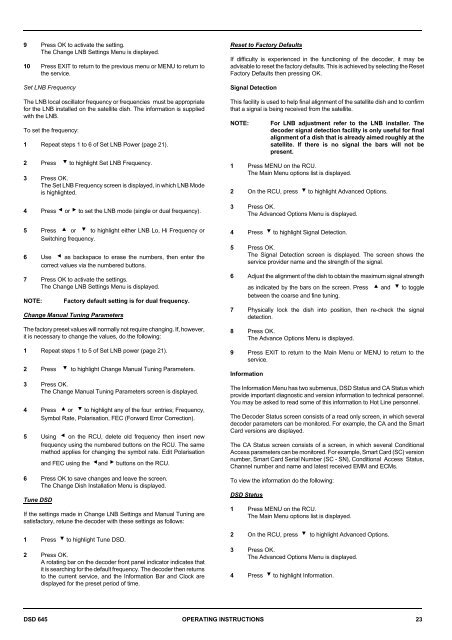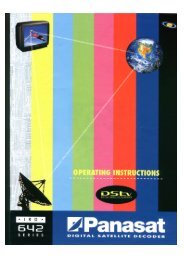Operators manual for the 645 decode - UEC Technologies
Operators manual for the 645 decode - UEC Technologies
Operators manual for the 645 decode - UEC Technologies
You also want an ePaper? Increase the reach of your titles
YUMPU automatically turns print PDFs into web optimized ePapers that Google loves.
9 Press OK to activate <strong>the</strong> setting.<br />
The Change LNB Settings Menu is displayed.<br />
10 Press EXIT to return to <strong>the</strong> previous menu or MENU to return to<br />
<strong>the</strong> service.<br />
Set LNB Frequency<br />
The LNB local oscillator frequency or frequencies must be appropriate<br />
<strong>for</strong> <strong>the</strong> LNB installed on <strong>the</strong> satellite dish. The in<strong>for</strong>mation is supplied<br />
with <strong>the</strong> LNB.<br />
To set <strong>the</strong> frequency:<br />
1 Repeat steps 1 to 6 of Set LNB Power (page 21).<br />
2 Press ? to highlight Set LNB Frequency.<br />
3 Press OK.<br />
The Set LNB Frequency screen is displayed, in which LNB Mode<br />
is highlighted.<br />
4 Press = or < to set <strong>the</strong> LNB mode (single or dual frequency).<br />
5 Press > or ? to highlight ei<strong>the</strong>r LNB Lo, Hi Frequency or<br />
Switching frequency.<br />
6 Use = as backspace to erase <strong>the</strong> numbers, <strong>the</strong>n enter <strong>the</strong><br />
correct values via <strong>the</strong> numbered buttons.<br />
7 Press OK to activate <strong>the</strong> settings.<br />
The Change LNB Settings Menu is displayed.<br />
NOTE:<br />
Factory default setting is <strong>for</strong> dual frequency.<br />
Change Manual Tuning Parameters<br />
The factory preset values will normally not require changing. If, however,<br />
it is necessary to change <strong>the</strong> values, do <strong>the</strong> following:<br />
1 Repeat steps 1 to 5 of Set LNB power (page 21).<br />
2 Press ? to highlight Change Manual Tuning Parameters.<br />
3 Press OK.<br />
The Change Manual Tuning Parameters screen is displayed.<br />
4 Press > or ? to highlight any of <strong>the</strong> four entries; Frequency,<br />
Symbol Rate, Polarisation, FEC (Forward Error Correction).<br />
5 Using = on <strong>the</strong> RCU, delete old frequency <strong>the</strong>n insert new<br />
frequency using <strong>the</strong> numbered buttons on <strong>the</strong> RCU. The same<br />
method applies <strong>for</strong> changing <strong>the</strong> symbol rate. Edit Polarisation<br />
and FEC using <strong>the</strong> =and < buttons on <strong>the</strong> RCU.<br />
6 Press OK to save changes and leave <strong>the</strong> screen.<br />
The Change Dish Installation Menu is displayed.<br />
Tune DSD<br />
If <strong>the</strong> settings made in Change LNB Settings and Manual Tuning are<br />
satisfactory, retune <strong>the</strong> <strong>decode</strong>r with <strong>the</strong>se settings as follows:<br />
1 Press ? to highlight Tune DSD.<br />
2 Press OK.<br />
A rotating bar on <strong>the</strong> <strong>decode</strong>r front panel indicator indicates that<br />
it is searching <strong>for</strong> <strong>the</strong> default frequency. The <strong>decode</strong>r <strong>the</strong>n returns<br />
to <strong>the</strong> current service, and <strong>the</strong> In<strong>for</strong>mation Bar and Clock are<br />
displayed <strong>for</strong> <strong>the</strong> preset period of time.<br />
Reset to Factory Defaults<br />
If difficulty is experienced in <strong>the</strong> functioning of <strong>the</strong> <strong>decode</strong>r, it may be<br />
advisable to reset <strong>the</strong> factory defaults. This is achieved by selecting <strong>the</strong> Reset<br />
Factory Defaults <strong>the</strong>n pressing OK.<br />
Signal Detection<br />
This facility is used to help final alignment of <strong>the</strong> satellite dish and to confirm<br />
that a signal is being received from <strong>the</strong> satellite.<br />
NOTE:<br />
For LNB adjustment refer to <strong>the</strong> LNB installer. The<br />
<strong>decode</strong>r signal detection facility is only useful <strong>for</strong> final<br />
alignment of a dish that is already aimed roughly at <strong>the</strong><br />
satellite. If <strong>the</strong>re is no signal <strong>the</strong> bars will not be<br />
present.<br />
1 Press MENU on <strong>the</strong> RCU.<br />
The Main Menu options list is displayed.<br />
2 On <strong>the</strong> RCU, press ? to highlight Advanced Options.<br />
3 Press OK.<br />
The Advanced Options Menu is displayed.<br />
4 Press ? to highlight Signal Detection.<br />
5 Press OK.<br />
The Signal Detection screen is displayed. The screen shows <strong>the</strong><br />
service provider name and <strong>the</strong> strength of <strong>the</strong> signal.<br />
6 Adjust <strong>the</strong> alignment of <strong>the</strong> dish to obtain <strong>the</strong> maximum signal strength<br />
as indicated by <strong>the</strong> bars on <strong>the</strong> screen. Press > and ? to toggle<br />
between <strong>the</strong> coarse and fine tuning.<br />
7 Physically lock <strong>the</strong> dish into position, <strong>the</strong>n re-check <strong>the</strong> signal<br />
detection.<br />
8 Press OK.<br />
The Advance Options Menu is displayed.<br />
9 Press EXIT to return to <strong>the</strong> Main Menu or MENU to return to <strong>the</strong><br />
service.<br />
In<strong>for</strong>mation<br />
The In<strong>for</strong>mation Menu has two submenus, DSD Status and CA Status which<br />
provide important diagnostic and version in<strong>for</strong>mation to technical personnel.<br />
You may be asked to read some of this in<strong>for</strong>mation to Hot Line personnel.<br />
The Decoder Status screen consists of a read only screen, in which several<br />
<strong>decode</strong>r parameters can be monitored. For example, <strong>the</strong> CA and <strong>the</strong> Smart<br />
Card versions are displayed.<br />
The CA Status screen consists of a screen, in which several Conditional<br />
Access parameters can be monitored. For example, Smart Card (SC) version<br />
number, Smart Card Serial Number (SC - SN), Conditional Access Status,<br />
Channel number and name and latest received EMM and ECMs.<br />
To view <strong>the</strong> in<strong>for</strong>mation do <strong>the</strong> following:<br />
DSD Status<br />
1 Press MENU on <strong>the</strong> RCU.<br />
The Main Menu options list is displayed.<br />
2 On <strong>the</strong> RCU, press ? to highlight Advanced Options.<br />
3 Press OK.<br />
The Advanced Options Menu is displayed.<br />
4 Press ? to highlight In<strong>for</strong>mation.<br />
DSD <strong>645</strong> OPERATING INSTRUCTIONS 23