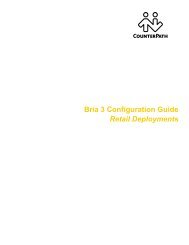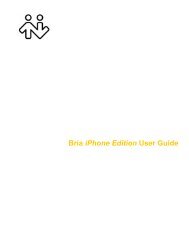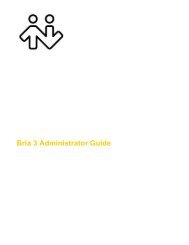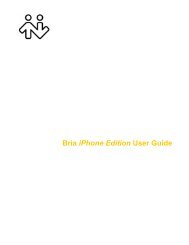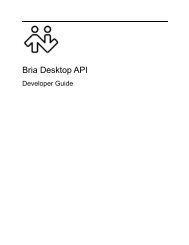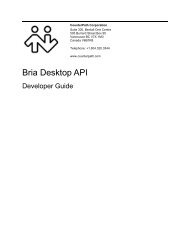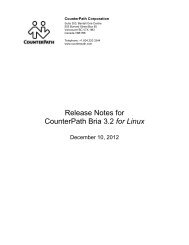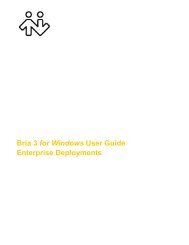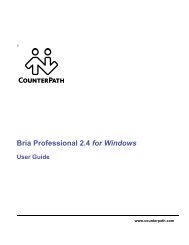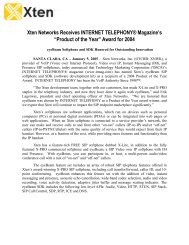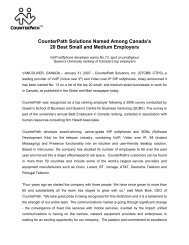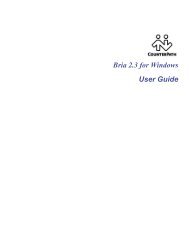Bria 2.4 for Windows - CounterPath
Bria 2.4 for Windows - CounterPath
Bria 2.4 for Windows - CounterPath
Create successful ePaper yourself
Turn your PDF publications into a flip-book with our unique Google optimized e-Paper software.
<strong>CounterPath</strong> Corporation<br />
3.3 The Onscreen Softphone<br />
<strong>Bria</strong> menu. See below.<br />
Call panel. See<br />
page 14.<br />
Address Book panel.<br />
See page 35.<br />
The <strong>Bria</strong> Menu<br />
File<br />
• My Profile. See page 49.<br />
• Preferences. These settings control the way that you work with <strong>Bria</strong> and apply to all accounts. See page 50.<br />
• Account Settings. These settings control how <strong>Bria</strong> interacts with your VoIP service provider, and are set<br />
individually <strong>for</strong> each account. See page 65.<br />
• Exit. To shut down <strong>Bria</strong>. You can also exit by pressing Ctrl+Q.<br />
View<br />
• Change the GUI. See “Showing and Hiding Parts of the Softphone” on page 12.<br />
Contacts<br />
Lets you work with contacts. Everything in this menu except <strong>for</strong> import and export can also be per<strong>for</strong>med<br />
directly in the Address Book panel.<br />
For in<strong>for</strong>mation on these actions, including import and export, see page 35.<br />
For in<strong>for</strong>mation on managing blocked contacts, see “Privacy” on page 47.<br />
10