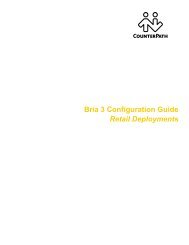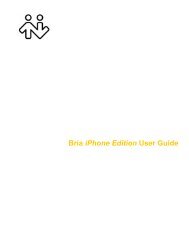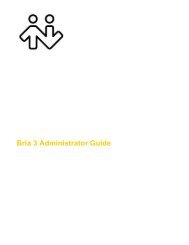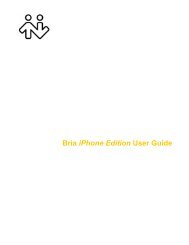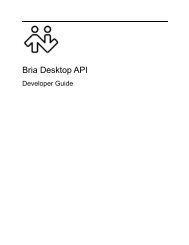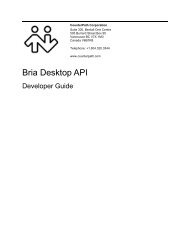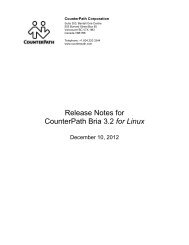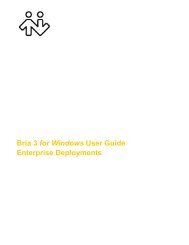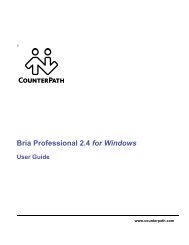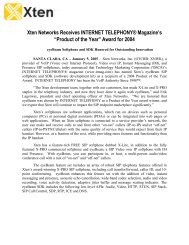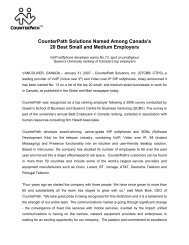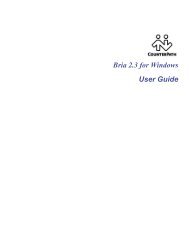Bria 2.4 for Windows - CounterPath
Bria 2.4 for Windows - CounterPath
Bria 2.4 for Windows - CounterPath
Create successful ePaper yourself
Turn your PDF publications into a flip-book with our unique Google optimized e-Paper software.
<strong>CounterPath</strong> Corporation<br />
Conference IM—Group Chat<br />
Group chat allows you to exchange instant messages with a group of people in the same session. All people<br />
must have XMPP accounts configured in order to participate in group chat.<br />
Group chat differs from a broadcast IM in that all parties see everyone’s messages, and the messages each party<br />
sends are seen by everyone else. In a broadcast IM, each recipient can reply to the IM, but only the person who<br />
sent the broadcast IM will see these replies; the other recipients will not see these replies.<br />
There is no limit to the number of participants in a group chat. You can also invite more participants during a<br />
group chat session.<br />
Starting a Group Chat<br />
1. In the Address Book on the Contacts tab, select the desired contacts. Contacts must be online.<br />
2. Right-click the last selected contact and choose Start Group Chat.<br />
Managing a Group Chat<br />
Right-click a name to:<br />
• Start a private conversation<br />
• Remove a participant (if you<br />
started the group chat)<br />
Inviting More Participants<br />
To invite more participants to a group chat, select online contacts from your Contact List and drag them to the<br />
Group Chat window. Any participant in the group chat can invite more participants.<br />
Leaving a Group Chat<br />
To leave group chat, close the group chat window.<br />
If you have started the group chat and you leave the session, the session continues with the remaining<br />
participants.<br />
30