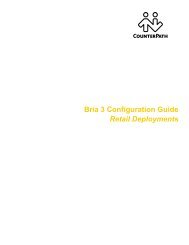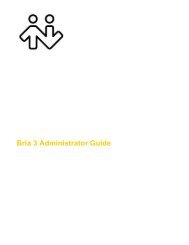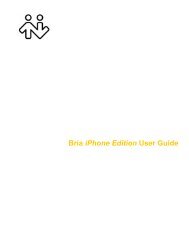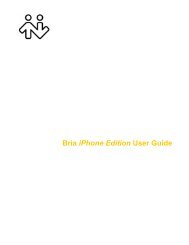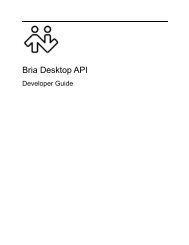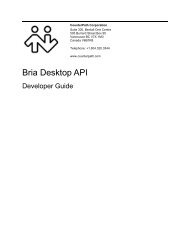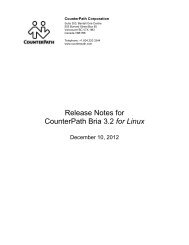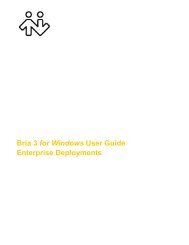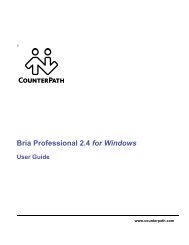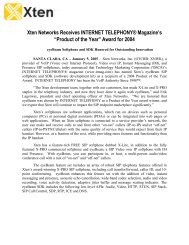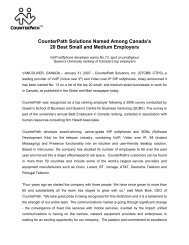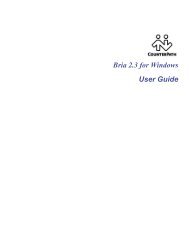Bria 2.4 for Windows - CounterPath
Bria 2.4 for Windows - CounterPath
Bria 2.4 for Windows - CounterPath
You also want an ePaper? Increase the reach of your titles
YUMPU automatically turns print PDFs into web optimized ePapers that Google loves.
<strong>CounterPath</strong> Corporation<br />
3.12 Instant Messaging<br />
Instant messages are made using softphone addresses. There<strong>for</strong>e, you can send or receive an instant message<br />
(IM) to:<br />
• Any contact who has a softphone address.<br />
• Any party who phoned you from a softphone address.<br />
• Any party whom you phoned using a softphone address.<br />
Sending an IM<br />
1. There are several ways to select the person to send an IM to.<br />
From the Contacts tab in the<br />
Address Book<br />
An active phone call<br />
Right-click on the contact and choose Send Instant Message. The contact must<br />
have a softphone address.<br />
The person in the active phone call. Click Options > Send Instant Message.<br />
A person on hold In the Current Calls bar, click the arrow next to this call and choose Options ><br />
Send Instant Message.<br />
From the History tab in the<br />
Address Book<br />
Right-click on the entry and choose Send Instant Message.<br />
The Instant Message window appears. Or if another Instant Message session exists, a new tab is created <strong>for</strong><br />
this IM session.<br />
2. Type the message. Include emoticons and <strong>for</strong>matting, as desired.<br />
To insert a return in the message, press Ctrl+Enter. (You can control the behavior of Enter and of<br />
Ctrl+Enter; see “Preferences – Application” on page 50.)<br />
3. Press Send or Enter.<br />
You can press Ctrl+F to search <strong>for</strong> text in the large message area.<br />
A separate tab <strong>for</strong> each IM conversation.<br />
The active conversation appears in bold.<br />
If a message comes in on a hidden tab, the tab flashes.<br />
Click the button to close one conversation.<br />
Click to per<strong>for</strong>m one of these actions<br />
<strong>for</strong> the active conversation.<br />
Click to show recent messages<br />
Message input area<br />
28