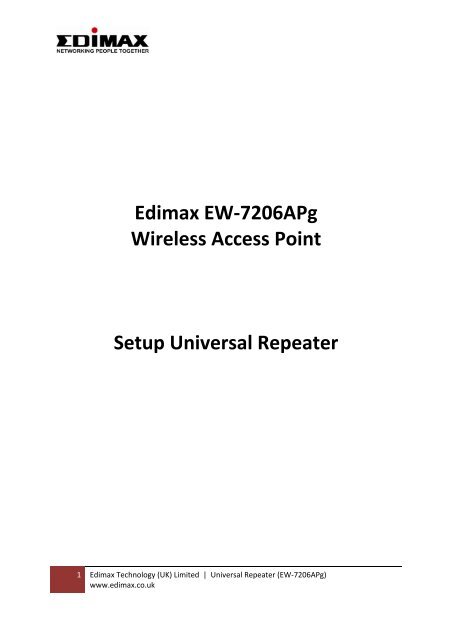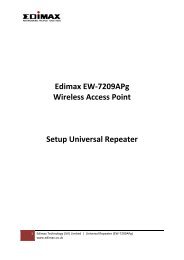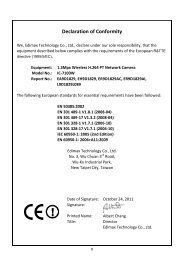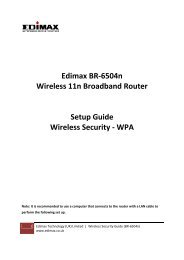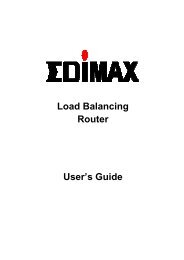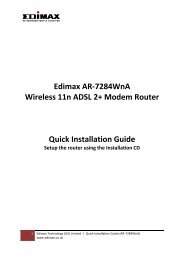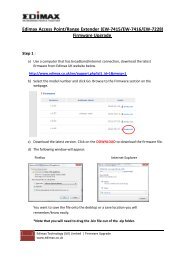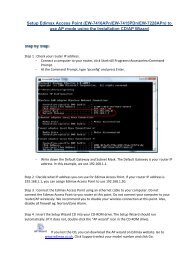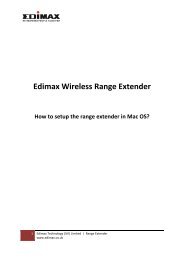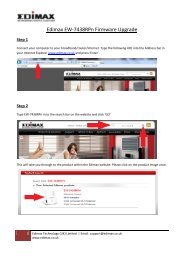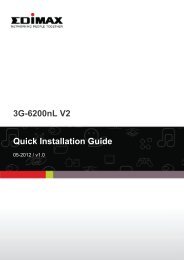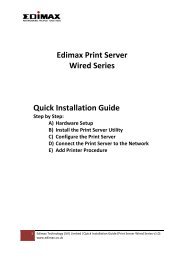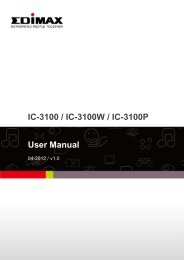How to setup EW-7206APg as a repeater manually? - Edimax
How to setup EW-7206APg as a repeater manually? - Edimax
How to setup EW-7206APg as a repeater manually? - Edimax
Create successful ePaper yourself
Turn your PDF publications into a flip-book with our unique Google optimized e-Paper software.
<strong>Edimax</strong> <strong>EW</strong>‐<strong>7206APg</strong><br />
Wireless Access Point<br />
Setup Universal Repeater<br />
1 <strong>Edimax</strong> Technology (UK) Limited | Universal Repeater (<strong>EW</strong>‐<strong>7206APg</strong>)<br />
www.edimax.co.uk
Step 1: Connect <strong>EW</strong>‐<strong>7206APg</strong> <strong>to</strong> the computer<br />
1. Connect <strong>EW</strong>‐7206Apg directly <strong>to</strong> a computer with a LAN cable.<br />
LAN cable<br />
2. Click on Control Panel, Network Connection, Right‐click on Local Area Connection, go<br />
<strong>to</strong> it's Properties.<br />
3. Select Internet Pro<strong>to</strong>col (TCP/IP), click on Properties.<br />
4. Select Use the Following IP Address, enter 192.168.2.2 and Subnet M<strong>as</strong>k is<br />
255.255.255.0.<br />
5. Click OK <strong>to</strong> save the setting.<br />
2 <strong>Edimax</strong> Technology (UK) Limited | Universal Repeater (<strong>EW</strong>‐<strong>7206APg</strong>)<br />
www.edimax.co.uk
Step 2: Change the IP Address of <strong>EW</strong>‐<strong>7206APg</strong> (according <strong>to</strong><br />
your router’s IP range)<br />
1. Login <strong>to</strong> <strong>EW</strong>‐<strong>7206APg</strong>. Open Internet Explorer, at the address bar, type 192.168.2.1<br />
and press Enter.<br />
2. Login username is admin and p<strong>as</strong>sword is 1234.<br />
3. Ple<strong>as</strong>e ensure the firmware version is on 1.26 or later. Check under Runtime Code<br />
Version. Do a firmware upgrade if the Runtime Code Version is older than 1.26.<br />
Download the firmware from www.edimax.co.uk website.<br />
4. Click on System Utility, change Management IP <strong>to</strong> your router’s IP range.<br />
‐ IP Address (eg: 192.168.2.50)<br />
‐ Subnet M<strong>as</strong>k (eg: 255.255.255.0)<br />
‐ Gateway Address is your router’s IP address (eg: 192.168.2.1)<br />
3 <strong>Edimax</strong> Technology (UK) Limited | Universal Repeater (<strong>EW</strong>‐<strong>7206APg</strong>)<br />
www.edimax.co.uk
5. Click Apply <strong>to</strong> save the setting. Wait for 10‐15 seconds, you will see the LED light on<br />
<strong>EW</strong>‐<strong>7206APg</strong> goes off and comes back on.<br />
6. The <strong>EW</strong>‐<strong>7206APg</strong> <strong>setup</strong> page on 192.168.2.1 will be disconnected, because <strong>EW</strong>‐<br />
<strong>7206APg</strong> h<strong>as</strong> new IP Address (192.168.2.50).<br />
7. Close the Internet Explorer.<br />
Step 3: Configure Universal Repeater<br />
1. Click on Control Panel, Network Connection, Right‐click on Local Area Connection, go<br />
<strong>to</strong> it's Properties.<br />
2. Select Internet Pro<strong>to</strong>col (TCP/IP), click on Properties.<br />
3. Select Obtain an IP Address Au<strong>to</strong>matically and click OK <strong>to</strong> save the setting.<br />
4 <strong>Edimax</strong> Technology (UK) Limited | Universal Repeater (<strong>EW</strong>‐<strong>7206APg</strong>)<br />
www.edimax.co.uk
4. Now, connect the computer <strong>to</strong> the router. (Wired or Wirelessly)<br />
5. Connect <strong>EW</strong>‐<strong>7206APg</strong> with a LAN cable <strong>to</strong> the router.<br />
LAN cable or<br />
wirelessly<br />
LAN cable<br />
Gateway: 192.168.2.1 <strong>EW</strong>‐<strong>7206APg</strong>: 192.168.2.50<br />
6. Login <strong>to</strong> <strong>EW</strong>‐7206Apg. Open Internet Explorer, at the address bar, type the new IP<br />
address (192.168.2.50) and press Enter.<br />
7. Login username and p<strong>as</strong>sword is admin/1234.<br />
8. Click on B<strong>as</strong>ic Setting, select Universal Repeater. ESSID is the SSID of the <strong>repeater</strong><br />
and Root AP SSID is the SSID of the parent access point (wireless router). Set<br />
Channel <strong>to</strong> be same of the parent access point (wireless router).<br />
9. Click Apply <strong>to</strong> save the setting.<br />
5 <strong>Edimax</strong> Technology (UK) Limited | Universal Repeater (<strong>EW</strong>‐<strong>7206APg</strong>)<br />
www.edimax.co.uk
10. If you repeat the wireless connection from the wireless router with wireless security,<br />
ple<strong>as</strong>e use the same encryption in <strong>EW</strong>‐<strong>7206APg</strong>. Click on Security, Select the<br />
Encryption you used.<br />
11. Click Apply <strong>to</strong> save the setting.<br />
12. Unplug the LAN cable of <strong>EW</strong>‐<strong>7206APg</strong> from the router so that <strong>EW</strong>‐<strong>7206APg</strong> is on<br />
completely wireless.<br />
LAN cable or<br />
wirelessly<br />
Unplug the LAN cable<br />
Gateway: 192.168.2.1 <strong>EW</strong>‐<strong>7206APg</strong>: 192.168.2.50<br />
13. Do a ping test <strong>to</strong> <strong>EW</strong>‐7206Apg (eg: 192.168.2.50), if you got Reply from Pinging, the<br />
configuration is completed and the <strong>repeater</strong> is working.<br />
14. To ping, click on Start>Run> type cmd and click OK. At the command prompt, type ‘ping<br />
192.168.2.50’ and press Enter.<br />
6 <strong>Edimax</strong> Technology (UK) Limited | Universal Repeater (<strong>EW</strong>‐<strong>7206APg</strong>)<br />
www.edimax.co.uk