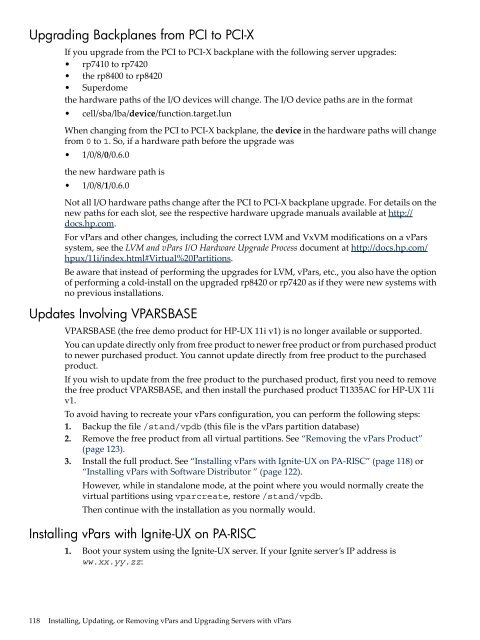- Page 1 and 2:
HP-UX Virtual Partitions Administra
- Page 3 and 4:
Table of Contents About This Docume
- Page 5 and 6:
Ignite-UX Cookbook.................
- Page 7 and 8:
Other Boot Modes...................
- Page 9 and 10:
The Goal...........................
- Page 11 and 12:
Recovering All the Virtual Partitio
- Page 13 and 14:
List of Figures 1-1 vPars Conceptua
- Page 15:
About This Document Intended Audien
- Page 18 and 19:
NOTE: Definitions This document use
- Page 20 and 21:
20 Introduction Therefore a single
- Page 22 and 23:
22 Introduction — /opt/ignite/boo
- Page 24 and 25:
24 Introduction vPars partition dat
- Page 26 and 27:
NOTE: In certain situations when us
- Page 28 and 29:
Figure 2-2 Software Stack of Server
- Page 30 and 31:
As a preventive action, you can bac
- Page 32 and 33:
Virtual Consoles HP-UX servers have
- Page 34 and 35:
NOTE: Note the following when using
- Page 36 and 37:
Security only one particular virtua
- Page 38 and 39:
new EFI device path. However, firmw
- Page 40 and 41:
Table 2-1 PA-RISC and Integrity Dif
- Page 42 and 43:
Table 2-2 Differences Among vPars V
- Page 44 and 45:
Table 2-6 CPU Rules from A.03.xx to
- Page 47 and 48:
3 Planning Your System for Virtual
- Page 49 and 50:
0/0/1/1/0/5/0 lan HP A5506B PCI 10/
- Page 51 and 52:
where 0/12 and 0/13 are the cell/CP
- Page 53 and 54:
The ioscan output for the example n
- Page 55 and 56:
0/10 ba Local PCI Bus Adapter (782)
- Page 57 and 58:
Choosing the Boot and Lan Paths Aut
- Page 59 and 60:
• The vPars A.04.05 Monitor or la
- Page 61 and 62:
The following features can be execu
- Page 63 and 64:
keira1 B.11.31 Up keira2 B.11.23 Up
- Page 65 and 66:
Features Summary The following tabl
- Page 67 and 68: Figure 3-1 nPars with Resources Ali
- Page 69: Therefore, you can notice that the
- Page 72 and 73: Cautions For information on using t
- Page 74 and 75: 3. Answer “y” (yes) to indicate
- Page 76 and 77: vPars-related Bundles (A.03.xx and
- Page 78 and 79: Ignite-UX, the LAN, the LAN card, a
- Page 80 and 81: Updating from vPars A.04.xx to A.05
- Page 82 and 83: Example: keira1# vparstatus [Virtua
- Page 84 and 85: keira1 # vparmodify -p keira3 -B au
- Page 86 and 87: Overview of the Mixed HP-UX 11i v1/
- Page 88 and 89: — Wait for the vPars A.03.05 upda
- Page 90 and 91: HPUX11i-OE-MC Mission Critical OE W
- Page 92 and 93: 4. If gWLM is in use, disable (unde
- Page 94 and 95: NOTE: If you are updating to vPars
- Page 96 and 97: Monitor the installation progress u
- Page 98 and 99: Migrating from vPars A.03.xx to Mix
- Page 100 and 101: Updating from vPars A.04.xx to Mixe
- Page 102 and 103: T1335BC vPars A.04.xx bundle Note t
- Page 104 and 105: The nPartition number is 0. Record
- Page 106 and 107: d. Once the PRI path has been succe
- Page 108 and 109: The Steps For information on the ty
- Page 110 and 111: NOTE: If the BOOT and ALTBOOT disks
- Page 112 and 113: BCH> bo pri interact with IPL: y IS
- Page 114 and 115: NOTE: If you have previously applie
- Page 116 and 117: Upgrading HP 9000 Servers from the
- Page 120 and 121: # vparboot -p winona2 -I ww.xx.yy.z
- Page 122 and 123: # vparboot -p -I [ [-d dbprofile_n
- Page 124 and 125: If you are at the console of winona
- Page 126 and 127: Notes on Examples in this Chapter S
- Page 128 and 129: • To set the mode to vPars and th
- Page 130 and 131: CAUTION: • When you set the mode
- Page 132 and 133: For more information on vparefiutil
- Page 134 and 135: # setboot -a mirror_disk_hw_path
- Page 136 and 137: Example: — If you have a backup c
- Page 138 and 139: Example: — To display the file /s
- Page 140 and 141: Log File Location and Log Format Th
- Page 142 and 143: Table 5-2 Virtual Partition States
- Page 144 and 145: vparstatus: Verbose Information Use
- Page 146 and 147: vparstatus: Available Resources Use
- Page 148 and 149: vparstatus: CPU Information on vPar
- Page 150 and 151: vparstatus: Dual-Core CPUs You can
- Page 152 and 153: vparstatus: Pending Migrating Memor
- Page 154 and 155: vparstatus: Pending nPartition Rebo
- Page 156 and 157: use the corresponding vparcreate co
- Page 158 and 159: Booting a Virtual Partition To boot
- Page 160 and 161: When to Shutdown All Virtual Partit
- Page 162 and 163: NOTE: • To modify stable storage,
- Page 164 and 165: Setting the Primary or Alternate Bo
- Page 166 and 167: . . . [IO Details] 0.0.6 0.0.6.0.0.
- Page 168 and 169:
On a vPars server, to get the same
- Page 170 and 171:
NOTE: For Superdome and other nPart
- Page 172 and 173:
From HP-UX shell prompt From the ru
- Page 174 and 175:
5. Import the root volume group (vg
- Page 176 and 177:
Memory I/O Paths (LBAs) Boot Path L
- Page 178 and 179:
178
- Page 180 and 181:
• “I/O: Concepts and Functional
- Page 182 and 183:
Figure 6-6 vPars Allocates at LBA L
- Page 184 and 185:
I/O: Allocation Notes When planning
- Page 186 and 187:
Memory: Concepts and Functionality
- Page 188 and 189:
NOTE: The Default is :base. When ne
- Page 190 and 191:
Memory: Assigning (Adding) or Delet
- Page 192 and 193:
Memory: Assigning (Adding) Or Delet
- Page 194 and 195:
Memory: Converting Base Memory to F
- Page 196 and 197:
Memory: Granularity Issues (Integri
- Page 198 and 199:
vparcreate vparenv rather than vpar
- Page 200 and 201:
Memory: Setting the Granularity Val
- Page 202 and 203:
— “CPU: Specifying Min and Max
- Page 204 and 205:
vparcreate NOTE: CPU deletion fails
- Page 206 and 207:
CPU: Adding or Deleting by CLP (Cel
- Page 208 and 209:
— keira1# vparmodify -p keira2 -a
- Page 210 and 211:
Figure 6-7 Using Partition Manager
- Page 212 and 213:
setboot -m on|off For more informat
- Page 214 and 215:
NOTE: On a vPars system, when a vir
- Page 216 and 217:
The vparstatus output shows that a
- Page 218 and 219:
NOTE: Regarding syntax and how vPar
- Page 220 and 221:
Examples • To add all hardware us
- Page 222 and 223:
different meanings depending upon t
- Page 224 and 225:
NOTE: Assigning ILM or CLM memory b
- Page 226 and 227:
Memory: Granularity Concepts Granul
- Page 228 and 229:
Granularity Memory is normally assi
- Page 230 and 231:
Example 2 If the total physical mem
- Page 232 and 233:
When using this method, note that t
- Page 234 and 235:
Memory: Allocation Notes CPU • Th
- Page 236 and 237:
CPU: Specifying Min and Max Limits
- Page 238 and 239:
keira1# vparmodify -p keira2 -m cpu
- Page 240 and 241:
-a is adding -d is deleting hw_path
- Page 242 and 243:
Activating and Deactivating CPUs Wh
- Page 244 and 245:
CPU: Dual-Core Processors With the
- Page 246 and 247:
1/0/12 BUS_BRIDGE sv_model= 10 HPA=
- Page 248 and 249:
NOTE: On a vPars system, when a vir
- Page 250 and 251:
NOTE: Regarding syntax and how vPar
- Page 252 and 253:
Examples • To add all hardware us
- Page 254 and 255:
1. The explicit specification of an
- Page 256 and 257:
Memory: Specifying Address Range Wi
- Page 258 and 259:
CPU: Specifying Min and Max Limits
- Page 260 and 261:
CPU: Adding and Removing Bound CPUs
- Page 262 and 263:
NOTE: When executing any operations
- Page 264 and 265:
intctl Command Notes The intctl com
- Page 266 and 267:
Figure 8-7 Using Partition Manager
- Page 268 and 269:
CPU: CPU Monitor (Formerly Known As
- Page 270 and 271:
• For more information on using t
- Page 272 and 273:
Cab/ Cell Slot/ # of L3 L4 Family/
- Page 274 and 275:
Shell> fsN: fsN:\> efi\hpux\hpux /s
- Page 276 and 277:
. . Configuring CLM for an nPartiti
- Page 278 and 279:
CAUTION: • If you reduce the ILM
- Page 280 and 281:
280
- Page 282 and 283:
3. (PA-RISC only) allows you to cho
- Page 284 and 285:
• make_tape_recovery within a vPa
- Page 286 and 287:
After this virtual partition is rec
- Page 288 and 289:
Archiving and Recovering a Virtual
- Page 290 and 291:
Archiving and Recovering a Virtual
- Page 292 and 293:
4. When the User Interface and Medi
- Page 294 and 295:
Then proceed with the recovery as n
- Page 296 and 297:
Terms and Definitions target partit
- Page 298 and 299:
Flexible Administrative Capability
- Page 300 and 301:
• display whether the vPars flexi
- Page 302 and 303:
For this section, let’s assume we
- Page 304 and 305:
304
- Page 306 and 307:
Starting the Virtual Partition Mana
- Page 308 and 309:
308
- Page 310 and 311:
p7400/N4000 I/O Block Diagram Figur
- Page 312 and 313:
312
- Page 314 and 315:
Note that the entries for the unbou
- Page 316 and 317:
316
- Page 318 and 319:
For example, if we calculated the s
- Page 320 and 321:
• containing 8 GB of total memory
- Page 322 and 323:
322
- Page 324 and 325:
324
- Page 326 and 327:
CLP (Cell Local Processor) ILM (Int
- Page 328 and 329:
E EFI, 37, 130, 139 EFI paths, 130
- Page 330:
U unbound CPUs, 259 Uninterruptible