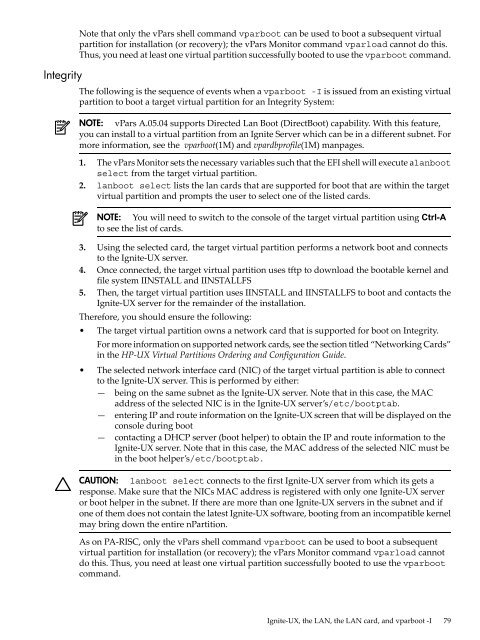HP-UX Virtual Partitions Administrator Guide - Hewlett Packard
HP-UX Virtual Partitions Administrator Guide - Hewlett Packard
HP-UX Virtual Partitions Administrator Guide - Hewlett Packard
You also want an ePaper? Increase the reach of your titles
YUMPU automatically turns print PDFs into web optimized ePapers that Google loves.
Integrity<br />
Note that only the vPars shell command vparboot can be used to boot a subsequent virtual<br />
partition for installation (or recovery); the vPars Monitor command vparload cannot do this.<br />
Thus, you need at least one virtual partition successfully booted to use the vparboot command.<br />
The following is the sequence of events when a vparboot -I is issued from an existing virtual<br />
partition to boot a target virtual partition for an Integrity System:<br />
NOTE: vPars A.05.04 supports Directed Lan Boot (DirectBoot) capability. With this feature,<br />
you can install to a virtual partition from an Ignite Server which can be in a different subnet. For<br />
more information, see the vparboot(1M) and vpardbprofile(1M) manpages.<br />
1. The vPars Monitor sets the necessary variables such that the EFI shell will execute alanboot<br />
select from the target virtual partition.<br />
2. lanboot select lists the lan cards that are supported for boot that are within the target<br />
virtual partition and prompts the user to select one of the listed cards.<br />
NOTE: You will need to switch to the console of the target virtual partition using Ctrl-A<br />
to see the list of cards.<br />
3. Using the selected card, the target virtual partition performs a network boot and connects<br />
to the Ignite-<strong>UX</strong> server.<br />
4. Once connected, the target virtual partition uses tftp to download the bootable kernel and<br />
file system IINSTALL and IINSTALLFS<br />
5. Then, the target virtual partition uses IINSTALL and IINSTALLFS to boot and contacts the<br />
Ignite-<strong>UX</strong> server for the remainder of the installation.<br />
Therefore, you should ensure the following:<br />
• The target virtual partition owns a network card that is supported for boot on Integrity.<br />
For more information on supported network cards, see the section titled “Networking Cards”<br />
in the <strong>HP</strong>-<strong>UX</strong> <strong>Virtual</strong> <strong>Partitions</strong> Ordering and Configuration <strong>Guide</strong>.<br />
• The selected network interface card (NIC) of the target virtual partition is able to connect<br />
to the Ignite-<strong>UX</strong> server. This is performed by either:<br />
— being on the same subnet as the Ignite-<strong>UX</strong> server. Note that in this case, the MAC<br />
address of the selected NIC is in the Ignite-<strong>UX</strong> server’s/etc/bootptab.<br />
— entering IP and route information on the Ignite-<strong>UX</strong> screen that will be displayed on the<br />
console during boot<br />
— contacting a DHCP server (boot helper) to obtain the IP and route information to the<br />
Ignite-<strong>UX</strong> server. Note that in this case, the MAC address of the selected NIC must be<br />
in the boot helper’s/etc/bootptab.<br />
CAUTION: lanboot select connects to the first Ignite-<strong>UX</strong> server from which its gets a<br />
response. Make sure that the NICs MAC address is registered with only one Ignite-<strong>UX</strong> server<br />
or boot helper in the subnet. If there are more than one Ignite-<strong>UX</strong> servers in the subnet and if<br />
one of them does not contain the latest Ignite-<strong>UX</strong> software, booting from an incompatible kernel<br />
may bring down the entire nPartition.<br />
As on PA-RISC, only the vPars shell command vparboot can be used to boot a subsequent<br />
virtual partition for installation (or recovery); the vPars Monitor command vparload cannot<br />
do this. Thus, you need at least one virtual partition successfully booted to use the vparboot<br />
command.<br />
Ignite-<strong>UX</strong>, the LAN, the LAN card, and vparboot -I 79