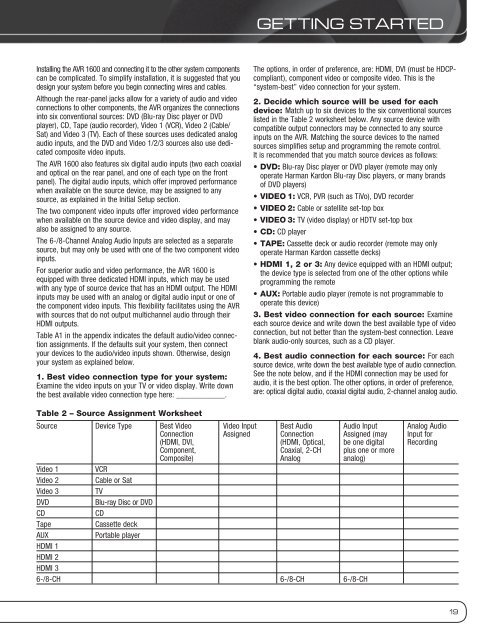Owners Manual - AVR 1600 - Harman Kardon
Owners Manual - AVR 1600 - Harman Kardon
Owners Manual - AVR 1600 - Harman Kardon
You also want an ePaper? Increase the reach of your titles
YUMPU automatically turns print PDFs into web optimized ePapers that Google loves.
Installing the <strong>AVR</strong> <strong>1600</strong> and connecting it to the other system components<br />
can be complicated. To simplify installation, it is suggested that you<br />
design your system before you begin connecting wires and cables.<br />
Although the rear-panel jacks allow for a variety of audio and video<br />
connections to other components, the <strong>AVR</strong> organizes the connections<br />
into six conventional sources: DVD (Blu-ray Disc player or DVD<br />
player), CD, Tape (audio recorder), Video 1 (VCR), Video 2 (Cable/<br />
Sat) and Video 3 (TV). Each of these sources uses dedicated analog<br />
audio inputs, and the DVD and Video 1/2/3 sources also use dedicated<br />
composite video inputs.<br />
The <strong>AVR</strong> <strong>1600</strong> also features six digital audio inputs (two each coaxial<br />
and optical on the rear panel, and one of each type on the front<br />
panel). The digital audio inputs, which offer improved performance<br />
when available on the source device, may be assigned to any<br />
source, as explained in the Initial Setup section.<br />
The two component video inputs offer improved video performance<br />
when available on the source device and video display, and may<br />
also be assigned to any source.<br />
The 6-/8-Channel Analog Audio Inputs are selected as a separate<br />
source, but may only be used with one of the two component video<br />
inputs.<br />
For superior audio and video performance, the <strong>AVR</strong> <strong>1600</strong> is<br />
equipped with three dedicated HDMI inputs, which may be used<br />
with any type of source device that has an HDMI output. The HDMI<br />
inputs may be used with an analog or digital audio input or one of<br />
the component video inputs. This flexibility facilitates using the <strong>AVR</strong><br />
with sources that do not output multichannel audio through their<br />
HDMI outputs.<br />
Table A1 in the appendix indicates the default audio/video connection<br />
assignments. If the defaults suit your system, then connect<br />
your devices to the audio/video inputs shown. Otherwise, design<br />
your system as explained below.<br />
1. Best video connection type for your system:<br />
Examine the video inputs on your TV or video display. Write down<br />
the best available video connection type here: ____________.<br />
GETTinG STARTED<br />
The options, in order of preference, are: HDMI, DVI (must be HDCPcompliant),<br />
component video or composite video. This is the<br />
“system-best” video connection for your system.<br />
2. Decide which source will be used for each<br />
device: Match up to six devices to the six conventional sources<br />
listed in the Table 2 worksheet below. Any source device with<br />
compatible output connectors may be connected to any source<br />
inputs on the <strong>AVR</strong>. Matching the source devices to the named<br />
sources simplifies setup and programming the remote control.<br />
It is recommended that you match source devices as follows:<br />
• DVD: Blu-ray Disc player or DVD player (remote may only<br />
operate <strong>Harman</strong> <strong>Kardon</strong> Blu-ray Disc players, or many brands<br />
of DVD players)<br />
• VIDEO 1: VCR, PVR (such as TiVo), DVD recorder<br />
• VIDEO 2: Cable or satellite set-top box<br />
• VIDEO 3: TV (video display) or HDTV set-top box<br />
• CD: CD player<br />
• TAPE: Cassette deck or audio recorder (remote may only<br />
operate <strong>Harman</strong> <strong>Kardon</strong> cassette decks)<br />
• HDMI 1, 2 or 3: Any device equipped with an HDMI output;<br />
the device type is selected from one of the other options while<br />
programming the remote<br />
• AUX: Portable audio player (remote is not programmable to<br />
operate this device)<br />
3. Best video connection for each source: Examine<br />
each source device and write down the best available type of video<br />
connection, but not better than the system-best connection. Leave<br />
blank audio-only sources, such as a CD player.<br />
4. Best audio connection for each source: For each<br />
source device, write down the best available type of audio connection.<br />
See the note below, and if the HDMI connection may be used for<br />
audio, it is the best option. The other options, in order of preference,<br />
are: optical digital audio, coaxial digital audio, 2-channel analog audio.<br />
Table 2 – Source Assignment Worksheet<br />
Source Device Type Best Video Video Input Best Audio Audio Input Analog Audio<br />
Connection Assigned Connection Assigned (may Input for<br />
(HDMI, DVI, (HDMI, Optical, be one digital Recording<br />
Component, Coaxial, 2-CH plus one or more<br />
Composite) Analog analog)<br />
Video 1 VCR<br />
Video 2 Cable or Sat<br />
Video 3 TV<br />
DVD Blu-ray Disc or DVD<br />
CD CD<br />
Tape Cassette deck<br />
AUX<br />
HDMI 1<br />
HDMI 2<br />
HDMI 3<br />
Portable player<br />
6-/8-CH 6-/8-CH 6-/8-CH<br />
19